User Guide: How to Use iDownerGo Crunchyroll Downloader
If you love watching anime and want to keep your favorite episodes saved for offline viewing, the iDownerGo Crunchyroll Downloader is just the tool you need. This easy-to-use software helps you download videos directly from Crunchyroll in high quality so you can enjoy them anytime.
- Download Crunchyroll videos in 1080p full HD quality
- Download Multiple Episodes At Once from Crunchyroll
- Convert Crunchyroll Anime Videos to MP4 or MKV
- Save audio tracks and subtitles in various languages
How to Register and Activate iDownerGo
Before you can start using the full features of the iDownerGo Crunchyroll Downloader, you need to install the application and activate it with a valid license. This section will guide you step by step through the installation, registration, and activation process.
Installation of iDownerGo Software
Step 1. Download the Software from Official Source
You need to start by visiting the official iDownerGo website. For your safety and to ensure you’re getting the latest version, it’s strongly recommended to download only from the official source.
- Open any trusted web browser and go to the iDownerGo Crunchyroll Downloader page.
- Choose your operating system, Windows or macOS, and click the “Free Download” button.
- The installer file will start downloading automatically.
Step 2. Installation Steps (Windows/macOS)
Once the file is downloaded, install the software based on your system.
For Windows:
- Double-click the .exe file.
- Follow the on-screen instructions in the setup wizard.
- Accept the license agreement and choose your preferred install location.
- Click “Install” and wait for the installation to complete.
For macOS:
- Open the downloaded .dmg file.
- Drag the iDownerGo icon into your Applications folder.
- Launch the app from Applications and grant necessary permissions if prompted.

Register and Activate iDownerGo
To access premium features like unlimited downloads and full HD quality, you’ll need to register your copy of iDownerGo Crunchyroll Downloader using a license key.
Step 1. Create a User Profile
You don’t need to go through a long signup process. Just open the application, and click the “Register” button in the upper right corner of the main interface.
- Enter your email address (the one you used during purchase).
- This email will serve as your unique profile for license verification and customer support.

Step 2. Choose the Right Plan
If you haven’t purchased the software yet:
- Click on the “Buy Now” button from the registration window.
- You’ll be redirected to the iDownerGo official pricing page.
- Review the available plans (monthly, yearly, or lifetime) and pick the one that suits your needs.
- Once your purchase is complete, a license key will be sent to your email instantly.
Step 3. Enter and Validate License Key
Now that you have your license details:
- Go back to the registration window in the app.
- Paste the license key into the required field.
- Click the “Register” button.
After verification, your software will be unlocked, and all premium features will become accessible.
How to Use iDownerGo Crunchyroll Downloader
Now that you’ve successfully registered and activated the iDownerGo Crunchyroll Downloader, you can start downloading your favorite anime episodes and movies directly from Crunchyroll. Follow the steps below to use this Crunchyroll Video Downloader effectively.
Step 1 Launch the iDownerGo Crunchyroll Downloader
After installation, open the software from your desktop (Windows) or Applications folder (macOS). Once launched, click on the “Premium Video”, and select Crunchyroll icon to open the dedicated Crunchyroll downloader module.
Step 2 Log in to Your Crunchyroll Account
To access and download anime content, you’ll need to log in to your Crunchyroll account within the built-in browser in iDownerGo.
- Once inside the Crunchyroll module, a browser window will open.
- Navigate to the official Crunchyroll login page.
- Enter your username/email and password.
- After logging in, you’ll be able to browse Crunchyroll just like you would in a regular browser.
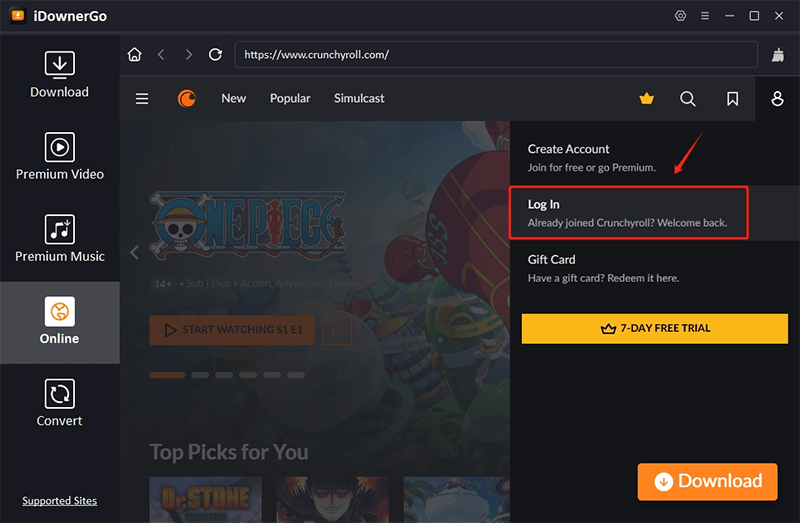
Step 3 Search and Select the Anime You Want to Download
Use the internal browser to explore your favorite anime series, movies, or newly released episodes. Once you’ve found the content you want to save:
- Click on the episode or title to start streaming it inside the tool.
- The iDownerGo Crunchyroll Downloader will automatically detect the video and display the download setup screen.
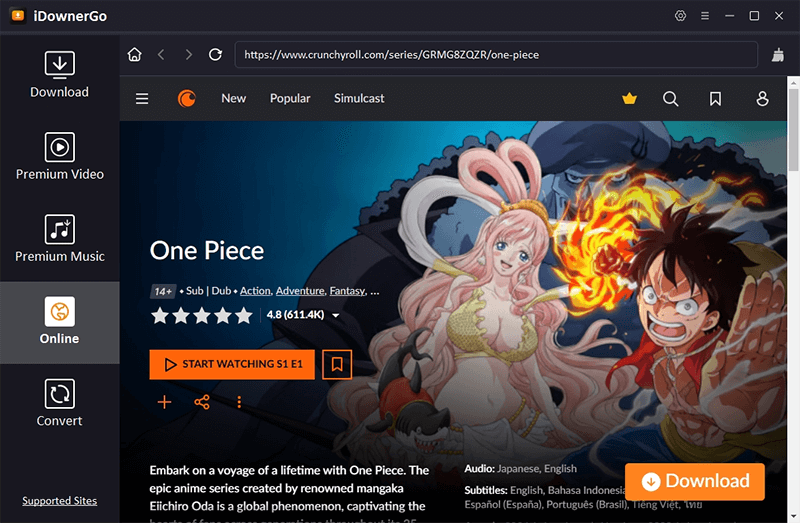
This auto-detection ensures you don’t have to manually copy URLs or paste video links, which makes the download Crunchyroll anime process simple and user-friendly.
Step 4 Adjust Download Settings
After detection, a pop-up window will appear that allows you to customize how you want to download the video.
You can choose:
- Video Quality: 1080p, 720p, or the available resolutions.
- Video Format: MP4 (default) or MKV, or other depending on your playback needs.
- Audio Language: Choose your preferred language track, if available.
- Subtitles: Embedded within the video, downloaded separately as SRT files, or skip them entirely
Once you’ve made your selections, click the “Download Now” button to start saving the file.
Step 5 Monitor the Download Progress
To keep track of your downloads:
- Click on the “Downloading” tab from the left-hand panel.
- You’ll see real-time progress bars, file sizes, and estimated time remaining.
- You can pause, resume, or cancel any download at your convenience.
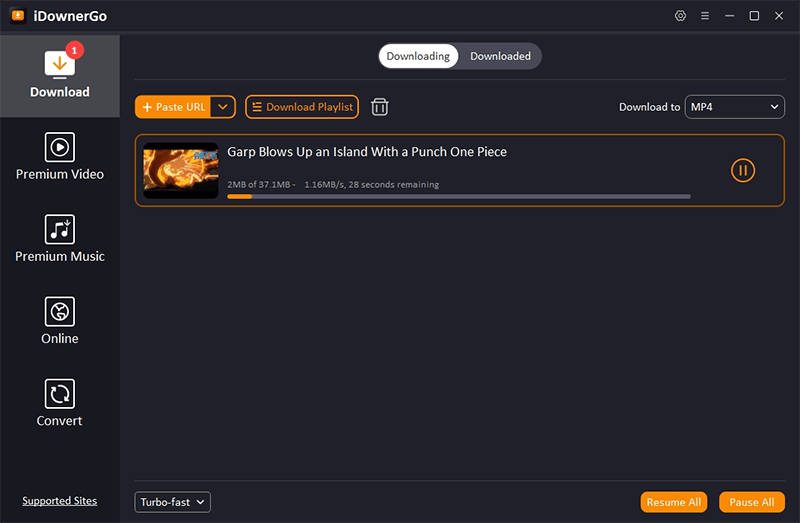
After the download is completed:
- Go to the “Downloaded” tab.
- Click the folder icon next to any downloaded item to open the file directly on your computer.
You can now enjoy your downloaded anime offline, transfer it to other devices, or organize your collection into folders.
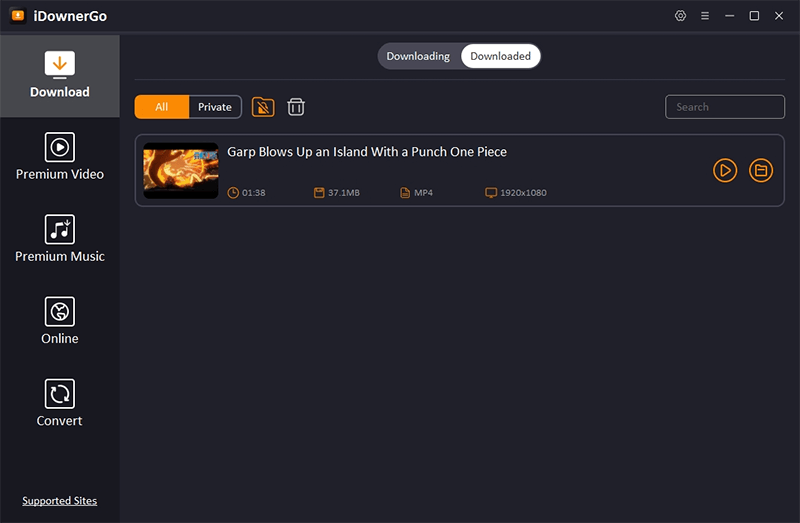
FAQs About iDownerGo Crunchyroll Downloader
Q1: Is it safe and legal to download anime from Crunchyroll?
Yes, the iDownerGo Crunchyroll Downloader is completely safe to use as long as you download it from the official website. It doesn’t contain any malware, ads, or spyware.
As for legality, downloading content from Crunchyroll using third-party tools may violate Crunchyroll’s terms of service. This tool is intended for personal use, such as watching content offline when you’ve already paid for a subscription. Sharing, distributing, or commercializing the downloaded content is not allowed and may be illegal in your region. Always use responsibly.
Q2: Can I download both subbed and dubbed episodes?
Yes, the Crunchyroll downloader supports downloading both subtitled (subbed) and dubbed versions of anime episodes, if both are available on Crunchyroll. When a video is detected, the download settings screen will let you choose your preferred audio language and subtitle options. This way, you can customize every episode you download based on your viewing preference.
Q3: Can I use iDownerGo with a free Crunchyroll account?
Absolutely! You can use iDownerGo Crunchyroll Downloader with both free and premium Crunchyroll accounts. However, keep in mind that free accounts may have limitations in terms of available content and video quality. Premium users will have access to the full anime library in higher resolutions (like 1080p), while free users may only be able to download Crunchyroll anime in standard quality and might encounter ad interruptions within the streaming interface.
Q4: Does it support mature content or region-locked titles?
Yes, the iDownerGo Crunchyroll Downloader is capable of detecting and downloading mature content (18+) and even region-locked titles, provided you can access them using your Crunchyroll account and region settings. For region-locked content, using a VPN alongside the tool can help you unlock and download anime not available in your country. However, you should always respect local laws and the content access policies set by Crunchyroll.
Q5: What’s the difference between subtitle burn-in and external subtitles?
The Crunchyroll video downloader gives you flexible subtitle options during download. Here’s what each means:
- Burn-in Subtitles: These are permanently added to the video and cannot be turned off. This is helpful if you plan to watch on devices that don’t support subtitle files.
- External Subtitles: These are saved as separate .srt files and can be turned on/off in compatible media players like VLC. This option gives more flexibility and cleaner viewing for some users.
Choose whichever method suits your needs while setting up the download.
Q6: Can I download entire anime seasons at once?
Yes! One of the standout features of the iDownerGo Crunchyroll Downloader is its batch download capability. You can download multiple episodes, or even full seasons, in a single go. Simply open the anime series in the built-in browser, select the episodes you want, adjust your settings, and start downloading.
Q7: Can I transfer downloaded anime to my phone or tablet?
Yes, you can. Once the files are downloaded using the Crunchyroll video downloader, they can be manually transferred to any other device such as a phone, tablet, or USB drive. Since the videos are saved in standard file formats (MP4/MKV), they’re compatible with most operating systems, including Android and iOS (with the right media apps).



