[100% Work] 9 Ways to Fix Spotify Keep Pausing Problem

Are you tired of your jam session being interrupted by Spotify constantly pausing? You’re not alone. Many music lovers face the frustrating issue of Spotify pausing randomly and unexpectedly. But fear not, as we’ve got you covered with 9 tried and tested solutions to put an end to this pesky problem. Say goodbye to interruptions and hello to uninterrupted music bliss with these easy fixes.

Why Does My Spotify Keep Pausing
As we have discussed earlier, many users have dealt with Spotify pausing every 30 seconds problem, and several common reasons can lead to these interruptions.
* One reason could be that you are logged into Spotify on multiple devices. If someone else is using your account on another device, it can interfere with your music playback. This is especially common if you share your account with friends or family.
* Another possibility is that other apps on your phone or tablet are trying to take control of the audio. For example, a user on Reddit shared their experience: “I tried everything from clearing my Spotify cache down to considering just stopping using Spotify. Turns out I just had to stop the connection between Discord and Spotify.” This suggests that when you’re using certain apps, like Discord, especially during screen sharing or listening parties, they can disrupt your Spotify playback.
* Additionally, a slow or unstable internet connection can also cause Spotify pausing randomly. If your connection is weak or spotty, the app may struggle to stream music smoothly, particularly if you have the audio quality set high.
By understanding these potential causes, you can better troubleshoot the issue and enjoy uninterrupted music. In the next section, we’ll explore effective ways to fix “why does Spotify keep pausing” problem.
3 Ways to Fix Spotify Keeps Pausing Issue on PC/Mac
Experiencing frequent pauses on Spotify while streaming can be frustrating, especially when you’re engrossed in your favorite playlist or podcast. If Spotify keeps pausing on your PC or Mac, it might be due to various reasons like network connectivity issues, outdated software, or account conflicts. Here are 3 effective ways for how to fix Spotify pausing and resolve the issue.
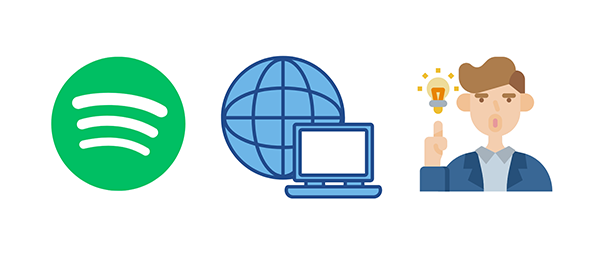
1). Check Your Internet Connection
Spotify relies heavily on a stable and strong internet connection for uninterrupted streaming. If your connection is slow, unstable, or drops frequently, Spotify might pause unexpectedly. Coming up next is how to ensure your internet connection is optimal:
✔️ Test the Connection Speed: Use an online speed test tool to check your connection speed. Spotify requires at least 0.5 Mbps for streaming, but higher speeds ensure a smoother experience.
✔️ Switch Networks: If you’re on Wi-Fi, try switching to another network or use an ethernet cable for a more stable connection. If the issue persists, try restarting your router or modem.
✔️ Limit Background Usage: Ensure that no other applications or devices are consuming excessive bandwidth in the background, which could affect Spotify’s performance.
2). Disable Hardware Acceleration
Hardware acceleration is a feature that allows Spotify to offload certain tasks to your computer’s GPU. While this can improve performance, it may also cause issues like pausing or stuttering if your system’s hardware isn’t fully compatible. Disabling this feature can help resolve the issue:
On PC:
1. Open Spotify and click on the three dots in the top-left corner.
2. Go to Edit > Preferences
3. Scroll down and click on Show Advanced Settings.
4. Find the Hardware Acceleration option under the “Compatibility” section.
5. Toggle off the Hardware Acceleration setting.
6. Restart Spotify to apply the changes.
On Mac:
1. Open Spotify and click on the three dots in the top-left corner.
2. Select Preferences.
3. Scroll to the bottom and click on Show Advanced Settings.
4. Under “Compatibility,” toggle off Hardware Acceleration.
5. Restart Spotify for the changes to take effect.
3) Log Out of Other Devices
Another common cause of Spotify pausing on PC/Mac is simultaneous account usage on multiple devices. If you’re logged into your Spotify account on more than one device and one of them starts playing, it can interrupt playback on your primary device.
2. Click on your profile icon in the top-right corner and select Account.
3. This will open a web browser. From there, scroll down to Sign Out Everywhere and click on it.
4. This will log you out of all devices, ensuring that no other device can interfere with your playback.
5. Log back in to Spotify on your PC/Mac and check if the pausing issue is resolved.
3 Ways to Fix Spotify Keeps Pausing Issue on Android
If Spotify keeps pausing while you’re listening on your Android device, it can be frustrating. Now, we will discuss 3 simple ways to fix Spotify keeps pausing android issue.
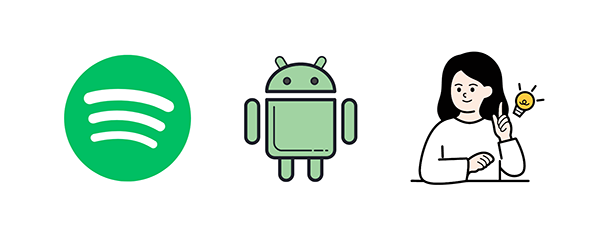
1. Reinstall the Spotify App
Sometimes, the problem is caused by a bug or corrupted files in the app. Reinstalling Spotify can solve these issues:
1. Press and hold the Spotify app icon on your home screen.
2. Select Uninstall or drag the icon to the trash.
3. Open the Google Play Store and search for Spotify.
4. Tap Install and once installed, log in to your account again.
2. Check Your Battery Settings
Your phone’s battery-saving features might interfere with Spotify and cause it to pause. Here’s how to adjust those settings:
1. Open Settings on your phone.
2. Go to Battery or Battery Optimization.
3. Find Spotify in the app list and select it.
4. Choose Don’t Optimize or Allow Background Activity to keep Spotify running properly.
3. Clear Spotify’s Cache
Too much cache data can slow down Spotify and cause it to pause unexpectedly. Clearing the cache can help:
1. Open Settings on your phone.
2. Go to Apps or App Management and find Spotify.
3. Tap Storage & Cache
4. Tap Clear Cache (This will only delete temporary files, not your playlists or account info).
3 Ways to Fix Spotify Keeps Pausing Issue on iPhone
Like discussed for the Android devices, if Spotify keeps pausing on your iPhone, it can interrupt your listening experience. Here are 3 easy ways to fix Spotify keeps pausing iphone problem.
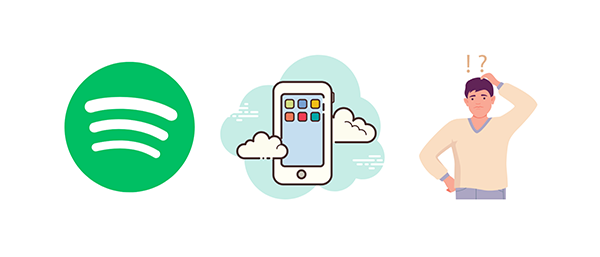
1) Check Your iPhone’s Background App Refresh
Spotify needs to run in the background to keep playing music when you switch between apps. If Background App Refresh is off, Spotify might pause when you leave the app. You can follow the below mentioned steps to enable background app refresh:
1. Open the Settings app on your iPhone.
2. Scroll down and tap General.
3. Tap Background App Refresh.
4. Make sure Spotify is turned on.
2) Turn Off Low Power Mode
Low Power Mode on the iPhone can limit background activities to save battery life. If it’s on, Spotify might pause unexpectedly. Here’s how to turn it off low power mode on iPhone:
1. Open Settings on your iPhone.
2. Scroll down and tap Battery.
3. Toggle off Low Power Mode.
3) Free Up Storage Space
If your iPhone is running low on storage, it can slow down your phone’s overall performance and affect apps like Spotify. This could be the reason why your music keeps pausing. Freeing up some storage space might help:
1. Go to Settings and tap General.
2. Tap iPhone Storage.
3. Review the list of apps and their storage usage. Delete unnecessary apps, photos, videos, or other large files.
4. You can also enable Offload Unused Apps, which automatically removes apps you don’t use while keeping their data.
Bonus Part: How to Download Spotify Music for Offline Listening
If the solutions we discussed earlier don’t resolve the Spotify pausing issue, there’s another great option and that is downloading your favorite Spotify songs for offline listening. This way, you can enjoy your music without interruptions, even if the app has problems. All you need is a reliable Spotify converter tool.
For this, we recommend using iDownerGo Spotify Converter, a handy tool designed specifically for downloading songs from Spotify and various other online platforms. This software allows you to convert Spotify tracks into common file formats while preserving the full ID3 tags, so you won’t lose any information about your music.
✔️ Convert Spotify music to popular formats such as MP3, AAC, WAV, FLAC, AIFF
✔️ Retain Full ID3 Tags
✔️ 10X Faster Conversion Speed
✔️ High-Quality Audio & Download music in up to 320kbps MP3.
Here’s a simple step-by-step guide on how to download Spotify songs for offline listening using iDownerGo:
Step 1: Launch iDownerGo and Configure Settings
First of all, launch the iDownerGo Spotify Converter on your device and click on the “Download to…” tab. Choose “MP3” or your preferred audio format from the drop-down menu.
For the best audio experience, click on the gear icon to open the “Preferences” panel. Set the output quality to 320 Kbps to ensure high-quality sound for your Spotify songs.

Step 2: Copy the Spotify Song URL
Now, open the Spotify app or website and navigate to the song you wish to download. Right-click on the song title or click on the three dots next to it, then select “Share” and choose “Copy Song Link.” This will copy the URL to your clipboard.
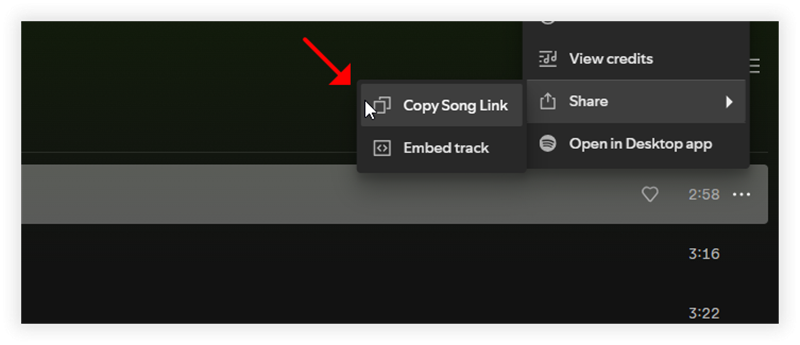
Step 3: Paste the URL into iDownerGo
Go back to the iDownerGo interface and click the “Paste URL” button. The program will analyze the link and prepare to download the song.
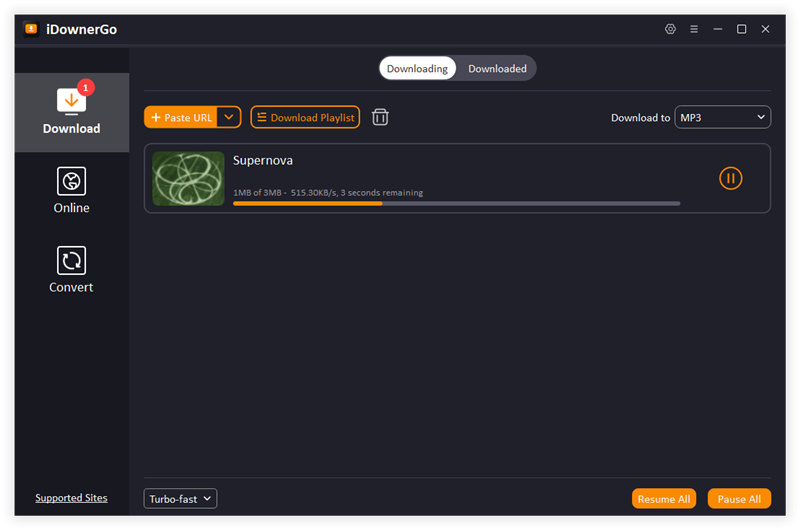
Step 4: Start the Download Process
Once the analysis is complete, iDownerGo will begin downloading the song in the format and quality you previously set. You can see the download progress on the screen. Wait until the download is finished.
Step 5: Access Your Downloaded Music
After the download is complete, navigate to the “Downloaded” section in iDownerGo. Here, you will find your saved music files. You can now play them offline anytime you want.
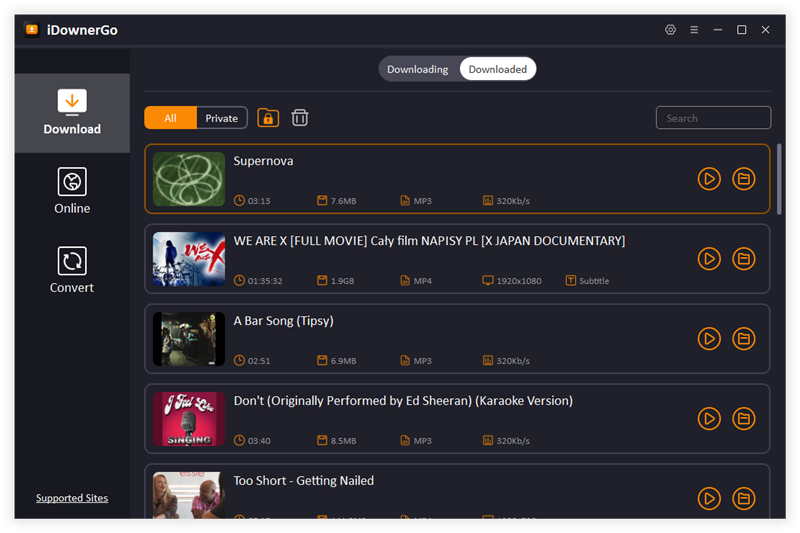
Conclusion
Dealing with the Spotify pausing randomly problem can be frustrating, but there are several solutions you can try to get your music playing smoothly again. From checking your account settings to fixing your internet connection, many of these tips can help resolve the issue.
However, if you still find yourself struggling with “why does Spotify keep pausing” issue, you can download your favorite Spotify songs for offline listening. Using iDownerGo Spotify Converter is the ultimate solution for this. It allows you to easily download and convert Spotify music into various formats while keeping the original audio quality and all the important track information intact.
- How to Download Instagram Videos & Reels to MP3 Audio Format: 3 Best Methods
- How to Download Let Me Love You Song in MP3 from SoundCloud/Pagalworld
- 3 Best Ways to Download BBC Sounds to MP3 for Free
- 3 Best Ways to Download Myspace Music for Free
- How to Save Amazon Music to SD Card in 2025? Detailed Steps



