3 Best Ways to Download BBC Sounds to MP3 for Free
BBC Sounds has emerged as a leading platform, offering a vast selection of audio content that includes music, engaging podcasts, and live radio shows. While the ability to stream this content is certainly convenient, there are many situations where having offline access to your favorite audio becomes essential—such as during travel, while commuting, or in areas with limited internet connectivity. This guide will walk you through three effective methods to download BBC Sounds audio as MP3 files for free, empowering you to build your personalized library and enhance your listening experience.
How to Download Audio from BBC Sounds App
Step 1: Begin by launching the BBC Sounds app on your device and exploring the homepage. You can browse through various menus and categories or use the search icon to quickly locate a specific show or podcast.
Step 2: Once you’ve found the desired program, tap on its title to view the list of available episodes. Browse through the episodes and select the specific one you want to download.

Step 3: Look for the ‘Download’ button on the episode page and tap it to start the download. If you don’t see a download option, the episode may only be available for streaming.
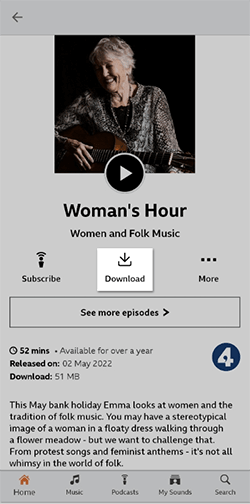
Step 4: After tapping the ‘Download’ button, the episode will begin downloading automatically. You can monitor the BBC sounds download progress through a status indicator or progress bar on your screen.
Step 5: Once the download is complete, go to the “My Sounds” section of the app to find your downloaded episode. Within “My Sounds,” navigate to the “Downloads” tab, where all your saved episodes are stored and ready for offline listening.
How to Download BBC Sounds to MP3 from the Website Directly
Step 1: Navigate to the BBC Sounds Podcast Page
Start by visiting the BBC Sounds website and locating the podcast section. Browse through the available shows or use the search bar to find the specific podcast you’re interested in. Once you’ve found the desired podcast, click on it to access the list of episodes. After selecting the episode, you wish to download, look for the “Programme Website” button located at the bottom of the episode description and click on it to be redirected to the episode’s dedicated webpage.
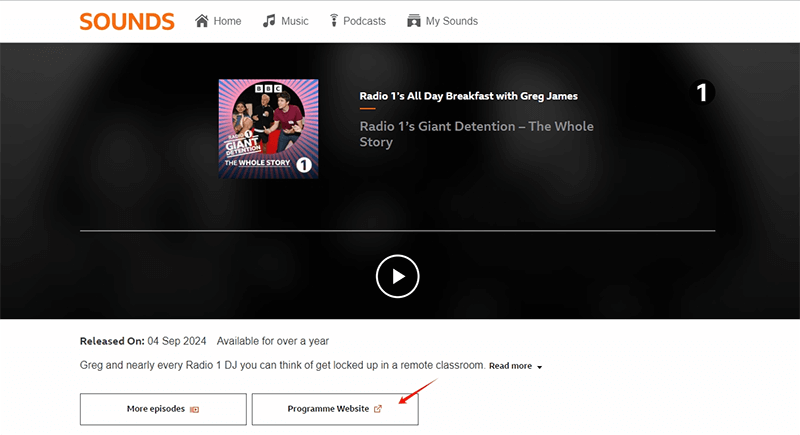
Step 2: Download the Episode
On the episode’s page, you’ll see various details about the episode, including a description and available options. Look for the ‘Download’ button on this page; it may be located near the episode’s title or in the options menu. Click on this button, and you’ll be prompted to select your preferred file quality for the download, such as standard or high quality. After making your selection, the download will begin automatically, and you can find the episode saved in the Downloads folder on your computer.
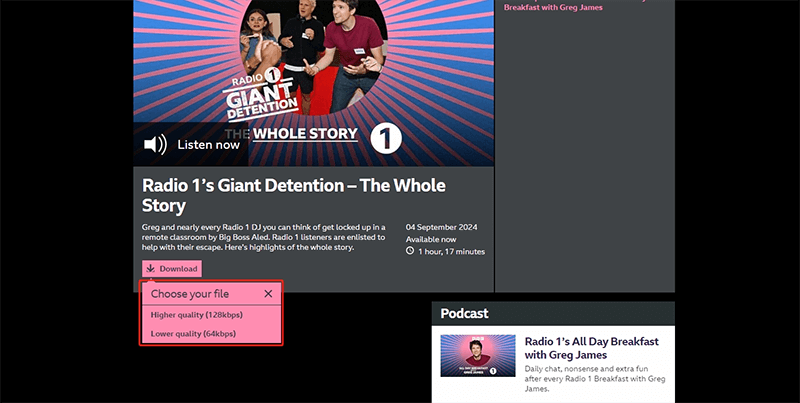
How to Keep BBC Sounds Downloads Forever for Free
iDownerGo Video Downloader is a powerful tool designed for users who want to download videos and audio from over 10,000 popular streaming sites with ease. This versatile software enables you to save videos in various resolutions, ranging from 720p HD to 1080p FHD, and even up to 4K and 8K UHD for those who demand the highest quality.
One of its standout features is the ability to download private videos from platforms like Facebook, Instagram, Vimeo, and YouTube, ensuring you can access all your favorite content without restrictions. With an impressive 10x faster download speed, iDownerGo significantly reduces wait times, allowing you to download and convert videos quickly. Additionally, users have the option to adjust the download speed according to their preferences.
iDownerGo also excels in handling audio content. You can download BBC sounds, albums, playlists, podcasts, and audiobooks at high quality, supporting up to 320kbps. The tool retains ID3 tag information, ensuring that details such as the title, artist, track ID, and album artwork are preserved, making it easy to organize your audio library.
How to Download BBC Sounds to MP3 to PC/Mac for Free?
Step 1 Copy the Song URL
First, open your web browser and navigate to the BBC Sounds website. Find the specific program, podcast, or song that you want to download. Once you’ve located the audio, click on the address bar of your browser to copy the full URL of the audio you wish to download.
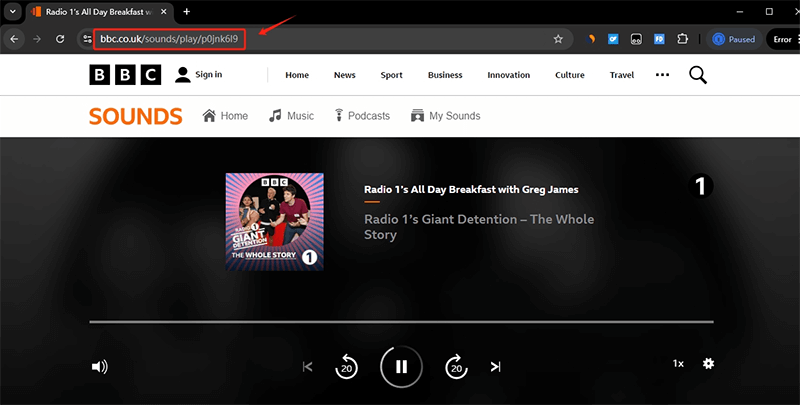
Step 2 Open iDownerGo Music Converter
Next, launch the iDownerGo Music Converter application on your PC or Mac. Once the software is open, look for the output format settings within the interface. From the list of available formats, select “MP3” as your desired format for the download. Additionally, if the software allows, choose your preferred audio quality. For instance, selecting “320kbps” will give you high-quality audio for your downloaded files.
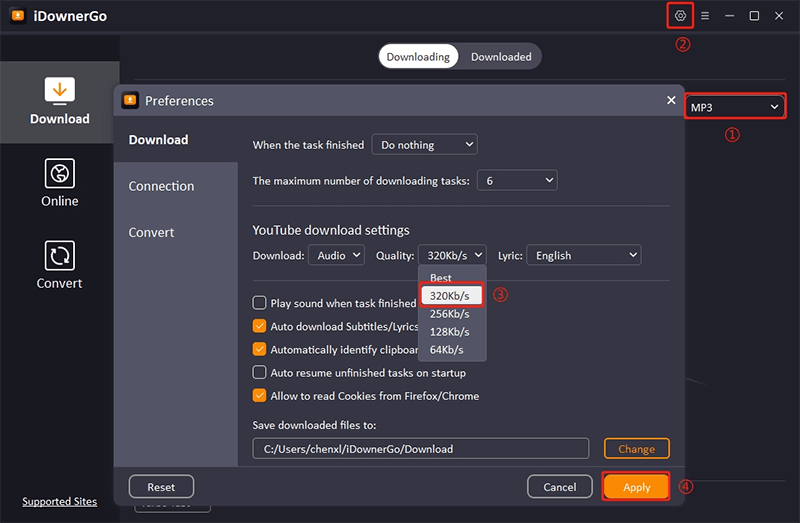
Step 3 Paste the Song URL
After setting up the format and quality, locate the button labeled “Paste URL. Click on this button, and the software will automatically insert the URL you copied earlier into the designated field. Once the URL is pasted, the download process should begin automatically.
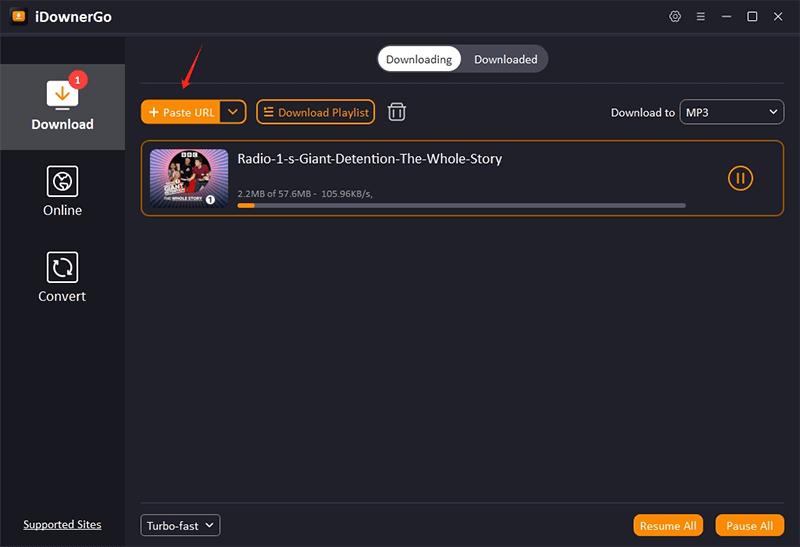
Step 4 Access Your Downloaded Audio
Once the download is complete, navigate to the “Downloaded” tab or section within the iDownerGo interface. Here, you will see a list of audio files that you have downloaded. Look for the file corresponding to the BBC Sounds content you just downloaded.
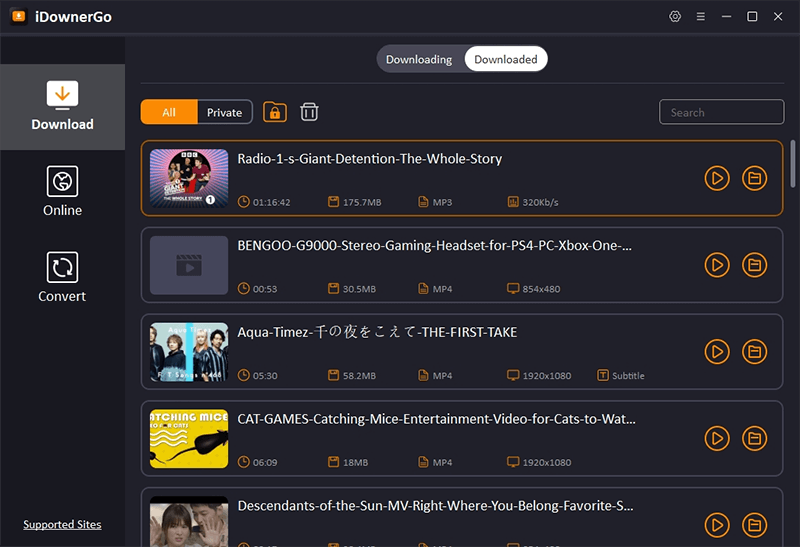
Conclusion
Downloading audio from BBC Sounds gives you the flexibility to enjoy your favorite shows and podcasts anytime, anywhere, even without an internet connection. Whether you choose to use the BBC Sounds app, download BBC sounds MP3 directly from the website, or utilize tools like iDownerGo Video Converter, each method provides a straightforward way to save content as MP3 files. With these options, you can create a personalized library of audio that fits your listening preferences and enhances your overall experience.
- How to Download Instagram Videos & Reels to MP3 Audio Format: 3 Best Methods
- How to Download Let Me Love You Song in MP3 from SoundCloud/Pagalworld
- 3 Best Ways to Download Myspace Music for Free
- [100% Work] 9 Ways to Fix Spotify Keep Pausing Problem
- How to Save Amazon Music to SD Card in 2025? Detailed Steps


