How to Download Tidal Music to Computer for Free
Tidal is a popular music streaming service recognized for its high-quality audio and exclusive content, such as music videos and live performances. Many users are interested in listening to Tidal songs offline, either on their phones or computers. For premium subscribers, Tidal provides the ability to download music directly through its app for offline listening, making it easy to enjoy music without an internet connection. However, some users are looking for ways to download Tidal songs to their computers for free, without the need for a subscription.
This guide will walk you through the process of downloading Tidal music to your phone and computer, covering both options for paid subscribers and free alternatives.
How to Download Tidal Songs to Phone for Paid Users
#1. How to Download a Playlist from Tidal?
Step 1: Open the Tidal app on your phone by tapping on its icon.
Step 2: Navigate to “My Collection” by tapping the button located at the bottom of the main screen. This section contains all your saved music, including playlists, albums, and favorite tracks.
Step 3: Find the playlist you want to download by scrolling through your collection or using the search function to locate it quickly.
Step 4: Tap the “Download” button located near the playlist name to start downloading. This button will activate the download Tidal music process for all songs in the playlist, allowing them to be available offline.
Step 5: Wait for the download to finish. You will see a progress indicator showing the download status. Once the download is complete, all the songs in the playlist will be saved on your phone for offline listening.
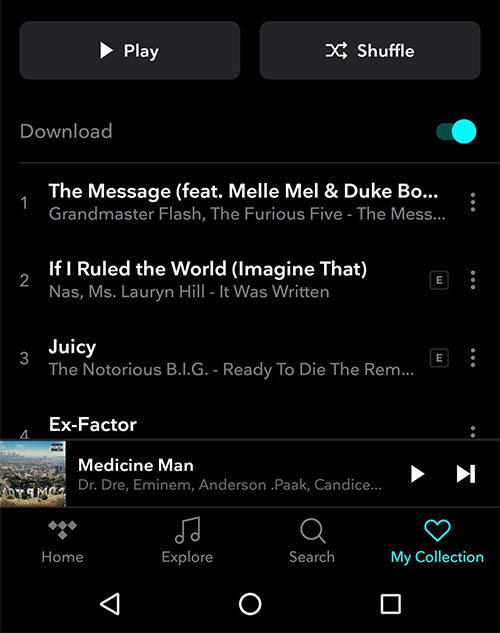
#2. How to Download an Album from Tidal?
Step 1: Unlock your mobile phone and tap on the Tidal Music app to open it.
Step 2: Navigate to the album you want to download by browsing through your collection or using the search feature to find it quickly.
Step 3: Swipe the “Download” button to the right to activate it. This will start the process of downloading all the songs in the album to your device.
Step 4: Wait for the download to finish. You can track the progress through a download indicator. Once the process is complete, the album will be saved on your phone and available for offline listening.
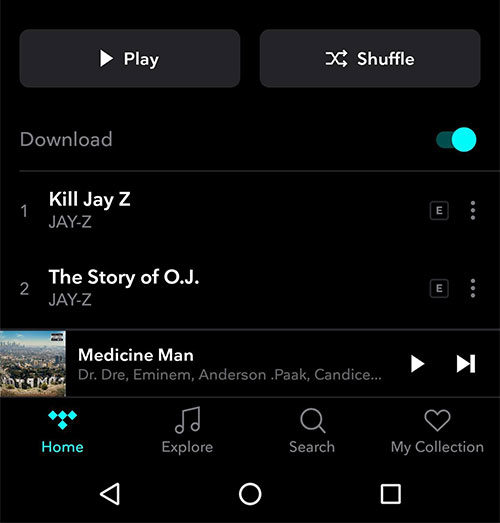
How to Download Tidal Music to Computer for Free
iDownerGo Music Converter is a tool designed to help you download and convert music from Tidal. It supports both Tidal Hi-Fi and Hi-Fi Plus plans, allowing you to save songs, albums, and playlists in various formats, such as MP3, FLAC, WAV, and AAC. The converter ensures that the high-quality sound and detailed song information, like titles and album covers, are preserved. You can download Tidal songs at once, and it operates up to 10 times faster than normal downloading speeds. iDownerGo is compatible with both Windows and Mac computers, making it accessible to a wide range of users.
It also supports converting other media files to different formats like MP3, M4A, and WAV, so you can enjoy your music on various players, including iTunes, QuickTime, and Windows Media Player. The software offers multi-language support, including English, Spanish, Japanese, German, French, and Traditional Chinese, ensuring a user-friendly experience for people from different regions.
iDownerGo – All-in-1 Video Downloader & Converter
- Download Tidal songs/albums/playlists locally.
- Convert Tidal tracks to MP3/AAC/WAV/FLAC.
- Preserve HiFi/Master audio quality and ID3 tags.
- 10x download speed & batch download multiple track.
How to Download Music from Tidal to PC/Mac for All Tidal Users?
Step 1 Log in to Tidal Music
Open iDownerGo and switch to the “Online” module. Log in to your Tidal Music account.
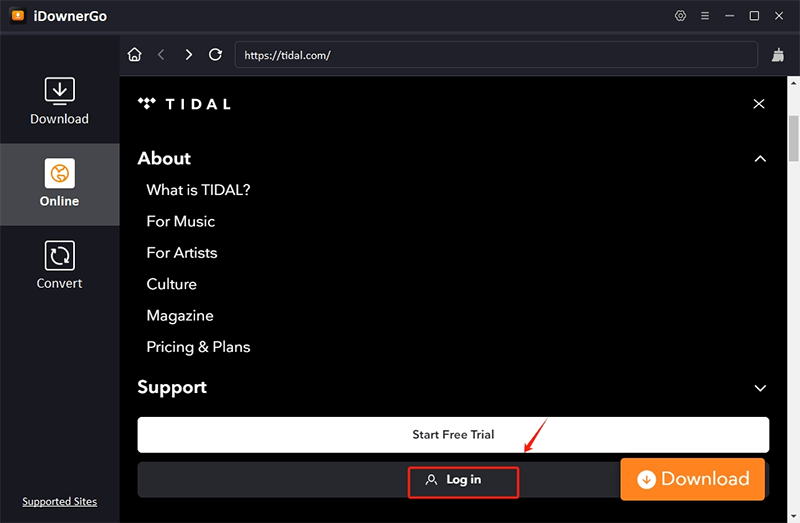
Step 2 Copy the Tidal Song URL
Find the song you want to download on Tidal, click the “Share” option, and copy the song’s URL.
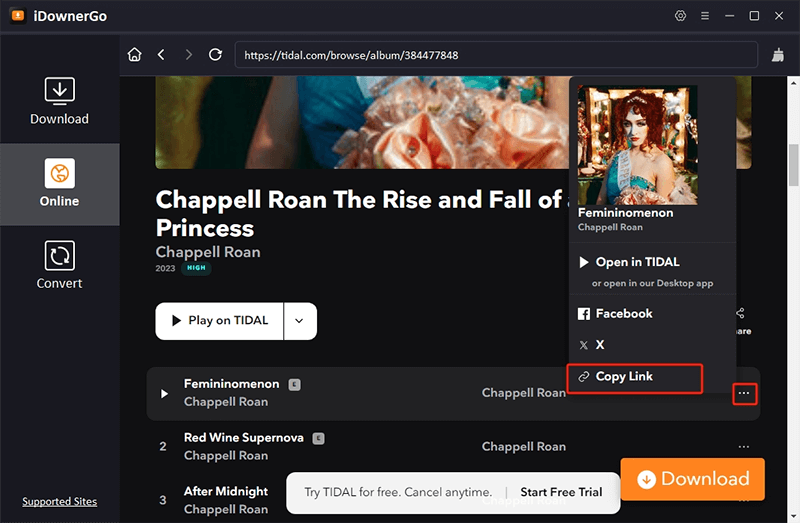
Step 3 Set Output Format in iDownerGo
Select the output format and quality you want for the song on the “Download” module. You can choose from formats like MP3, MP4, and others, and adjust the quality settings according to your preferences.
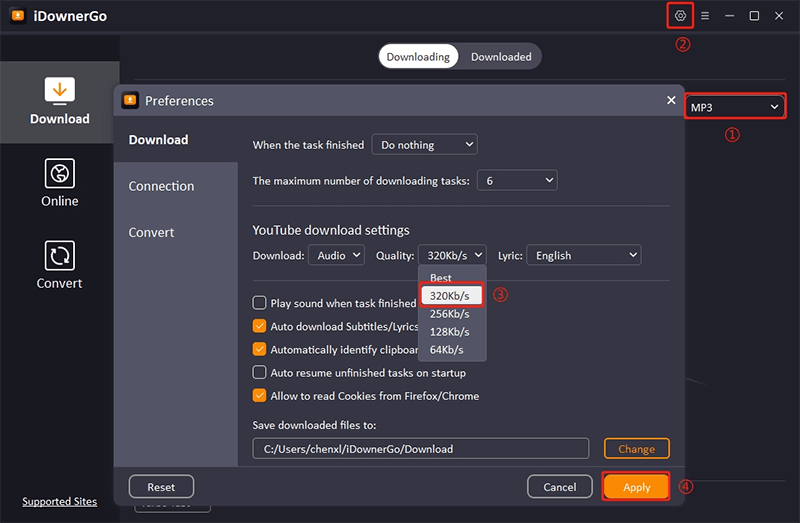
Step 4 Download Tidal songs to Your Computer
Paste the copied URL into the designated field in iDownerGo by clicking the “Paste URL” button. Click on the Download button to start downloading the song in the format and quality you selected.
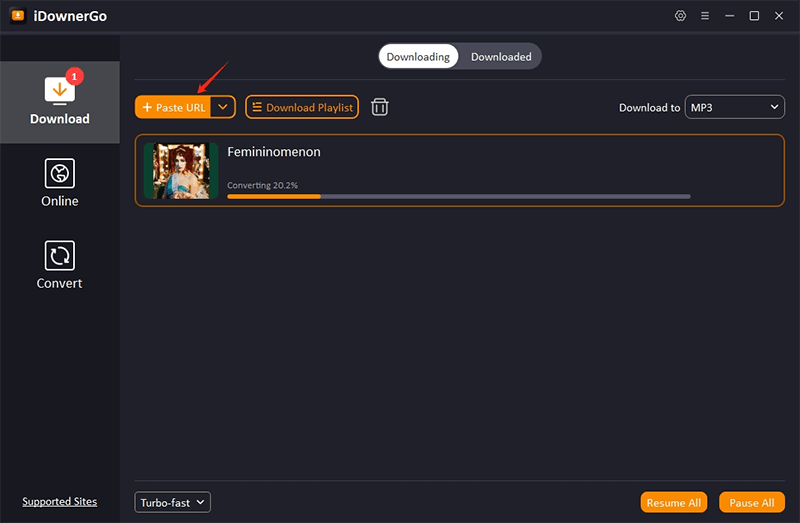
FAQ About Downloading Tidal Music
- 1. Does Tidal have offline download?
- Yes, Tidal offers offline download options for subscribers of its HiFi and HiFi Plus plans. With these subscriptions, users can download song from Tidal for offline listening directly through the Tidal app on mobile devices. This feature allows users to enjoy high-quality audio without needing an internet connection, making it convenient for listening on the go.
- 2. Can you download music from Tidal to a hard drive?
- After completing the previous steps, the Tidal songs are now converted and ready to use. Simply connect your Android phone, iPhone, USB flash drive, SD card, MP3 player, or any other device to your computer. Then, copy the converted Tidal songs from your computer to the connected device.
- 3. Can you download music from Tidal to an MP3 player?
- To download music from Tidal to an MP3 player, you can use a Tidal to MP3 converter. These tools allow you to convert and download Tidal songs into formats compatible with various devices. While many converters only support the MP3 format, Tidal Music Converter offers greater flexibility by allowing you to download Tidal tracks in six different formats, including MP3, AAC, WAV, FLAC, AIFF, and ALAC. This variety of formats gives you the freedom to choose the one that best suits your device and audio quality preferences, making it easier to enjoy your favorite Tidal music offline on any MP3 player.
Conclusion
Premium users can easily download Tidal music for offline listening on mobile devices using the Tidal app. If you want to download Tidal music to your computer for free, third-party tools like iDownerGo Music Converter can help. This tool allows you to download Tidal tracks, playlists, and albums in different formats for offline playback. Whether you’re a paid subscriber or looking for a free option, there are several ways to enjoy your favorite Tidal music offline.
- How to Download Instagram Videos & Reels to MP3 Audio Format: 3 Best Methods
- How to Download Let Me Love You Song in MP3 from SoundCloud/Pagalworld
- 3 Best Ways to Download BBC Sounds to MP3 for Free
- 3 Best Ways to Download Myspace Music for Free
- [100% Work] 9 Ways to Fix Spotify Keep Pausing Problem