User Guide: How to Use iDownerGo U-Next Downloader
With iDownerGo U-Next Downloader, you can download high-quality videos from U-Next in either MP4 or MKV formats, depending on your preference. It supports full HD resolution, multilingual audio tracks, and subtitles, which gives you complete flexibility to enjoy the content the way you like.
Whether it’s a newly released movie, an anime episode, or a classic drama series, the tool ensures smooth and fast downloading on both Windows and Mac systems.
This guide will walk you through how to install, register, and activate the tool, so you can start using this powerful U-Next video downloader right away.
How to Register and Activate iDownerGo U-Next Downloader
To unlock the full potential of iDownerGo U-Next Downloader, you’ll first need to install the software on your system and activate it using a valid license key. This section covers everything step-by-step, whether you’re using a Windows PC or a Mac.
Installation Process
Getting started with iDownerGo U-Next Downloader is simple and doesn’t require any technical experience. Just follow these steps:
Step 1: Visit the Official Website
Open your browser and go to the official iDownerGo website.
Step 2: Download the Software
Click the “Free Download” button based on your operating system; Windows or macOS. The installer will begin downloading automatically.
Step 3: Install the Program
Windows Users: Double-click the .exe file and follow the installation wizard. Agree to the license terms, select the destination folder, and finish the setup.
Mac Users: Open the .dmg file and drag the iDownerGo icon into your Applications folder.

Step 4: Launch the Software
After installation is complete:
- On Windows, you can launch the app from the Start Menu or desktop shortcut.
- On macOS, open it from the Applications folder.
Once launched, you’re ready to register and activate your U-Next video downloader.
How to Get a License Key
To access the full version of iDownerGo U-Next Downloader, you need a valid license key. Here’s how to get one:
- Open the software and click the “Buy Now” button, usually located at the top-right corner of the interface.
- You will be redirected to the official pricing page.
- Choose the plan that suits your needs, monthly, yearly, or lifetime.
- Complete the payment process.
As soon as your purchase is confirmed, a license key will be sent to your email. This key is required for activation in the next step.
Register and Activate the Software
After obtaining your license, it’s time to unlock the full version of your iDownerGo U-Next Downloader.
Step 1: Open the Registration Window
Launch the program and click the “Register” button at the top-right corner of the interface.
Step 2: Enter License Information
In the registration form:
- Enter the email address you used during your purchase.
- Paste the license key from your confirmation email.
- Click on “Register” to complete the activation. If the details are correct, you’ll receive a confirmation message, and the software will instantly switch to the premium version.

Now, you can enjoy unlimited downloads, access to all features, and high-speed performance without any restrictions.
How to Use iDownerGo U-Next Downloader
Once you’ve installed and activated iDownerGo U-Next Downloader, you can start downloading your favorite movies, TV shows, anime episodes, and more directly from U-Next. This section will guide you through the full process, from launching the tool to saving your videos for offline use.
Step 1 Launch iDownerGo and Access U-Next
Open the iDownerGo U-Next Downloader on your Windows or macOS computer. From the home screen, navigate to the “Premium Video” tab and select “U-NEXT” icon where you can directly visit www.video.unext.jp.
Once you enter the U-Next website through this browser, the tool automatically activates the U-Next video downloader module.
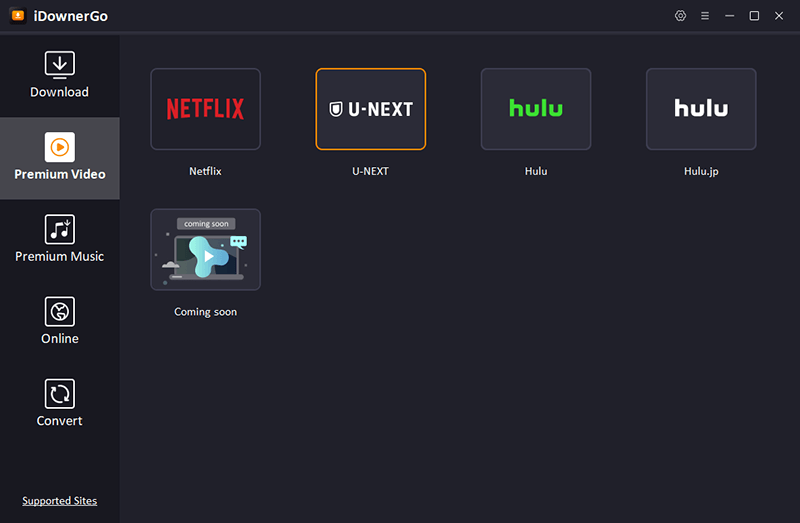
Step 2 Log in to Your U-Next Account
To access and download U-Next video content, you must log in to your U-Next account inside the built-in browser.
- Enter your U-Next login credentials (email and password).
- Once logged in, you will see your personalized U-Next dashboard, just like in a regular browser.
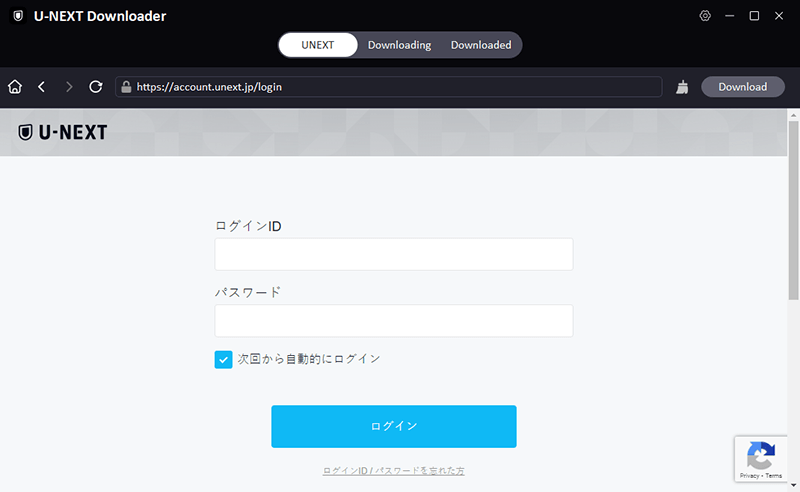
Step 3 Play the Video You Want to Download
Now browse the U-Next website just as you normally would. Find the movie, TV show, or anime episode you want to save for offline viewing.
Once the video starts playing:
- The u-next downloader will automatically detect the video.
- A pop-up window will appear, prompting you to set download preferences.
Step 4 Set Your Download Preferences
After detection, you’ll be given options to customize how you want to download U-Next video content.
You can choose from the following:
- Video Quality: Select 1080p, 720p, or lower depending on your internet speed or storage space.
- Format: Choose between MP4 or MKV.
- Audio Language: If multiple audio tracks are available, pick the one you prefer.
You can also set subtitles, and once your settings are selected, click “Download Now”.
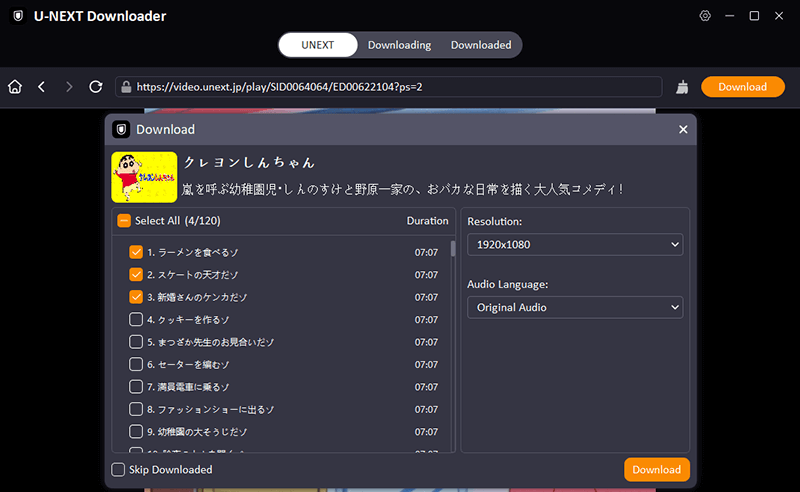
The tool will now begin downloading the video in the background and save it to your selected folder.
Step 5 Monitor and Access Your Downloads
You can keep an eye on your current downloads from the “Downloading” tab in the left sidebar.
- Track the real-time progress of each video.
- Pause, resume, or cancel any download anytime.
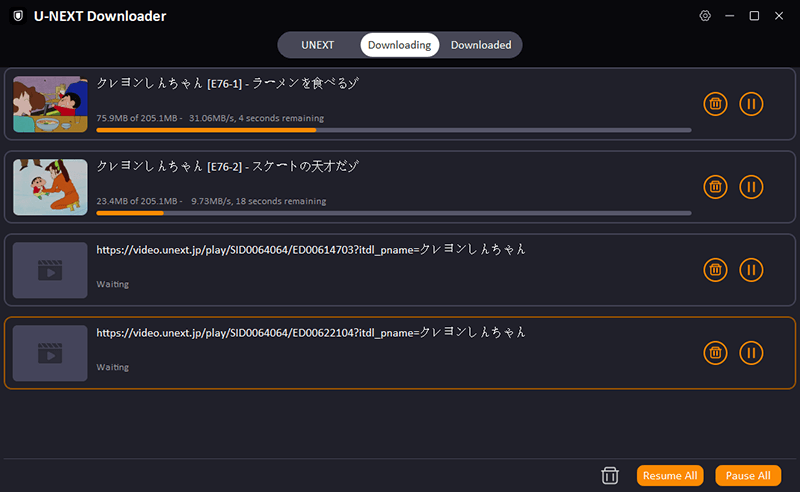
Once the download is complete:
- Go to the “Downloaded” tab.
- Click the folder icon next to the video name to open its file location.
You can now watch it offline, transfer it to another device, or store it in your personal collection.
How to Download Rented U-Next Titles with iDownerGo?
U-Next offers both subscription-based and rented titles (pay-per-view). These rented titles often come with a limited viewing period. Luckily, iDownerGo U-Next Downloader also supports downloading these rentals, as long as they are still accessible in your account.
Let’s take a closer look at how you can use the tool with U-Next rentals.
Can You Download Rentals?
Yes, you can. If you’ve rented a title on U-Next, you can use iDownerGo U-Next Downloader to download U-Next video content during your active rental window. As long as the rental is visible and playable in your U-Next account, the downloader will detect it just like regular content.
Simply play the rented video inside the tool’s built-in browser, and the u-next video downloader will prompt you to download it.
However, once the rental expires or becomes unplayable in your U-Next account, the downloader will no longer detect it.
Download Limitations (Expiration & Access Timeframe)
Keep in mind that U-Next rentals typically have:
- 48-hour access window after the first play.
- 30-day expiration from the date of rental (if not watched).
So, while iDownerGo can download U-Next videos, the tool can only access the rental during this valid period.
If you try to access or download a rental after the allowed timeframe:
- The video may no longer appear playable.
- The downloader will not be able to capture the stream.
Tips for Downloading Before Rental Expires
To avoid missing your chance to save a rental, follow these simple tips:
- Download Immediately After Rental: Don’t wait; play the video right away inside iDownerGo and start downloading.
- Track Rental Expiry Dates: Keep a note of the rental period in your U-Next account.
- Avoid Multiple Rentals at Once: Focus on downloading one or two rented titles at a time to prevent expiration overlap.
- Use Stable Internet: Since rental downloads are time-sensitive, ensure your internet is reliable to avoid failed or delayed downloads.
FAQs about iDownerGo U-Next Downloader
Here are some frequently asked questions to help you better understand how iDownerGo U-Next Downloader works and how to make the most of its features.
Q1: Is it legal to download U-Next content using iDownerGo?
Yes, it is legal to download U-Next video content that you’ve paid for through a subscription or rental. iDownerGo U-Next Downloader simply allows you to save videos for personal, offline viewing. However, sharing, selling, or distributing the downloaded content is strictly against copyright laws and may lead to legal consequences. Always use the tool responsibly for your personal use only.
Q2: Will iDownerGo download all shows and movies from U-Next?
iDownerGo U-Next Downloader is designed to detect and download most types of content available on the U-Next platform. This includes movies, dramas, anime, documentaries, and more. However, some rare or newly uploaded videos may be temporarily unsupported due to platform updates or encryption changes. In such cases, keep the software updated to ensure maximum compatibility.
Q3: Does iDownerGo work with both free and premium U-Next content?
Yes. As long as the content is accessible through your U-Next account, whether it’s part of a subscription, a free trial, or purchased/rented separately, you can use the u-next downloader to save it offline. If the video is locked or requires additional payment, you must unlock it on U-Next before downloading it with iDownerGo.
Q4: Can I change the audio language of the downloaded video?
Absolutely. When a U-Next video offers multiple audio languages (e.g., Japanese, English), iDownerGo U-Next Downloader lets you choose your preferred audio track before starting the download. Just select your desired language from the download settings menu. This way, you can download U-Next video content exactly the way you want to watch it.
Q5: Can I schedule downloads in advance?
Yes. The tool offers a scheduling feature (available in selected versions) that allows you to queue videos and set specific times to begin downloading. This is particularly useful if you want to download content during off-peak hours or while you’re away from your device. You can even pause, resume, or reorder downloads in your queue with ease.
Q6: How long can I keep the U-NEXT videos I download?
Videos downloaded with iDownerGo U-Next Downloader are DRM-free, meaning you can keep them permanently and watch them anytime, without worrying about expiration dates, internet access, or your U-Next subscription status. However, this only applies to content downloaded during an active access period.



