User Guide: How to Use iDownerGo Paramount Plus Downloader
Do you want to watch Paramount+ shows whenever you want without worrying about buffering or a slow internet connection? All you need is iDownerGo Paramount+ Downloader. It’s a dedicated downloader to download full seasons, movies, and series from Paramount+ to your computer so you can watch them offline as many times as you want and without any ads.
iDownerGo Paramount Plus Downloader makes it easy to save videos, whether you’re on the go, have a slow connection, or just want to keep your favourite shows close at hand. It works on both Windows and macOS, has an easy-to-use interface, and lets you download videos with subtitles in high quality. In this article, we will show you how to download and install iDownerGo Paramount Plus Downloader and go over its main features. Also, we will provide you with step-by-step instructions for downloading your favourite Paramount+ shows and movies with iDownerGo Paramount Plus Downloader.
How to Register and Activate iDownerGo Paramount Plus Downloader?
You need to install and activate iDownerGo Paramount Plus Downloader before you can start downloading movies and shows from Paramount+. It’s a quick and easy process. To do this, just follow these steps:
Step 1: Visit the Official Website
Visit the iDownerGo Paramount Plus Downloader official website and download the installer for your device. Pick the right version for either Windows or macOS.
Step 2: Download the Installer
Click the download button for your device. Your computer will automatically save the setup file.
Step 3: Install iDownerGo
Open the file you downloaded and follow the instructions on the screen to finish the installation. You just have to agree to the terms and pick where you want the program to be installed.
Step 4: Launch the Application
After you install it, you can open iDownerGo from your desktop or applications folder.

Step 5: Register Your Account
You can only download a few things if you’re using the free trial. Click the Register button in the top right corner of the program to get unlimited access. If you already have a license key, enter it here. If you don’t, click the link to buy one. To use the full version, close and reopen the app after registering.

How to Use iDownerGo Paramount Plus Video Downloader?
Streaming is easy, but there are times when you want full control over your Paramount+ content without slow internet, ads, or buffering. That’s when iDownerGo Paramount Plus Video Downloader comes in. It’s great for people who want to download movies, full seasons of TV shows, or even live broadcasts to their computer so they can watch them later.
iDownerGo Paramount Plus Video Downloader lets you download videos in 1080p full HD with EAC3 5.1 surround sound, so you can enjoy a movie-like experience at home or on the go. The tool lets you download more than one episode at a time, or even whole seasons, which saves you time and effort. You can play all of your downloads on computers, smartphones, tablets, smart TVs, or media servers like Plex and Kodi. They are all saved as MP4 or MKV files.
iDownerGo keeps subtitles, multiple audio tracks, and metadata like episode titles, season numbers, and cover art, making it simple to find and organise your library. It works with all kinds of Paramount+ accounts, including ad-free, ad-supported, and free trial accounts. It even lets you download live TV, so you can watch your favourite shows whenever and wherever you want.
- Compatible with all Paramount+ plans: ad-free, ad-supported, and free trial
- Save videos in 1080p quality with rich 5.1 surround sound
- Export downloads as MP4 or MKV for easy playback
- Keep original subtitles and multiple audio tracks
- Download full seasons or multiple episodes at once
- Save title, episode, and cover details for neat libraries
Step-by-Step Guide to Download Paramount+ Videos with iDownerGo Paramount Plus Downloader
Step 1 Open iDownerGo and go to the section for premium videos. From there, open the built-in browser to go directly to the Paramount+ website inside the app. This built-in browser makes it easy to use without having to open a separate web browser.
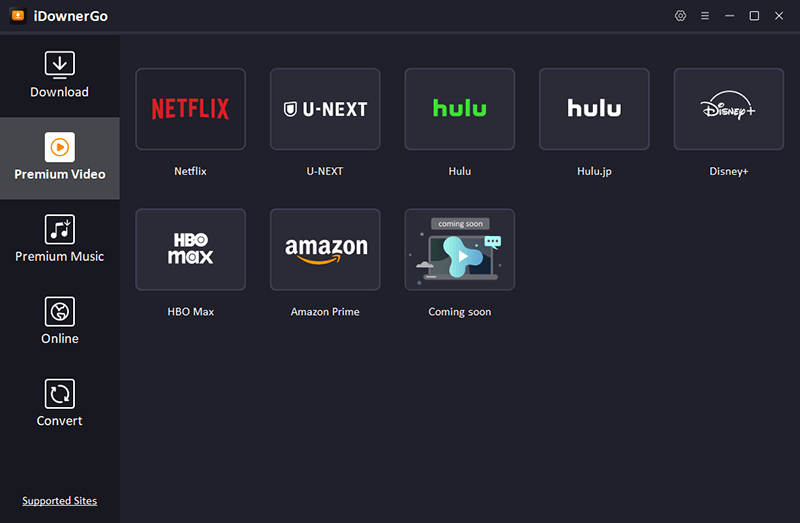
Step 2 Log in with your Paramount+ account information once the site loads. You can use both free trial and paid subscription accounts to get full access to the library.
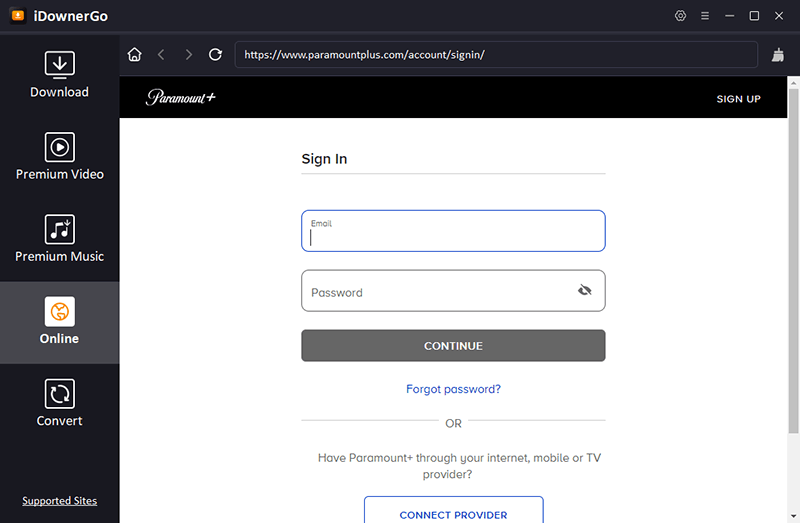
Step 3 After you log in, use the search bar in iDownerGo to find the exact Paramount+ movie, TV show, or live TV show you want to download. You can easily find what you’re looking for by searching by title, genre, or keywords.
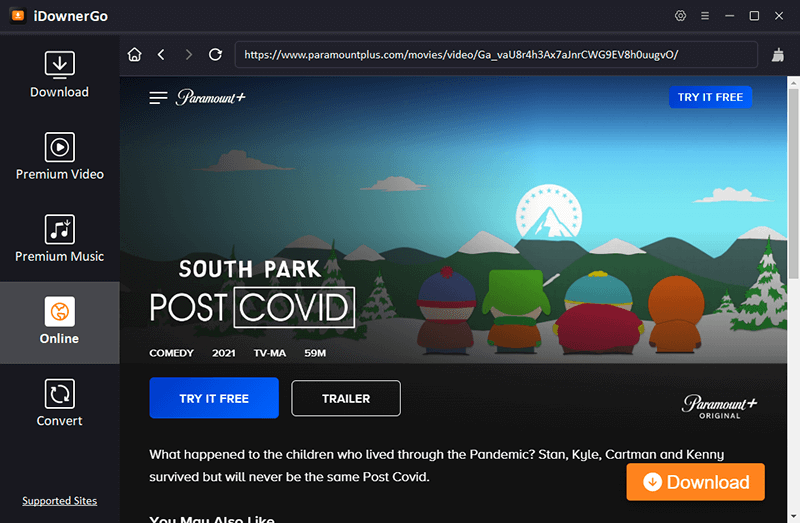
Step 4 A pop-up window with options that you can change will show up when you pick a video. Choose the video quality you want (up to 1080p Full HD), the audio track (EAC3 5.1 surround sound for immersive sound), and the subtitle language if you need it. You can customise the download for the best viewing experience with these choices.
Step 5 To begin saving the video to your computer, click the Download button. iDownerGo has a progress list that lets you see how far along the download is in real time. You can also use the batch download feature to save several episodes, full seasons, or even several movies at once. This saves time and makes it easier to build your library.
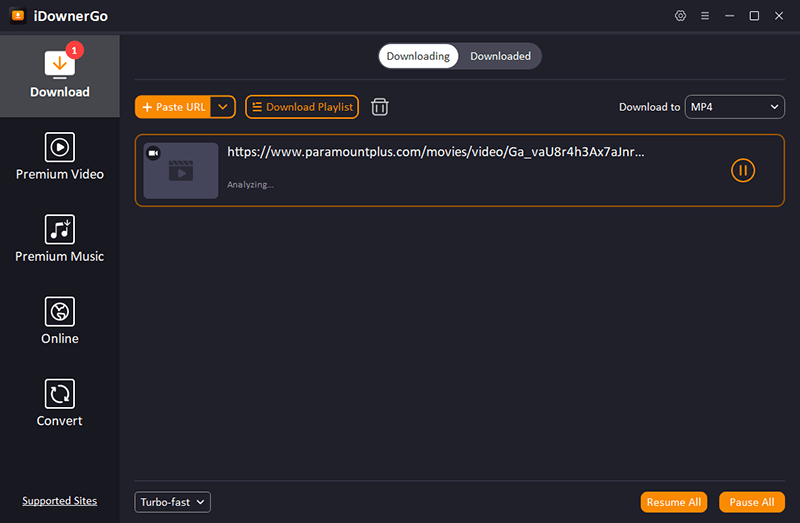
FAQ About iDownerGo Paramount+ Downloader
Q1. Do I need a Paramount+ Premium plan to use iDownerGo?
No, you don’t need a special Paramount+ Premium subscription to use iDownerGo Paramount Plus Video Downloader. The downloader works with all kinds of Paramount+ accounts, such as free trials, paid subscriptions, and plans with ads. No matter what type of account you have, you can save your favourite movies, shows, or live TV broadcasts. This makes it available to everyone.
Q2. What video quality can I download with iDownerGo Paramount+ Downloader?
You can download videos in up to 1080p Full HD resolution with iDownerGo Paramount Plus Video Downloader. It also has EAC3 5.1 surround sound, which makes the audio and video experience even better. Your downloaded content will keep its original sound and picture quality, no matter what device you use to watch it.
Q3. Can I download entire TV shows or just single episodes?
Yeah! Batch downloading is one of iDownerGo’s most useful features. You can save a whole season, download multiple episodes at once, or even record live TV shows all at once. This makes it easy and quick to build a personal offline library, which is great for binge-watching your favourite shows without interruptions.
Q4. Does iDownerGo Paramount+ Downloader keep subtitles and audio tracks?
Of course. You can choose the language for the subtitles you want, and the tool will keep all of the original subtitles. iDownerGo Paramount Plus Video Downloader also keeps audio tracks in more than one language, including AD (Audio Description) tracks if they are available. This keeps your downloaded videos just as flexible and easy to get to as when you stream them online.
Q5. Can I transfer the downloaded files to other devices?
Yes, all downloads are saved in MP4 or MKV formats that work with all devices. You can easily play them on your computer, smartphone, tablet, smart TV, or even a media server like Plex, Kodi, or Jellyfin. This lets you watch it offline whenever and wherever you want, without needing an internet connection.
Q6. Will the downloads expire after a certain period?
No, once you use iDownerGo Paramount Plus Video Downloader to download your Paramount+ videos, you can keep them forever. You won’t have to worry about expiration dates or playback limits, so you can watch your movies and shows offline whenever you want, even weeks, months, or years later.
Q7. Is there a free trial of iDownerGo?
Yes, iDownerGo has a free trial version that lets you try out the downloader before you buy the full version. You can only download a few times during the trial period, so you can try out the features and see how well they work. You can buy a license to unlock unlimited downloads and premium features once you’re happy.
Q8. Does iDownerGo support both movies and live TV?
Yes, iDownerGo can download live TV shows and movies as well as on-demand movies and TV shows. This makes sure that you can save any kind of Paramount+ content to watch later, like a blockbuster movie, a hit show, or a live event.
Conclusion
iDownerGo Paramount+ Downloader is a flexible and easy-to-use tool that lets you watch your favourite Paramount+ movies, shows, and even live TV shows without an internet connection. It makes sure that your offline library looks and feels just like streaming directly from Paramount+ by letting you download in high-definition 1080p with EAC3 5.1 audio, keeping subtitles, having multiple audio tracks, and having all the metadata. iDownerGo is a great way to get your favourite content, whether you’re travelling, have a slow internet connection, or just want to build a personal collection. So, download it today and enjoy your favourite Paramount+ shows anywhere, anytime.



