User Guide: How to Use iDownerGo OnlyFans Downloader
iDownerGo OnlyFans Downloader is a reliable and easy-to-use tool designed to help you download exclusive content from OnlyFans directly to your computer. No matter if you’re a content collector, researcher, or simply someone who wants to save your favorite creator’s content offline, this tool is built to make the process seamless and safe.
- Download OnlyFans videos in 1080p HD resolution
- Save OnlyFans Video to MP4/MKV so you can play on any devices
- One-click to download all OnlyFans Videos/Pitures from favorite creator
- Download OnlyFans Message/Chat Videos easily
This guide will explain how to set up the tool, activate it, and start using it.
How to Register and Activate iDownerGo OnlyFans Downloader
Before you can enjoy the full features of iDownerGo OnlyFans Downloader, including unlimited downloads and high-definition support, you’ll need to properly install, register, and activate the software. Below is a detailed step-by-step guide to help you get started.
Download and Register iDownerGo
To begin using the downloader, the first step is to download and install it on your computer.
Step 1: Visit the Official Website
Head to the official iDownerGo website using any web browser on your device.
Step 2: Choose Your Operating System
Click the “Free Download” button for your system, either Windows or macOS. The download will start automatically.
Step 3: Install the Application
Once the setup file is downloaded:
- For Windows users: Double-click the .exe file, accept the license agreement, and follow the setup wizard.
- For macOS users: Open the .dmg file and drag the iDownerGo icon into your Applications folder.

Step 4: Launch the Program
After installation:
- On Windows, open it via the Start menu or desktop shortcut.
- On macOS, open it from the Applications folder.
Register and Activate iDownerGo
To unlock all premium features of iDownerGo OnlyFans Downloader, including unlimited downloads, you need to register and activate the software.
Step 1: Open the Registration Window
When you launch the app, look for the “Register” button, usually found in the top-right corner of the main interface. Click it to open the registration form.
Step 2: Enter Your License Details
In the registration form:
- Enter the email address you used when purchasing the software.
- Paste your registration code from the confirmation email.
- Click “Register” to complete the activation process. Once activated, the downloader will switch to the premium version with full access.

How to Purchase a License
If you don’t have a license yet, simply click the “Buy Now” button located in the registration window or the top menu. This will redirect you to the official pricing page.
Choose the subscription plan that best suits your needs, complete your payment, and you’ll receive your license code via email instantly. You can then use this code to activate your copy of the iDownerGo OnlyFans Downloader.
Troubleshooting Registration or Activation
If you face any issues while registering or activating the tool, here are some common fixes:
- Incorrect Email or Code: Make sure there are no typos or extra spaces in your email or registration code.
- Internet Connection: Ensure your device is connected to the internet during activation.
- Firewall/Antivirus Block: Sometimes, firewalls or antivirus software can block registration requests. Try temporarily disabling them.
- Expired or Used Code: Make sure your license hasn’t expired or been used on too many devices.
How to Use iDownerGo OnlyFans Downloader
Once you’ve successfully registered and activated your iDownerGo OnlyFans Downloader, you can start downloading your favorite content from OnlyFans with ease. This section will guide you through the complete process, from opening the tool to saving videos directly to your device.
Step 1 Open iDownerGo and Access the Online Section
Initiate the process by launching iDownerGo on your computer. After the program opens, look at the top navigation bar or home screen and locate the “Online” section. Click on it.
This section acts like a built-in browser, and once you open it, iDownerGo OnlyFans Downloader will automatically prepare the OnlyFans Video Downloader interface in the background, ready to detect and save videos as soon as they play.
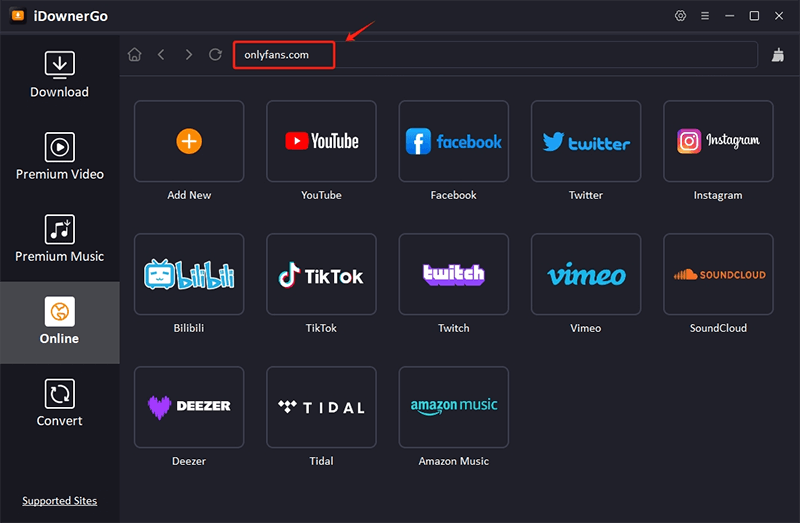
Step 2 Sign in to Your OnlyFans Account
To download content, you need to log into your personal OnlyFans account through the built-in browser inside iDownerGo.
Here’s how:
- Once the Online section opens, go to www.onlyfans.com using the internal browser.
- Enter your OnlyFans login credentials (email and password).
- After logging in, your personalized OnlyFans feed will load just like it does in your regular browser.
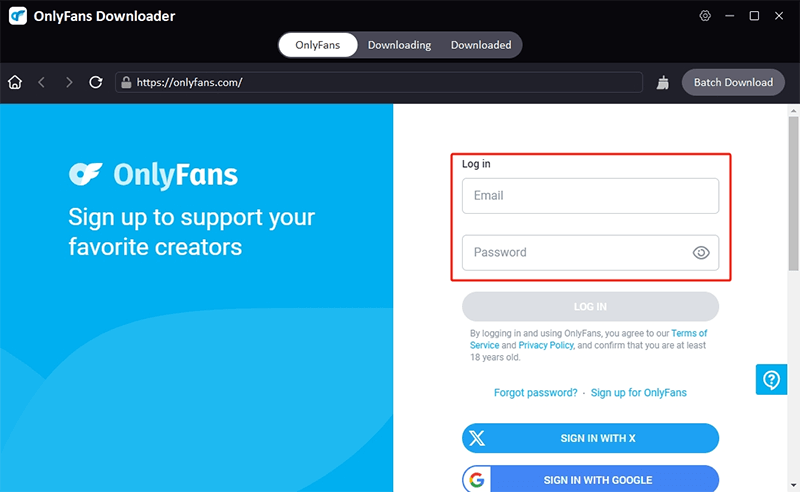
Step 3 Find and Play the Video You Want to Download
After logging in, you can scroll through your feed, visit creator profiles, or use the search bar inside OnlyFans, all within the iDownerGo browser.
Once you find a video you’d like to save:
- Click on it and let it start playing inside the tool.
- As soon as the video plays, the OnlyFans Video Downloader will detect it automatically and pop up a download prompt, simply click “Download” to begin saving the video.
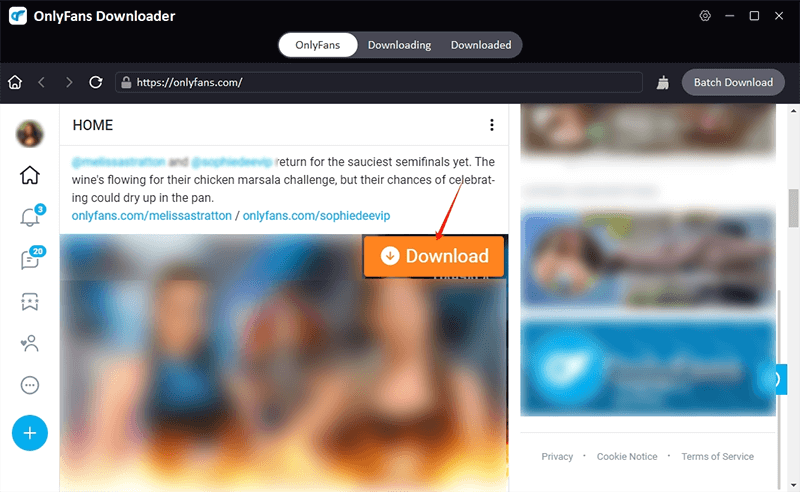
Step 4 Manage and Access Your Downloads
While your videos are downloading, you can keep track of them in real-time from within the iDownerGo interface.
- Click on the “Downloading” tab in the sidebar to monitor progress, see estimated time, pause or resume downloads, or cancel them if needed.
- Once the video is downloaded, it will move to the “Downloaded” tab.
- From there, click the folder icon next to the file name to open the video location on your device.
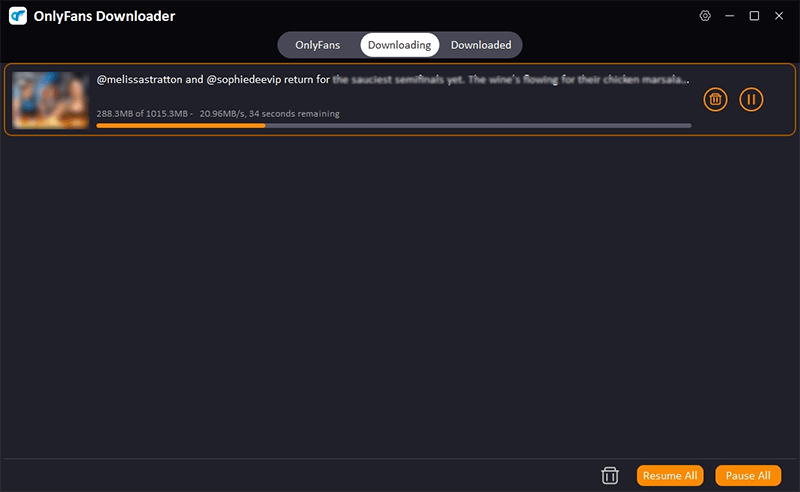
How to Bulk Download Onlyfans Videos/Images with One-click
If you want to save all content from a creator’s profile instead of downloading individual videos manually, iDownerGo OnlyFans Downloader makes it easy.
Once you log in through the Online section and visit a creator’s profile, the tool can automatically detect all available media files. A pop-up option will allow you to download all media in one go.
To do this:
Step 1 Navigate to the desired profile.

Step 2 Wait a few seconds for the downloader to detect all available content.
Step 3 Select “Download All” or choose specific files you want.
Step 4 Set your preferences (quality, format, etc.) and click “Download”.
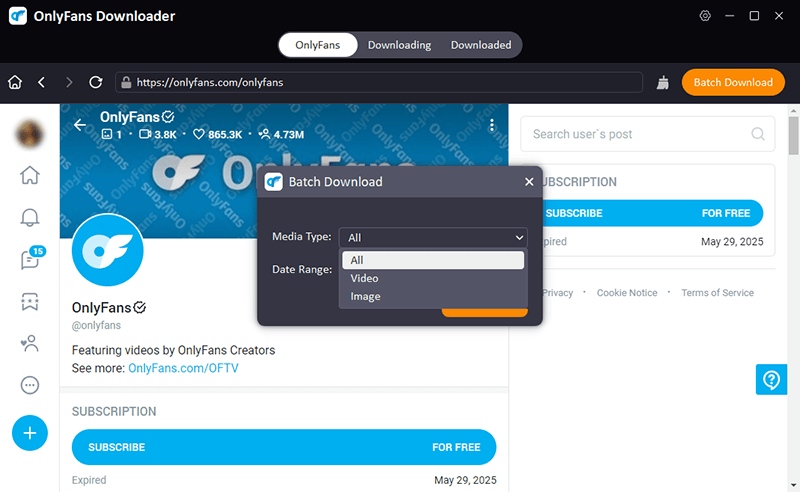
This method is perfect for archiving an entire content library without spending time on individual downloads.

Managing Large Batch Downloads
When dealing with large numbers of files, such as dozens or even hundreds of videos, it’s important to manage your downloads efficiently. iDownerGo OnlyFans Downloader supports batch downloading, which means you can queue multiple files and let the software process them in the background.
Tips to manage large batches:
- Avoid downloading too many files at once. 5–10 files per batch keeps things smooth.
- Use a stable internet connection to reduce the chances of failed downloads.
- Monitor progress from the “Downloading” tab. You can pause, resume, or cancel any task.
- Use the scheduler feature (if available in your version) to download content during off-peak hours.
This ensures that you can download OnlyFans videos efficiently without overwhelming your system.
Tips to Avoid Login Issues
Since you need to log into your OnlyFans account via the tool’s built-in browser, follow these tips to avoid common login problems:
- Make sure your account credentials are correct and updated.
- Disable two-factor authentication (2FA) temporarily during login (if it’s causing issues).
- If you’re using a VPN, try disabling it while logging in.
- Keep the software updated to avoid compatibility issues with the OnlyFans site layout.
- Clear any cached data if you face repeated login failures.
If the issue persists, restart the software and try again. The internal browser is designed to support secure login without saving your personal data.
FAQs about iDownerGo OnlyFans Downloader
Here are some frequently asked questions that can help you better understand how iDownerGo OnlyFans Downloader works, along with helpful answers to common concerns.
Q1: Can I use iDownerGo to download OnlyFans videos for free?
Yes. iDownerGo OnlyFans Downloader offers a free trial version that allows you to experience some of its core features, including limited downloads. To unlock full access and download unlimited content, you will need to purchase a license.
Q2: Is it safe to use iDownerGo OnlyFans Downloader?
Absolutely. The tool features a built-in browser, which means your OnlyFans login takes place within a secure environment. Your credentials and browsing data are not stored or shared. It is a privacy-friendly solution designed with user safety in mind.
Q3: Is it legal to download OnlyFans videos with this tool?
Yes, it is legal to download OnlyFans video content that you’ve purchased or subscribed to, as long as it’s for personal use only. However, you must not share, sell, or re-upload the content elsewhere. Doing so violates copyright and platform terms.
Q4: Why can’t I log in to my OnlyFans account inside iDownerGo?
This may happen due to incorrect credentials, VPN conflicts, or issues with 2FA. Try disabling any active VPN, ensure you’re typing your login correctly, and check if 2FA is enabled. If needed, refresh the browser window and try again.
Q5: Can I download private messages or locked content?
Yes, if you have purchased or unlocked private messages or premium content on OnlyFans, iDownerGo OnlyFans Downloader can detect and download them. Make sure you’re logged into your account, and the content will be recognized just like regular posts.



