User Guide: How to Use iDownerGo Netflix Video Downloader
iDownerGo Netflix Video Downloader is a powerful, user-friendly tool that allows you to download movies, TV shows, documentaries, and other video content from Netflix straight to your computer. Whether you’re planning to watch content offline during travel or simply want to save your favorite series for future viewing, iDownerGo makes it easy and efficient.
Below are some of the features that make it one of the best downloaders for Netflix enthusiasts available today.
- Download videos in high-quality MP4 or MKV format
- Supports Full HD 1080p and 720p resolutions
- Keeps original audio and subtitles in multiple languages
- Clean, intuitive interface designed for all user levels
- Allows downloads from all Netflix regions (global accessibility)
Now, let’s get you started with downloading, installing, and activating the tool so you can enjoy seamless Netflix video downloads.
How to Register and Activate iDownerGo
Contents:
Download and Install iDownerGo
To start using iDownerGo, you first need to download and install the software on your computer. It is compatible with both Windows and macOS systems.
Step 1 Visit the Official Website
Go to the official iDownerGo website using your preferred web browser.
Step 2 Choose Your Operating System
Click the “Free Download” button that matches your system, either Windows or macOS. The installer file will begin downloading automatically.
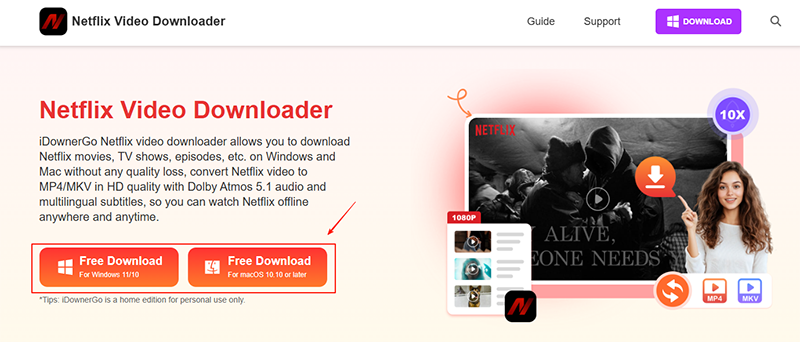
Note: Make sure to download the file from the official site to avoid any corrupted or outdated versions.
Step 3 Install the Program
Once the installer file is downloaded:
- Windows users: Double-click the .exe file and follow the setup wizard. Agree to the terms and conditions, choose the install location, and complete the installation.
- macOS users:Open the .dmg file and drag the iDownerGo icon into your Applications folder.

Step 4 Launch iDownerGo
After installation, you just need to:
- Windows:Launch the app via desktop shortcut or Start menu.
- macOS: Open from the Applications folder.
Register and Activate iDownerGo
To unlock all the premium features and remove limitations from the free version, you’ll need to register and activate your copy of iDownerGo.
Step 1 Open the Registration Window
When you launch the program, click the “Register” button located at the top-right corner of the main interface.
Step 2 Enter Your License Details
In the registration window, enter your Licensed Email (the email used during purchase) and paste your Registration Code (sent to you via email upon purchase).
Then, click the “Register” button to activate the software. Upon successful activation, you will be able to use all premium features without any restrictions.

Step 3 Don’t Have a License Code Yet?
If you haven’t purchased the software yet, click the “Buy Now” button in the top-right corner. You’ll be redirected to the official purchase page where you can choose a plan that suits your needs.
Once the purchase is complete, a license code will be emailed to you instantly.
FAQs Related to Registration
Q1. What should I do if I didn’t receive my license code after purchase?
Check your spam/junk folder. If it’s not there, contact iDownerGo’s support team with your purchase details.
Q2. Can I use one license on multiple computers?
This depends on the plan you purchased. Some licenses are single-user only, while the Family Plan allows multiple activations in up to 5 computers.
Q3. I entered my code but activation failed. What should I do?
Ensure you’re entering the exact email and code used during purchase. If the issue persists, restart the app and try again, or contact support.
Q4. Can I transfer my license to another computer?
Yes. First, cancel the authorization on the original device, then activate it on your new device using the same email and code. If it fails, please contact our customer service for some help.
Q5. Will my license expire?
That depends on your subscription. iDownerGo may offer both monthly/annual subscriptions and lifetime plans. Check your purchase confirmation for details.
How to Use iDownerGo Netflix Downloader
Once you’ve registered and activated iDownerGo Netflix Downloader, you’re ready to start downloading your favorite Netflix shows and movies to your computer.
This section explains the entire process in a step-by-step format, from launching the tool to saving the downloaded file.
Step 1 Download and Install iDownerGo Netflix Downloader
Before using the tool, make sure it’s properly installed on your system. You can do it as the steps we mentioned before.
Step 2 Find and Open iDownerGo Netflix Downloader
After launching iDownerGo, you will see a user-friendly interface with a clean layout. This is your central hub for accessing the Netflix downloader and managing all downloads.
From the home screen, look for the Netflix module and click on it to enter the built-in Netflix downloader interface.
Step 3 Log into Your Netflix Account
To access and download content from Netflix, you need to sign in to your Netflix account within the iDownerGo interface.
Steps:
- Once inside the Netflix module, a browser-style window will open.
- Navigate to the Netflix login page.
- Enter your email and password associated with your Netflix subscription.
- After logging in, your Netflix homepage will load, and you can browse as usual.

Your credentials are not stored or misused; this is simply to allow the downloader to access your Netflix library.
Step 4 Play the Netflix Video You Want to Download
Once you’re logged into your Netflix account inside iDownerGo, use the internal browser to search or browse for your desired title. Then, click on the movie, TV episode, or documentary you want to download.
When the video starts playing, iDownerGo will automatically detect it and open the download settings prompt.

Step 5 Start the Download Process on Your PC
Once the video is detected, a settings window will appear where you can customize your download preferences.
Choose from the following options:
- Video Quality: Select between 1080p, 720p, or other available resolutions.
- Format: Choose from MP4 (default) or MKV, depending on your needs.
- Audio Language: Pick the preferred audio track (if multiple are available).
- Subtitles:
- Download with embedded subtitles, or
- Save subtitles separately (SRT format), or
- Skip subtitles entirely

Once settings are adjusted, click on the “Download Now” button.
iDownerGo Netflix Downloader will begin fetching and saving the video to your specified output folder.
Step 6 Check Your Download Process
You can monitor ongoing downloads and access completed ones directly within the iDownerGo interface.
To track download progress:
- Click the “Downloading” tab from the left sidebar.
- See real-time progress bars, estimated time remaining, and file size.
- Pause, resume, or cancel downloads at any point.
To access downloaded files:
- Go to the “Downloaded” tab.
- Click the folder icon next to the downloaded video to open its location on your computer.
- From here, you can play the file offline, transfer it to other devices, or organize it into folders.
Note: All downloaded files are DRM-free and can be viewed on any compatible media player.

FAQs about iDownerGo Netflix Downloader
1. Is it legal to download Netflix videos using iDownerGo?
Downloading Netflix videos using third-party tools may go against Netflix’s terms of service, which typically only allow content to be downloaded within their app on supported devices. iDownerGo is intended for personal, non-commercial use only. Always make sure to comply with your local copyright laws.
2. Do I need a Netflix account to use iDownerGo?
Yes, you must have an active Netflix subscription and log in to your Netflix account within iDownerGo to access and download video content.
3. Can I choose the video resolution before downloading?
Yes. iDownerGo lets you choose from various available resolutions, such as 1080p, 720p, or 480p, depending on what Netflix offers for that particular video. The highest available quality will be selected by default.
4. Which video formats are supported?
iDownerGo allows you to save videos in MP4 (recommended for universal compatibility) and MKV formats. These formats are supported by most media players and devices.
5. Are subtitles and audio tracks included in the downloaded videos?
Yes. iDownerGo offers the option to:
- Keep subtitles in various languages
- Choose the audio track of your preferred language
- Embed subtitles into the video or save them as separate files (e.g., .srt)
6. Will the downloaded videos expire?
No. Once a video is downloaded through iDownerGo, it is saved permanently on your computer. Unlike Netflix’s in-app downloads, these files do not expire, and you can keep them as long as you like.
7. Is there a free trial version available?
Yes. iDownerGo offers a free trial version that allows you to test its core features before purchasing. However, the trial may limit the number of downloads or restrict full HD quality until you upgrade to the paid version.



