User Guide: How to Use iDownerGo Apple TV Plus Downloader
Want to watch your favourite Apple TV+ shows and movies without being connected to the internet? The iDownerGo Apple TV Plus Downloader makes it possible. This great tool lets you download Apple TV+ shows and movies directly to your computer in 1080p quality with the original audio and subtitles.
Whether you’re travelling, dealing with a slow connection, or just want to keep episodes for later, iDownerGo Apple TV Plus Downloader has you covered. In this article, we’ll show you how to register and activate it, as well as its main features. We’ll also give you simple, step-by-step instructions on how to save Apple TV+ movies and shows to watch later.
How to Register and Activate iDownerGo Apple TV Plus Downloader?
You need to set up and turn on the iDownerGo Apple TV+ Downloader before you can start downloading Apple TV+ content. Here’s how to do it step by step:
Step 1: Visit the Official Website
Visit the iDownerGo Apple TV+ Downloader official website and pick the right version for your operating system (Windows or macOS).
Step 2: Download the Installer
Click the download button for your operating system, and the installer file will be saved to your computer.
Step 3: Install iDownerGo Apple TV+ Downloader
Find the setup file you downloaded, double-click it, and then follow the instructions on the screen. To finish the process, agree to the terms and choose a folder for the installation.

Step 4: Start the Program
After the installation is done, you can open iDownerGo Apple TV+ Downloader from your desktop or the folder where you keep your apps.
Step 5: Register Your Account
Your downloads will be limited if you’re using the free trial. In the top right corner of the screen, click “Register.” Then, enter your license key or buy one directly from the link. To turn on the full version, restart iDownerGo Apple TV+ Downloader.

How to Use iDownerGo Apple TV Plus Video Downloader?
iDownerGo Apple TV Plus Downloader is specifically designed to save your favourite Apple TV+ movies, shows, and series more easily than ever. This tool is useful for building your own offline library, going on a long trip, or dealing with a slow or limited internet connection. It lets you download Apple TV+ videos in amazing 1080p or even 4K quality, with great audio tracks. The best part is that you can keep them forever and watch them offline as many times as you want.
With regular streaming, you need the Apple TV app and an active subscription to watch content. iDownerGo Apple TV+ Downloader gets around these problems by saving videos in MP4 or MKV formats that work with all devices. This means you can watch the movies and shows you downloaded on any device, even ones that don’t support the Apple TV app. It also keeps subtitles, multiple audio tracks, and metadata, so your offline library stays neat and professional-looking, just like a personal streaming service.
- Download Apple TV+ movies and shows in 1080p and 4K.
- Save videos as MP4 or MKV for wide compatibility.
- Preserve Atmos, AC3 5.1, or AAC audio tracks.
- Batch download full seasons or multiple episodes.
- Built-in browser to search and log in to Apple TV+.
- Download subtitles and multiple language tracks.
- Keep full metadata: title, season, episode, and cover art
How to Download Apple TV Plus Content with iDownerGo Apple TV Plus Downloader?
Step 1 Open iDownerGo and go to the Premium Video section. You can use the built-in browser here to go directly to streaming sites. You can access the Apple TV+ website from this browser. This all-in-one method keeps you from having to switch between apps and makes downloading go more smoothly.
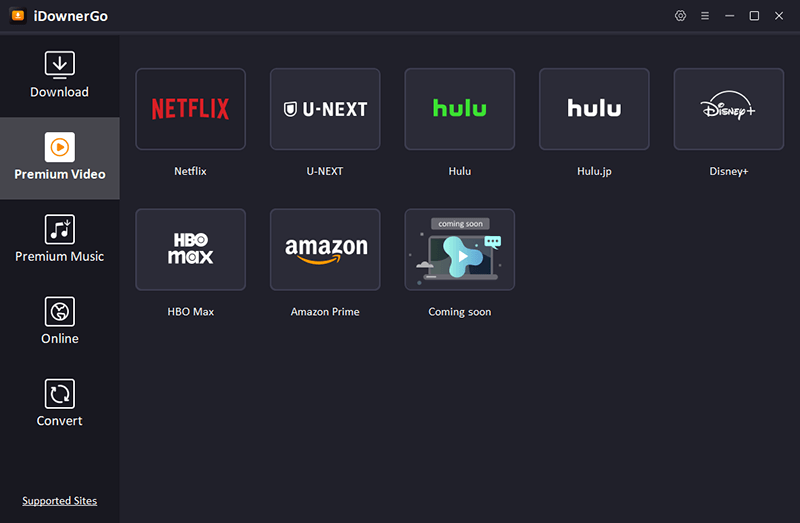
Step 2 When the site opens, sign in with your Apple TV+ account information. All accounts, whether they are free trials, ad-supported, or paid subscriptions, are supported.
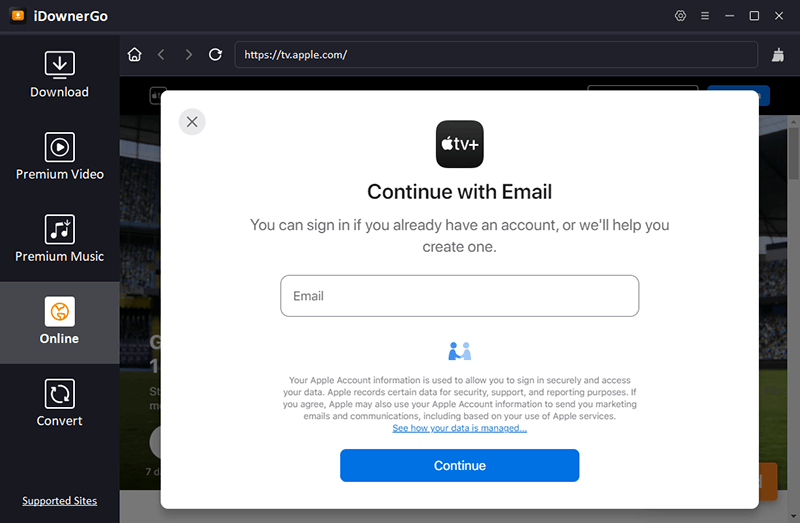
Step 3 Once you’re logged in, use the iDownerGo search bar to find the exact movie, series, or episode you want to download. You can quickly find your content by typing in keywords, full titles, or episode numbers. This search tool was made just for Apple TV+ so you can find what you want quickly and easily, saving you time and effort compared to looking around on your own.
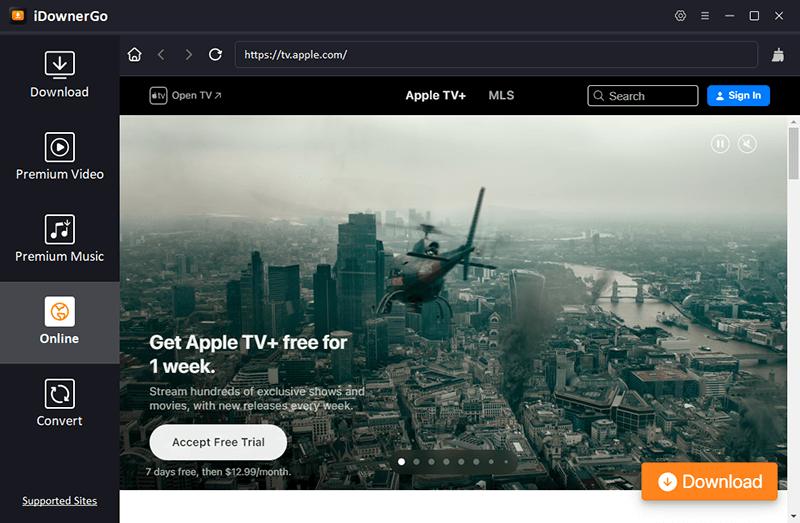
Step 4 After you choose the content you want, a pop-up window will open with options for how to download it. You can choose the video resolution here: 1080p for Full HD or 4K for very clear quality. Choose the audio track you want, such as Atmos, AC3 5.1, or AAC 2.0. If you need subtitles, turn them on in your language of choice. These settings make sure that the video you download is exactly what you want to watch, whether it’s on a home theatre system or on your phone.
Step 5 Click the Download button to begin saving your video to your computer. iDownerGo lets you see the progress of your downloads in real time, so you can see which ones are done and which ones are still going. Batch downloading is another option that works well for getting a whole season or a lot of episodes at once. This feature not only saves you time, but it also helps you quickly build a personal Apple TV+ library that you can use offline.
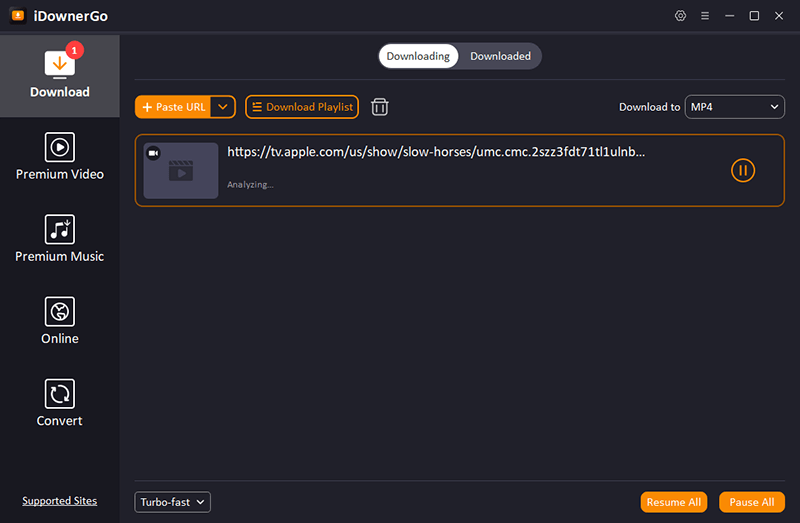
FAQ About iDownerGo Apple TV+ Downloader
Q1. Do I need an Apple TV+ subscription to use iDownerGo?
You don’t need a special subscription to use the iDownerGo Apple TV+ Downloader. The tool works with all kinds of Apple TV+ accounts, such as paid subscriptions, free trial accounts, and accounts that show ads. You can download your favourite movies and TV shows without worrying about subscription limits or having to stream them online all the time.
Q2. What video quality can I download?
You can download Apple TV+ videos in high definition with iDownerGo Apple TV+ Downloader. This includes 1080p Full HD and even 4K resolution for super-clear pictures. You can also listen to audio in different formats, like Atmos, AC3 5.1, and AAC 2.0, so your device will sound like a movie theatre.
Q3. Can I download full seasons or just single episodes?
Yes, iDownerGo Apple TV+ Downloader lets you download multiple episodes or even whole seasons of a show at once. This is very helpful for people who want to build their offline library without having to download each episode one at a time.
Q4. Does iDownerGo keep subtitles and multiple audio tracks?
Yes, for sure. The downloader keeps all of the original subtitles and audio tracks for the content you save. You can pick your favourite language or keep a few options for later viewing. This way, your offline videos will be just as flexible as the streamed ones.
Q5. Can I watch downloaded videos offline on other devices?
Yes, all Apple TV+ downloads are saved as MP4 or MKV files, which work with a lot of devices, including computers, smartphones, tablets, smart TVs, and media servers like Plex or Kodi. This lets you watch your videos anywhere, even when you’re not connected to the internet.
Q6. Will my downloads expire?
No, once you use iDownerGo Apple TV+ Downloader to download Apple TV+ videos, you can keep them forever. You can watch your favourite movies and shows offline whenever you want, even weeks, months, or years later. There are no expiration dates or restrictions on when you can watch them.
Q7. Is there a free trial?
Yes, iDownerGo has a free trial version. You can download a small number of videos during the trial period to see how well the software works and what features it has. You can buy the full version if you like it. This will give you unlimited downloads and access to all premium features.
Conclusion
It’s never been easier to watch Apple TV Plus shows offline with iDownerGo Apple TV+ Downloader. You can download your favourite movies, shows, and full seasons in 1080p or 4K quality, keeping the original audio and subtitles. Don’t let streaming or internet restrictions stop you. Download iDownerGo Apple TV+ Downloader right now and make your own Apple TV+ library so you can watch movies and TV shows offline whenever you want.



