How to Download Myspace Video to MP4 for Free | 3 Ways

Though Myspace has faded from its former prominence, it still hosts a variety of videos that can be valuable or nostalgic. Converting these videos to MP4 format is a practical choice due to MP4’s widespread compatibility and efficient balance between quality and file size.
This article will cover three effective methods for downloading and converting Myspace videos to MP4: using dedicated software for advanced features and high-speed downloads, online tools for a quick and easy browser-based solution, and Chrome extensions for a seamless integration with your browser. Each method offers unique advantages to suit different needs and preferences.
Best Myspace Video Converter Recommended
iDownerGo Video Downloader is a powerful tool designed to handle video downloads and conversions from over 10,000 websites, including Myspace. It offers a range of features that cater to various needs, from high-definition video downloads to real-time live stream captures. With iDownerGo, users can select MP4 as the output format and choose from resolutions up to 8K, ensuring excellent video quality.
The software supports batch downloading, allowing multiple videos to be processed simultaneously, and provides a built-in browser for easy video searching and downloading. Additionally, iDownerGo Myspace video converter includes a privacy mode for secure downloads and allows for audio extraction to MP3 format. Its user-friendly interface, combined with fast download speeds and extensive site support, makes it a versatile choice for managing and converting video content efficiently.
iDownerGo – All-in-1 Video Downloader & Converter
- Download videos & music from Myspace, YouTube and other 10,000+ sites
- Download 4k & HD videos and 320kbps & 128kbps audio
- Convert Myspace media files to 20+ formats
- Extract music from Myspace videos
How to Download and Convert Myspace to MP4 for Free?
Step 1 Copy the Video URL
Start by finding the Myspace video you want to download. Go to the video’s page and copy its URL from the address bar.
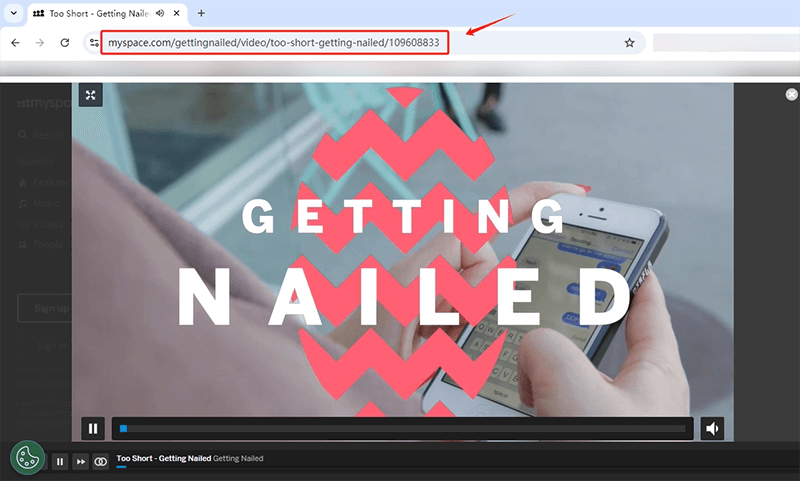
Step 2 Open the Software and Select Output Format
Open the iDownerGo Video Downloader application on your computer. In the software, choose MP4 as the output format. You can also select your preferred video quality, such as 1080p, to ensure the video meets your desired standards.
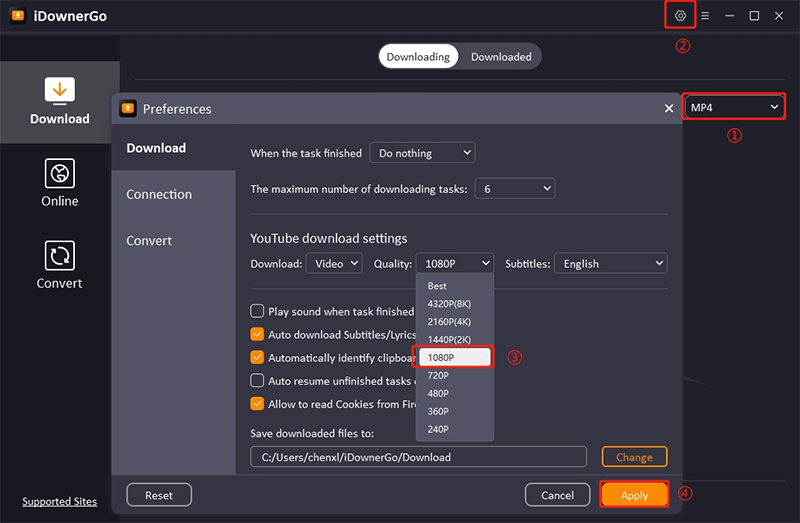
Step 3 Click “Paste URL”
With the URL copied and settings configured, click the “Paste URL” button in the application. This action will initiate the download Myspace video process. The software will start retrieving the video based on the URL you provided and save it in the chosen format and quality.
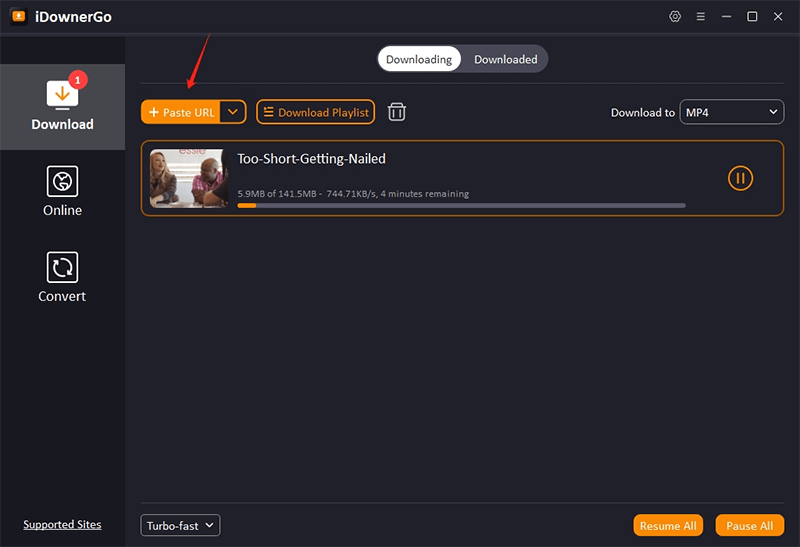
Step 4 Locate the Video in the Downloaded Tab
Once the download is finished, go to the “Downloaded” tab in iDownerGo. Here, you will find the video file you just downloaded. You can now view, organize, or transfer it as needed.
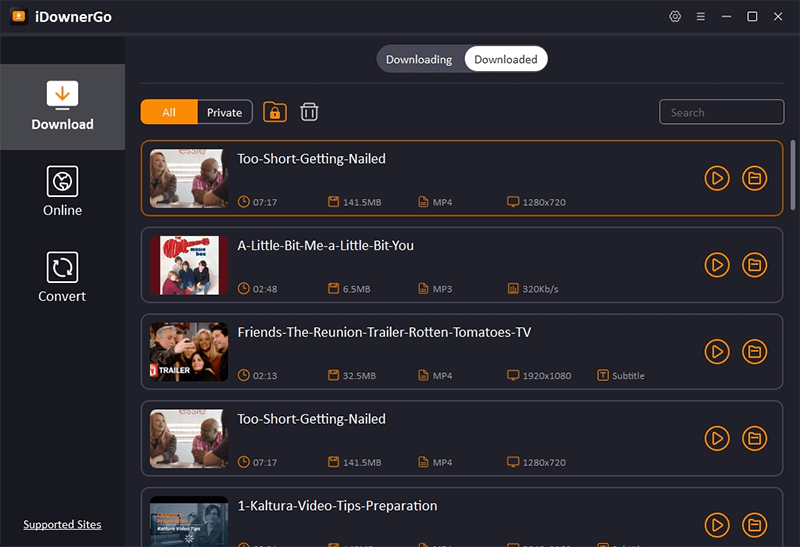
How to Download Myspace Video to MP4 Online
iViGo is a free online video downloader that enables users to effortlessly save videos and audio from a wide array of websites. It supports more than 1000 streaming platforms, such as Vimeo, Dailymotion, Twitter, TikTok, Instagram, and Facebook. With iViGo, you can download videos and music in multiple formats, including MP4, MP3, M4A, and WebM, all without needing to install additional software or plugins. The process is straightforward: simply paste the video URL into the tool, and it will handle the myspace to MP4 automatically.
iViGo works across all devices—Windows, Mac, iPhone, iPad, and Android—offering a user-friendly experience with no hidden costs. The site is regularly updated to maintain its functionality and safety. However, it’s important to use iViGo responsibly for personal purposes only, as downloading copyrighted material is prohibited.
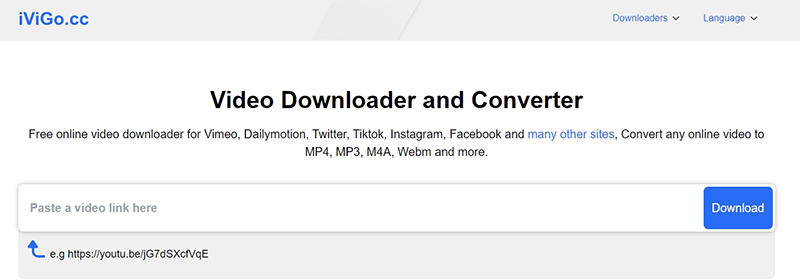
How-to Steps:
Step 1: Find and Copy the Video URL
Navigate to the Myspace video you wish to download. Copy the video’s URL from the address bar of your browser. This URL will be used to direct iViGo to the video.
Step 2: Open iViGo Online Downloader
Go to the iViGo website at iViGo.cc. This online tool allows you to download videos from various sites, including Myspace.
Step 3: Paste the URL into iViGo
On the iViGo homepage, you’ll find a field for pasting the video URL. Click on this field and paste the copied URL. Then, click the “Download” button.
Step 4: Choose Format and Resolution
After pasting the URL and clicking “Download,” iViGo will display a list of available formats and resolutions. Select MP4 as your desired format, and choose the resolution you prefer (e.g., 720p).
Step 5: Click the Download Button
Once you’ve selected the format and resolution, click the “Download” button next to your chosen option. iViGo will start processing and downloading the video in the selected format and quality.
Step 6: Access Your Downloaded Video
After the download is complete, locate the video file in your browser’s download folder. You can now view, organize, or transfer the video as needed.
How to Download a Video from Myspace via Chrome Add-on
Video DownloadHelper is a powerful browser extension designed to simplify the process of downloading and converting videos from various websites. This extension supports over 1000 websites, including those using technologies like Dash, HLS, and MPD, making it highly versatile. Users can download videos in high definition, ensuring they enjoy high-quality content on their devices.
The extension also supports live stream downloads, allowing users to save live broadcasts for offline viewing, which eliminates the need to watch in real-time. For those interested in audio content, Video DownloadHelper enables the extraction of audio from videos, converting them into MP3s or podcasts for convenient listening.
How-to Steps:
Step 1: Install Video DownloadHelper
Add the Video DownloadHelper extension to your browser from the Chrome Web Store or Firefox Add-ons site.

Step 2: Open the Myspace Video
Go to the Myspace video you want to download and make sure it is playing.
Step 3: Click the Video DownloadHelper Icon
Click on the Video DownloadHelper icon in your browser’s toolbar. Select your preferred format and quality from the available options.
Step 4: Download the Video
Click the download button next to your chosen option. The video will start downloading, and you can find it in your browser’s download folder once the process is complete.
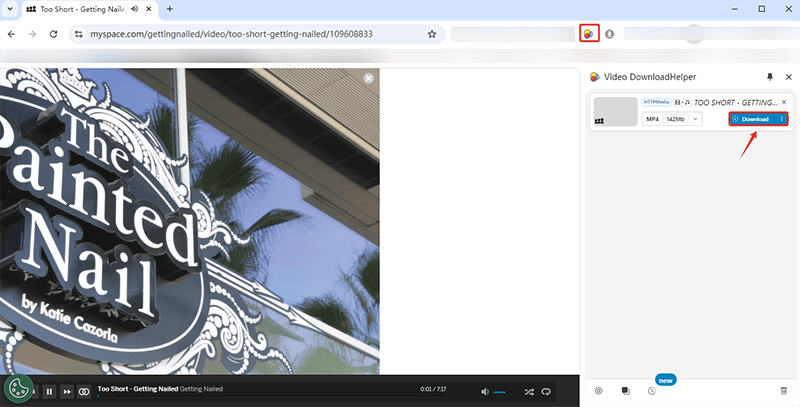
Conclusion
Downloading and converting Myspace videos to MP4 can be efficiently achieved through various methods tailored to different needs. Whether you opt for iDownerGo Video Downloader for its advanced features and batch processing capabilities, use iViGo Online Downloader for a straightforward, browser-based solution, or leverage the Video DownloadHelper browser extension for seamless integration with your web experience.