4 Simple Methods to Download Wistia Video for Free

Wistia is one of the most popular video marketing software on the internet. A lot of brands, businesses, and organizations use Wistia to share a variety of videos with their audience. It is important to know how you can download Wistia videos to your device so that you can watch the videos offline without any interruptions.
In this guide, we will discuss four different methods to download Wistia videos quickly and easily.
Overview of Wistia
Wistia has made its mark in the video streaming industry by providing the option of creating, hosting, and sharing videos from the same dashboard. The user-friendliness and affordable pricing of Wisita have made it popular among both businesses and individuals.
However, just like other platforms like YouTube, Wistia also has significant limitations when it comes to downloading Wistia videos.
Therefore, it is important to be familiar with four different Wistia video downloaders that are meant to help you save the videos in HD quality from the platform.
Best Wistia Downloader to Download Wistia Video
When it comes to choosing the best Wistia downloader, you should choose a platform that is user-friendly, affordable, quick and offers comprehensive support. Hence, iDownerGo is the best platform to download Wistia videos and save them to your device.
It supports downloading from 10,000+ websites, including Wistia. Moreover, iDownerGo supports fast downloading to make sure you can download the video from Wista in high-quality quickly.
How to Download Wistia Video from URL for Free?
Here’s how you can use iDownerGo to download Wistia videos from the URL for free:
Step 1 First of all, open Wistia on your browser and access the video you want to download. It is possible that someone might have shared a Wistia video with you. Copy the link to the video you want to download.
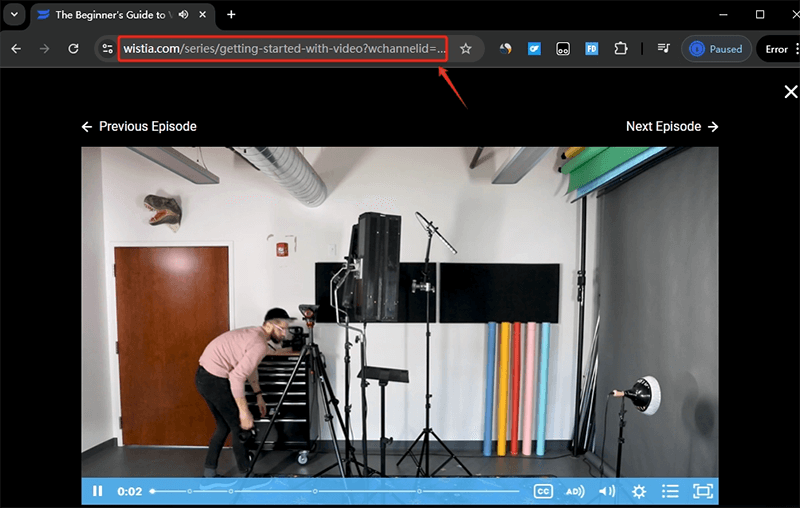
Step 2 Install the iDownerGo software on your system, then launch it and set the output format in the main interface. In order to enjoy maximum quality, it is recommended that you choose MP4 format and 1080p quality.
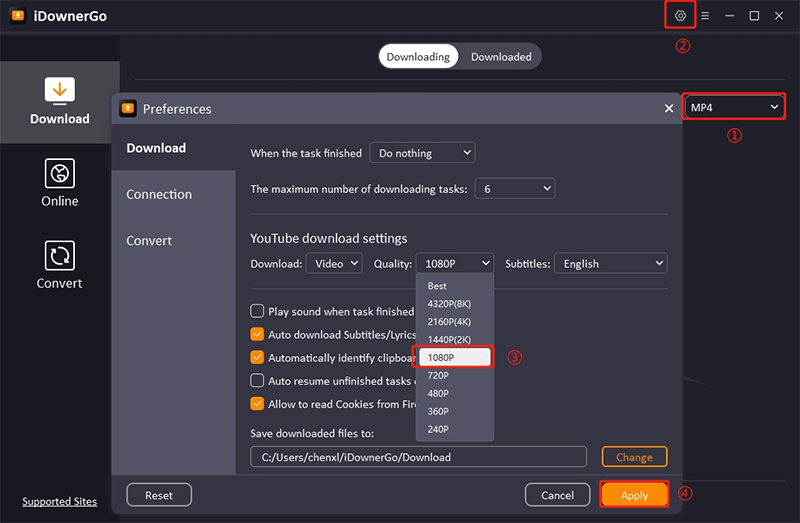
Step 3 Click on the Paste URL button to start downloading the Wistia video.
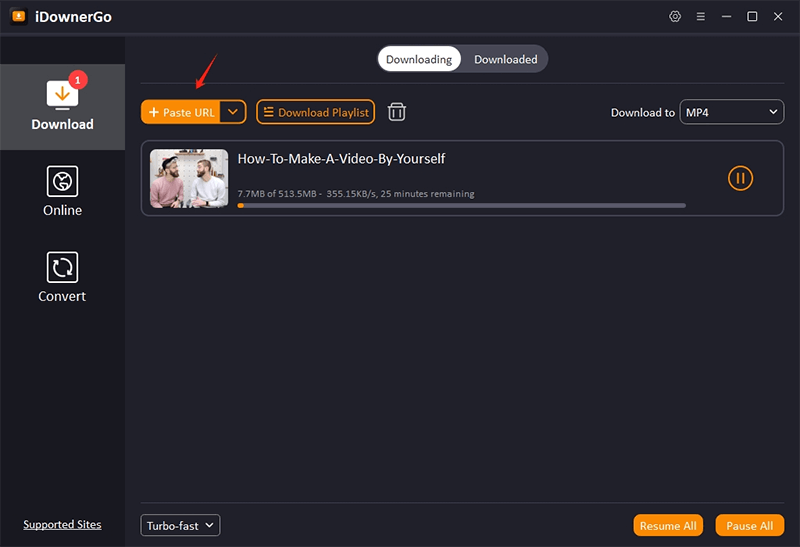
Step 4 Once the downloading process is complete, you will be able to find the downloaded video under the Downloaded tab.
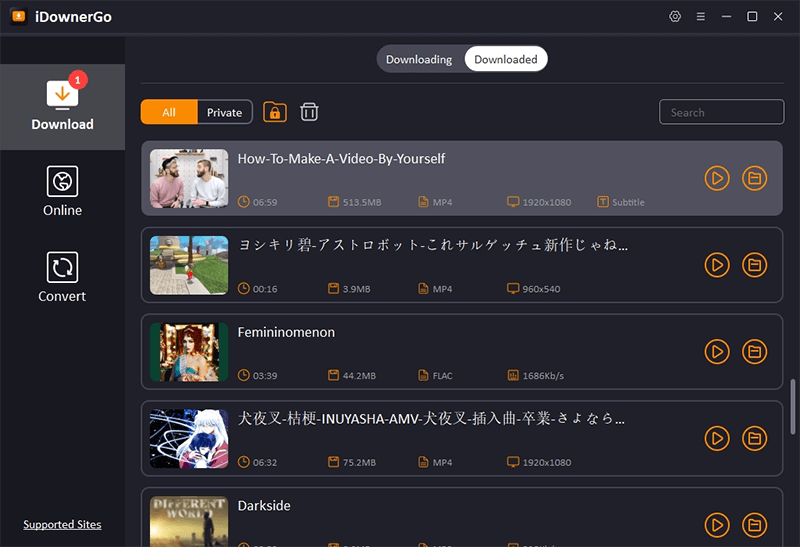
How to Download Wistia Video Online for Free
It is possible that you might be looking for an online Wistia downloader to save the Wistia videos without downloading and installing a third-party app on your computer system. iViGo is a powerful video downloader and converter that supports downloading videos from many different platforms, including Wistia.
A significant feature of iViGo is that it is easily accessible on any device through a web browser. So, whether you have a smartphone, a Windows computer, a macOS, or a tablet, you can easily access iViGo on a web browser to start downloading Wistia videos.
How to Download Wistia Videos with iViGo?
Step 1: Open Wistia and copy the URL of the video you want to download through iViGo.
Step 2: Open iViGo.cc on your device through the web browser.
Step 3: Paste the copied link into the bar and click on Download to let iViGo analyze the link and provide you with multiple download options.
Step 4: Choose the output and quality in which you want to download and click on the Download button to save the video to your device.
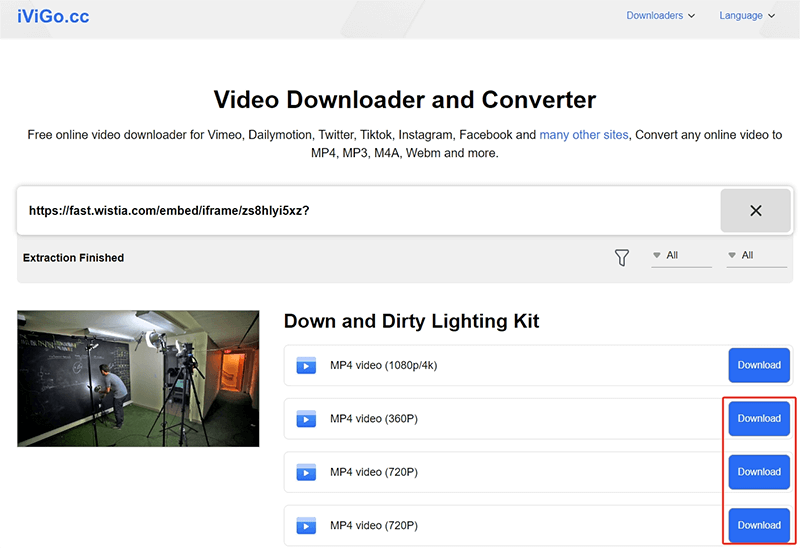
How to Download Video from Wistia with Chrome Extension
Other than the software and extension, you also have the option of downloading Wistia videos through browser extensions.
The extension available for Chrome is Wistia Video Downloader. It is a powerful and user-friendly extension that allows you to save the Wistia videos while watching them. Moreover, the extension is available for free.
Using the Wistia Video Downloader extension on Chrome is quick and easy as it involves only the following steps:
Step 1: Open the Chrome extensions store to download and install the Wistia Video Downloader extension on your web browser.

Step 2: Now open the Wistia video you want to download.
Step 3: Click on the extension icon appearing in your Chrome. Select the quality in which you want to download and save the Wistia video. If the video is password-protected, you will have to enter the password to complete the downloading process.
Step 4: The download will start, and the video will be saved to your computer.
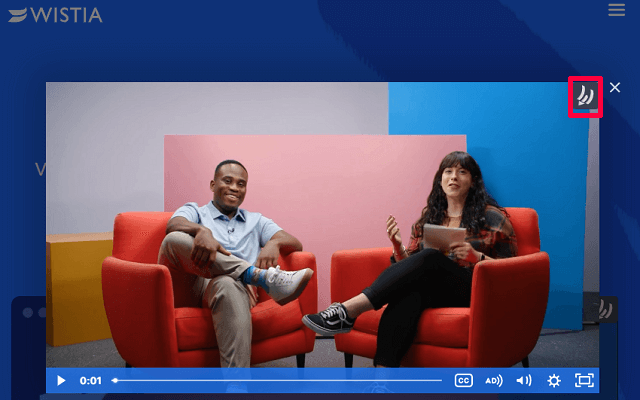
While the Wistia Video Downloader extension is normally useful in downloading videos, you have to keep in mind that some users have also complained about it not working for different videos. So, you might have to choose another method like iDownerGo to fulfill your downloading requirement.
How to Download Wistia Video via Firefox Add-on
Firefox also has an extension through which you can download Wistia videos and save them on your computer. This extension is called Video DownloadHelper. It supports downloading audio and svideos from a large number of websites, including Wistia.
Downloading Wistia videos using the Video DownloadHelper extension on Firefox requires you to follow these steps:
Step 1: Download and install the Video DownlaodHelper extension on your Firefox browser.
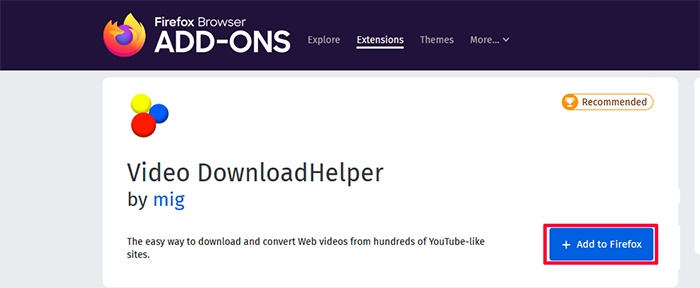
Step 2: Open the Wistia video you want to download.
Step 3: Click on the Video DownloadHelper extension icon to see different download options.
Step 4: Choose a suitable quality and output format as per your requirement and click on the Download button to save the video.
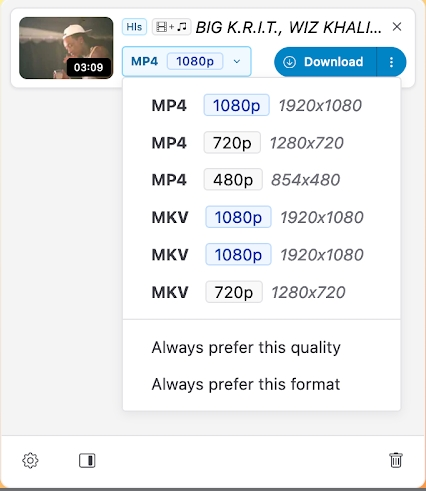
Conclusion
Overall, the entire process of downloading Wistia videos become quick and easy by using the four methods discussed in this article. Methods like the Wistia video downloader online tool or the extensions are quick and easy ways to download the videos, but they don’t always work.
So, the best method to download Wistia videos is through the iDownerGo that supports downloading from a large number of websites, including Wisita. Most importantly, the kind of output and quality options available in iDownerGo are simply not available in simple extensions or online downloader.
If you want optimum quality, fast downloading, and maximum reliability, you should download iDownerGo today and start downloading the Wistia videos without any hassle.



