3 Useful Ways to Download Brightcove Video for Free

Brightcove is a highly popular video hosting and streaming platform used by numerous websites for embedding high-quality video content. It is widely adopted by businesses, media companies, and organizations due to its robust video management and delivery features. However, downloading videos directly from Brightcove can be challenging because the platform is designed to prevent unauthorized downloads.
Fortunately, there are several free methods available that allow users to download Brightcove video online easily. Whether you prefer using desktop software, online download tools, or browser extensions, each method offers a simple and effective solution for saving Brightcove videos to your device. This guide will walk you through these methods step by step, making it easy for you to choose the best approach based on your needs.
How to Download Brightcove Video with Desktop Software
iDownerGo Video Downloader offers a powerful solution for downloading videos in a wide range of resolutions, from 720p HD to 8K UHD, supporting over 10,000 popular streaming platforms, including YouTube, Facebook, Instagram, Vimeo, and more. With its built-in browser, users can easily navigate video-sharing websites and download content directly from the site without switching between tabs or apps. iDownerGo provides a seamless experience with 10x faster download speeds, ensuring that even large, high-resolution files are downloaded swiftly. Additionally, it allows you to save private videos and entire playlists from platforms like YouTube and Bilibili, all without the hassle of watermarks or ads interrupting your downloads.
iDownerGo – All-in-1 Video Downloader & Converter
- Download videos from 10,000+ sharing sites without quality loss
- Download unlimited Brightcove videos in batches
- Convert Brightcove videos to MP4, MOV, MKV, HEVC, or any format
- Support video and audio conversion
How to Download Brightcove Video on PC/Mac for Free?
Step 1: Copy the Brightcove Video URL
To begin, navigate to the website that hosts the Brightcove video you wish to download. If the video is embedded on the page, right-click on the video player and select the option to copy its URL.
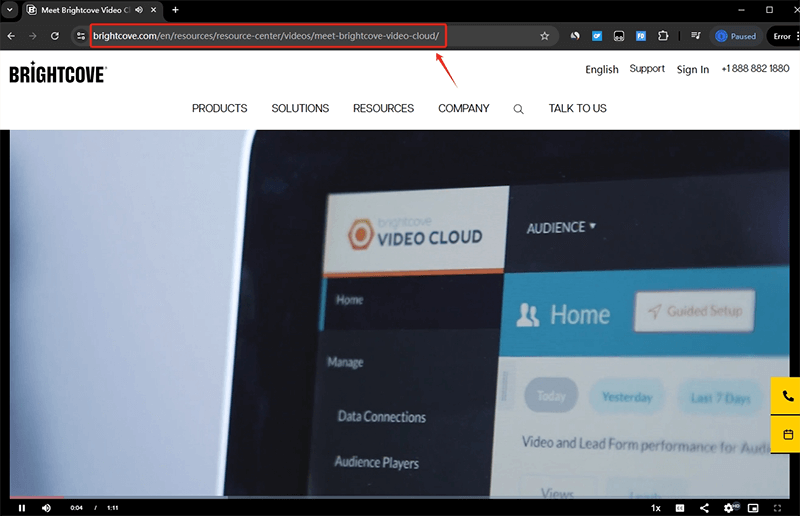
Step 2: Open iDownerGo Software
Next, download and install the iDownerGo software. Once installed, launch the program on your PC or Mac.
Step 3: Choose Output Format and Quality
After launching the software, you will be prompted to select your desired output format for the video. MP4 is the most widely supported format, making it a common choice. Additionally, you can choose the video quality you prefer, such as 720p, 1080p, or even higher resolutions if available.
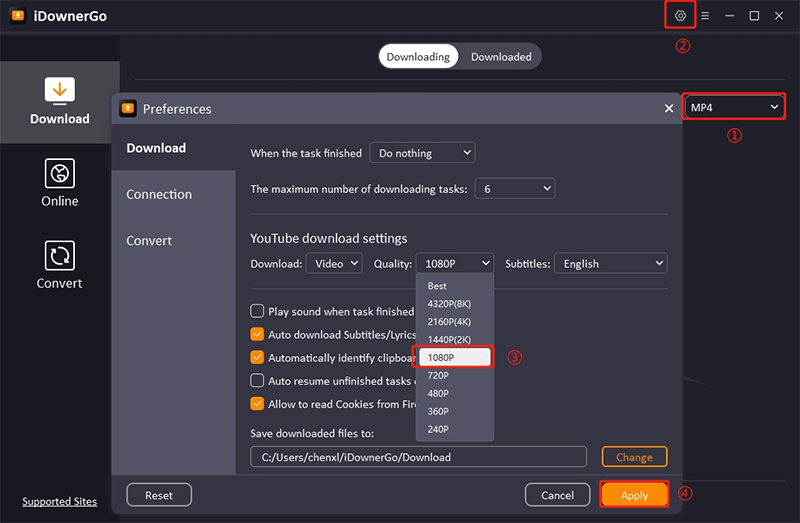
Step 4: Paste the Brightcove Video URL
Once you’ve copied the video URL and selected your desired output settings, click the “Paste URL” button in the iDownerGo software interface. The software will automatically analyze the video URL, identifying the available formats and resolutions.
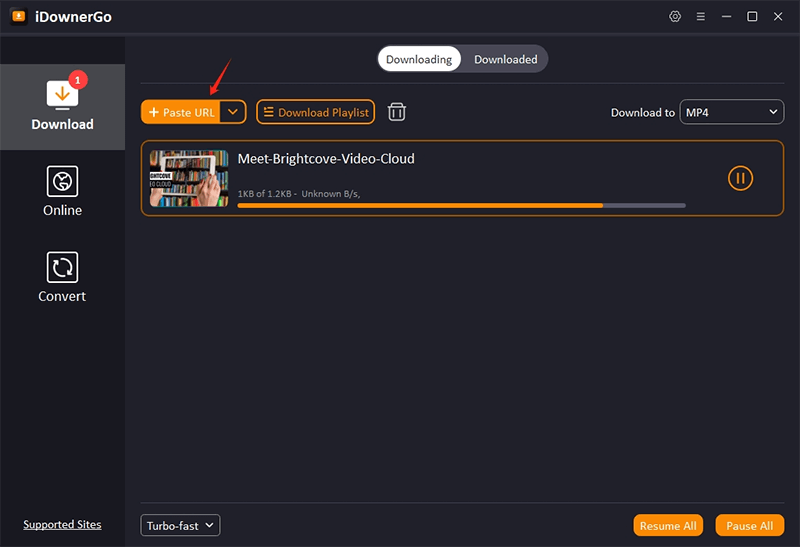
Step 5: Find the Downloaded Brightcove Video
After the video URL has been successfully analyzed, iDownerGo will start downloading the video immediately. Once the video has finished downloading, navigate to the “Downloaded” tab within iDownerGo to find your video.
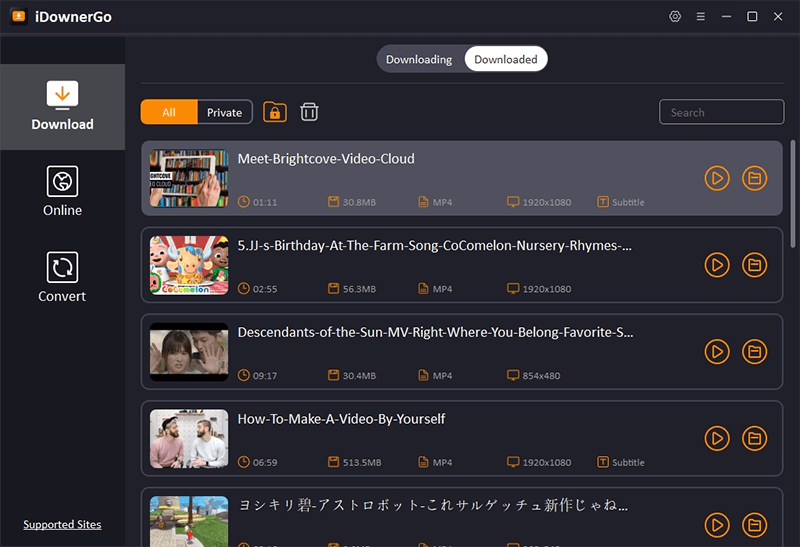
How to Free Download Brightcove Video Online
iViGo is a powerful online video downloader and converter that allows users to effortlessly save videos and audio from over 1,000 streaming sites, including Vimeo, Dailymotion, Twitter, TikTok, Instagram, and Facebook. It operates entirely online, so there’s no need to install any software or plugins, ensuring a secure and straightforward experience. With support for various formats like MP4, MP3, M4A, and WebM, iViGo caters to different needs, whether for high-quality videos or audio files. The tool features batch downloading, a user-friendly interface, and operates without hidden fees or deceptive links, making it a reliable and convenient choice for managing online content.
How-to Steps:
Step 1: Go to the website hosting the video you want to download Brightcove video. Right-click on the video and select “Copy Video URL”.
Step 2: Open your web browser and navigate to iViGo’s website. Find the input field that says “Paste a video link here.” Right-click in this field and select “Paste,” to paste the copied URL.
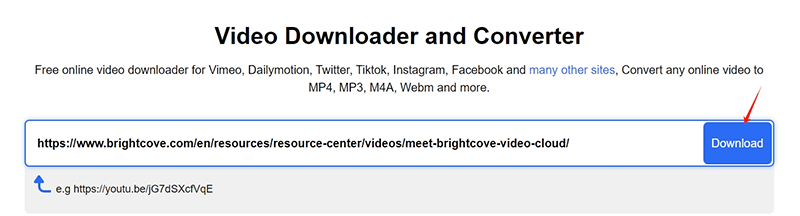
Step 3: After pasting the URL, click the “Download” button next to the input field. iViGo will start analyzing the URL to identify the video and its available formats.
Step 4: Choose the format and quality you prefer from the list. Click the “Download” button next to your selected option. The video will then start downloading to your device.
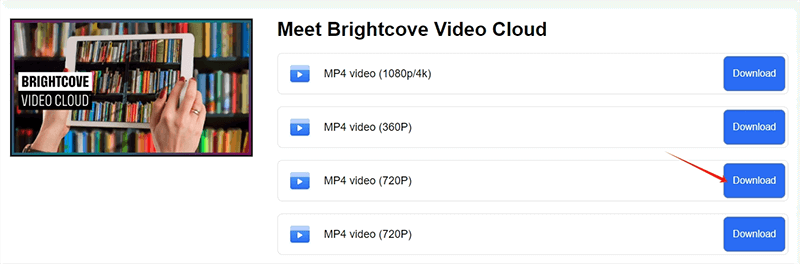
Step 5: After the download is complete, go to your device’s default download folder or the location you specified.
How to Download Video from Brightcove with Chrome Extension
Video DownloadHelper is a powerful browser extension that simplifies downloading videos from over 1,000 websites, including those using streaming formats like Dash and HLS. It enables users to save live streams for offline viewing, Brightcove video download chrome videos in high definition, and convert them into various formats such as MP4, MKV, and WebM. Additionally, the extension can extract audio from videos, converting it into MP3s or other audio formats for easy listening. With its user-friendly interface and broad functionality, Video DownloadHelper is an efficient tool for capturing and managing online content.
How-to Steps:
Step 1: Go to the Chrome Web Store and search for the Video DownloadHelper extension. Click “Add to Chrome” to install the extension in your browser.
Step 2: Navigate to the website hosting the Brightcove video you wish to download. Play the video to ensure the extension can detect it.
Step 3: After the video begins playing, click the Video DownloadHelper icon located in your Chrome toolbar near the address bar. The extension will show a list of available formats and resolutions for the video.
Step 4: From the displayed options, select the video format and resolution that best fits your needs. Click the download button next to the chosen option.
Step 5: The video will begin downloading automatically. Once the process is complete, the file will be saved to your device.
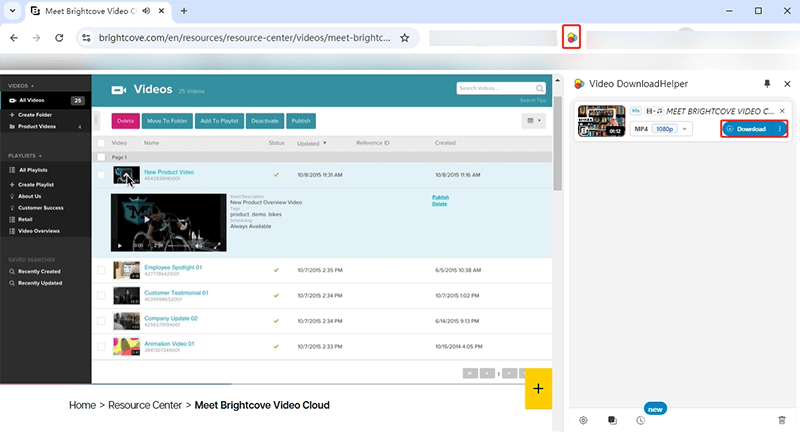
Conclusion
In conclusion, downloading Brightcove videos may seem challenging due to the platform’s restrictions, but with the right tools, it becomes a simple process. Whether you choose to use desktop software like iDownerGo for powerful downloads in high resolutions, an online tool like iViGo for quick and easy downloads without installing any software, or a browser extension like Video DownloadHelper for seamless integration with your web browser, each method offers unique advantages.