2 Best Ways to Convert YouTube Video to WMV File with Ease

Have you ever stumbled upon a fascinating YouTube video that you wish you could watch offline, but found it’s in a format that your device doesn’t support?
YouTube is a fantastic platform filled with all types of videos, but sometimes the struggle to play them on your preferred devices can be frustrating. Converting YouTube videos to a format that works for you, such as WMV, can solve this problem. WMV is a popular choice because it is compatible with many devices, including Windows Mobile and Zune.
In this article, we’ll explore 2 of the best methods to convert YouTube videos to WMV format with ease. By following our guidance, you’ll be able to enjoy your favorite content seamlessly, without worrying about compatibility issues. Let’s get started!
How to Convert YouTube to WMV on Mac/Windows?
Imagine this: you’ve discovered an incredible tutorial on YouTube that you want to keep for reference. You plan to watch it on your Windows device, but when you try to open it, you realize the format isn’t compatible. Frustrating, right? Fortunately, there’s a simple solution; convert the YouTube video to WMV format.
One of the best tools for this task is iDownerGo Video Converter. This versatile and user-friendly software allows you to both download and convert videos effortlessly. It supports over a dozen video and audio formats that makes it easy to convert media from various platforms, including YouTube, Vimeo, and Facebook. With iDownerGo, you can download YouTube videos and playlists in their original quality, reaching up to 8K resolution. Plus, you can convert them to any desired format, including WMV, WMA, MKV, AVI, and MP4.
- Convert YouTube to WMV, AAC, MP4, MP3 in Original Quality
- Support 10,000+ video/music streaming sites, like YouTube, FB, TikTok, etc.
- 10 Times Faster Download Speed for all your videos.
- Download multiple videos at once to save time.
- No File Size or Length Limitation
How to Download YouTube Video to WMV for Free?
Step 1 Go to YouTube, locate the video you want to convert, and copy its URL from the address bar.
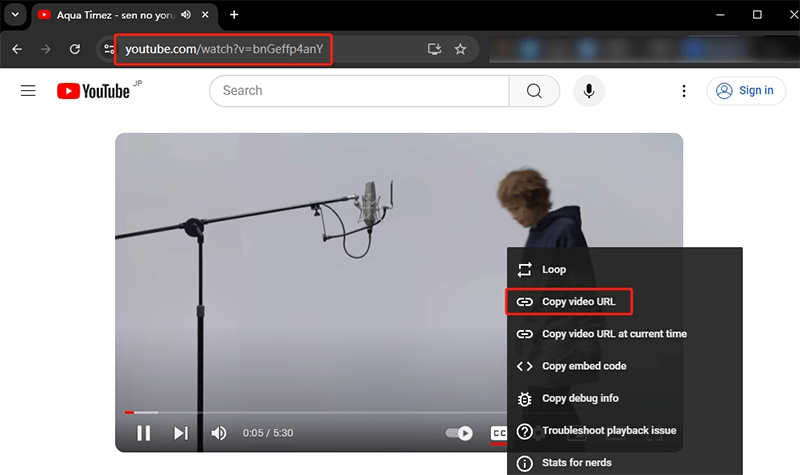
Step 2 Launch the iDownerGo Video Converter on your Mac or Windows computer. Select the output format you desire (e.g., WMV) and choose the quality you want for the video.
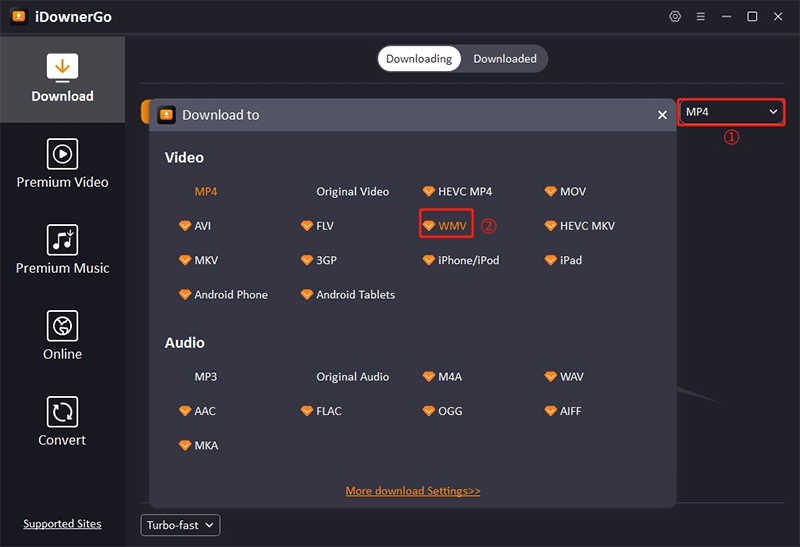
Step 3 Click on the “Paste URL” button in the software. The program will automatically begin the downloading process for the video.
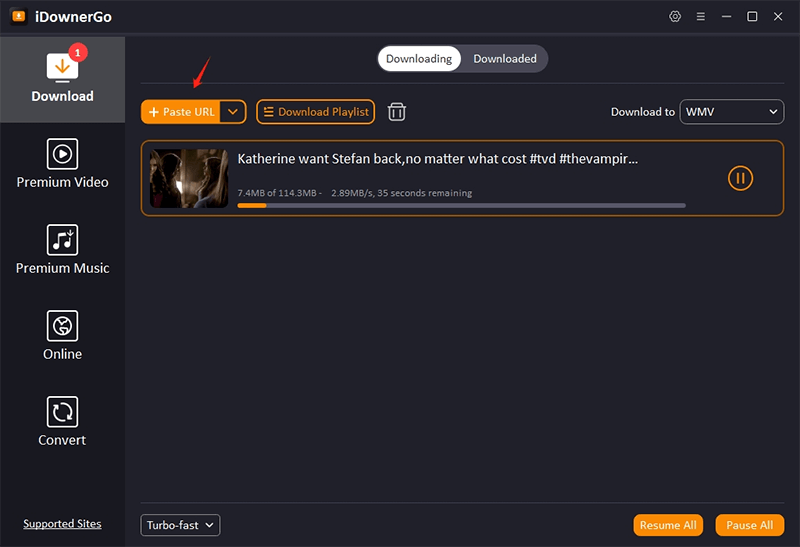
Step 4 Once the download is complete, check the Downloaded tab in the software to locate your new WMV file.
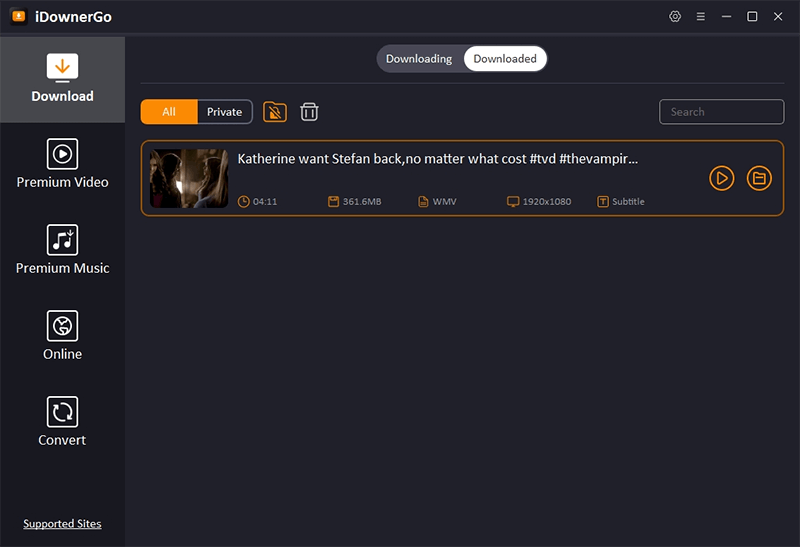
How to Convert YouTube to WMV Online
If you prefer not to install additional software on your device, you can also convert YouTube to WMV online. The process involves visiting a reliable online YouTube downloader to first download the video, and then using a video converter website to convert it to the WMV format. However, keep in mind that many web-based tools may limit the download quality and can present security risks.
To make this process easier and safer, we recommend using an online video downloader called iViGo. This tool enables you to download videos without the restrictions commonly found in many other online services.
Here’s a step-by-step guide on how to convert YouTube videos to WMV online:
Step 1: Go to https://ivigo.cc to download your desired YouTube video. Simply paste the link of the YouTube video you want to download into the appropriate field and click the download button. iViGo offers options for different video quality levels, so choose what suits you best.

Step 2: After you have downloaded the video, navigate to a video converter website, such as [FreeConvert] (https://www.freeconvert.com/wmv-converter).

Step 3: On the FreeConvert site, find the option to upload your downloaded video. Select the file you just downloaded from iViGo.
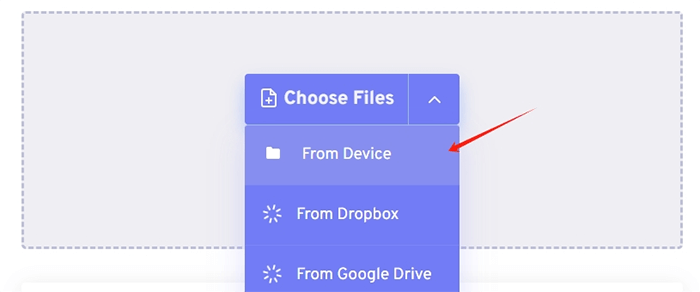
Step 4: Once the video is uploaded, you will see options to choose different output formats. Select WMV from the list.
Step 5: After setting the output format to WMV, click the convert button. The website will process your file and convert it to the desired format.
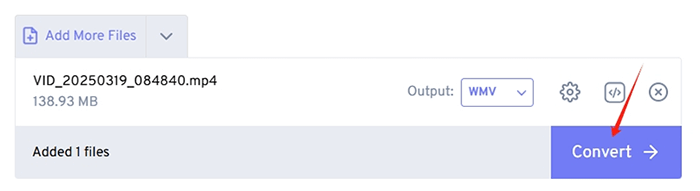
Step 6: Once the conversion is complete, you will be provided with a link to download your converted WMV file. Click the link to save it to your device.
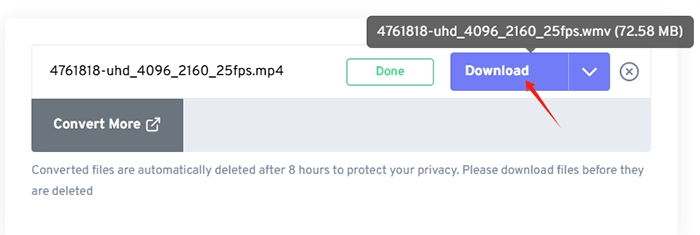
Frequently Asked Questions
1. Can you upload WMV to YouTube?
Yes, you can upload WMV files to YouTube. However, YouTube prefers videos in formats like MP4, AVI, and MOV. If you want to ensure your video uploads without any issues, it is a good idea to convert the WMV file to MP4 or another recommended format before uploading.
2. How do I convert YouTube to WMA?
To convert YouTube videos to WMA (Windows Media Audio), you can follow a similar process to converting videos to WMV. Start by using an online YouTube downloader to get the video in a format like MP4. Then, you can use a conversion website or software, such as iViGo or FreeConvert, to convert the MP4 file into WMA. Just be sure to select WMA as your output format before starting the conversion.
Conclusion
We have explored 2 effective ways to convert YouTube to WMV, including using online converters and the recommended software, iDownerGo. The YouTube to WMV conversion process is streamlined and straightforward, which makes it accessible for everyone. For the most efficient experience, especially if you handle video conversions frequently, we recommend using iDownerGo. It offers a user-friendly interface and robust features that can significantly simplify your video conversion tasks. Whether you’re looking to download or convert, iDownerGo is a highly helpful solution for all your needs.
- Top 6 Udemy Downloaders to Download Udemy Course Easily
- What is Locipo? Is It Free and How to Download Locipo Videos?
- 3 Best Methods to Download ESPN Videos for Offline Viewing
- [2026 Update] Top 10 Recommended Free Movie Websites Where You Can Watch Full Movies
- 6 Best FC2 Video Download Apps, Sites and Extensions



