How to Download U-NEXT Videos to MP4 in High Quality

If you’ve ever tried to watch your favourite anime or movie on U-NEXT without an internet connection, you’ve probably run into problems like downloads that only last for 30 days or videos that can’t be saved at all. That’s when knowing how to U-NEXT download MP4 files really helps. MP4 is one of the best formats because it works with a lot of different devices and is high-quality. You can watch your U-NEXT shows anytime, anywhere, even if you don’t have an internet connection.
In this article, we’ll show you everything you need to know about getting U-NEXT videos in high quality and converting them to MP4. It will help you always have access to your favourite U-NEXT content, whether you’re travelling, studying, or just trying to save bandwidth. Let’s begin.
Can I Download Videos from the U-Next Official APP in MP4?
Technically, U-NEXT lets you download videos while you’re not connected to the internet, but there’s a catch: the official app doesn’t let you download videos in MP4 format. All downloads are encrypted and stored temporarily in the app, so you can’t move them to other devices or play them there. The files aren’t saved as separate MP4s, and when your subscription ends or your license runs out, your downloads are gone for good.
The official U-NEXT app is useful for watching things offline for a short time, but it isn’t very flexible or good for long-term use. Instead, you’ll need to use a third-party U-next downloader to get MP4 files that are permanent and can be moved.
- Videos can’t be downloaded as MP4 files.
- Downloads expire after 30 days or 48 hours after playback starts.
- Videos can only be watched within the U-NEXT app.
- Regional restrictions limit what content can be saved.
- You can’t transfer downloaded files to other devices.
How to Download and Convert U-Next Video to MP4 in High Quality?
If you’ve ever tried to keep your favourite U-NEXT dramas or anime episodes offline, you’ve probably noticed the struggle: the official app downloads aren’t true MP4 files, and they disappear before you know it. That’s where iDownerGo U-NEXT Downloader comes in. This powerful yet easy-to-use tool lets you download and convert U-NEXT videos directly to MP4 in high quality, giving you full control over your viewing experience.
Whether you’re building your own digital movie library or just want to rewatch a series without worrying about expiration dates, iDownerGo makes it incredibly convenient. You can save videos in up to 1080p or even 4K, include subtitles, choose audio tracks, and enjoy smooth playback on any device from laptops to smart TVs. No more login hassles, playback limits, or disappearing downloads. Everything you save is yours to keep.
- iDownerGo supports both MP4 and MKV formats
- It delivers up to 4K quality for a truly high-definition viewing
- You can select from multiple audio and subtitle languages
- There’s no expiration date or viewing restriction once a video is downloaded
- Batch downloading allows you to save full seasons or multiple episodes at once
How to Download U-NEXT Videos in MP4 format with iDownerGo U-NEXT Downloader?
Step 1 Open iDownerGo and go to the Premium Video section, then use the built-in browser to open U-NEXT.
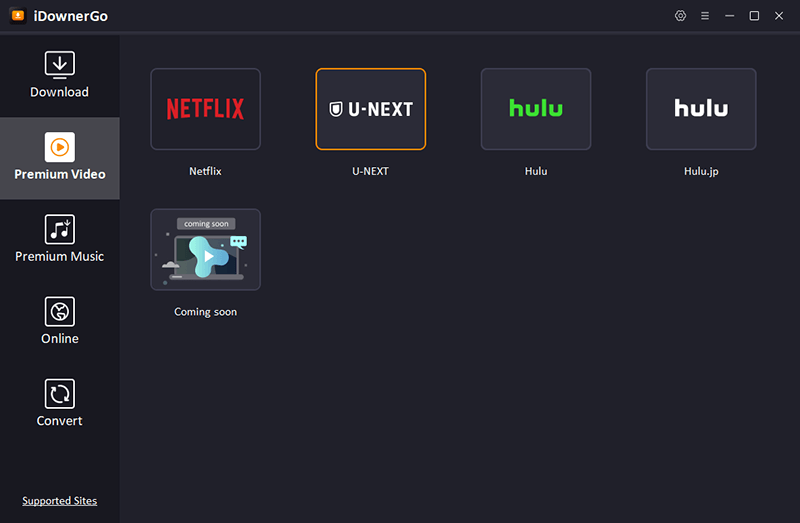
Step 2 Next, log in to your U-NEXT account using the built-in browser.
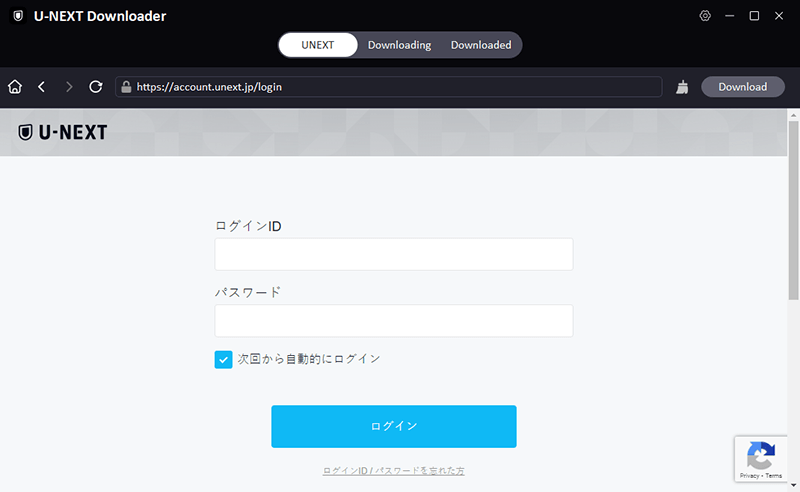
Step 3 Look for the movie or TV show you want to download on U-NEXT.
Step 4 In the download pop-up, choose MP4 as the output, pick your resolution, and select audio tracks and subtitle format (soft or external SRT).
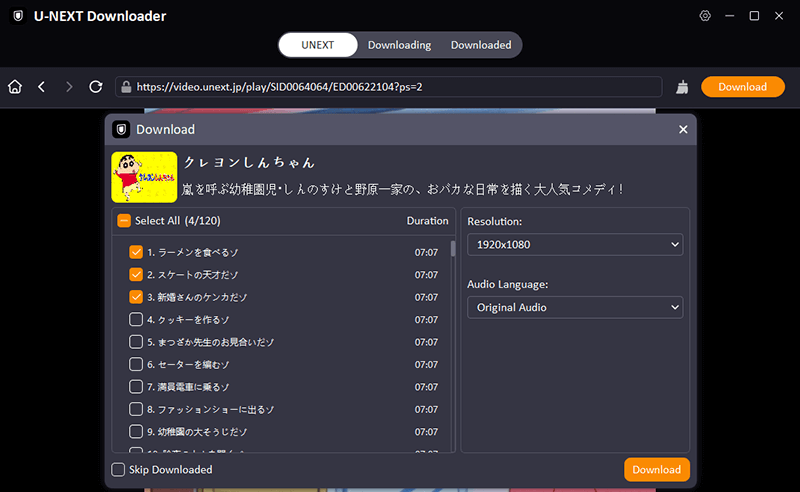
Step 5 Hit the download button and wait. iDownerGo will save the video to your computer in MP4 format for offline viewing.
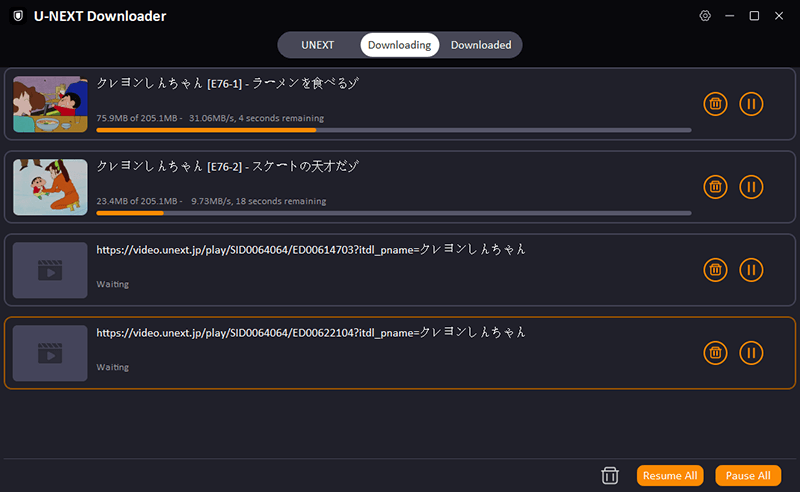
How to Record U-Next Video to MP4 Online for Free?
Don’t want to install software but still wish to save your favourite U-NEXT videos as MP4 files? You can easily do that using FliFlik Online Screen Recorder, a completely free and watermark-free tool that works directly in your browser. Whether you’re on Chrome, Firefox, Edge, Safari, or Opera, it lets you capture anything on your screen in HD quality, along with system audio or even your webcam.
This makes it perfect for quickly recording shows, clips, or tutorials from U-NEXT without worrying about expiration dates or region restrictions. Once you’re done recording, your video is saved instantly to your computer, simple, secure, and completely free.
3 Easy Steps to Record U-NEXT Video to MP4:
Step 1: Visit FliFlik Online Screen Recorder and click the Start Recording button on the homepage to launch the recording window.
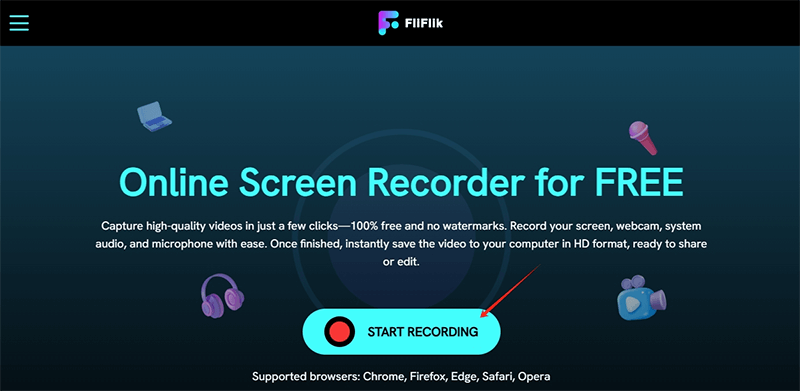
Step 2: Choose whether you want to record the entire screen, a specific window, or a browser tab. You can also enable webcam or system audio before starting. Hit Record after the 3-second countdown.
Step 3: Once done, click Stop to finish recording. You can preview the video right away, then save it to your computer in MP4 format for offline playback.
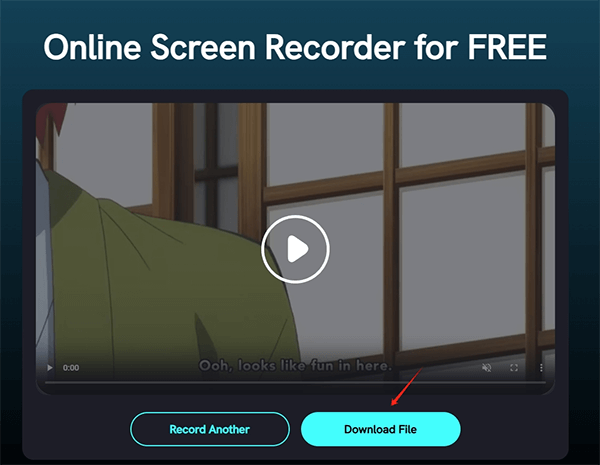
Conclusion
When it comes to saving U-NEXT content for offline use, you have two clear paths. If you want premium quality, subtitle control, and faster batch downloads, iDownerGo U-NEXT Downloader is the smarter choice. It’s reliable and keeps everything in high resolution.
However, if you prefer a quick and completely free solution without installing anything, FliFlik Online Screen Recorder gives you a convenient alternative for capturing U-NEXT videos straight from your browser. Either way, both tools make U-NEXT viewing more flexible, allowing you to download or record your favourite U-NEXT videos to MP4 and watch them anywhere, anytime with no limits, no expiration, just pure offline freedom.



