How to Download and Save U-Next Videos to My iPhone Camera Roll

Have you ever tried watching your favourite U-NEXT drama on a plane or somewhere else without Wi-Fi, only to find that it’s impossible to stream it offline? You’re not alone. U-NEXT is Japan’s premium streaming service, delivering a wide range of movies, anime and TV shows. But downloading videos for later offline playback can be hard work and difficult to move out of the official application software. Sometimes it does seem to work efficiently and smoothly, other times not: fate decides things for us.
But now we will show how to download and save U-NEXT videos onto your iPhone. There are official methods and several third-party apps, such as iDownerGo U-Next Video Downloader, to help you download. In this article, you will learn how to download videos directly onto your phone, how to move videos from your PC, and even why U-NEXT won’t work properly with an iPhone’s own built-in screen recording (yes, there is actually a reason it goes black). Let’s consider all of this.
How to Save U-NEXT to Your iPhone Using the Official APP?
If you just need to view U-NEXT content offline and not transfer it out of the app, the official U-NEXT app is the most convenient and secure option. It is designed for subscribers who need to watch movies, dramas, and anime offline without relying on an internet connection. The app lets you download available titles straight to your iPhone and listen to them offline, ideal for flights, long journey hours, or travel when Wi-Fi is not stable. Here’s how to do so.
How to Download U-NEXT Videos via the Official App:
Step 1: Launch the U-NEXT application on your iPhone and log in using your account details.
Step 2: Scroll through the homepage or Search bar to locate the movie, television show, or anime episode you desire to save.
Step 3: On the title’s details page, check for the Download icon (↓). If present, the title is available for offline playback.
Step 4: Press the Download icon. The app will prompt you to choose the video quality (Standard or High) based on your storage and internet speed.
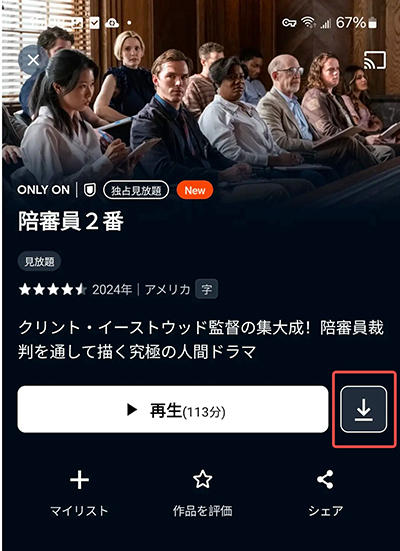
Step 5 : Let the download finish. You can check on the progress under the “My List” or “Downloads” tab of the app.
Step 6: After downloading, go to the Downloads tab, tap on your video, and watch it offline without Wi-Fi or data.
Step 7: To delete previous videos and clear storage space, go back to your Downloads list and tap Delete beside the title that you no longer require.
The offline mode of the U-NEXT app is convenient but has some limitations. Only titles indicated by a download icon can be downloaded, and downloads are available only on mobile devices, but not on PCs or TVs. 25 titles can be stored, and they remain playable for 48 hours after playback unless updated online. Furthermore, if your subscription expires or the license of the content does, the video is no longer playable. All downloads remain encrypted inside the app, so you can’t send them to your Camera Roll or any other device.
How to Download U-NEXT Videos to Your PC and Transfer to Your iPhone Camera Roll?
In case you need to keep U-NEXT videos saved forever or send them to your iPhone Camera Roll, you’ll need a more versatile tool than the official one. That’s where iDownerGo U-NEXT Video Downloader comes in. iDownerGo is a dedicated U-NEXT video downloader specifically aimed at users who prefer to download and store U-NEXT movies, TV shows, and anime locally on their Mac or PC without time limitations or geographical restrictions. It can save U-NEXT videos in widely used formats such as MP4 or MKV, up to 4K/1080p resolution with EAC3 5.1 or AAC 2.0 audio, so that they can be played on any device, even your iPhone.
U-NEXT has rigid offline download policies: they are short-term, for mobile use only, and cannot be shared or transferred. In addition, certain titles are Japan-only, so you may lose access if you are going abroad or if the content is taken down. iDownerGo U-NEXT Video Downloader allows you to circumvent these restrictions and permanently download U-NEXT videos on your PC. Once they are downloaded, you can transfer them to your iPhone. Videos will be accessible permanently with no expiration, no DRM lock, and no region restriction.
- Download U-NEXT videos up to 4K/1080p
- Preserve EAC3 5.1/AAC 2.0 audio for a theatre-like experience
- Save videos in MP4 or MKV format for universal playback
- Keep subtitles and audio tracks in multiple languages or export subtitles as separate SRT files
- Batch download episodes of a TV series automatically for convenience
- High-speed download engine, letting you grab full seasons in minutes
1. How to Download U-NEXT Videos to Your PC?
Step 1 Launch the iDownerGo program on your PC and go to the Premium Video section. From there, use the built-in browser to open the U-NEXT website.
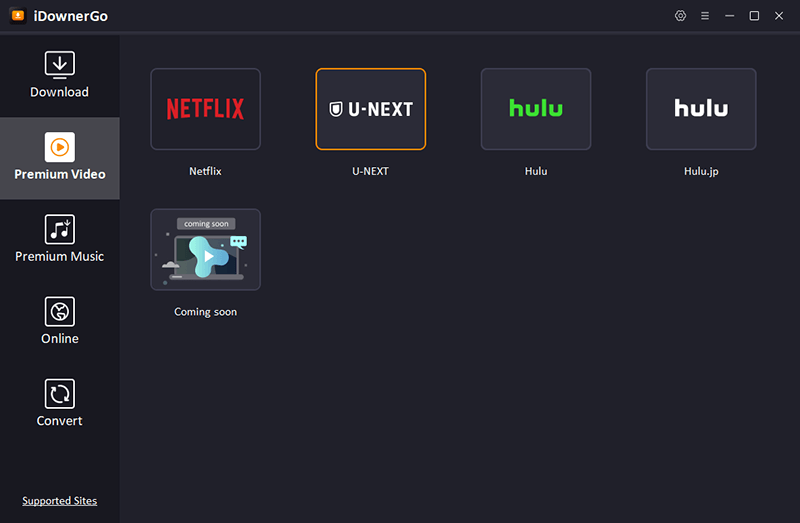
Step 2 Once the page loads, log in to your U-NEXT account with your registered email and password.
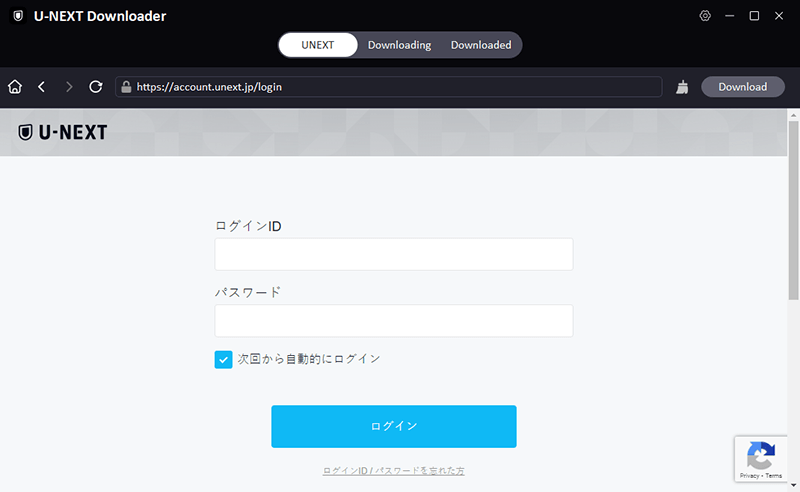
Step 3 Browse or search for the movie, TV show, or anime you wish to save for offline viewing. Open its detail page to prepare for download.
Step 4 When the download pop-up appears, select MP4 as your output format. Then choose your preferred resolution (up to 1080p or 4K), audio track, and subtitle format (soft subtitles or external SRT file).
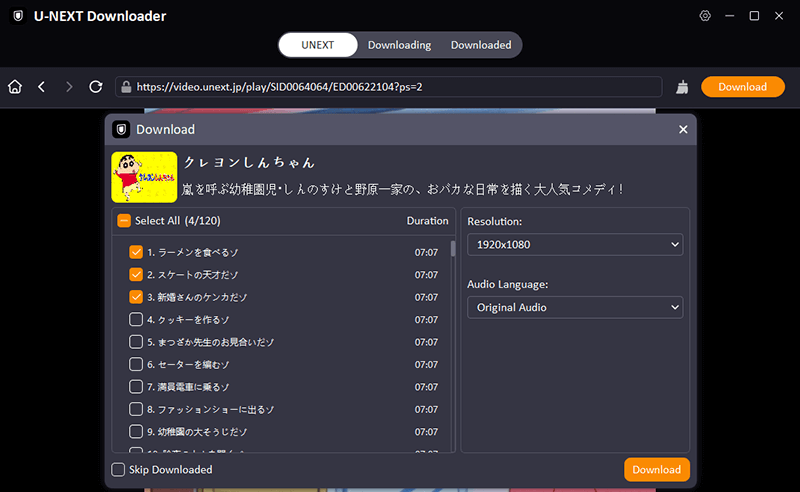
Step 5 Click the Download button to begin. iDownerGo will automatically fetch and save your selected U-NEXT video in MP4 format on your computer. Once completed, you can play it anytime, even without an internet connection.
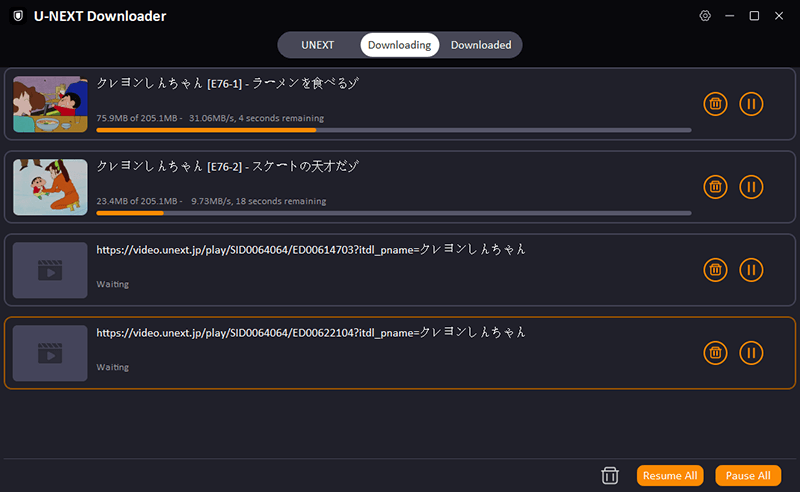
2. Transfer Downloaded U-NEXT MP4 Files from PC to iPhone
Once your U-NEXT videos are saved on your computer using iDownerGo, you can easily move them to your iPhone for offline playback. Here’s how to do it:
Step 1: Connect your iPhone to your PC using a USB cable and make sure the device is unlocked.
Step 2: Open iTunes (or Finder on macOS Catalina and later).
Step 3: Click on your iPhone icon in iTunes and go to the File Sharing section.
Step 4: Choose an app that supports video playback (like VLC, Documents by Readdle, or Files).
Step 5: Click Add File (or drag and drop) and select the downloaded U-NEXT MP4 videos from your computer.
Step 6: Wait for the transfer to complete. The videos will now appear inside that app on your iPhone, ready to watch offline.
Alternatively, you can also use AirDrop (for Mac users) or cloud services like iCloud Drive, Google Drive, or Dropbox to move your MP4 files wirelessly to your iPhone.
3. Save to Camera Roll from the iPhone’s Files App
Once your MP4 videos are on your iPhone, you can move them to the Camera Roll so they appear in your Photos app. Here’s how:
Step 1: Open the Files app on your iPhone and navigate to the folder where your transferred U-NEXT videos are stored.
Step 2: Tap and hold the MP4 video you want to move.
Step 3: From the pop-up menu, choose Share.
Step 4: In the Share Sheet, scroll down and tap Save Video.
Step 5: The video will now be saved directly to your Camera Roll (Photos app), where you can watch, edit, or share it freely.
That’s it, your U-NEXT downloads are now saved locally on your iPhone, accessible anytime without needing Wi-Fi or the U-NEXT app.
Can I Record a U-Next Video Using the iPhone’s Built-in Recording Function?
Unfortunately, no, you can’t record U-NEXT videos using your iPhone’s built-in screen recorder. If you try to capture a movie or show while streaming on the U-NEXT app, the screen will go completely black, and you’ll only hear the audio.
This happens because U-NEXT uses digital rights management (DRM) protection, a technology designed to prevent users from copying or redistributing copyrighted content. DRM automatically blocks screen recording, screenshots, and any type of duplication attempt on both iOS and Android devices.
Even if you use third-party recording apps, you’ll face the same problem: the video stream is encrypted, and the recorder can’t access the visual data. The only reliable way to keep U-NEXT content for offline playback is by using a legitimate downloader tool like iDownerGo U-NEXT downloader, which saves videos directly in MP4 format for personal use. So, while screen recording might seem like a quick shortcut, it simply doesn’t work with U-NEXT due to built-in DRM restrictions.
FAQ
Q1. Why Does My U-NEXT Screen Recording Go Completely Black on the iPhone?
When you try to record a U-NEXT video using your iPhone’s screen recorder, the screen turns black because of DRM (Digital Rights Management) protection. This technology prevents copying or redistributing copyrighted videos.
Q2. Where is U-NEXT saved when downloaded on an iPhone?
When you download U-NEXT videos using the official U-NEXT app, the files are stored in the app’s encrypted internal storage, not in your Camera Roll or Files app. If you want to keep videos permanently or move them to your Camera Roll, you’ll need to download them on your PC using a tool like iDownerGo and then transfer them manually to your iPhone.
Conclusion
If you love streaming on U-NEXT but hate its download limits, short playback windows, device restrictions, and disappearing titles, you’re not alone. The official U-NEXT app is fine for temporary offline viewing, but it locks videos within the app and prevents transfers or long-term access.
That’s why iDownerGo U-NEXT Video Downloader is the smarter choice for anyone who wants freedom and flexibility. It lets you download U-NEXT movies, TV shows, and anime in MP4. Unlike the official app, the videos you download through iDownerGo never expire and can be stored, transferred, or backed up anywhere, including your iPhone’s Camera Roll. Whether you’re preparing for travel, dealing with unstable internet, or just want to keep your favourite Japanese content forever, iDownerGo makes it easy, fast, and completely under your control.



