How to Download Bilibili Video with Sound?

Often referred to as the Chinese version of the YouTube, Bilibili has emerged as one of the most popular video-sharing platforms with over 326 million monthly active users. Whether you’re looking to catch up on your favorite series during a long commute or simply want to enjoy content without buffering issues, downloading Bilibili videos can be incredibly useful.
In this guide, we’ll guide you through the straightforward process of how to download Bilibili video with sound using different methods available in 2025.
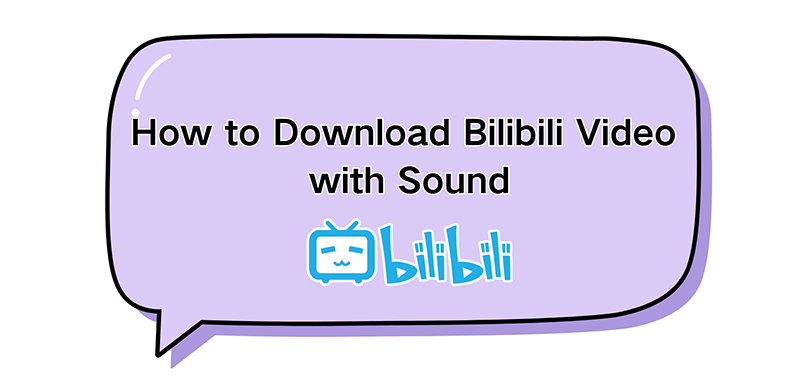
How to Download Bilibili Video with Sound [1080P Option]
If you’re looking for the most efficient way to download Bilibili videos with sound in 1080P or the highest quality available, look no further than iDownerGo. This powerful video downloader lets you easily download videos from Bilibili and over 10,000 other platforms. With iDownerGo, you can not only grab high-quality videos but also extract audio and save it as high-quality files, which make it a perfect choice for any media lover.
Steps to Download Bilibili Video with Sound Using iDownerGo
Here are the steps that will enable you to effortlessly download 1080P Bilibili video with sound using iDownerGo.
Step 1: Set the Output Format and Quality
Next, open iDownerGo and set your preferences for the download. Click on the “Settings” button located in the top right corner of the interface. In the Preferences window, head to the “Download” section. Here, you can choose the output format; whether you want the file as a video or audio, and select the quality. For the best experience, opt for 1080P or even higher if available. By default, videos are saved as MP4, but you can select a different format if you prefer.
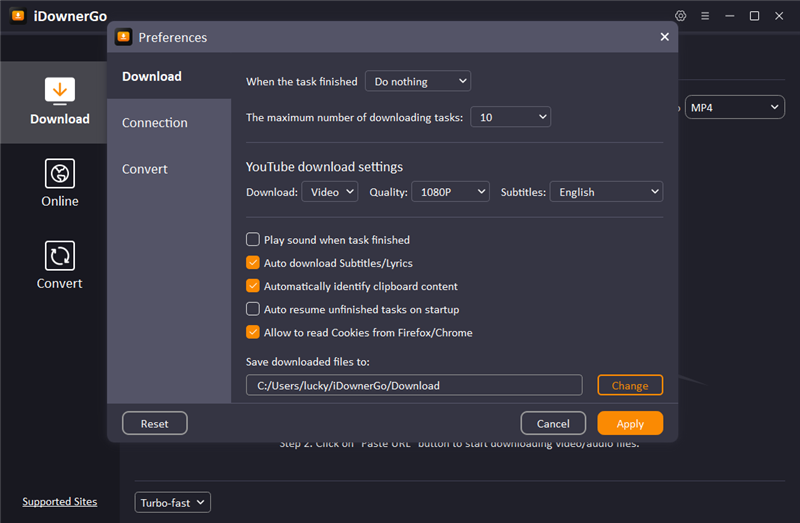
Step 2: Go to “Online” module and log in Bilibili account
First of all, enter “Online” module and go to https://www.bilibili.com/. iDownerGo requires logging in to account if you want to download 1080p Bilibili video.
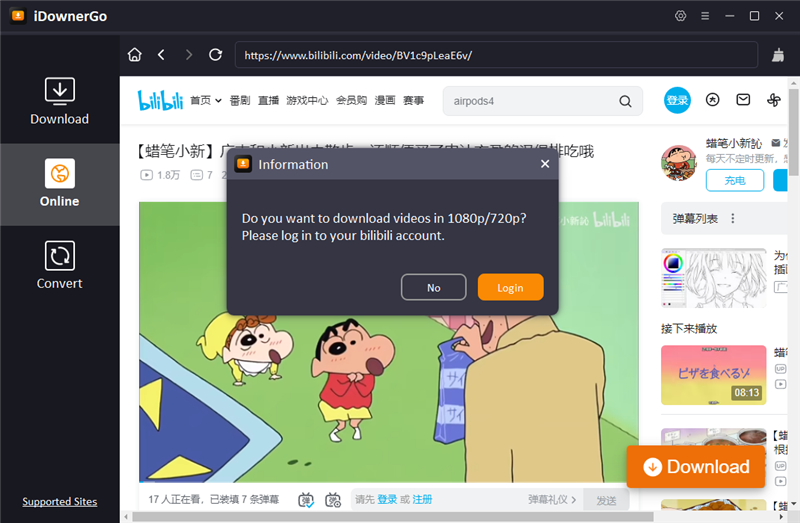
Step 3: Download the Bilibili Video
After that, click on the “Download” button to initiate the download task. You’ll see progress indicators that show how much of the video has been downloaded.
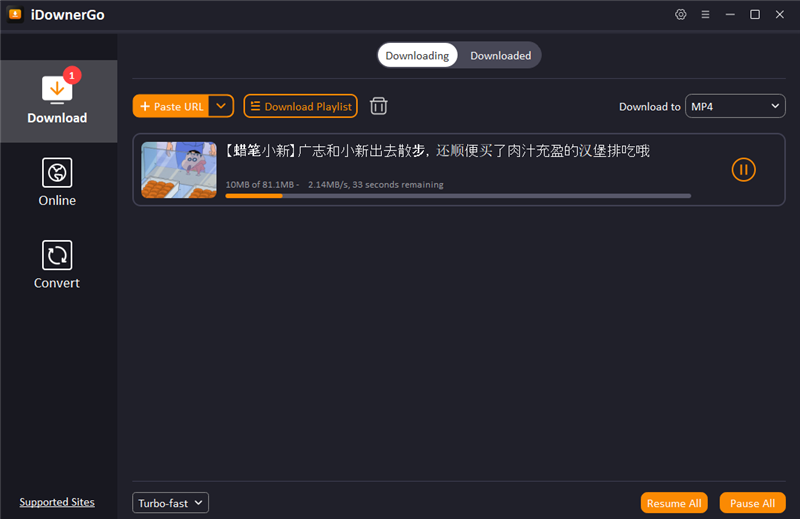
Once finished, your video will be saved directly to your computer. You can find your downloaded files in the “Downloaded” section of the software, ready for you to enjoy offline.
How to Download Bilibili Video with Sound [Browser Extension]
If you prefer to download Bilibili videos directly from your browser, using a browser extension can be a great option. One highly recommended extension for this purpose is the Bilibili Downloader. It is designed specifically for downloading videos from Bilibili. Once installed, it seamlessly integrates into your browsing experience, allowing you to grab your favorite videos without needing to copy and paste URLs. Here’s how to use Bilibili video download extension:
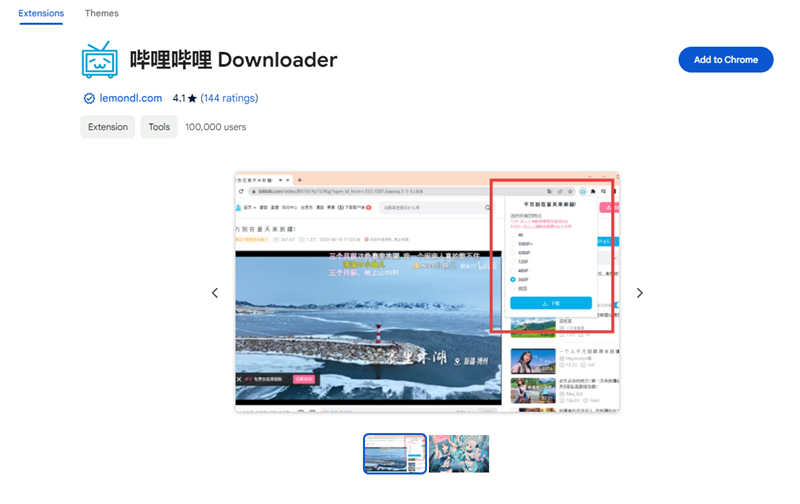
Step 1: Install the Extension
First, open your Chrome browser and go to the Chrome Web Store. Search for “Bilibili Downloader” and click on the extension. Hit the “Add to Chrome” button to install it. Once the installation is complete, you’ll see the extension icon in your browser’s toolbar.
Step 2: Navigate to the Video
Now, visit the Bilibili website and find the video you want to download. Click on the video to start playing it.
Step 3: Click the Extension Icon
While the video is playing, click on the Bilibili Downloader icon in your browser’s toolbar. The extension will analyze the video and display download options.
Step 4: Choose Your Download Options
Select the desired quality for your download, typically 1080P or the highest available resolution. Make sure to choose the option that includes sound.
Step 5: Download the Bilibili Video
Click the download button, and the video will begin downloading to your computer. You can find the downloaded video in your default downloads folder.
❌ Compatibility: The extension is designed for Chrome, so you’ll need to use this browser. It may not work on other browsers like Firefox or Safari.
❌ Limited Features: Unlike dedicated software like iDownerGo, browser extensions may have fewer features, such as format options or batch downloading capabilities.
❌ Ad Intrusions: Some users report that browser extensions may have ads or pop-ups, which can interrupt the user experience.
❌ Video Availability: Certain videos on Bilibili may have restrictions that prevent them from being downloaded, depending on copyright and licensing issues.
How to Download Bilibili Video with Sound [Online Tool]
In previous sections, we’ve discussed two effective methods to download Bilibili video with sound using iDownerGo software and the Bilibili Downloader browser extension. However, as we’ve noted, the browser extension comes with several limitations. If you’re looking for a hassle-free online solution, we have just the thing for you.
Here, we introduce the iViGo Bilibili Downloader, a reliable online tool that is 100% safe to use and allows you to download videos in up to 720P HD quality. This tool stands out among other online options, and ensures that you can enjoy your favorite Bilibili content without any worries about security or quality. With support for multiple formats, you can convert Bilibili videos to popular formats like MP4, AVI, and MKV, giving you flexibility in how you want to use your downloaded content.
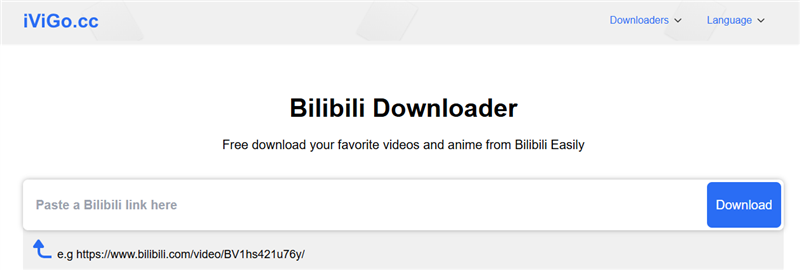
Step 1: Copy the URL of the Bilibili Video
First, open your web browser and navigate to Bilibili. Find the video you want to download and copy its URL from the address bar at the top of your browser.
Step 2: Paste the Video URL and Start Downloading
In the next step, open a new tab or window in your browser and visit the iViGo website. On the homepage, you’ll see a text box labeled “Paste Bilibili link here.” Right-click inside this box and select “Paste” to insert the Bilibili video URL you copied earlier.
Step 3: Download Bilibili Video for Offline Playback
Finally, click on the “Download” button. The tool will start fetching the video from Bilibili. Depending on the size of the video and your internet connection speed, the download may take a little time. Once completed, you’ll have the video saved on your device for offline viewing.
How to Download Bilibili Video with Sound [Recording Program]
While the ultimate solution for downloading Bilibili videos is the iDownerGo software and the best online option is the iViGo Bilibili Downloader, there’s another method you can use if you prefer to record and save the video with sound. This method involves using a screen recording program, and we recommend Bandicam for this purpose.
Bandicam is a user-friendly screen recording software that allows you to capture anything on your PC screen, including Bilibili videos. It offers a range of features that make it suitable for recording video tutorials, webinars, gameplay, and more. With Bandicam, you can easily record the video along with sound, ensuring that you don’t miss any important audio from the Bilibili content.
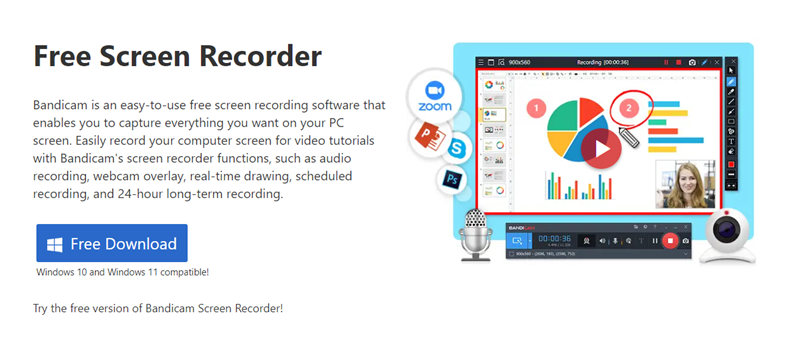
Step 1: Download and Install Bandicam
Begin by downloading Bandicam from the official website here -https://www.bandicam.com/downloads/. Follow the installation instructions to set it up on your computer.
Step 2: Start Bandicam and Select the Recording Area
Open Bandicam after installation. You will see several recording modes. Choose the “Screen Recording” mode, and you can either select a specific area of your screen or choose to record the entire screen. A rectangle recording window will appear on your screen.
Step 3: Adjust Audio Settings
Before starting the recording, make sure to adjust the audio settings. You can enable your microphone to add narration or select the option to capture system audio to record the sound from the Bilibili video.
Step 4: Start Recording
Once you are ready, click the “● REC” button or press the hotkey (F12) to start recording. Play the Bilibili video you want to capture, and Bandicam will record both the video and the sound.
Step 5: Stop and Save the Recording
When you are finished recording, click the “Stop” button or press the hotkey (F12) again. You can then click on the video icon in Bandicam to play, edit, or upload the captured video.
Final Thoughts
Whether you prefer a powerful software solution or a reliable online tool, there are options available to suit your needs. For the most effective and comprehensive download experience, iDownerGo is the most powerful solution. It offers a wide range of features and ensures high-quality downloads directly to your device.
If you’re looking for a quick and easy online option, iViGo is the perfect choice. It is user-friendly, safe, and allows you to download videos in HD quality without any hassle. With these tools at your disposal, you can enjoy your favorite Bilibili content offline, anytime you want. Choose the solution that best fits your needs and start downloading today!



