How to Download Viki Videos with Subtitles on Android, iPhone, and PC/Mac

Watching your favorite shows on Viki is great fun, but what if you want to watch them offline? Streaming is convenient, but what about when you have a weak internet connection or are traveling? In such a case, you need to download Viki videos, and there are ways you can do this.
In this article, we’ll show you how to download episodes on Android and iPhone, and on PC or Mac with subtitles. We’ll also explain what options you have and how to use them to save your favorite dramas and movies easily and watch them anytime you want without interruptions.
Can I Download Episodes from Viki?
Yes, Viki does allow you to download episodes, but with some limitations. Below, I will list some of the common limitations that you will face with the official method.
- The downloading feature is available only in North, Central, and South America, and only for Viki Pass Plus subscribers or users who buy rental titles.
- There’s also a list of videos that are not downloadable. This means that the show or episode could be unavailable for downloading.
- Downloaded videos expire after 48 hours or 30 days for certain titles.
- Downloaded videos are protected files that can only be played on the Viki app, not on other media players.
- Downloads are available on Android 9.0 or iOS 15.0 and higher, and you can only authorize one mobile device per account.
So, yes, you can download Viki episodes, but not all shows and episodes are available for download, and the feature is only available for certain Viki users.
How to Download Viki Videos on Android/iPhone?
You can download videos from Viki to your mobile device if you have a Viki Pass Plus subscription or if you have bought rental titles. You can download episodes for offline viewing directly through the Viki app. It is a convenient and simple process that doesn’t require any third-party software. Although you should keep in mind tthat he download restrictions in terms of device limits and expiration periods will still be there (explained above).
Follow the steps below to download Viki videos on Android or iPhone:
Step 1: Open the Viki app on your Android or iOS device and sign in to your Viki account. Ensure that your Viki Pass Plus subscription is active or that the rental title is available.
Step 2: Find the TV show or movie you wish to download and open the episode or movie page.
Step 3: Find the Download icon on the video page and click on it.
Step 4: The video will begin downloading to your device. You can see the progress within the Downloads section of the app.
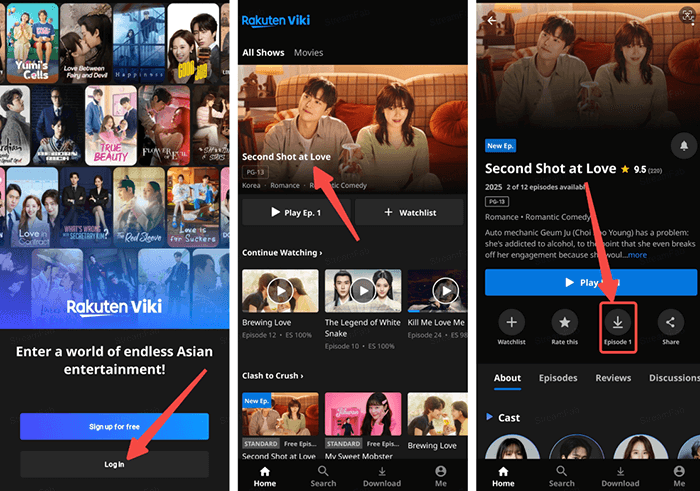
After the video has downloaded, you can access your videos within the Downloads section of the app and enjoy them anytime, anywhere without an internet connection! Easy-peasy, right? This method is also safe because all downloads are stored within the Viki app and are subject to the official restrictions set by Viki.
How to Download Viki Videos with Subtitles on PC/Mac?
If you want to avoid all the limitations and want to download Viki video files with subtitles on your computer for offline viewing, then we have a perfect recommendation for you. One of the reliable tools that you can use is iDownerGo Viki Downloader. Unlike the Viki app, which only allows downloads on mobile devices and comes with an expiration, iDownerGo allows you to permanently download Viki videos in 1080p MP4 format with subtitles. You can enjoy your favorite K-dramas and other shows offline without worrying about expiration or device limitations.
The batch download function also allows you to download multiple episodes of a Viki series at once. It also removes all ads and includes metadata such as episode titles and numbers, making it easy to organize your downloaded Viki shows on your PC or Mac. With iDownerGo Viki Downloader, offline viewing is so much easier.
- Download Viki videos in high-quality 1080p MP4 with AAC 2.0 audio
- Keep subtitles for all downloaded content
- Batch download multiple episodes at once
- Ad-free downloads even with a free Viki account
- Save metadata like title, episode number, and series info
How to Download Viki Videos with Subtitles Using iDownerGo:
Step 1 Open iDownerGo and go to the Premium Video Section. Log in to your Viki account using the built-in browser.
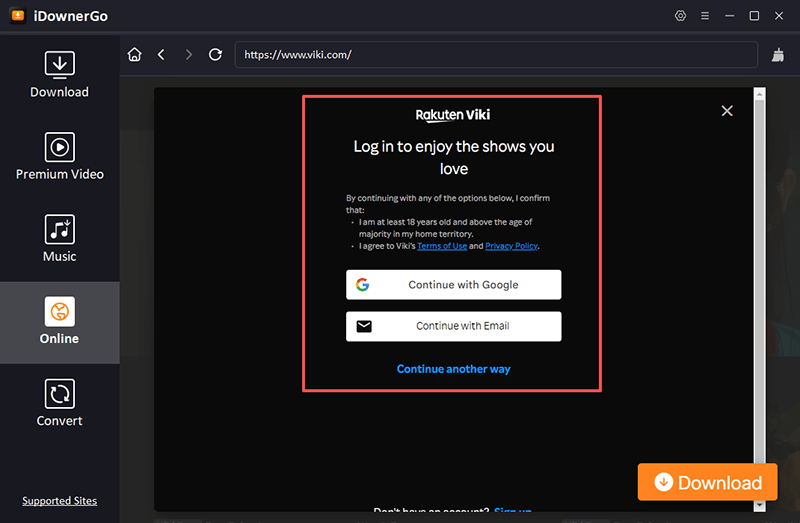
Step 2 Type the name of the video or series you wish to download in the search bar.
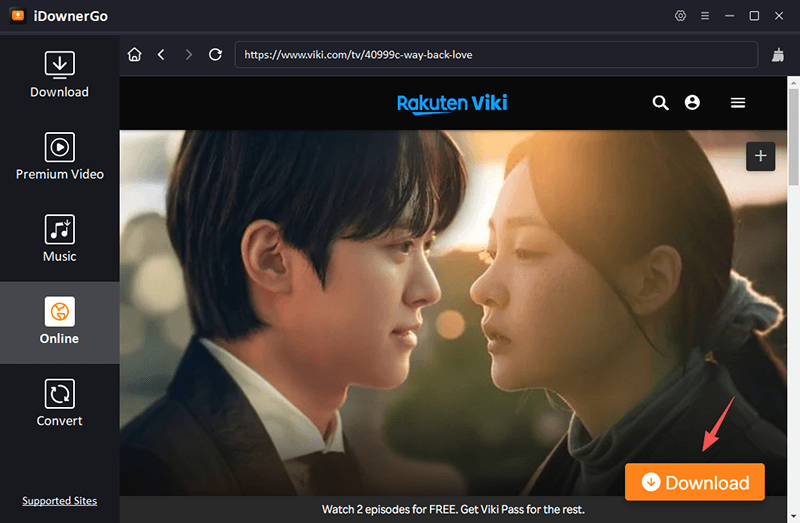
Step 3 A pop-up window will show up where you can choose the video resolution and subtitle language before downloading.
Step 4 Click the Download button to start downloading the Viki video to your computer. The downloaded file will be stored on your computer forever in MP4 format.
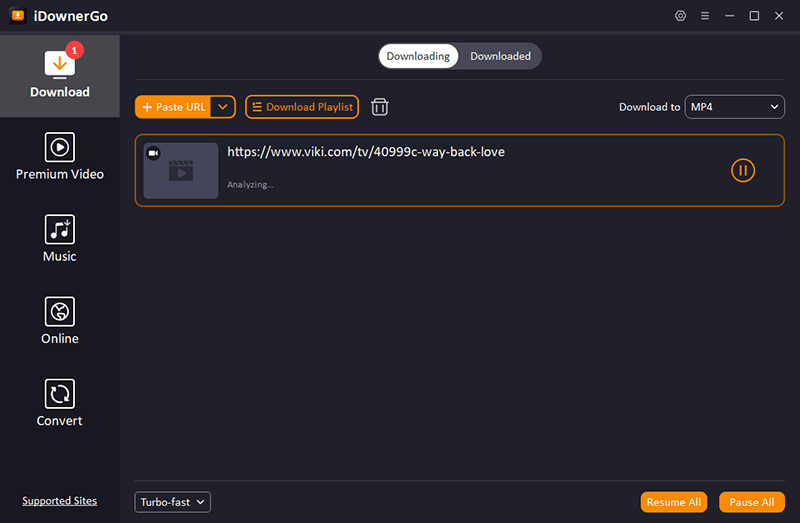
That’s it! You can now watch Korean dramas and other Viki videos offline without any worries about mobile-only videos, video expiration, or low-quality playback.
Conclusion
So, yes, downloading Viki videos does not need to be difficult. Even though the Viki app only allows for mobile downloads, iDownerGo Viki Downloader enables you to download your favorite shows and movies in high-quality 1080p MP4 with subtitles. Batch download multiple episodes of your favorite dramas, cut out ads, and keep all metadata so that you can keep them well-organized.
For PC, Mac, Android, and iPhone, iDownerGo allows you to take your favorite Viki shows and movies with you to watch anywhere, any time, with no interruptions. For Viki fans, it’s a perfect way to get full control of your favorite dramas and series, without a single hassle, yet with subtitles included.
- Top 6 Udemy Downloaders to Download Udemy Course Easily
- What is Locipo? Is It Free and How to Download Locipo Videos?
- 3 Best Methods to Download ESPN Videos for Offline Viewing
- [2026 Update] Top 10 Recommended Free Movie Websites Where You Can Watch Full Movies
- 6 Best FC2 Video Download Apps, Sites and Extensions



