3 Best Methods to Save OnlyFans Videos from Messages/Chats

Imagine you’ve just received a private video in your OnlyFans chat from your favorite creator. It’s exclusive content, something not posted publicly on their feed, and you’d love to keep it for later viewing without relying on a stable internet connection or risking it disappearing in a sea of future messages. But when you try to download video from OnlyFans message, there’s no obvious option available.
This is a common frustration for many users. While OnlyFans does allow fans to access exclusive content through subscriptions and private messages, it doesn’t offer a built-in download feature for saving videos from chats or DMs. As a result, users often struggle to keep important or paid content for offline viewing, especially when it’s shared through messages and not posted on the creator’s public timeline.
Here, we’ll walk you through 3 of the best methods to save OnlyFans videos from messages or chats.
How to Download OnlyFans Video from Messages with iDownerGo?
As said earlier, saving exclusive content from private chats on OnlyFans can be a challenge, especially when there’s no direct download option available. This is where third-party tools come in handy, and among them, iDownerGo stands out as one of the most powerful and reliable solutions. Whether you’re trying to keep a memorable video for offline viewing or want to back up purchased content, iDownerGo makes it simple to download video from OnlyFans message quickly and securely.
iDownerGo OnlyFans Downloader is a professional desktop tool designed specifically to help users save video from OnlyFans, including videos shared privately through messages. Unlike basic screen recorders or low-quality downloaders, iDownerGo uses advanced video decoding technology that allows it to grab videos directly from the platform in full HD quality. It offers both link-based and browser-based downloading, giving users flexibility and control over how they save their content.
- Built-in browser that allows you to log into your OnlyFans account and access your messages securely
- Supports direct downloads of videos from messages, posts, and subscriptions
- Lets you download video from OnlyFans message in MP4, MOV, or MKV formats
- Maintains original video quality, supporting HD, 1080p, 4K, and even 8K
- One-click to download all Onlyfans videos and images from your creator
How to Download OnlyFans Videos from Messages Using iDownerGo?
Step 1 Download and install the iDownerGo OnlyFans Downloader on your computer from its official website.
Step 2 Launch the program and open the built-in web browser available inside the tool.
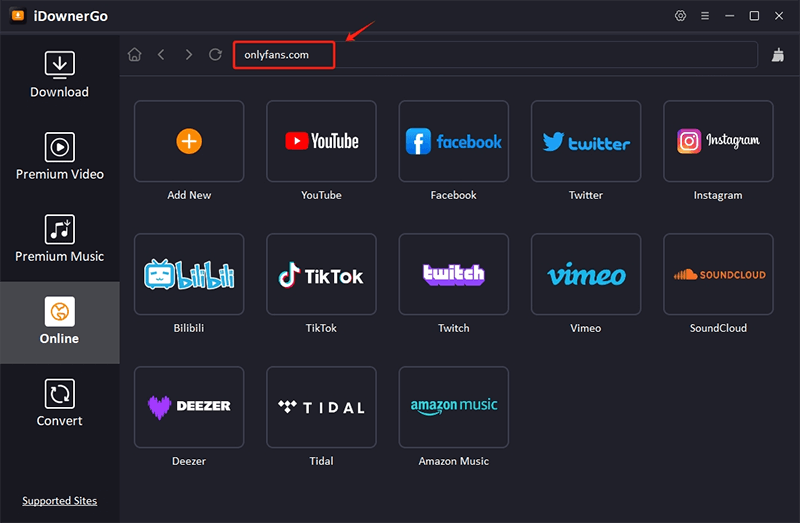
Step 3 Log in to your OnlyFans account securely within the browser and go to your messages.
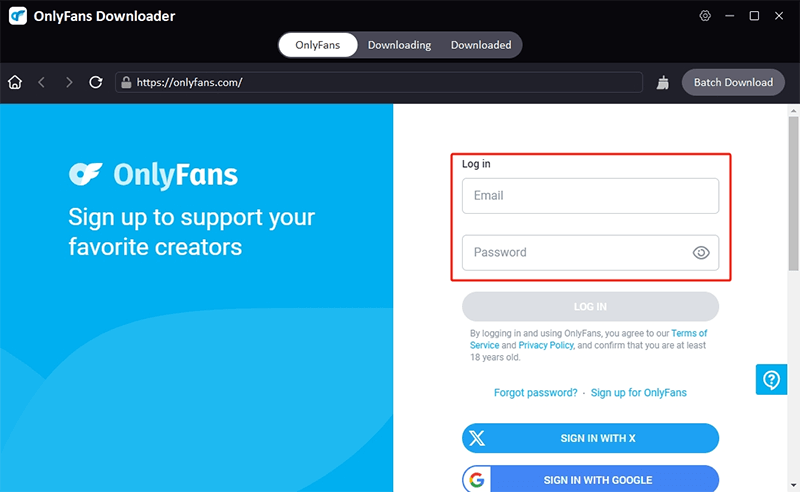
Step 4 Find the video you want to download from the chat or message.
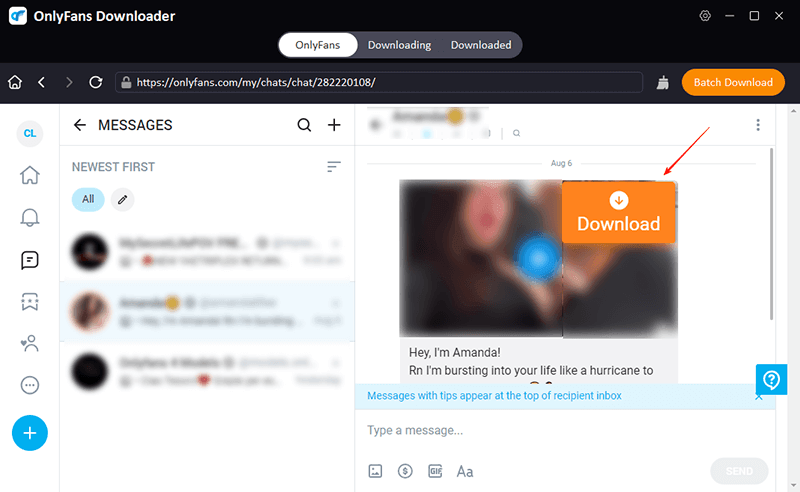
Step 5 The video will be saved directly to your computer in high quality. You can repeat the same process for other message videos or even download multiple files at once.
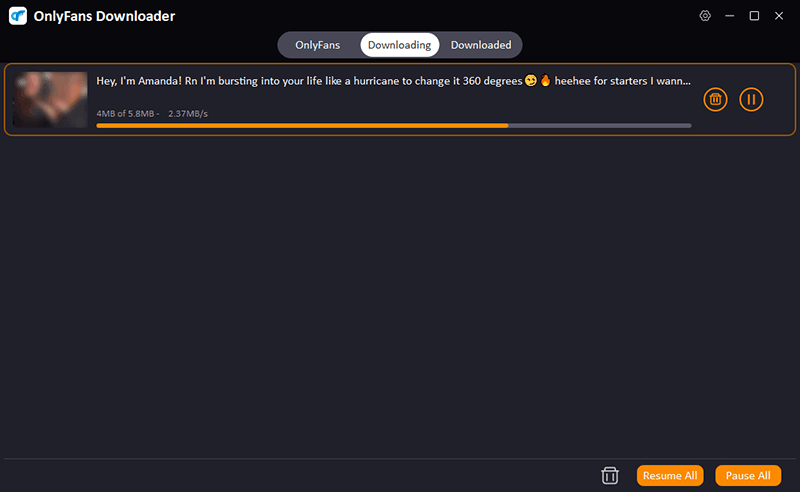
How to Save OnlyFans Video from Chats with Browser Extension?
If you’re looking for a simple way to download video from OnlyFans message without installing heavy software, using a browser extension like StreamFork can be an excellent solution. This method is especially useful for users who prefer a lightweight option to save private media directly from chats without relying on complex tools or third-party services.
StreamFork is a browser-based downloader that integrates directly into the OnlyFans interface after installation. Once it’s up and running, it adds a download button to your message section, allowing you to grab videos from private chats in just a few clicks. It’s a great tool for people who want quick access to their favorite videos without going through extra steps. It supports popular resolutions like 360p, 480p, 720p, and 1080p, depending on the quality available in the original video.
One of its biggest advantages is that it works within your browser environment – no external scripts or unstable applications are needed. You get a cleaner and more secure experience while managing your OnlyFans content. Though it mainly supports the MP4 format, it’s more than enough for regular playback or storage.
How to Download Video from OnlyFans Message with StreamFork?
Step 1: Download the StreamFork extension (CRX file) from a trusted source. Then, open your Chrome browser and go to chrome://extensions/. Enable Developer Mode from the top right corner.
Step 2: Drag and drop the CRX file into the browser window to install it. Once installed, open OnlyFans and log into your account.
Step 3: Navigate to your Messages/Chats section. Once you’re on the page, a download icon will appear in the bottom-right corner.
Step 4: Click the download icon. A side panel will show all the available messages. Select the chat containing the video you want to download.
Step 5: Hit the Download button, and the extension will automatically download video from OnlyFans message and save it to your device in MP4 format.
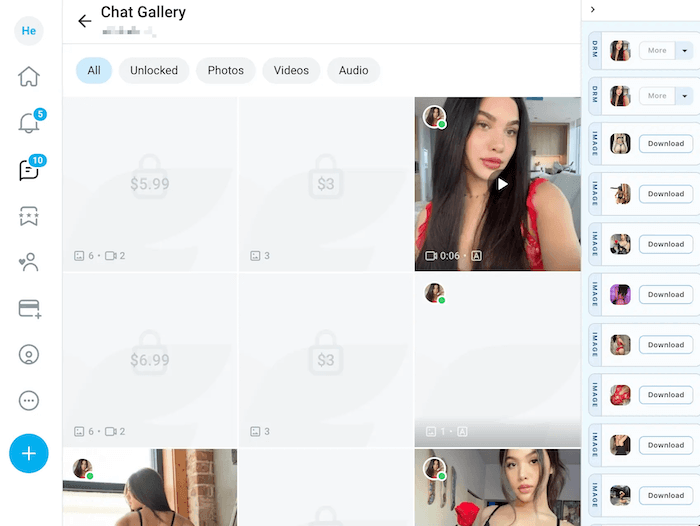
How to Record OnlyFans Video from Messages?
If you’re trying to download video from OnlyFans message but aren’t able to use browser extensions or tools due to device restrictions, privacy concerns, or compatibility issues, then recording your screen is one of the easiest and most effective alternatives. One of the best free solutions for this purpose is the FliFlik Online Screen Recorder. This tool lets you capture videos from your screen without needing to install anything or create an account. Whether you want to save a single clip or multiple videos from your chats, FliFlik gets the job done quickly and without hassle.
FliFlik is a 100% free, no-watermark screen recorder that works directly in your browser. It supports popular browsers like Chrome, Firefox, Safari, Edge, and Opera. You can record your full screen, a selected window, or even just your browser tab. It also allows you to include system audio and microphone input if needed. The best part? Your recordings are never uploaded anywhere; they stay completely private and secure on your device.
Here’s how to use FliFlik to download video from OnlyFans message using screen recording:
How to Record OnlyFans Videos from Messages with FliFlik?
Step 1: Go to the official FliFlik Online Screen Recorder site in your browser. On the homepage, click the “Start Recording” button.
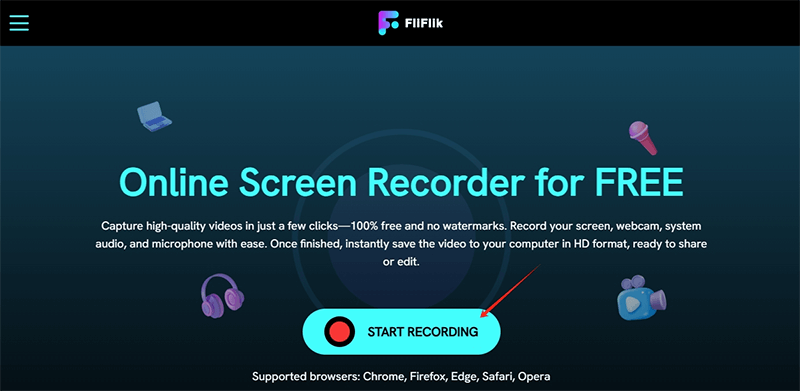
Step 2: A popup will appear asking you to choose what to record. You can select your entire screen, specific window, or browser tab where OnlyFans is open. Make sure to check the option to include system audio if the video has sound.
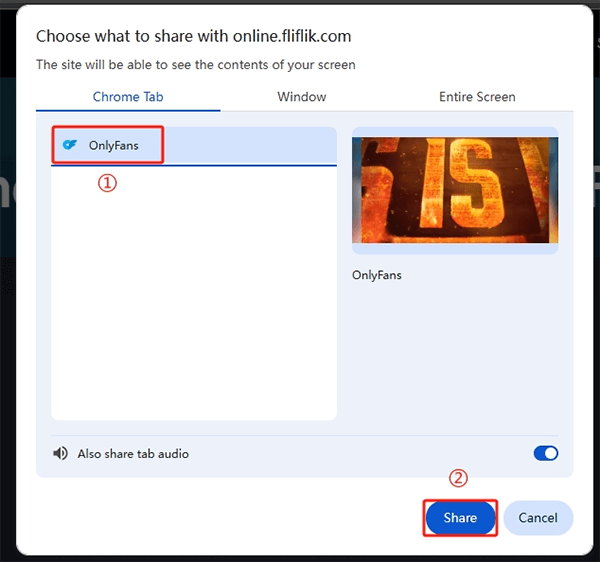
Step 3: Once you’ve selected the recording source, click “Share” and FliFlik will begin recording after a 3-second countdown. Now, play the video from your OnlyFans message and let it play fully while the screen is being recorded.
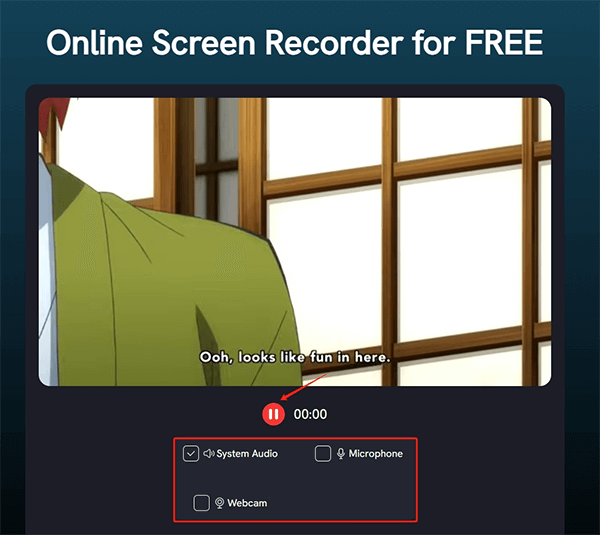
Step 4: Once the video is done playing, go back to the FliFlik tab and click “Stop”. You’ll be able to preview the recorded video right away. If satisfied, click “Download” to save the video in HD format on your device.
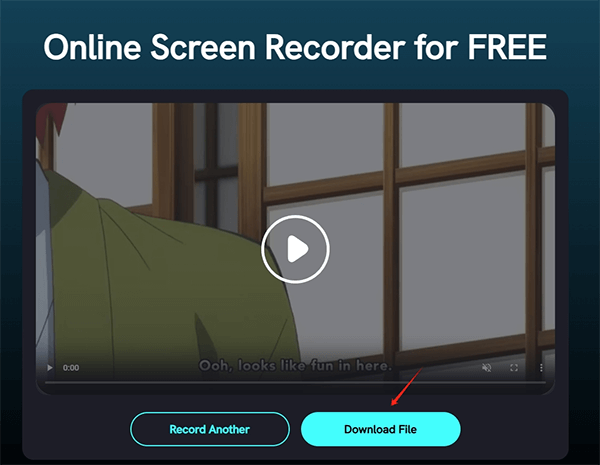
This method is especially useful if other downloading tools don’t work with message-based videos or if you’re accessing OnlyFans from a restricted device. Since FliFlik works completely online and leaves no watermark, it’s a perfect choice for privately saving content from chats in just a few clicks.
Conclusion
Saving your favorite content from OnlyFans, especially private videos shared in messages, can be a challenge if you don’t have the right tool. While screen recorders like FliFlik offer a free and simple way to capture such videos, they may require manual effort and time. That’s where iDownerGo stands out as a dedicated and reliable solution. Whether you’re trying to download video from OnlyFans message or grab entire playlists from a profile, iDownerGo helps you do it easily, quickly, and without compromising on quality.
- Top 6 Udemy Downloaders to Download Udemy Course Easily
- What is Locipo? Is It Free and How to Download Locipo Videos?
- 3 Best Methods to Download ESPN Videos for Offline Viewing
- [2026 Update] Top 10 Recommended Free Movie Websites Where You Can Watch Full Movies
- 6 Best FC2 Video Download Apps, Sites and Extensions



