How to Download Rented Amazon Prime Movies for Offline Watching

Sometimes, you might want to rent a movie on Amazon Prime Video, but you don’t have time to watch it right away. Or maybe you want to save your rented movie so you can watch it later without being connected to the internet. The issue is that Amazon doesn’t make it easy to download rented movies so you can watch them later without an internet connection.
In this article, we will show you how Amazon rentals work, what limits you should be aware of, and the safest ways to download rented Amazon Prime movies. This article will show you every step in simple,, whether you want to watch offline for a few days or keep a copy forever. Let’s find your options.
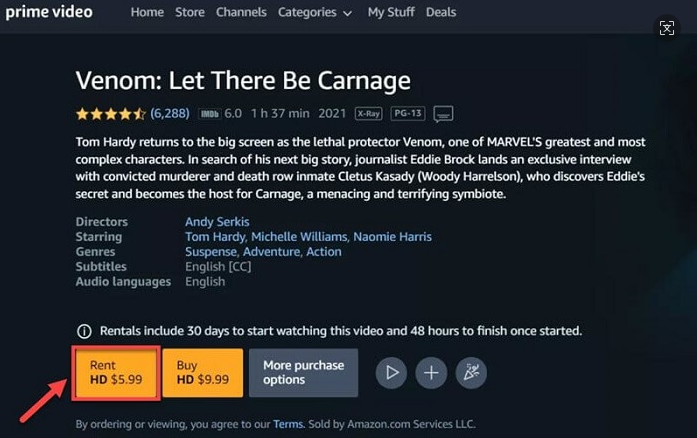
Download Rented Movies on the Amazon Prime Video App
You can download rented movies straight to your phone, tablet, or computer with the Amazon Prime Video app. This is useful if you don’t have Wi-Fi or mobile data and want to watch. You just need to rent the movie first and then use the app’s built-in download option to do it. It’s quick and easy. Here’s how to do it:
Step 1: You need to open the Amazon Prime Video app on your device and log in.
Step 2: Go to the “Library” tab and select “Rented” to see your rented movies.
Step 3: Look for the movie you want to download and click the “Download” button next to it.
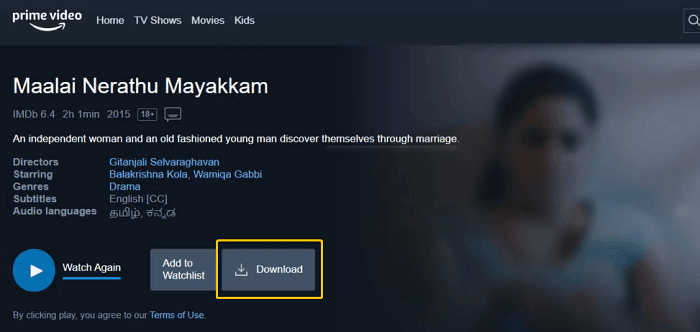
Wait for the download to finish. You can watch the movie offline anytime from the “Downloads” section after it is done.
While Amazon allows you to download rented movies, there are a few rules you should know:
- You usually have 30 days to start watching your rented movie.
- Once you press play, you must finish it within 48 hours.
- After the time limit, the movie will automatically disappear from your library.
- Some movies can’t be downloaded at all due to licensing restrictions.
So, while the app makes it easy to download for short-term viewing, it doesn’t let you keep the movie forever; that’s where other methods come in handy.
Download Rented Movies from Amazon Prime Forever
If you want to keep your rented movies from Amazon Prime Video forever without limitations, you’ll need something more powerful than the built-in download feature. To download your rented movies, you can use iDownerGo Amazon Video Downloader. It’s a professional tool made for users who want to download and save any Prime Video movie or show on their computer without worrying about time limits or internet connection.
Unlike the Prime Video app, iDownerGo Amazon Video Downloader lets you download videos as MP4 or MKV files in up to 1080p HD quality, so you can watch them anytime, even after your rental expires. It works smoothly on both Windows and macOS, and it’s completely safe to use. Once downloaded, the videos are yours to keep, no expiration dates, no streaming restrictions.
- Download all types of Amazon Prime videos, rented, purchased, live replays, and channel content
- Save videos as MP4 or MKV files for easy playback on any device
- Download in 1080p HD quality with no loss in sound or picture
- Supports Amazon regional sites from the US, UK, Canada, Japan, Germany, and more
- Keep subtitles and audio tracks in multiple languages, including 5.1 surround sound
- Save subtitles as separate SRT files or embed them in your video
- Enjoy a 10x faster download speed with bulk and batch download support
▼ How to Download Rented Amazon Prime Movies to MP4 HD?
Below, we will share how to download rented Amazon Prime movies to MP4 with iDownerGo Amazon Video Downloader. First download the software and then follow the simple steps below.
Step 1 Open iDownerGo and go to the Premium Video section.

Step 2 Use the built-in browser to log in to your Amazon Prime Video account.

Step 3 Use the search bar to find the rented movie or TV show you want to download.

Step 4 A pop-up window will appear. Choose your preferred resolution, audio track, and subtitle options before downloading.

Step 5 Click the Download button to start saving the movie on your computer. Once finished, you can watch it anytime in MP4 HD format, even without an internet connection.

FAQs About Downloading Rented Movies from Amazon
Q1. How to rent movies on Amazon Prime Video?
To rent a movie, open the Amazon Prime Video app or website and sign in to your account. Search for the movie you want, then click the “Rent” option on its detail page. Choose your preferred video quality and download it.
Q2. How long can I keep my rented movies on Amazon?
After renting a movie, you have 30 days to start watching it. Once you press play, Amazon gives you 48 hours to finish it. After that, the movie will automatically expire and disappear from your library. If you want to keep it forever, you’ll need to download it using a reliable downloader like iDownerGo Amazon Video Downloader.
Q3. Why can’t I download rented movies from Amazon Prime?
Amazon limits downloads for rented titles due to licensing and copyright rules. Some movies may not have the download option at all, and even when they do, the downloaded copy will expire once the rental period ends.
Conclusion
Amazon Prime Video makes it easy to rent and stream movies, but it doesn’t give you full freedom to keep them. Rented titles expire fast, and not all are available for download. If you want a simple, permanent way to save your favorite movies, iDownerGo Amazon Video Downloader is a great choice.
It removes download limits, supports HD quality, and lets you keep movies forever, no expiration, no ads, no restrictions. No matter if you’re saving a rented movie or a series you love, you’ll always have it ready to watch offline, anytime, anywhere.
- Top 6 Udemy Downloaders to Download Udemy Course Easily
- What is Locipo? Is It Free and How to Download Locipo Videos?
- 3 Best Methods to Download ESPN Videos for Offline Viewing
- [2026 Update] Top 10 Recommended Free Movie Websites Where You Can Watch Full Movies
- 6 Best FC2 Video Download Apps, Sites and Extensions



