7 Best Methods to Download OnlyFans Videos on Computer and Mobile Phone

OnlyFans is a popular subscription-based platform where creators share exclusive content, including videos, photos, and live streams. While the platform does not officially allow downloads, many users want to save their favorite OnlyFans content for offline viewing.
In this article, we will explain 7 effective methods to download OnlyFans videos on both computer (Windows/Mac) and mobile (Android/iOS) devices.
How to Download OnlyFans Video on Computer?
Method 1. Use Professional iDownerGo Onlyfans Downloader
iDownerGo Video Downloader is the best Onlyfans Downloader for Windows and Macos. It allows you to download videos from OnlyFans, Fansly, YouTube, Facebook, Instagram, TikTok, and over 10,000 other websites. With iDownerGo, you remove DRM protected from Onlyfans and save them in MP4/MKV format, then you can play Onlyfans video on any devices you want.
iDownerGo is very easy to use, you can bulk download Onlyfans videos in one click, then move the downloaded video to the private mode so you can protect specific video from prying eyes.
- Download free & DRM-protected OnlyFans videos in high quality.
- Supports downloading Onlyfans videos from your message list.
- Bulk download OnlyFans videos and images from collections and creator’s channels.
- Protect your video privacy in a password-protected folder.
▼ How to Download OnlyFans Videos to PC/Mac for Free?
Step 1 Download and install iDownerGo Video Downloader on your computer.
Step 2 Launch iDownerGo, select “Online” tab and access to onlyfans.com via its built-in browser, then log in to your Onlyfans account.
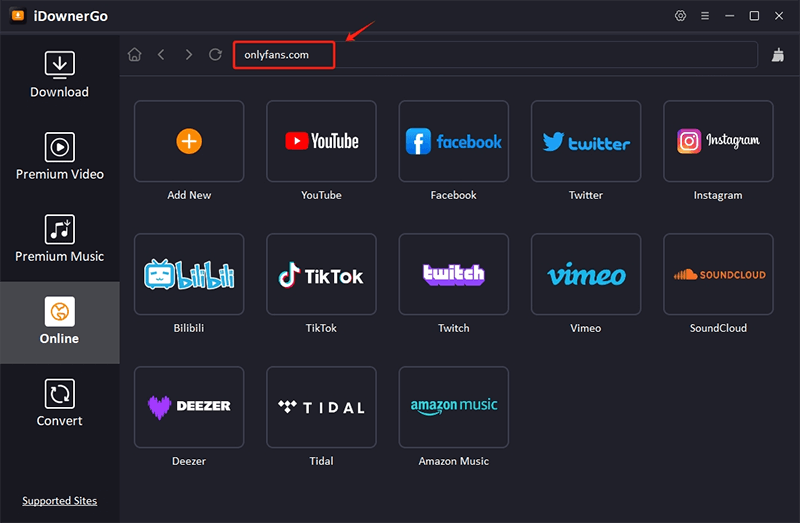
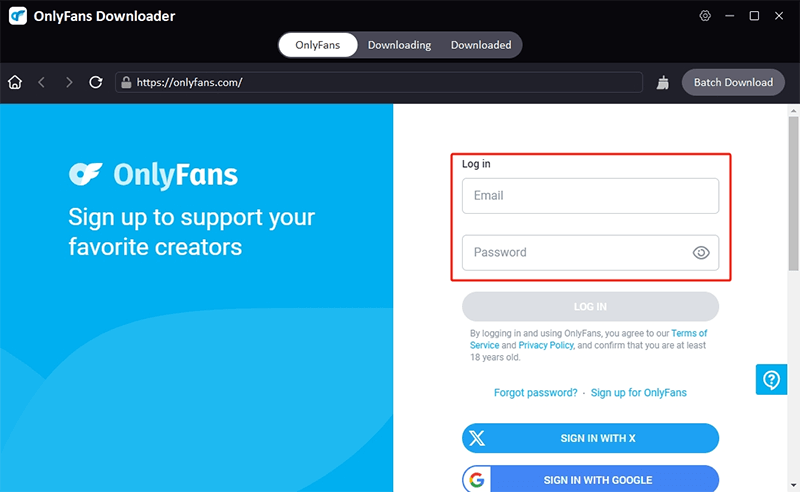
Step 3 Search for the video you want to download, then click on the “Download” button.
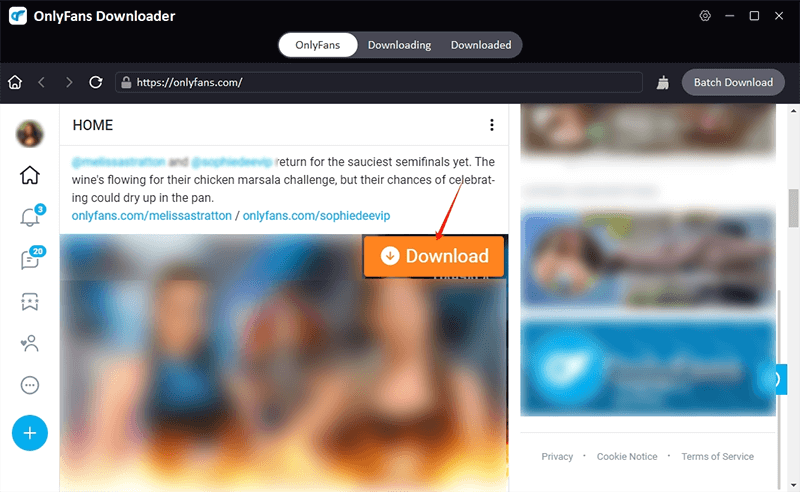
Step 4 The software will begin the downloading process and save the video to your computer automatically.
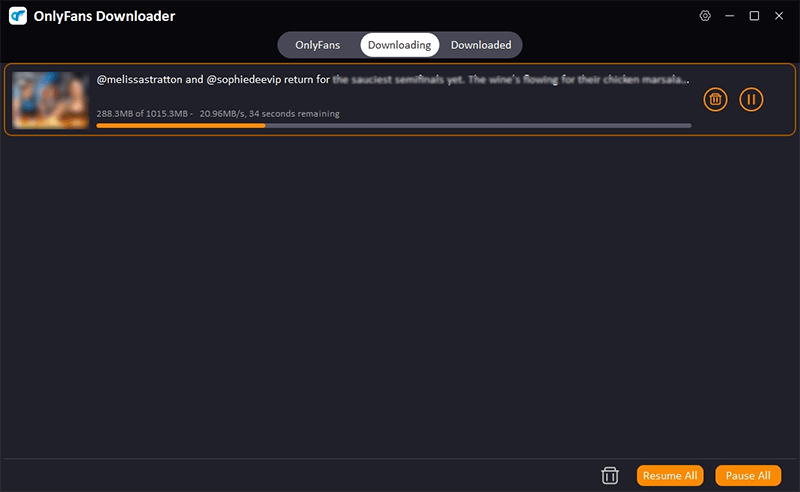
Method 2. Use Onlyfans Downloader Chrome Extension
Due to copyright protection for Onlyfans creators, many dedicated Onlyfans Downloader Chrome extensions have been removed from the Google Store. If you still want to use Chrome add-on to download Onlyfans videos, here I recommend a universal video downloader plugin: Video Downloadhelper.
Video DownloadHelper is a popular browser extension available for both Google Chrome and Firefox, designed to help users download videos and other media content from websites. It is one of the most widely used tools for extracting videos from streaming platforms, social media, and other sources.
▼ Use the steps below:
Step 1. Search for Video DownloadHelper from Google Store, and add the extension to Chrome.

Step 2. Open the Onlyfans site on your browser, and play the video you want to download.
Step 3. The extension will detect the webpage with embedded videos available for download and provide you with the download icon.
Step 4: Select the desired option from the list and click on it, the video will be downloaded.
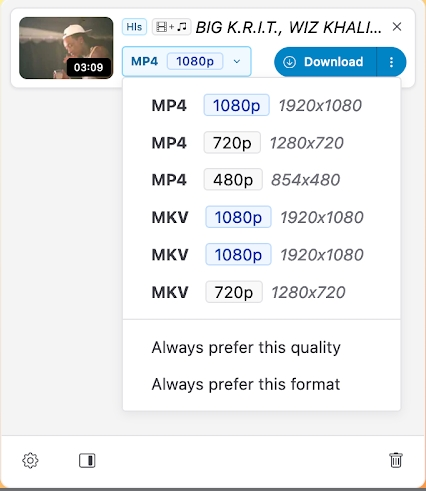
Method 3. Use Onlyfans Downloader Firefox Extension
If you are using firefox as your default browser, you can choose a Firefox add-on to download video from Onlyfans platform. The Video Downloader Prime is a convenient extension you can use on Firefox.
Video Downloader Prime also allows users to download videos from YouTube, Facebook, Instagram, Vimeo, Dailymotion, and many other streaming sites directly to their devices. It supports multiple formats and resolutions, making it a versatile tool for saving online videos.
▼ Use the steps below:
Step 1: Search for Video Downloader Prime from the extension store, and add it to your Firefox browser.
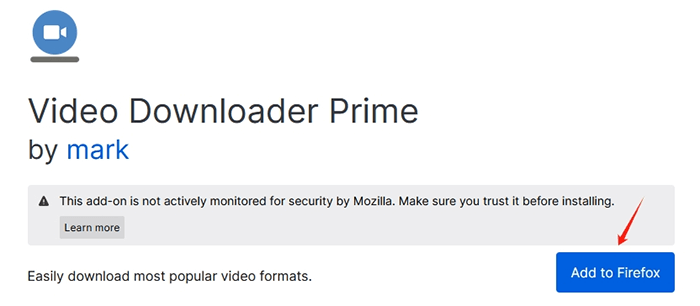
Step 2: Open the Onlyfans video page and click on the Video Downloader Prime icon in the toolbar-panel window.
Step 3. The add-on will detect the video link and offer you a download link.
Step 4. Click on the link to download the video.
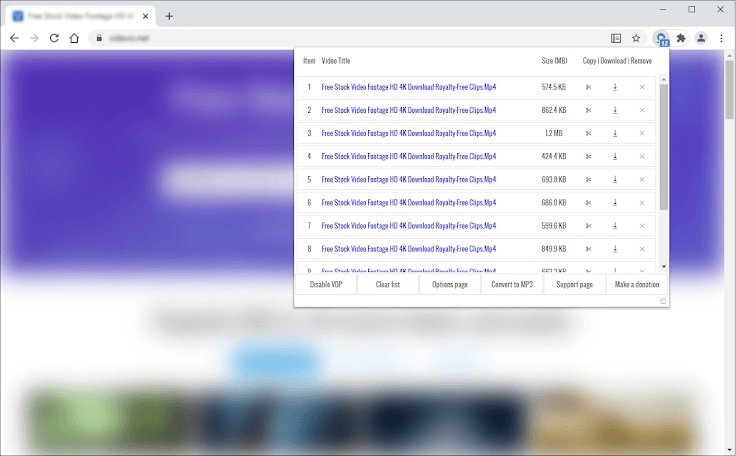
Method 4. Use Online Video Downloader
Another option that we can use is online video downloader. These online services do not require you to install any software or add-ons. They work from within your browser and help you download Onlyfans videos right away. Alltube is one such tool for downloading Onlyfans videos. It is very easy to use and is completely free.
▼ Use the steps below:
Step 1: Copy the OnlyFans video link from the address bar.
Step 2: Paste the link into the search field from Alltube, then click on the Download button.
Step 3: After the download link appears, click on it to save the video to your device.
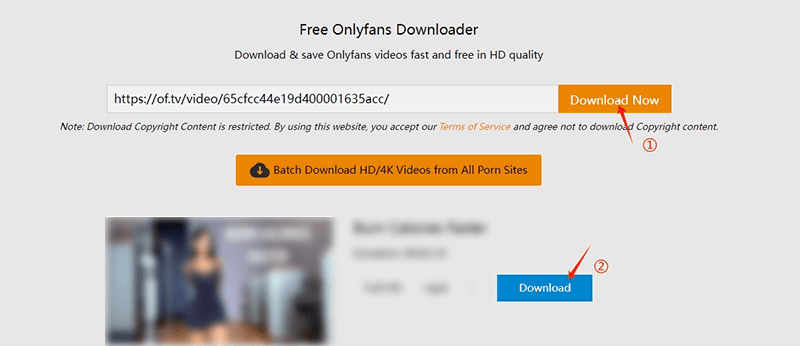
Method 5. Use Screen Recorder
The last method you can use on a computer is using screen recorder to record Onlyfans video. Here, we recommend Fliflik Online Screen Recorder, which is a free, web-based screen recording tool that allows users to capture their screen, webcam, or both simultaneously without installing any software. It is ideal for recording tutorials, gameplay, video calls, presentations, and more. The tool is accessible directly from a browser, making it convenient for quick recordings.
▼ Use the steps below:
Step 1. Open your browser and go to Fliflik Online Screen Recorder website.
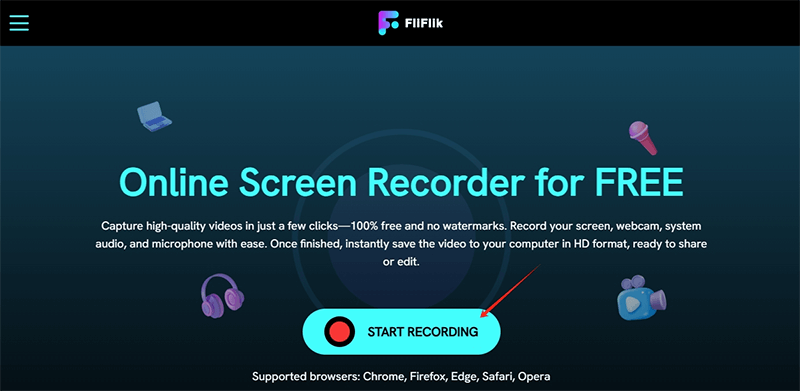
Step 2. Click on the Start Recording button, select the Chrome Tab > Onlyfans, then click on the Share button.
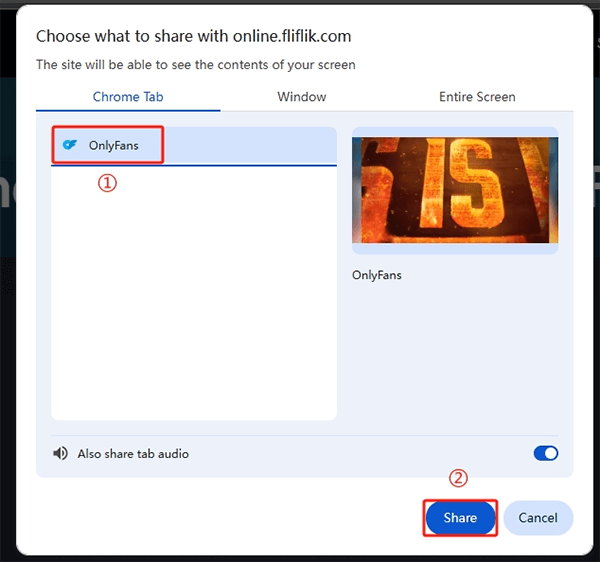
Step 3. Come back to the Fliflik site, where you can click on the Record button to start the recording.
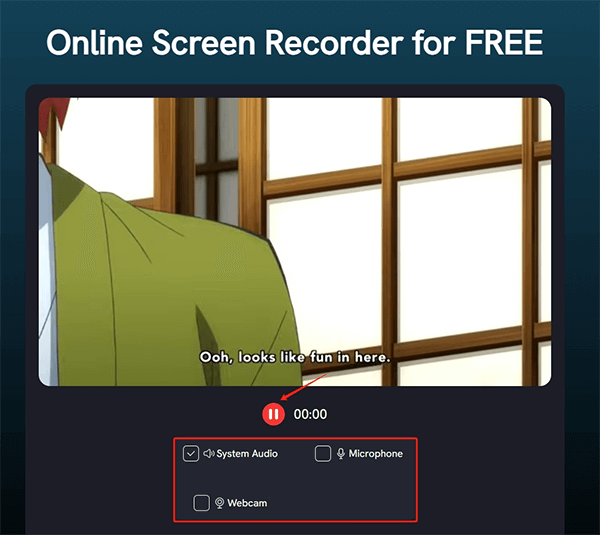
Step 4. After the recording complete, pause it and click the Download File button.
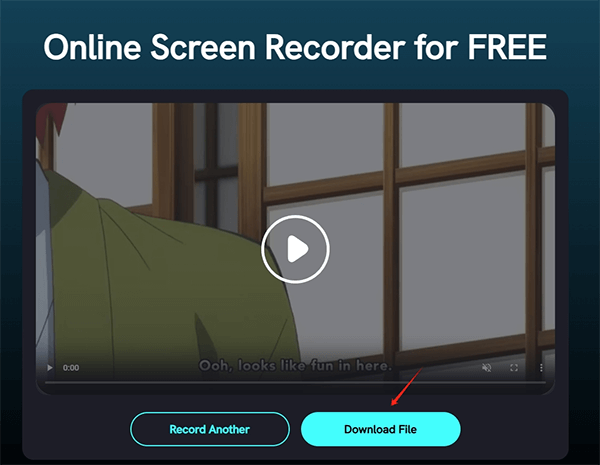
How to Download OnlyFans Video to Mobile Phone?
For those who like to watch Onlyfans videos on their mobile phones, there are also some tools for you to download Onlyfans videos on Android/iPhone directly.
Method 1. Use the Built-in Screen Recorder
Using the built-in screen recorder on your mobile phone is a convenient way to capture your screen activity, whether for tutorials, gameplay, or troubleshooting. Below are the steps on how to download OnlyFans videos on Android, and the steps may vary slightly depending on Android/iOS and phone brand.
▼ Use the steps below:
Step 1. Swipe down from the top of the screen to access the notification panel, and look for the “Screen Recorder” icon.
Step 2. Tap the screen recorder icon and adjust setting, such as audio source, video quality, etc.
Step 3. Tap “Start” or “Record” (some phones have a 3-second countdown).
Step 4. After the recording completes, swipe down and tap “Stop” or tap the floating stop button.
Step 5. The video saves automatically in the Gallery or Photos app.
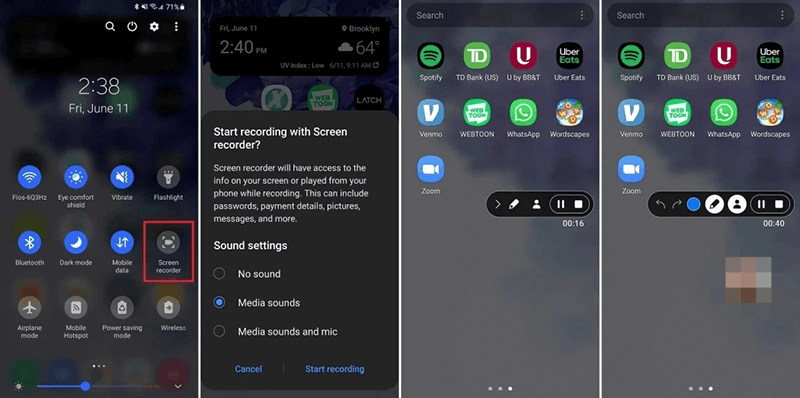
Method 2. Use Onlyfans Downloader for Android
Using an OnlyFans downloader for Android like AhaSave is another great option to help you download OnlyFans videos without hassles. AhaSave supports high-quality downloads (up to 4K/HD) and offers batch downloading, fast speeds, and a user-friendly interface.
▼ Use the steps below:
Step 1: Log in to your OnlyFans account, open the video you want to download and copy the video URL from the address bar.
Step 2: Go to AhaSave’s official website, paste the OnlyFans video link to download bar and click Download button.
Step 3. AhaSave will analyze the video and show available resolutions, select your preferred quality.
Step 4. Click “Download Now” to save the video to your device.
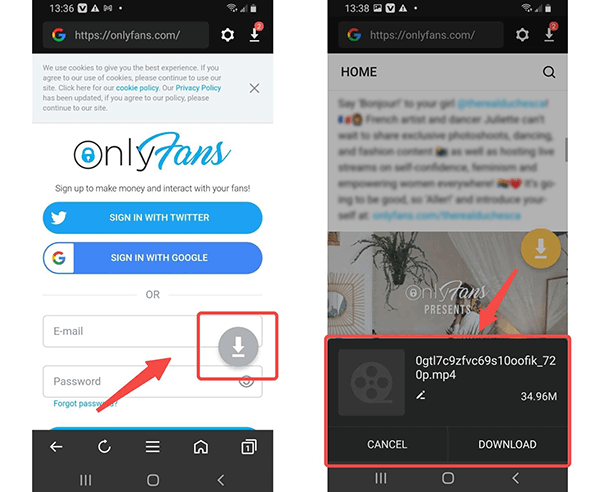
Conclusion
While OnlyFans discourages downloads, these 7 methods allow you to save videos on PC and mobile for personal use. Screen recording and browser extensions are the easiest, while iDownerGo and AhaSave offer advanced options.
- Top 6 Udemy Downloaders to Download Udemy Course Easily
- What is Locipo? Is It Free and How to Download Locipo Videos?
- 3 Best Methods to Download ESPN Videos for Offline Viewing
- [2026 Update] Top 10 Recommended Free Movie Websites Where You Can Watch Full Movies
- 6 Best FC2 Video Download Apps, Sites and Extensions



