How to Download Hulu Shows and Movies on Mobile & PC

Hulu is home to a wide collection of hit TV shows, blockbuster movies, documentaries, and even Hulu Originals. Whether you’re a fan of drama, comedy, or reality series, there’s always something new to explore on this streaming platform. But what if you want to download Hulu shows or save Hulu movies to watch without internet access, like during travel or when your Wi-Fi isn’t working?
This article is here to guide you step-by-step. Whether you’re using a mobile phone or a computer, we’ll explain the easiest ways to download Hulu movies and watch them offline; legally, quickly, and without frustration.
Can You Download from Hulu?
Yes, Hulu does allow downloads, but there’s a catch.
The ability to download Hulu shows or movies is available only to users who are subscribed to Hulu’s No Ads plan or Hulu (No Ads) + Live TV. However, even with this access, there are several limitations that users often find restrictive:
- You can only download content using the official Hulu app on mobile devices like iPhone, iPad, Android smartphones, and Amazon Fire tablets. PC and Mac downloads are not supported by the app.
- Hulu places a cap of 25 downloads per account across up to five devices.
- Downloaded videos expire 30 days after downloading, or 48 hours after you start watching them.
- Not all Hulu titles are available for download. Many live shows, premium add-ons, and regional titles are excluded.
While these features are helpful for light or temporary offline viewing, they fall short for users who want to store Hulu content for long-term use or watch on non-mobile platforms.
Download Hulu Shows on iPhone/Android via Hulu App
If you have a Hulu No Ads plan and are using a supported mobile device, you can take advantage of Hulu’s built-in download feature to save your favorite content.
Let’s break down how to use this method in detail.
Requirements:
- An active Hulu No Ads or No Ads + Live TV subscription.
- A supported device (iPhone/iPad running iOS 13+, Android phones/tablets, Amazon Fire Tablet).
- The Hulu app, updated to the latest version.
▼ How to Download Hulu Shows and Movies on Mobile?
Step 1: Sign in to the Hulu App
Open the Hulu app on your iPhone, Android, or Fire tablet. Log in using your Hulu No Ads account. Only these subscription tiers support downloading content offline.
Step 2: Browse or Search for Downloadable Content
Not all content on Hulu is available for download. You can either browse the “Downloadable” category or look for a download icon (a downward arrow) next to the title of a movie or episode.
Step 3: Tap the Download Button
Once you’ve found a show or movie you want to save, tap on the Download icon. Hulu will begin downloading the content directly to your device’s storage.
Step 4: Access Your Downloads
After the download is complete, go to the “Downloads” section in the bottom menu of the Hulu app. Here, you can view, manage, or delete downloaded content.
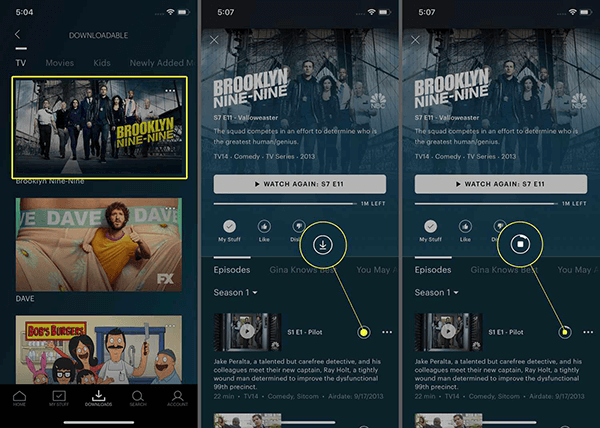
Step 5: Watch Offline
Tap on any downloaded show or movie in your downloads list to play it. You don’t need an internet connection to watch, just make sure the video hasn’t expired yet.
Download Hulu Shows and Movies on PC/Mac with iDownerGo
While Hulu’s mobile app allows users to save a few titles for offline viewing, it doesn’t offer much flexibility’especially for those who prefer watching on a bigger screen like a PC or Mac. You’re limited to 25 downloads, must use a mobile device, and can only view content through the Hulu app itself. Fortunately, there’s a more reliable and unrestricted method to download Hulu shows and save Hulu movies directly to your computer, and that’s where iDownerGo Hulu Downloader comes in.
- Lossless downloads of Hulu videos in Full HD (1080p) or 4K quality.
- Save Hulu content in MP4 or MKV formats for smooth playback on any device.
- Batch download support; add multiple episodes or movies to the queue.
- Automatically remove ads from videos, even on Basic Hulu plans.
- Choose and save subtitles (SRT, embedded, or external) and audio tracks in your preferred language.
▼ How to Download Hulu Movies and Shows Using iDownerGo?
Here’s how to download Hulu episodes or movies on your computer using iDownerGo. The process is easy, even for beginners:
Step 1 Launch iDownerGo and Access the Hulu Section
Open iDownerGo on your PC or Mac. On the main screen, you’ll find several supported platforms. Click on the Hulu icon, which will open a built-in browser that mimics Hulu’s interface.
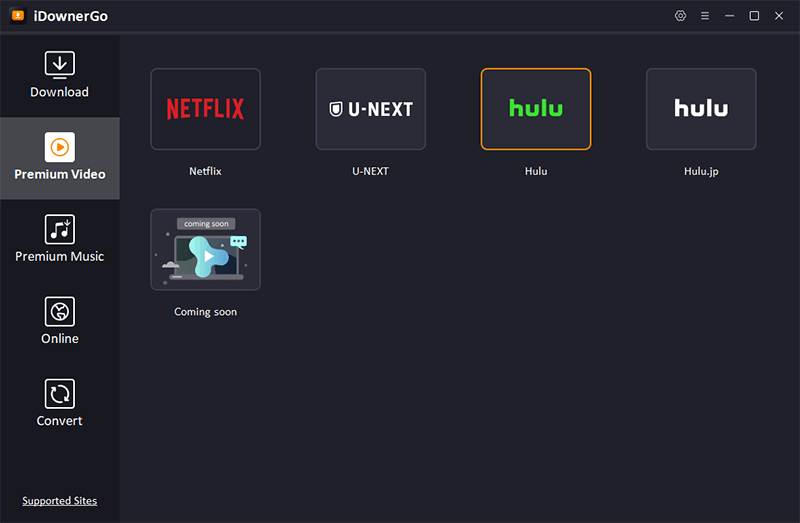
Step 2 Log in to Your Hulu Account
Within the built-in browser, sign in using your Hulu credentials. iDownerGo doesn’t store or misuse this information; it simply uses it to access your account so you can choose the content you want to download.
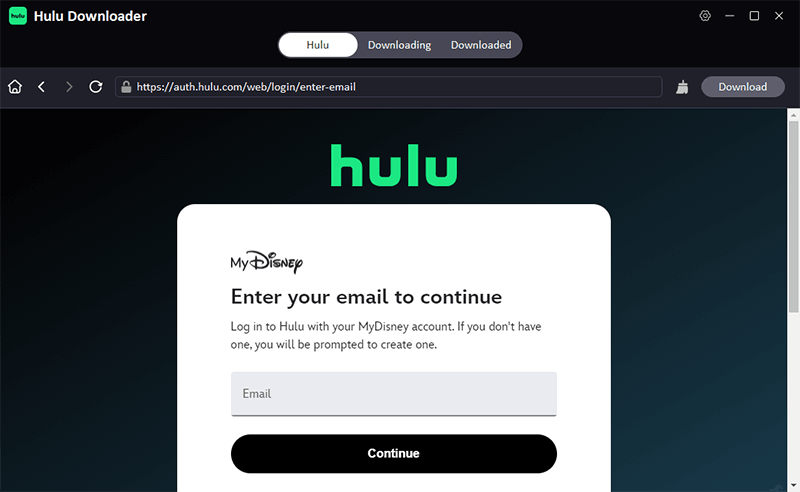
Step 3 Search for the Show or Movie You Want
Use the internal search bar to find your favorite TV series or movie. Once the content loads and starts playing, the downloader will detect it and prompt the download settings window.
Step 4 Set Your Preferences
In the pop-up window, customize your download settings:
- Format: Choose MP4 or MKV
- Resolution: Select up to 1080p or 4K (if available)
- Audio & Subtitles: Pick your preferred language and subtitle type (soft, hard, or external)
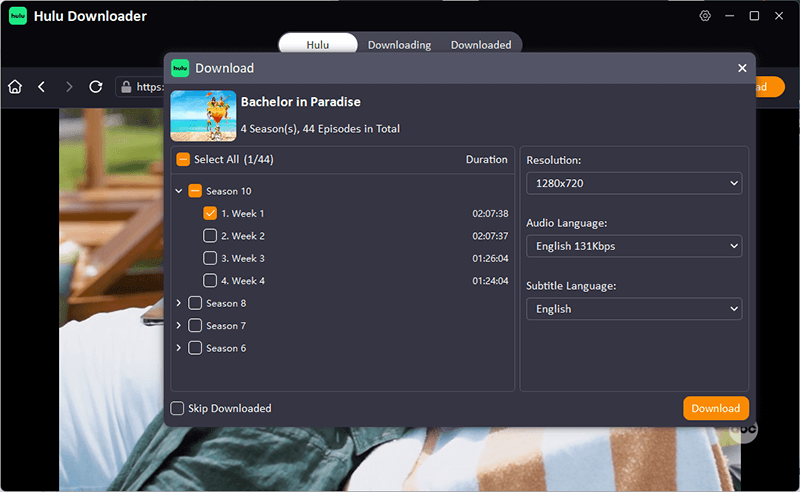
Step 5 Click Download
Once your settings are configured, hit the Download button. The video will start downloading instantly and will be saved to your computer for offline viewing.
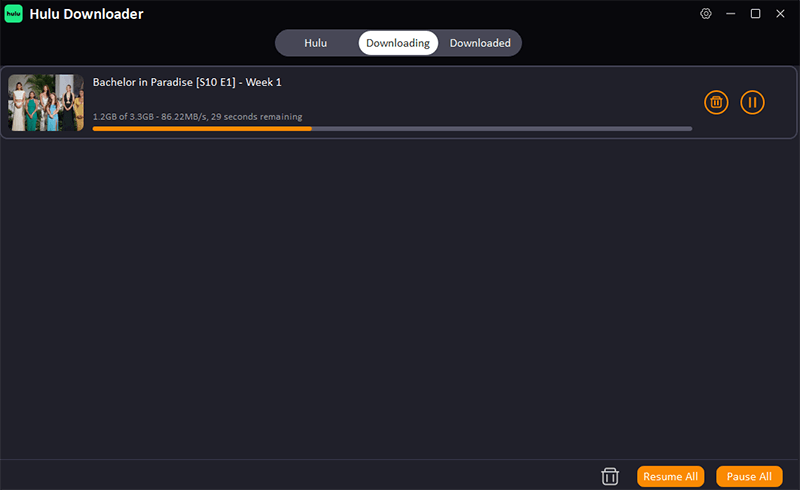
Conclusion
Being able to download Hulu shows and save Hulu movies offline is a great way to make your favorite content available anytime. Hulu’s official mobile app offers a basic solution, but it comes with several restrictions such as limited downloads, content expiration, and device compatibility issues. If you’re someone who wants more freedom and flexibility with your offline viewing, you’ll quickly find the official method to be limiting.
That’s where a more advanced solution like iDownerGo Hulu Downloader comes in. Unlike the Hulu app, iDownerGo gives you the ability to download Hulu movies and entire seasons of your favorite series without worrying about time limits, device restrictions, or internet connectivity. You can also select your desired video quality, format, subtitles, and audio tracks to tailor your downloads just the way you want.
So, pick the method that suits you best, and never miss a moment of your favorite Hulu content again.



