How to Download Amazon Prime Video to an External Hard Drive on Windows & Mac

Amazon Prime Video’s built-in download makes it easy to watch content offline. However, those downloaded titles come with certain restrictions, including being locked inside the app, having an expiry date, and being unable to be copied or moved. This makes it difficult to save your favourite movies and shows directly to an external hard drive.
Saving downloaded Prime Videos directly to an external drive is one of the easiest ways to preserve your library, freeing up space on your computer. Also once it’s in a drive you can take your collection with you wherever you go. In this article, we’ll show you step-by-step how to download Amazon Prime Video to a hard drive, as well as how to convert Prime Videos to MP4 files for long-term storage. Lets begin.
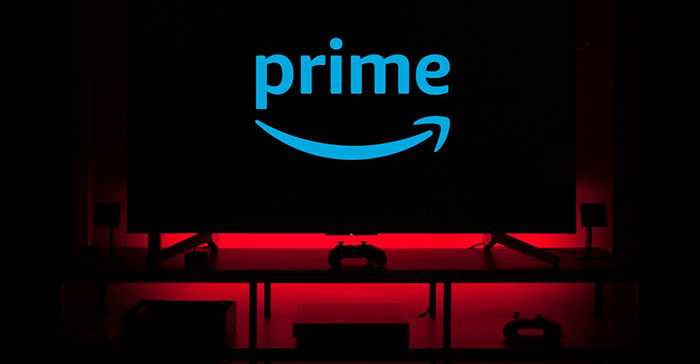
Download Amazon Prime Video to an External Hard Drive Directly
With an Amazon Prime Video subscription, you have two viewing options: stream through the browser or use the Prime Video app to download movies and shows for offline watching. What many users may not be aware of is that the app has an option to set the download storage location. By redirecting the downloads to an external hard drive, you can save your local computer space and keep more downloads.
The feature works on both Windows and Mac, but with some restrictions. It’s important to note that Amazon keeps the videos in an encrypted (DRM-protected) format. So while you can save files to an external drive, they’ll only play on your computer and can’t be played with other media players. For that, you’ll need a separate downloading tool, which we’ll discuss later. Here’s how to enable direct downloads to an external hard drive:
#1. Download Amazon Prime Videos to an External Hard Drive Directly On Windows:
To do this Amazon Prime Video app requires you to have Windows 10 (17763.0) or later. After installation, the app can be moved to the external hard drive, and all new downloads will be stored on it by default. The only thing to remember is that the external hard drive must remain connected during downloads, and settings will be reset upon disconnection. Here is how to do this:
Step 1: Install and run the Amazon Prime Video app on your Windows PC and log in to your account.
Step 2: Connect the external hard drive to the PC.
Step 3: Press Windows + I to open Windows Settings and go to Apps & features.
Step 4: Select Prime Video from the list, click on it and choose Move.
Step 5: Select the external hard drive as the new location for the app.
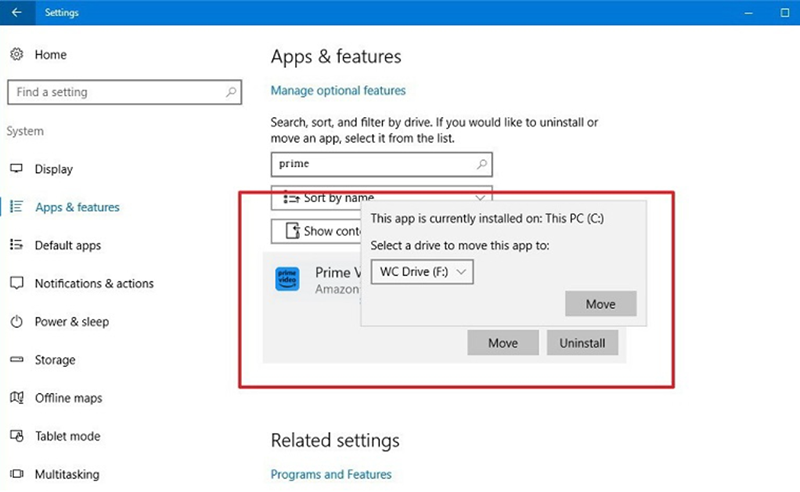
Step 6: Now, any new downloads will be saved directly to your external drive. Just find a movie/show in Prime Video, go to its details page, and click Download.
Note: Previously downloaded videos will not be transferred automatically and may not play at all once the app is moved.
#2. Download Amazon Prime Videos to an External Hard Drive Directly On Mac:
This is slightly different on macOS. First, the external drive needs to be formatted correctly (in APFS format). It also needs to show up in Finder, which you can make sure of by enabling “External Disks” in Finder Preferences. Here is how to do this:
Step 1: Press Command + Space to open Spotlight, search for Disk Utility and open it.
Step 2: Connect your external hard drive. It should show up in the sidebar of Disk Utility.
Step 3: Right-click on the drive, click Erase, and then choose APFS in the format dropdown. Click Erase to confirm.
Step 4: (If you have already installed the Prime Video app before): open Finder > Applications, find Prime Video and drag it into your external drive in the sidebar.
Step 5: (If you have not installed it yet): download it directly from Amazon first, then drag the installer file to the external drive.
Step 6: Open Prime Video from the external drive and download any movies/shows as usual. They’ll be saved directly onto the drive.
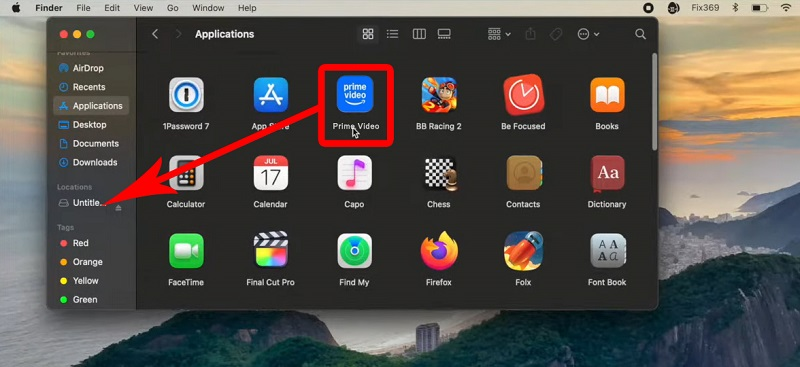
You can use the above methods for setting the default download location in the Prime Video app and make it save videos directly to an external hard drive. Please keep in mind that due to DRM limitations, you still can only play the downloaded files in the Amazon app.
Download Amazon Prime Video as an MP4 File and Transfer to a Hard Drive
As we discussed in Part 2 of this article, moving the download location in the Prime Video app will technically allow you to move the files to an external hard drive. However, there’s a big catch on this: the files are still locked in Amazon’s ecosystem. They’re encrypted, they can only be opened with the Prime Video app, and perhaps most frustratingly, also have an expiration date. They’re free to sit on your hard drive as long as you want, but you don’t technically own them.
If you want true flexibility, like the ability to copy, move, and play your Prime Videos everywhere, you’ll have to take a different approach. For such flexibility we will recommend you to use iDownerGo Amazon Video Downloader. iDownerGo Amazon Downloader works by converting Amazon Prime movies and TV shows to universal MP4 or MKV files. These formats work on any device, laptops, tablets, TVs, portable drives, and so on and will not disappear if licenses end or your subscription expires. Once saved to a local drive, you can easily transfer them to an external hard drive and create your very own long-lasting private library. No restrictions, no timer, just your favourite Prime content, ready to be watched whenever and wherever you like.
- Downloads Amazon Prime Videos in MP4/MKV
- Supports Prime Movies, TV Shows, Rentals, and Purchased titles
- Choose to download in up to 1080p or 4K quality
- Preserves multiple audio and subtitle tracks
- Batch download to download entire seasons
How to Download Amazon Prime Video with iDownerGo Amazon Video Downloader:
Step 1 Launch iDownerGo and go to Premium Video.

Now sign in to your Amazon Prime Video account.

Step 2 Type the name in the search box and click to open its details page.

Step 3 Select the desired video quality, audio language and subtitle options.

Step 4 Click the Download button to save the Amazon Prime Video on your computer as an MP4 or MKV file.

Now that you have downloaded your Amazon Prime videos safely to MP4 files using iDownerGo Amazon Video Downloader, the next step is to transfer them to an external hard drive. This will help you free up some local storage on your Windows PC or Mac, and also keep the downloaded videos in a portable place. Here’s how you can transfer the downloaded Amazon Prime Videos to an external hard drive:
#1. Transfer Downloaded Amazon Videos from Windows to an External Hard Drive
Step 1. Connect your external hard drive to the Windows PC.
Step 2. Open File Explorer and find the folder that contains your downloaded Prime videos.
Step 3. Select the videos that you want to transfer, right-click, and click Copy.
Step 4. Navigate to this PC on your computer and open your external hard drive.
Step 5. Click right and select Paste.
#2. Transfer Downloaded Amazon Videos from Mac to External Hard Drive
Step 1. Connect your external hard drive to the Mac computer.
Step 2. Open Finder and navigate to the folder that contains your downloaded Prime videos.
Step 3. Select the video files you want to transfer and drag them to your external hard drive in the Finder sidebar.
Step 4. Wait for the copy to finish, then safely eject the external hard drive.
Conclusion
The method to download Prime videos to a hard drive is an excellent way to back them up, move them around, and free up storage on your computer. The Amazon Prime Video app has an option to change the download location, but the files are still encrypted and restricted within the app and have severe time limits.
This is where third-party tools like iDownerGo Amazon Prime Video Downloader scome in handy. With this tool, you can download Amazon Prime Video titles as MP4 or MKV files, remove the encryption and restrictions, and store them permanently. Also you can organise them the way you like, and move them to an external hard drive in a few easy steps. The whole process is fast and flexible for both Windows and Mac computers, and you get complete control of your own media collection. In short, if you want to keep your favourite Prime movies and TV shows forever and watch them on any device, downloading them as MP4s and copying them to an external hard drive is the most straightforward and reliable way to do so.



