How to Download Amazon Prime Movies on Windows: 3 Easy Methods

Watching Amazon Prime movies offline can be a real lifesaver, whether you’re travelling, dealing with slow internet, or just want to enjoy your favourite shows without interruptions. While Amazon Prime Video offers a built-in download feature, it comes with some limitations: downloads can expire, some titles aren’t available, and playback is restricted to only a few devices.
In this article, we’ll share three simple and effective ways to download Amazon Prime movies on Windows. These methods allow you to watch your favourite shows and movies anytime, anywhere, without worrying about internet connectivity, regional restrictions, or app limitations.
Download Movies from the Amazon Prime App on Windows 10
Downloading Amazon Prime videos to watch later is easy if you have Windows 10. The first thing you need to do is install the official Amazon Prime Video app from the Microsoft Store. Simply type “Amazon Prime Video” into the search bar, click “Get,” and wait for the app to install on your computer. You can save your favourite movies and TV shows directly to your computer after you install it. You can then watch them whenever you want, even if you don’t have an internet connection.
▼ How to Download Amazon Prime Videos on Windows 10:
Step 1: On your computer, open the Amazon Prime Video app and sign in with your Amazon account.
Step 2: Look through or search for the movie or TV show you want to watch without the internet.
Step 3: Click the Download button next to the title to start saving the video to your device.
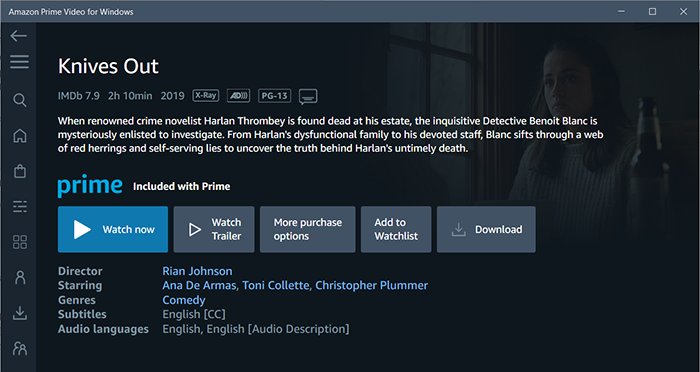
This method is especially helpful when you’re on the road, have slow internet, or have trouble connecting to the internet. The download feature only works on Windows 10, so keep that in mind. It doesn’t work on older versions like Windows 7 or 8. Also, not all titles can be downloaded, and there is a limit on how many videos you can save at once. You can avoid all these limitations by using a third-party downloader like iDownerGo Amazon Video Downloader, which we will discuss in the next part.
Download Amazon Prime Videos on Windows 7/8/10/11?
As we discussed, the official Amazon Prime Video app does work on Windows 10, but the download feature has some limitations. The offline download feature doesn’t even work on Windows 7 and 8. Even on Windows 10 and 11, downloaded videos may expire, not all titles can be downloaded, and playback is limited to certain devices. That’s where the iDownerGo Amazon Video Downloader comes in. With this tool, you can download any Amazon Prime movie or TV show in MP4 or MKV format and keep it forever. You can also choose subtitles and keep multiple audio tracks. It also lets you download multiple files at once with its batch downloading feature, so you can get a whole series or a bunch of movies at once.
- Download Amazon Prime movies and TV shows in HD up to 1080p
- Batch download multiple titles at once
- Preserve subtitles and audio tracks in multiple languages
- Convert videos to MP4 or MKV for playback on any device
- Keep downloaded videos permanently, even if they’re removed from Prime
▼ How to Download Amazon Prime Videos with iDownerGo Amazon Video Downloader:
Step 1 Open iDownerGo and go to the Premium Video section.

Step 2 To see all the content, log in with your Amazon Prime account.

Step 3 Use the built-in browser to search for the movie or TV show you want to download. You can search by title, genre, or keyword for faster access.

Step 4 When the title shows up, click on it and set your download options. Pick the language for the subtitles, the audio track, and the video quality. This makes sure that the video you download meets your needs.

Step 5 Click the Download button. iDownerGo will start downloading the video to your computer.. You can monitor the download queue and even add more titles to download at the same time.

After downloading, check within the folder where you saved it. You can play the video without an internet connection, move it to other devices, or save it for later. You don’t have to worry about Prime Video’s limits anymore with iDownerGo Amazon Video Downloader.
Related Reading ?How to Download and Record Amazon Prime Movies on Mac?
Conclusion
Downloading Amazon Prime videos for offline viewing doesn’t have to be tricky, whether you’re on Windows 7, 8, 10, or 11. While the official Prime Video app works for some Windows 10 users, it has limitations, downloads can expire, playback is restricted to certain devices, and some titles aren’t available.
A reliable alternative is iDownerGo Amazon Video Downloader, which lets you save any movie or TV show permanently in MP4 or MKV format. You can keep subtitles and multiple audio tracks intact, and even download the entire series in batches. With this method, you can enjoy Amazon Prime content anytime, anywhere, without worrying about internet connectivity or app restrictions.
- Top 6 Udemy Downloaders to Download Udemy Course Easily
- What is Locipo? Is It Free and How to Download Locipo Videos?
- 3 Best Methods to Download ESPN Videos for Offline Viewing
- [2026 Update] Top 10 Recommended Free Movie Websites Where You Can Watch Full Movies
- 6 Best FC2 Video Download Apps, Sites and Extensions



