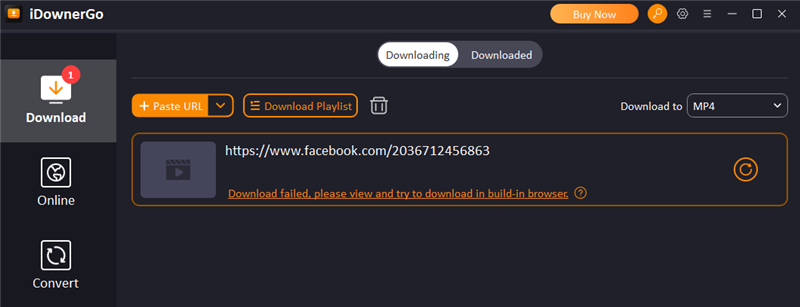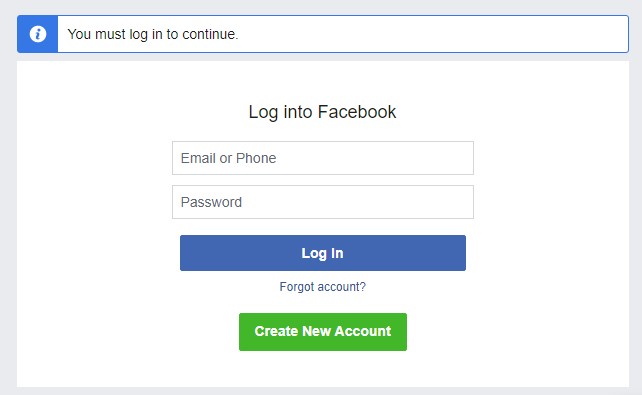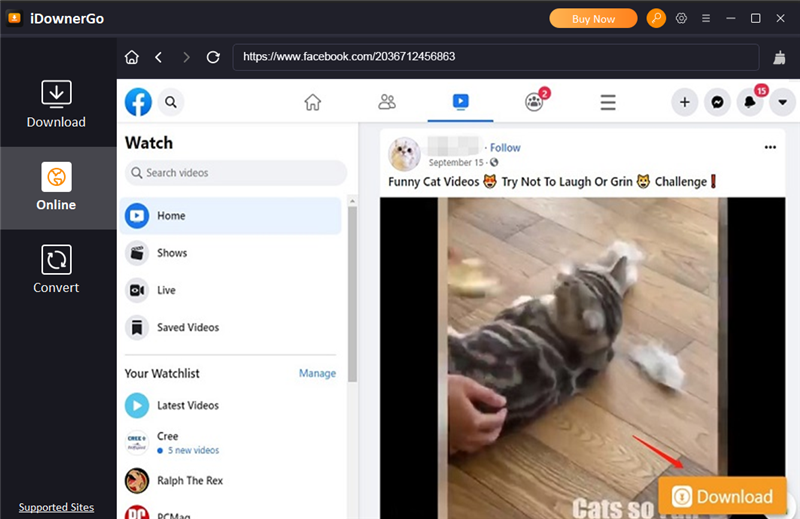Welcome to Support Center
Our support specialists are here to help.




Please provide the order number and tell us the details of the product not working including error prompts and product screenshots. our technicians will help you.
- 1. Make sure the network environment works normally.
- 2. Check the URL you copied from online video address is right.
- 3. Make sure the video is not protected and the website of this video is supported by our software.
- 4. Click the menu, got to Help>Open Log Folder, then it will automatically open the log file. Please compress the Log folder and send to us.
When you fail to download Facebook videos, you will be prompted to view in the built-in browser and try to download again. You can solve the problem of Facebook download failure through the following steps.
-
1. Click the download failure prompt link, the program will automatically open the video in the built-in browser.
![failed download fb]()
-
2. If you have never logged in to Facebook in the built-in browser, you need to log in to your Facebook account first.
![login facebook]()
-
3. After successful login, there is a Download button in the lower right corner of the iDownerGo program, just click the button.
![download fb video]()
- You can go back to the "Downloading" section to check the downloading process.
Please update to the latest version and choose the Downloading Tab on main interface, then select the output format as "Original Video/Original Audio" in the upper right corner.
When you download the playlist, please make sure to check the option to add a serial number. Then your video will be in a separate playlist folder, with a serial number before each file name.
- For Windows:
- 1. Open "Run" system tool by Windows + R key or search for it on the Computer Menu.
- 2. In the search box on the taskbar, enter "Regedit", then confirm it.
- 3. Find this directory in the Regedit:
HKEY_CURRENT_USER>Software>iDownerGo>iDownerGo>Plkey - 4. Find the value of the Regedit plkey, which is your privacy password.
- For Mac:
- 1. Open Terminal APP on your Mac.
- 2. Enter the command: defaults read com.ld.iDownerGo.plist, then click Enter to run it .
- 3. Find the value of the plkey, which is your privacy password.
- 1. Go to Downloaded Tab, click the "Show the Files" option, then it will automatically open the folder for the downloaded files.
- 2. Select the downloaded files, right-click, then still choose the "Show the Files" option.
- 3. Click the menu, then go to the Preference>File>Open Downloaded Folder, click it and the folder will appears automatically.
Go to the software file on your computer, then find the setup/uninstall file, click it then the software will be deleted from your computer.
- For Windows:
- Step 1: Go to the location where file is stored
- Step 2: Click "View" under the "File Explorer" panel
- Step 3: Tick the "Hidden Items" checkbox, then you will find the private files
- For Mac:
- 1. Open the storage location of the file in the private list to find the file
Trial version is limited to some features. After you purchase the program, you will be provided the license code which will unlock the limitation.
One license of our software can be used on one PC/Mac only. If you want to use it on multiple computers, you can purchase a Family License, which can support 2-5 Pcs/2-5 Macs. If you have commercial use, please feel free to contact us.
If you lost your license code, please do not worry. you can request your original license at this page by yourself.
Answer: Yes, we offer free upgrades after purchasing our software.
- Three circumstances for the invalid license code:
- 1. After you place the order, the license code is invalid until you receive the email.
- 2. Make sure you are registering the right software with the license code.
- 3. Check if your registration code has expired.
- 4. Make sure the spelling of your licensed email address and registration code is corret..
- After checking all of them above, if you still cannot register the software, please email to us about problem with the screenshot of the registration window, our technicians will help you.
- 1. Check whether your own payment account is successfully paid.
- 2. Check if it is in the spam mailbox.
- 3. Contact us.
We accept Credit Card.
Yes, it is 100% secure. The Payment platform we utilize is Stripe, which are the most trusted ecommerce companies in the world. The order of your private information, such as credit card number, addresses and so on will never be disclosed without your specific permission.
iDownerGo offers a 30-day money back guarantee. If your software does not work properly or there are errors while running, and the problem cannot be solved within an acceptable time, we offer a 30-day money-back guarantee. Sometimes the software does not work properly due to improper operation, we recommend that you first contact our support team for assistance. Please note that we do not accept unreasonable and unreasonable refunds, the following refunds will be rejected:
- 1. You asked for a refund for no reason.
- 2. You have requested a refund only for "Unavailable Software", "I Don't Want" reasons, and refuse to elaborate on the problem.
- 3. You have requested a refund for features we do not support. iDownerGo products are sold as "try before you buy" software. We recommend that you verify the functionality of the software before purchasing to ensure that the program works properly on your computer.
iDownerGo offers a 30-day money back guarantee. If your software does not work properly or there are errors while running, and the problem cannot be solved within an acceptable time, we offer a 30-day money-back guarantee. Sometimes the software does not work properly due to improper operation, we recommend that you first contact our support team for assistance. Please note that we do not accept unreasonable and unreasonable refunds, the following refunds will be rejected:
- 1. You asked for a refund for no reason.
- 2. You have requested a refund only for "Unavailable Software", "I Don't Want" reasons, and refuse to elaborate on the problem.
- 3. You have requested a refund for features we do not support. iDownerGo products are sold as "try before you buy" software. We recommend that you verify the functionality of the software before purchasing to ensure that the program works properly on your computer.
Please provide your order number and the reason for refund to our email address:
[email protected]. If your product cannot work, our technicians will help you. Please provide screenshots and details of problems.
Generally, it takes about one week and depends on user's bank regulation. However, it would be longer during holidays.
One single-user license is restricted to one single personal computer. If you want to use it on another computer, please uninstall it from the former computer then reinstall it on a new computer.
Please provide your order information. Once we receive it, we will modify it to manual subscription for you.

Still need help?
Submit your questions. One of our specialists will be reaching you soon.