SaveFrom.Net is Safe? Complete Review and Best Alternative
With the advancement of technology, video platforms like YouTube and Niconico have become increasingly integrated into people’s daily lives. Many users want to download content they’re interested in for easy viewing or sharing with friends. SaveFrom is a highly popular download tool among users, but some beginners may not have used it before. This article provides a detailed guide on how to use SaveFrom, its safety, and alternative tools when it doesn’t work.
What is SaveFrom?
SaveFrom is a reliable and mature video downloader that supports downloading videos in any resolution. It works on major browsers like Chrome, Firefox, and Safari, and can be used on both computers and smartphones. Downloads can be completed in just a few simple steps, making it easy even for beginners. Users can enjoy videos offline.
😀 Pros:
- Easy to use
- Free with no charges
- No additional software installation required
😐 Cons:
- Slow download speed
- Cannot download copyrighted videos
- Limited video quality options
- No batch download feature
How to Use SaveFrom.net?
Step 1: Copy the link of the video you want to download and paste it into SaveFrom.
Step 2: Click the “Download” button, select the desired video format and quality, and start downloading.
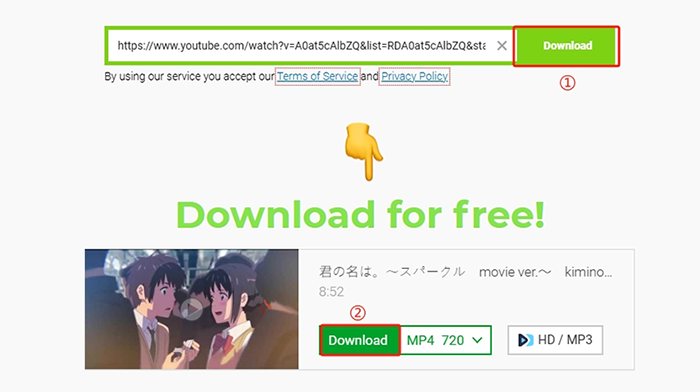
Is SaveFrom Safe?
When using third-party tools to download videos, safety is a top priority for users. SaveFrom itself is relatively safe and has passed tests by securl.nu without issues. However, it’s important to use it only from the official website and avoid accessing it through other links. Additionally, avoid redistributing or using downloaded videos for commercial purposes, as this may violate copyright laws.
Reasons Why SaveFrom Cannot Work?
Many users have encountered issues where SaveFrom.net fails to download videos. Based on user feedback, here are common causes and solutions:
1. Browser Compatibility Issues
The browser version may be too old, causing compatibility issues, or conflicting extensions may be installed.
Solution: Ensure your browser is updated to the latest version. If the issue persists, try switching to another browser.
2. Weak Network Signal
Unstable or slow internet connections may prevent successful downloads.
Solution: Restart your router or switch to a different network.
3. Website Server Issues
SaveFrom.net may undergo maintenance or experience outages, leading to download failures.
Solution: Close the website and try accessing it again later.
4. Firewall Blocking
A firewall may block access to SaveFrom.net, preventing the website from functioning.
Solution: Add SaveFrom.net to your firewall’s whitelist.
5. Video Platform Restrictions
Platforms like YouTube implement copyright protection, and SaveFrom.net does not support downloading copyrighted videos.
Solution: Use third-party tools to bypass DRM protection.
6. Regional Restrictions
Some regions may not support SaveFrom.net due to local laws, regulations, or policies.
Solution: Use a VPN to change your IP address and access SaveFrom.net again.
After trying SaveFrom, here are some observations:
First, SaveFrom is easy to use. Downloading is as simple as copying and pasting a link into the search box. No software installation is required, and it’s free to use. However, SaveFrom offers only basic download functionality. It lacks features like subtitle editing or batch downloads, and the download speed can be frustratingly slow. For more advanced features, a dedicated downloader is recommended.
The Best Alternative to SaveFrom: iDownerGo
iDownerGo is a versatile audio and video downloader developed by iDownerGo Studio. In addition to video format conversion, it offers powerful video downloading capabilities. It supports downloading videos from over 10,000 websites with high speed and lossless quality.
- Supports over 10,000 video/music streaming site, including YouTube, FB, Niconico, Bilibili, etc.
- One-click to download channels, playlists, and albums from various streaming sites.
- Save videos in 4K, 2K, Full HD (1080p), and high-quality audio (320kbps).
- Remove DRM from Spotify and Apple Music, saving files as MP3.
- 10x faster download speeds for efficient content retrieval.
▼ How to Download YouTube Videos Using iDownerGo
iDownerGo is very easy to use. Follow these steps to complete your downloads:
Step 1 Open the website of the video you want to download and copy the link.
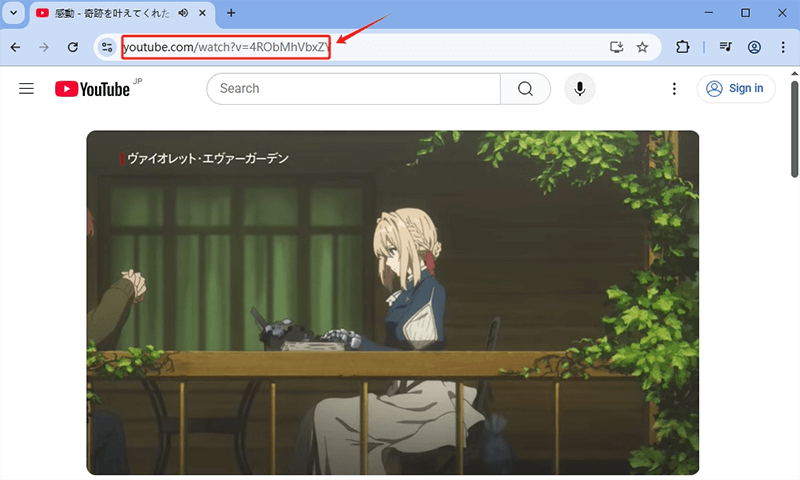
Step 2 Open the settings panel and select your preferred video format and quality in advance.
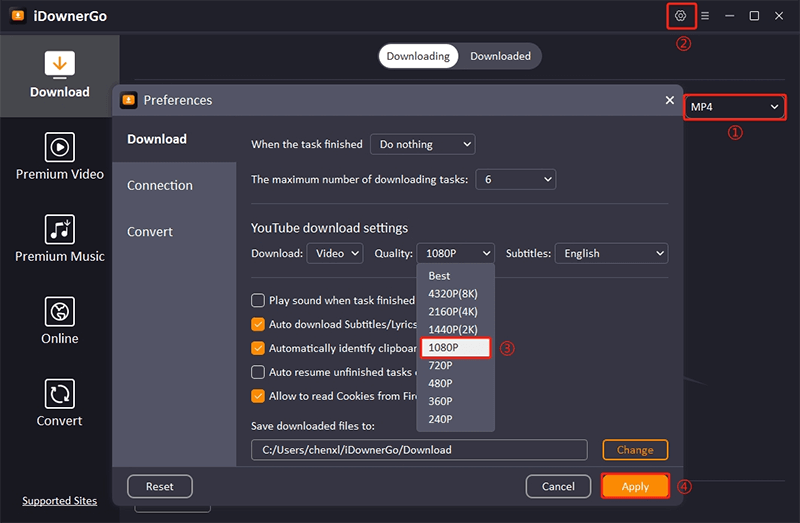
Step 3 Paste the copied video URL into iDownerGo. The URL will be automatically detected. Click the “Download” button to start the download immediately.
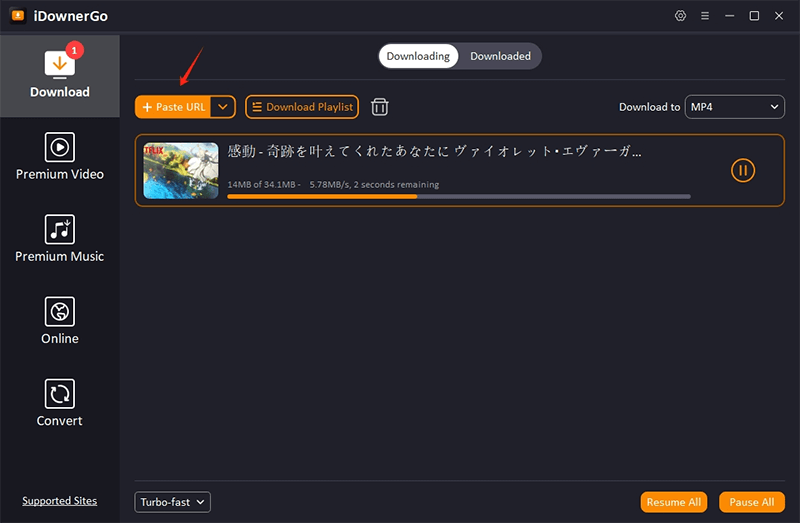
Step 4 To check the download progress, go to the “Downloaded” section.
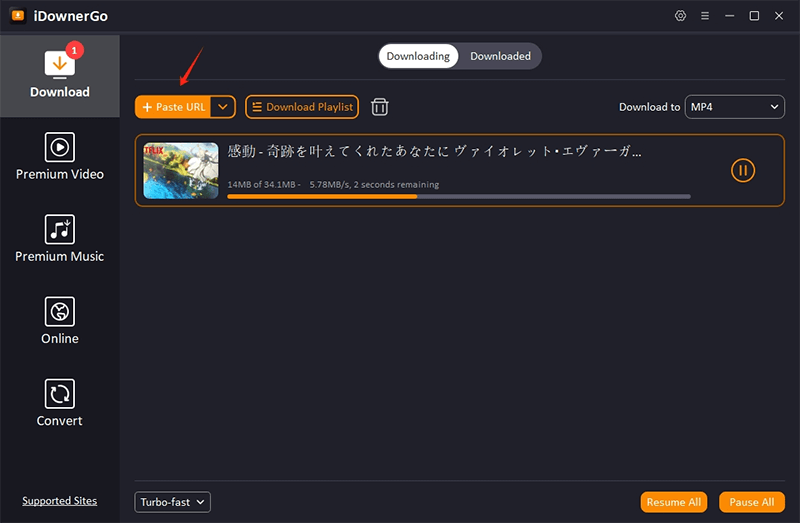
Comparison: iDownerGo vs. SaveFrom
To help users better understand the differences between the two tools, here’s a comparison of their main features:
| Feature | iDownerGo | SaveFrom |
| Supported Sites | 10,000+ sites (YouTube, Vimeo, etc.) | Dozens of sites (YouTube, Facebook, Instagram, etc.) |
| Ad Removal | Automatic | Not supported |
| Supported Formats | MP3, MP4, AVI, WEBM, and other audio/video formats | MP3, MP4, and other common formats |
| Video Quality | Up to 8K resolution | Up to 720p (sometimes 360p or lower) |
| Download Speed | 10x faster | Average speed |
| DRM Decryption | Supported | Not supported |
Conclusion
This article has introduced how to use SaveFrom, its safety, advantages and disadvantages, and reasons why it cannot work. While SaveFrom is suitable for basic downloading, users seeking advanced features like batch downloads or higher video quality are recommended to use iDownerGo, a more secure and stable dedicated download tool.
- AnyStream Review: It Is Down? and Best Alternative in 2026
- MovPilot Not Working: How to Fix and Best Alternative
- StreamFab Disney Plus Downloader Review, Features, Safety, and Best Alternative
- CleverGet OnlyFans Downloader Review: Features, Safety, and Alternative
- 6 Best Jdownloader Alternatives If Jdownloader Cannot Working



