Pazu Netflix Video Downloader Review | Is It Worth to Use
In today’s streaming-dominated world, having the ability to watch content offline has become increasingly valuable.
While Netflix offers a built-in download feature, it comes with numerous limitations: downloaded content expires, you’re restricted to watching within the Netflix app, and quality options are often limited.
This is where third-party solutions like Pazu Netflix Video Downloader enter the picture, promising to liberate your favorite Netflix content for permanent offline viewing.
What Pazu Netflix Video Downloader?
Pazu Netflix Video Downloader is a specialized application designed to download movies and TV shows from Netflix for offline viewing. Developed by Pazu Studio, this software is part of their suite of streaming video downloaders that also includes solutions for Amazon Prime, Disney+, and other popular platforms.
- Format flexibility: Downloads videos in MP4 or MKV formats
- High-quality downloads: Supports up to 1080p HD quality with HDR10 and Dolby Vision
- Audio excellence: Preserves EAC3 5.1 surround sound
- Subtitle options: Offers multiple subtitle formats and languages
- Bulk downloading: Can download multiple episodes or movies simultaneously
- Built-in browser: Integrated Netflix web player eliminates the need for the Netflix app
- Permanent ownership: Downloaded content never expires, even after canceling your Netflix subscription
- Universal compatibility: The MP4 and MKV formats work on virtually any device, giving you freedom to watch your downloads anywhere
- High-quality experience: 1080p resolution with premium audio ensures an excellent viewing experience
- Multilingual support: Option to select and preserve audio and subtitles in various languages
- User-friendly interface: Clean, intuitive design makes the software accessible even for non-technical users
- Permanent downloads: Unlike Netflix’s native download feature, your content never expires
- Batch processing: Save time by downloading multiple videos simultaneously
Is Pazu Netflix Downloader Safe to Use?
Safety is a legitimate concern when using third-party downloading tools. Based on our research and testing, Pazu Netflix Video Downloader appears to be a safe and legitimate software with no malicious components. The application:
- Comes from a reputable developer (Pazu Studio) with established history
- Doesn’t install additional unwanted software or browser extensions
- Has a clear privacy policy regarding user data
- Provides secure payment processing
However, it’s worth noting that using any tool to download content from streaming services may violate Netflix’s Terms of Service. While using Pazu itself isn’t illegal, downloading content for anything beyond personal use could potentially infringe on copyright laws depending on your jurisdiction.
Is Pazu Netflix Downloader Free to Use?
Pazu Netflix Video Downloader is not free but offers a trial version with limited functionality. The full version requires purchasing one of their subscription plans:
- Monthly plan: $14.95 per month
- Annual plan: $59.95 per year (equivalent to about $5/month)
- Lifetime license: $129.90 (one-time payment)
The trial version allows you to test the software’s core features but typically imposes limitations such as:
- Download quality restrictions
- A limited number of downloads
- Watermarks on downloaded content
- Time-limited functionality (30 days)
For regular Netflix users who frequently want to download content, the annual plan offers the best value. However, if you’re a long-term user, the lifetime license could save you money over time despite its higher upfront cost.
How to Use Pazu Netflix Downloader?
Using Pazu Netflix Video Downloader is straightforward, even for beginners. Here’s a detailed step-by-step guide:
Step 1: Download and Install
First, visit the official Pazu website and download the installer appropriate for your operating system (Windows or Mac). Run the installer and follow the on-screen instructions to complete the installation.
Step 2: Launch and Log In
Open the application and log into your Netflix account using the built-in browser. The software requires an active Netflix subscription to access content.
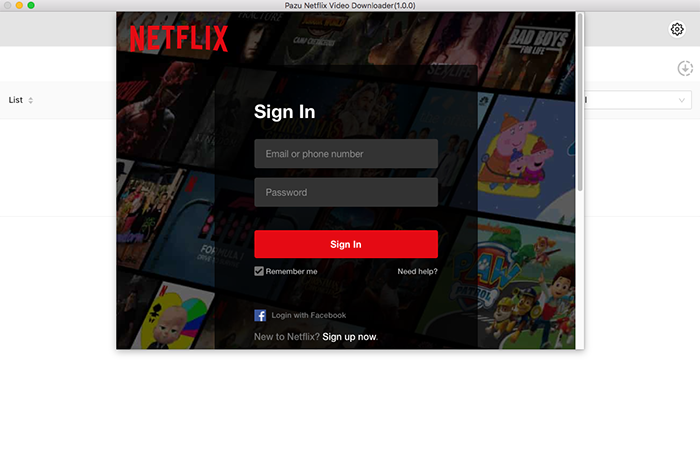
Step 3: Find Content to Download
Using the integrated browser, search for the movie or TV show you want to download. Alternatively, you can copy-paste the URL of the content from your regular browser.
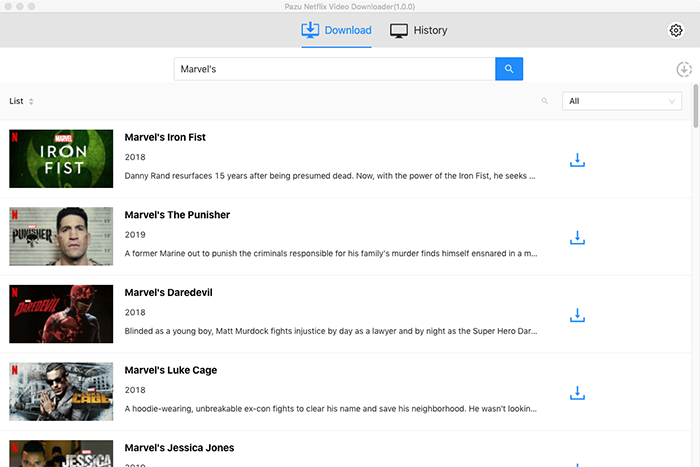
Step 4: Configure Download Settings
Before downloading, click on the settings icon to customize your preferences:
- Choose between MP4 or MKV format
- Select the video quality (high, medium, or low)
- Choose your preferred audio language
- Select subtitle language and format options
- Set the destination folder for your downloads
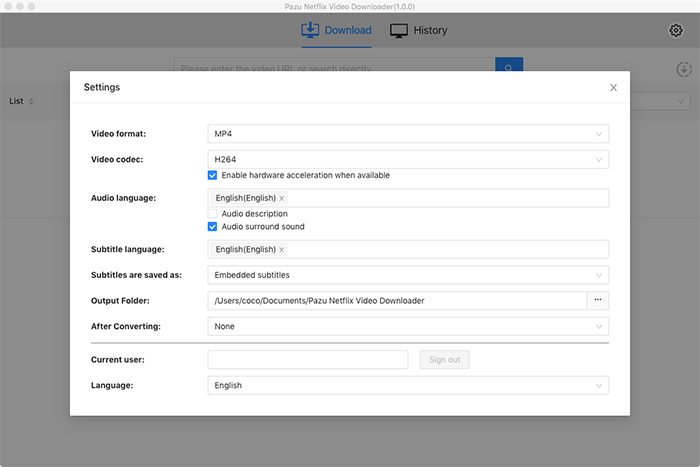
Step 5: Start Downloading
For a single video or movie, simply click the “Download” button next to the content. For TV shows, you can select individual episodes or multiple episodes at once.
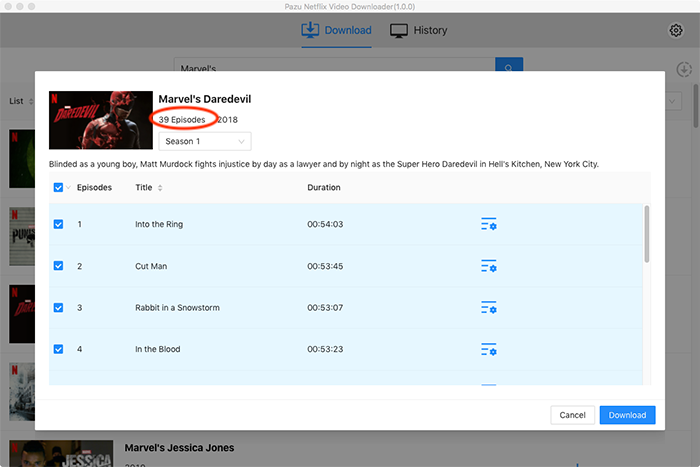
Step 6: Monitor and Access Downloads
You can track the progress of your downloads in the “Downloading” section. Once complete, find your downloaded content in the “Downloaded” section or in the destination folder you specified.
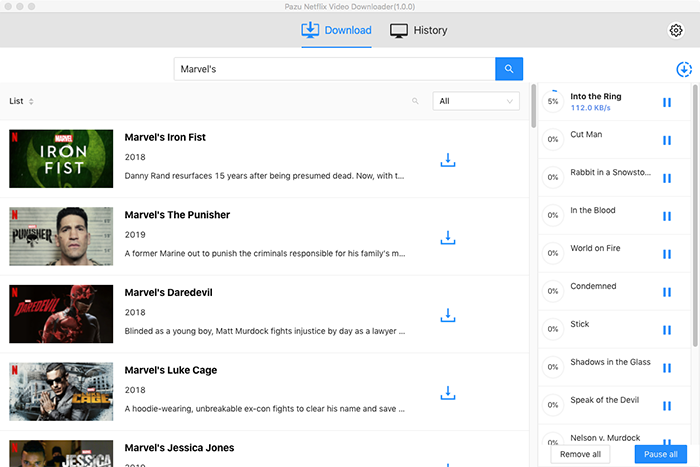
Best Alternative to Pazu Netflix Downloader
While Pazu offers a solid solution for downloading Netflix content, iDownerGo Netflix Video Downloader presents a compelling alternative with some unique advantages.
- Download Netflix movies, TV shows and more locally
- Convert Netflix movies and TV shows to MP4 or MKV
- Save multilingual language and subtitles in two types
- Remove ads from Netflix and keep original video quality
Step 1 Access the Built-in Browser
Launch iDownerGo and navigate to the Premium Video Section. Log in with your Netflix account credentials in the built-in browser.

Step 2 Search for Netflix Content
Use the search function to find the movie or TV show you want to download. Browse through the results to locate your desired content.

Step 3 Configure Output Settings
When you select content to download, a pop-up window will appear. Here you can customize:
- Output format (MP4, MKV, etc.)
- Video resolution (from 720p to 8K)
- Subtitle options and language
- Audio track preferences
- Destination folder

Step 4 Download Netflix Content
Click the Download button to begin saving the Netflix show or movie to your computer. You can monitor download progress and access completed downloads from the “Downloaded” section.

Conclusion
Pazu Netflix Video Downloader offers a reliable solution for users looking to download and permanently save Netflix content. Its strengths lie in its user-friendly interface, high-quality downloads, and format flexibility. However, its higher price point and lack of auto-downloading features may be drawbacks for some users.
For those seeking more comprehensive features, particularly auto-downloading, 4K support, and broader website compatibility, iDownerGo presents a compelling alternative worth considering.
Ultimately, your choice between these tools should depend on your specific needs: if you’re primarily focused on Netflix and value simplicity, Pazu is a solid option. If you want more versatility, higher resolution options, and the ability to download from thousands of websites beyond Netflix, iDownerGo might be the better investment.
- Does Afdah Still Work? New Domain and Best Afdah Alternatives in 2026
- AnyStream Review: It Is Down? and Best Alternative in 2026
- MovPilot Not Working: How to Fix and Best Alternative
- StreamFab Disney Plus Downloader Review, Features, Safety, and Best Alternative
- CleverGet OnlyFans Downloader Review: Features, Safety, and Alternative



