Kigo Netflix Video Downloader Review | Comprehensive Details 2025
With the growing popularity of Netflix, many users prefer to watch their favorite movies, and TV shows offline without worrying about internet connectivity or streaming limitations. While Netflix provides a built-in download feature, it comes with restrictions, such as limited availability for certain titles, expiration dates, and device limitations. To overcome these challenges, third-party video downloaders have become a popular solution, allowing users to save Netflix content for offline viewing without restrictions.
This article explores how such downloaders work, their benefits, potential drawbacks, and important considerations like safety, pricing, and ease of use. Additionally, we discuss an alternative solution for users looking for enhanced features and a more flexible downloading experience.
What Kigo Netflix Video Downloader?
Kigo Netflix Video Downloader is a powerful tool that enables users to download Netflix movies and TV shows in high-definition quality without restrictions. Unlike Netflix’s built-in download feature, which imposes limitations on availability and expiration, this software allows users to permanently store content on their devices, even after their subscription ends. It supports multiple languages for audio tracks and subtitles, making it ideal for international viewers. With ad-free downloads, users can enjoy uninterrupted viewing, even for Netflix Standard with Ads subscribers.
The software supports both H.264 and H.265 codecs, optimizing file sizes based on device storage. Hardware acceleration enhances download speeds up to 5x faster, while the built-in smart search feature allows easy browsing and selection of content.
- Supports downloading in HD, Full HD, and even 4K resolution.
- Saves Netflix content in MP4 and MKV formats for better compatibility.
- Provides multilingual subtitles and audio tracks for global accessibility.
- Works without requiring the Netflix app, reducing system resource usage.
- Features an intuitive interface, making it easy for beginners.
- Download speeds can be inconsistent depending on the network.
- Requires a valid Netflix account to function.
- The free version has feature limitations, requiring a paid upgrade for full functionality.
Is Kigo Netflix Downloader Safe to Use?
Safety is a major concern when using third-party downloaders, as some may contain malware or compromise user privacy. However, Kigo Netflix Downloader is generally considered safe and has no known history of malicious activity or security issues.
- No Malware or Viruses: Independent tests and user reviews indicate that Kigo does not contain malware or adware.
- Trust Score & Google Reviews: Kigo has received positive reviews on various platforms, and its trust score remains high.
- Official Website Download Recommended: To ensure security, it is always recommended to download Kigo Netflix Video Downloader from its official website instead of third-party sources.
Is Kigo Netflix Downloader Free to Use?
Kigo Netflix Video Downloader provides a free trial version, allowing users to test its functionality before making a purchase. However, the trial version comes with certain limitations, such as reduced download speeds and restricted video quality options. To access the full range of features, including unlimited downloads, HD/4K resolution, and advanced customization settings, users must opt for a paid subscription.
Kigo offers three pricing plans to suit different needs. The 1-Month Plan, priced at $39.95, provides a one-month license for a single device, with free updates and a 5-day money-bacsk guarantee. The 1-Year Plan, available for $49.95, offers a full year of access, along with free updates and the same money-back guarantee. The most cost-effective option is the Lifetime Plan, currently discounted to $89.90 (originally $129.90), granting users lifetime access with continuous updates. All plans are auto-renewable but can be canceled anytime.
How to Use Kigo Netflix Downloader?
Step 1: Sign In to Your Netflix Account
With version V3.0.0 and later, Kigo includes an embedded Netflix viewer, making it easy to access and download content. Start by launching Kigo Netflix Video Downloader and signing in to your Netflix account. Click “Sign in”, enter your account credentials, and follow the prompts to log in.
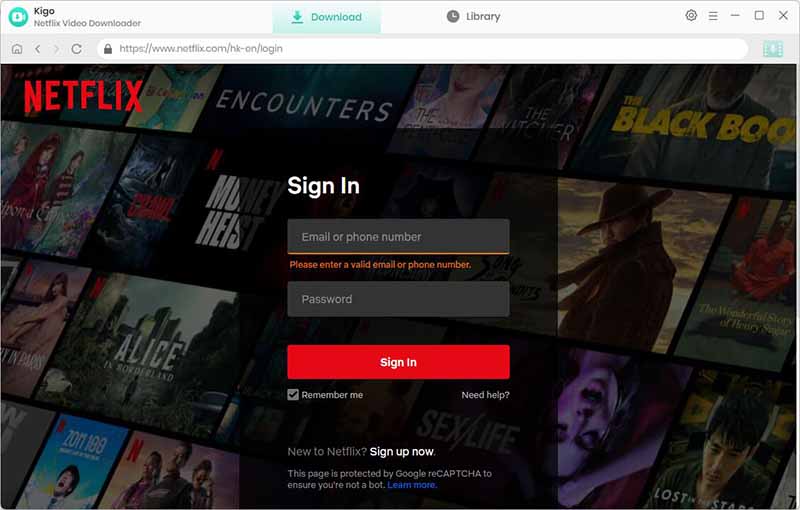
Step 2: Configure Output Settings
Before selecting a video to download, configure the desired output settings by clicking the “Gear” icon in the top-right corner. Here, you can set the output format (MP4/MKV), choose the download path, adjust video quality, and customize additional settings.
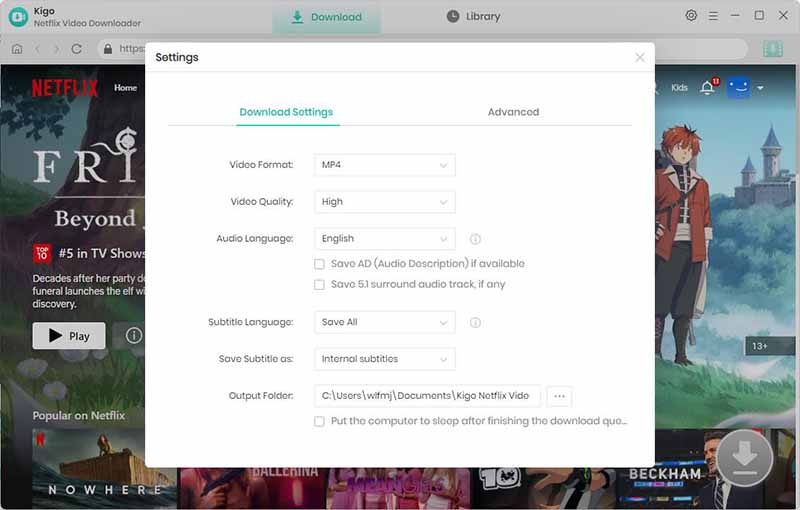
Step 3: Browse and Add Netflix Videos
You can browse the Netflix homepage directly within Kigo or use the search bar in the upper right corner to find the movie or TV show you wish to download. Once located, click the Download button at the bottom right, and Kigo will automatically process and retrieve the video details.
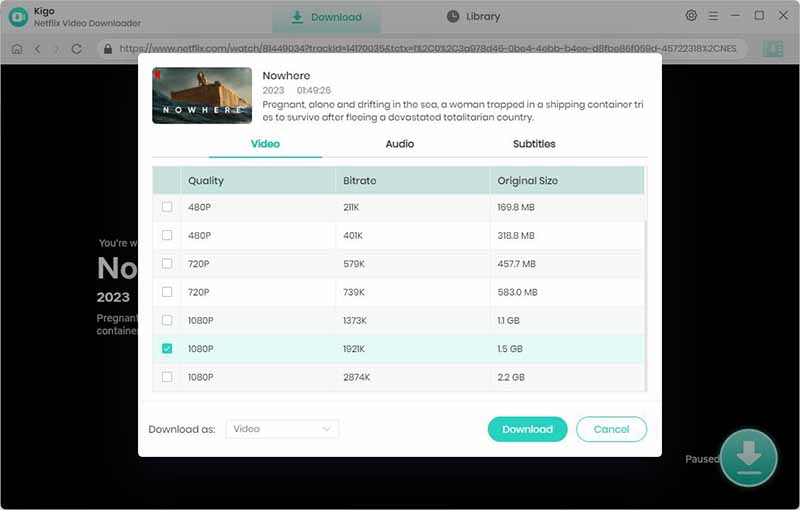
Step 4: Start Downloading Netflix Videos
Once you’ve selected the necessary settings, click the Download button to begin downloading the video. Kigo will start processing the download and save the file to your selected output location.
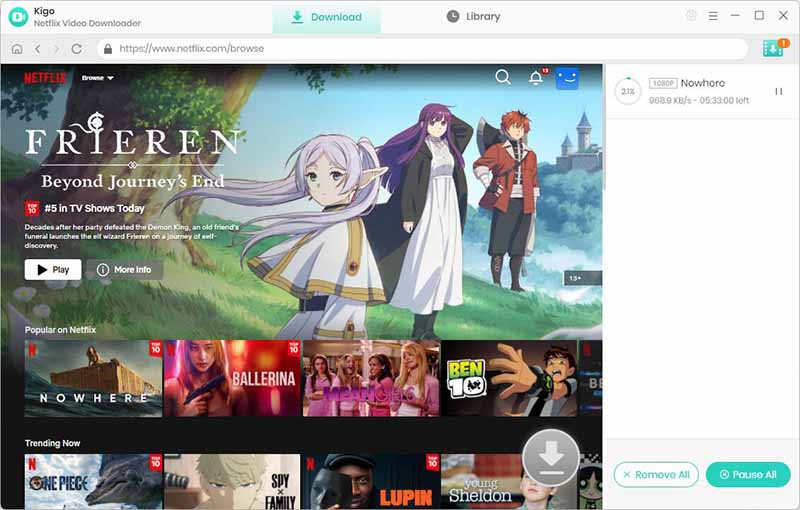
Step 5: Add More Videos to the Download Queue
While a video is downloading, you can continue browsing and adding additional movies or episodes using the same process. All selected videos will be placed in the download queue and downloaded one by one.
Step 6: Locate Downloaded Videos
After the download is complete, click on the “Library” tab to view all saved videos. From here, you can access, organize, and play your downloaded Netflix content anytime.
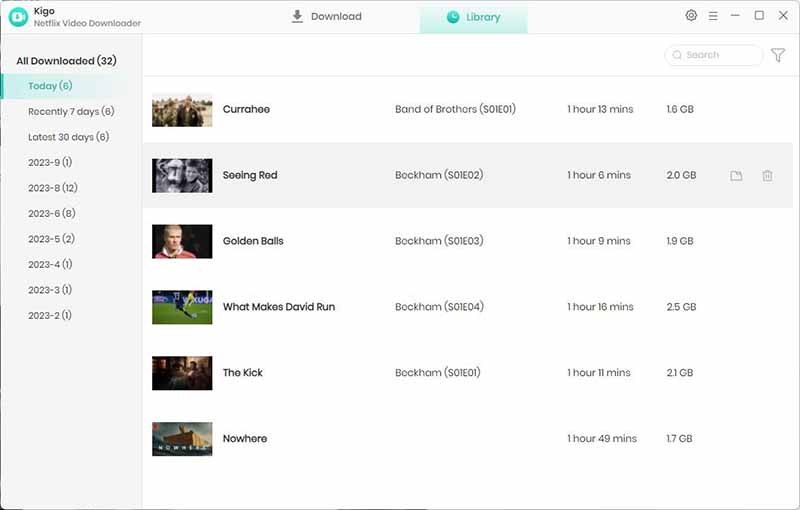
Best Alternative to Kigo Netflix Downloader
iDownerGo Netflix Video Downloader is a powerful tool for saving Netflix video on Windows and Mac in high quality. It supports MP4 and MKV formats, ensuring compatibility with various devices for offline viewing without a Netflix account. The downloader offers batch downloads, customizable subtitles, and codec options like H.264 and H.265 for optimized file sizes.
It includes a built-in browser for easy navigation, removes ads from downloaded videos, and allows users to resume interrupted downloads. Additionally, it preserves original metadata, offers cloud backup options, and includes free updates with responsive customer support.
- Download Netflix movies, TV shows, and episodes on Windows and Mac.
- Convert Netflix videos to MP4 or MKV format for compatibility with all devices.
- Supports Full HD and Ultra HD quality, including 1080p and 4K.
- Batch download multiple episodes or a full season with one click.
- Retain multilingual audio tracks and subtitles in various languages.
Step 1 Log in to Netflix from iDownerGo’s Built-in Browser
Open iDownerGo Netflix Video Downloader and navigate to the Premium Video Section. Enter your Netflix login credentials to access your account. Once logged in, you can browse Netflix content directly within the software, making it easier to find and download your favorite movies and shows.

Step 2 Search for a Movie or TV Show
Use the built-in search bar to find the specific movie, TV show, or episode you want to download. You can search by entering the title manually or by pasting the Netflix URL.

Step 3 Adjust Download Preferences
After selecting a video, a settings window will appear where you can customize your download options. Choose between MP4 and MKV as the output format, select your preferred resolution from 480p to 4K, and configure audio and subtitle settings.

Step 4 Start the Download Netflix
Click the “Download” button to begin saving the Netflix video. The download process will start immediately with 10X speed, allowing you to store high-quality Netflix content offline quickly.

Conclusion
Kigo Netflix Video Downloader provides a convenient way to download Netflix content, offering high-quality downloads and flexible subtitle options. However, iDownerGo stands out as a more powerful alternative, providing faster downloads, batch processing, and advanced settings.
For users seeking the best Netflix downloader, iDownerGo is highly recommended for its superior speed, efficiency, and ease of use.
- Does Afdah Still Work? New Domain and Best Afdah Alternatives in 2026
- AnyStream Review: It Is Down? and Best Alternative in 2026
- MovPilot Not Working: How to Fix and Best Alternative
- StreamFab Disney Plus Downloader Review, Features, Safety, and Best Alternative
- CleverGet OnlyFans Downloader Review: Features, Safety, and Alternative



