6 Best Jdownloader Alternatives If Jdownloader Cannot Working
If you don’t have the right tools, it can be hard to download videos from YouTube and other streaming sites. JDownloader is a popular download manager that makes things easier by letting people quickly and easily grab videos, audio, and other media. JDownloader makes it easy to handle many downloads at once, whether you’re saving music, tutorials, or entertainment content. In this article, we will explain what JDownloader is, how to use it to download YouTube videos, and how safe it is. Lastly, we will also introduce you to six of the best JDownloader alternatives if it doesn’t work for you.
What is Jdownloader?
JDownloader is a free, open-source download manager that makes it easy and quick to download files from the internet. JDownloader is always changing because it has a large and active community. It gives users a powerful way to manage multiple downloads at once.
You can start, stop, or pause downloads with the software. You can also set bandwidth limits and automatically extract compressed files like ZIP or RAR files. Its modular, easy-to-extend framework lets you add plugins and add-ons to make it work for your needs, which saves you hours compared to manual downloading. JDownloader makes it easier to download videos, software, and large data files. It’s a must-have tool for anyone who downloads a lot of stuff online.
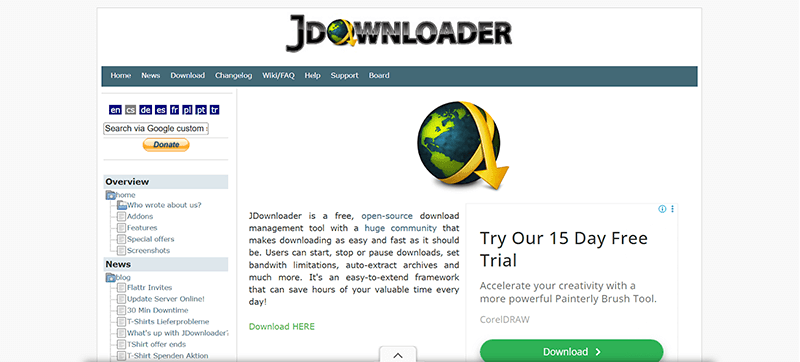
How to Download YouTube Video with JDownloader?
Once you have JDownloader installed, downloading YouTube videos is easy. The program finds copied URLs on its own, which makes the whole thing easy and quick. Below, I will show you how to download YouTube videos with JDownloader.
Step 1: Go to the official JDownloader website and download the software for your operating system. Install it by following the on-screen instructions.
Step 2: Go to YouTube and find the video you want to download.
Step 3: Copy the video link from the address bar of your browser.
Step 4: Now, launch JDownloader and let it run in the background.
Step 5: JDownloader finds the copied URL on its own and starts working on the link.
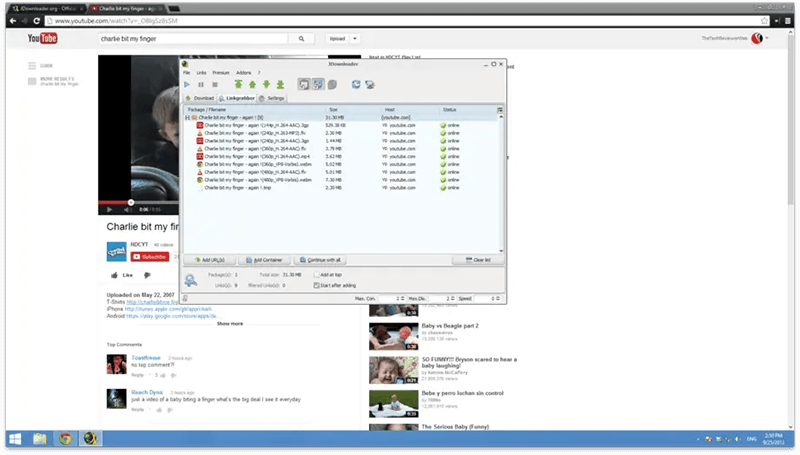
Step 6: When the video shows up in the download list, pick the format (MP4, MP3, etc.) and quality (1080p, 720p, etc.) that you want. If you want, you can also choose to download just the audio.
Step 7: Click the Download or Start button. JDownloader will begin downloading your video immediately, and you can monitor the progress in the software interface.
Does JDownloader is Safe to Use?
Yes, JDownloader is generally safe to use, but like any software, its safety depends on how and where you download it. JDownloader is an open-source download manager with a large and active community. This means its code is transparent and constantly monitored for security issues. When downloaded from the official website (jdownloader.org), the software is free from viruses, malware, or hidden spyware.
Be careful when you install it. The setup might show extra offers or ads that are not part of JDownloader. To stay safe, choose the custom installation option and remove anything you don’t want. JDownloader does not track your downloads or personal information. Many people use it without issues. Just remember that downloading copyrighted files without permission can still be illegal.
6 Best Jdownloader Alternatives If Jdownloader Cannot Working
If JDownloader fails or isn’t meeting your needs, there are several reliable JDownloader alternatives that can help you download videos efficiently. Here are the best 6 downloaders.
1. iDownerGo Video Downloader
If JDownloader isn’t working well for you, then you can look for some great alternatives of JDownloader to download videos much easier and faster. One of the best options is iDownerGo Video Downloader. It’s a simple, all-in-one tool designed to help you save videos and music from over 10,000 websites, including YouTube, Facebook, Instagram, TikTok, and more. Unlike many other downloaders, iDownerGo Video Downloader lets you grab videos in any quality you want, from standard HD to 4K and even 8K resolution, without losing clarity. You can also download live streams in real time or extract the audio from a video and save it as an MP3 with just one click.
What makes iDownerGo Video Downloader stand out is its speed and ease of use. It supports up to 10x faster downloads and gives you full control over the speed if you want to adjust it. It also has a Private Mode that protects your downloaded files with a password, keeping them safe from others. The interface is clean, free from ads or watermarks, and available in multiple languages, making it friendly for users all over the world.
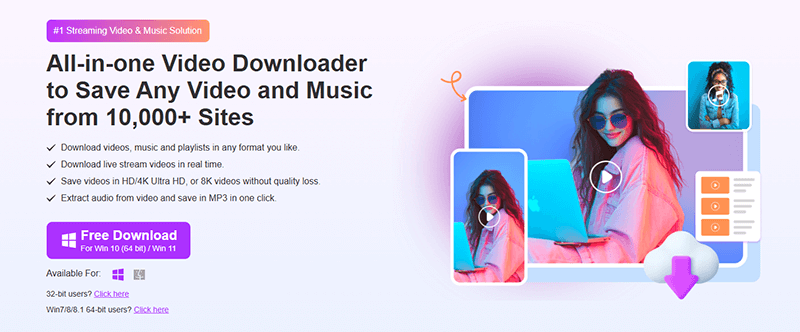
- Extremely fast download and conversion speed
- Supports a wide range of sites and video qualities
- Built-in browser simplifies workflow
- Private mode ensures content safety
- Can handle livestream downloads
- Paid
- Need to Install
▼ How to Download YouTube Videos on PC/Mac for Free?
Step 1 Go to YouTube.com and find the video you want to download. Copy the URL from the address bar of your browser.
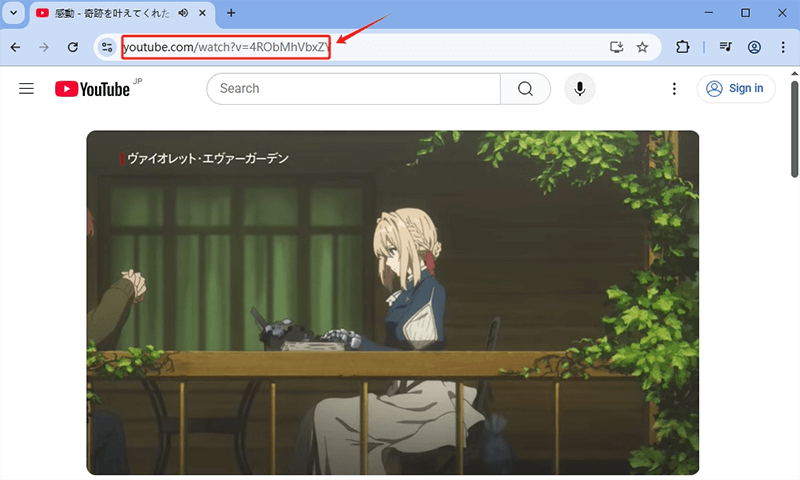
Step 2 Open iDownerGo Video Downloader. Click the Settings button, then go to the Download section. Choose whether you want the file as a video or audio, select the quality (e.g., 1080p), and pick where to save it. By default, videos are saved as MP4.
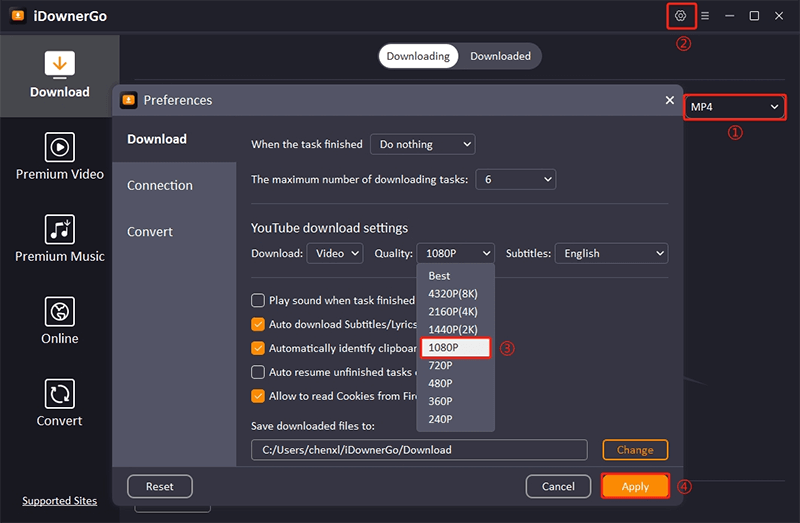
Step 3 Click the “Paste URL” button. The software will automatically detect and analyze the video link.
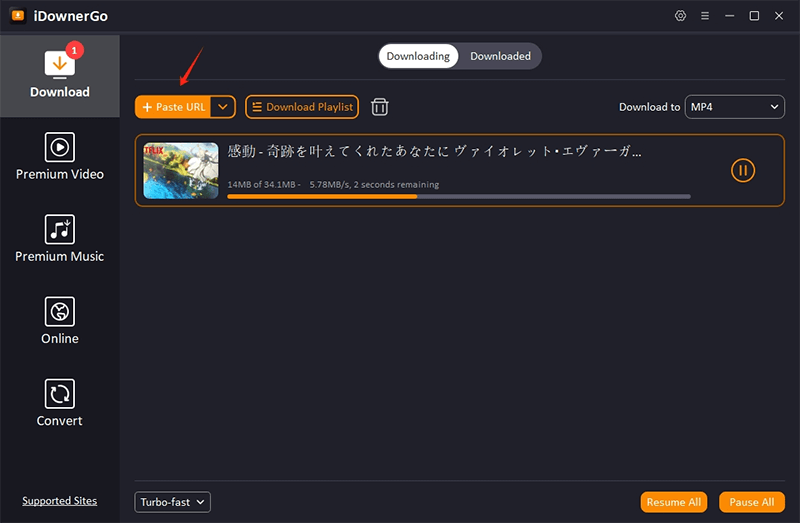
Step 4 After analysis, the download starts automatically. Once completed, you can find your video in the Downloaded section of iDownerGo.
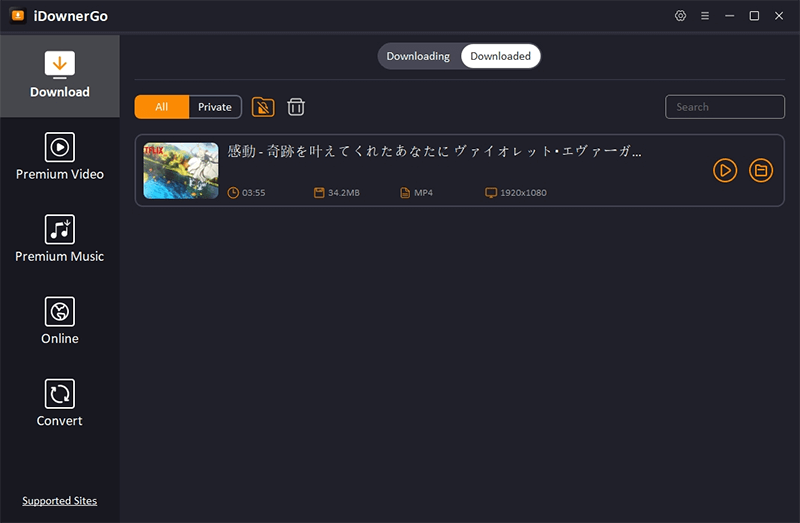
2. 4K Video Downloader
4K Video Downloader is another reliable tool that allows users to download videos, playlists, channels, and subtitles from YouTube, TikTok, Facebook, Vimeo, and other popular platforms. It supports high-quality downloads, including 4K and 8K videos, and works on Windows, Mac, and Linux. Its simple interface makes it suitable for both beginners and advanced users.
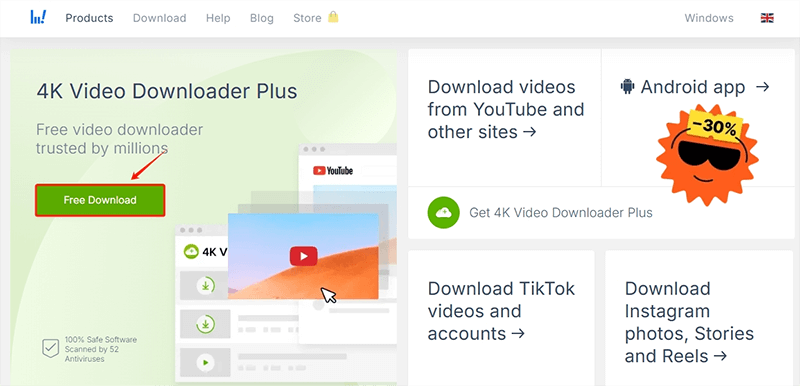
- Supports 4K and 8K downloads
- Can download entire playlists and channels
- Cross-platform support (Windows, Mac, Linux)
- Option to extract audio in MP3 format
- The free version has a limit on playlist downloads
- Some features require a paid license
- Occasional slow updates for new website support
3. ClipGrab
ClipGrab is a free and easy-to-use video downloader and converter. It supports YouTube, Vimeo, Dailymotion, and many other sites. Users can download videos in multiple formats and resolutions, including MP4, WMV, and OGG, and can also extract audio directly to MP3.
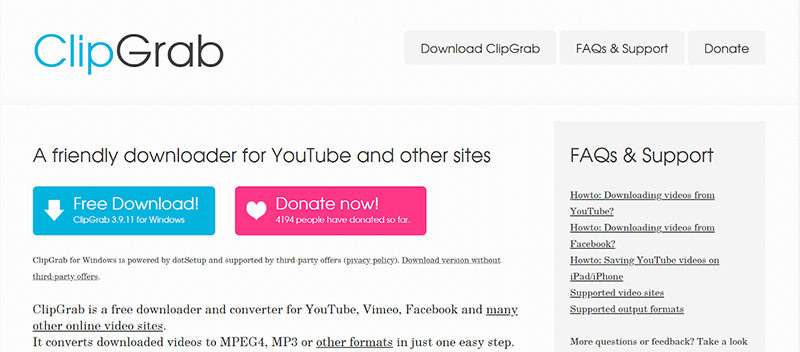
- Free and simple to use
- Supports multiple video formats and audio extraction
- Lightweight software with minimal system impact
- Limited to popular video platforms
- Some bundled offers are in the installer (requires careful installation)
- Interface is basic compared to more advanced downloaders
4. Freemake Video Downloader
Freemake Video Downloader allows users to save videos from thousands of websites, including YouTube, Facebook, Vimeo, and Dailymotion. It supports HD downloads up to 4K, lets you convert videos to MP4, MP3, AVI, and other formats, and can download entire playlists.
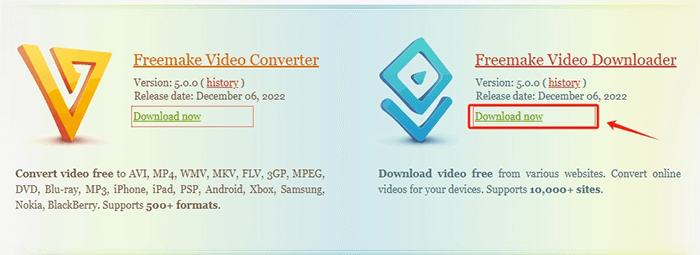
- Supports HD and 4K video downloads
- Can convert videos to multiple formats
- Option to download playlists
- Free version adds a watermark to videos
- Some features require a paid subscription
- The installer may include optional bundled software
5. Internet Download Manager (IDM)
Internet Download Manager (IDM) is a well-known download accelerator for Windows that can download videos, music, and other files from the web. It integrates with most browsers and can capture download links automatically. IDM also offers download scheduling, resuming broken downloads, and support for multiple file types.
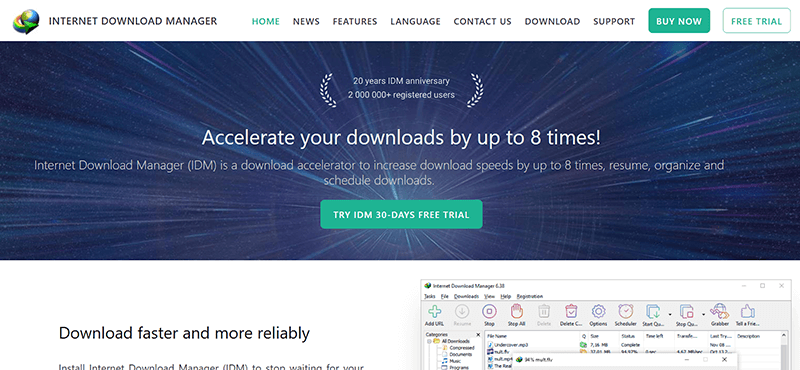
- Fast download speeds with acceleration technology.
- Can resume paused or broken downloads.
- Browser integration makes downloading seamless.
- Supports multiple file types, not just videos.
- Paid software (trial version available).
- Only available for Windows.
- No built-in video converter.
6. Video DownloadHelper (Browser Extension)
Video DownloadHelper is a browser extension for Chrome and Firefox that allows users to download videos and images from many websites. It works directly in the browser, making it convenient for quick downloads without installing separate software.
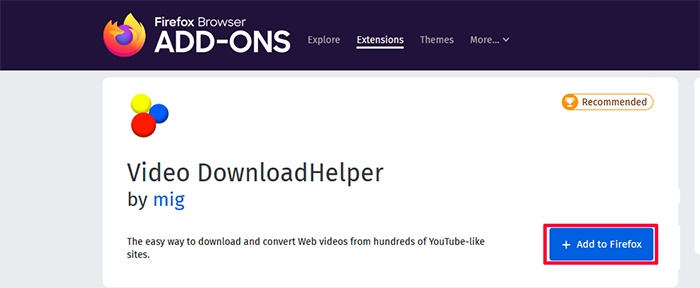
- Direct browser integration for quick downloads
- Supports many video and image websites
- Free to use for basic downloads
- Some advanced features require a companion app
- Browser-based, so limited offline functionality
- Can be blocked by some websites due to DRM or streaming restrictions
How to Choose the Best JDownloader Alternative for You?
If you are still confused about which JDownloader alternative you should choose, then just consider the factors below to make an informed decision.
1. Supported Platforms and Devices
Some downloaders are available for Windows, Mac, and Linux, while others are browser extensions or Windows-only software. Also, make sure the tool you choose works on your operating system.
2. Video Quality and Format Options
If you want high-resolution videos (HD, 4K, or 8K) or specific formats like MP4, MP3, or AVI, check whether the downloader supports these options. Also, some tools allow automatic format conversion, which can save time.
3. Speed and Performance
Download speed varies between software. Tools like iDownerGo Video Downloader provide faster downloads through acceleration technology, while browser extensions may be slower but more convenient.
4. Extra Features
Also, consider additional features like batch downloads, playlist support, livestream recording, or private mode. These features can make a big difference if you download frequently or need extra control over your content.
5. Ease of Use
Some alternatives are extremely user-friendly, while others offer advanced settings for more experienced users. Choose a tool that matches your comfort level.
6. Safety and Reliability
Always download from the official website or trusted sources. Avoid tools bundled with malware or adware.
Conclusion
JDownloader is a reliable tool for managing downloads, but it may not always work for everyone due to compatibility or site restrictions. Fortunately, there are several strong JDownloader alternatives like iDownerGo, 4K Video Downloader, ClipGrab, Freemake, IDM, and Video DownloadHelper. Each tool has its strengths, from high-speed downloads to browser integration or extensive format support.
After comparing all the top choices, iDownerGo Video Downloader stands out as the best JDownloader alternative. It offers excellent speed, supports thousands of websites, works with all major formats, and gives you high-quality downloads up to 8K resolution, all with a clean, ad-free interface.
- Is TubeOffline Still Working? Free Alternative to TubeOffline
- TuneBoto Amazon Video Downloader Review: Price & Safety & Usage
- MovPilot Amazon Prime Video Downloader Review: Is It Worth Using in 2025?
- YT Saver OnlyFans Downloader Review & Best Alternative
- CocoCut Video Downloader Review: Usage, Safety and Best Alternative



