iDownerGo Video Downloader Review | Comprehensive Details 2025
With a number of options floating around on the market to download video content in high quality and various formats, you must be wondering which of the downloader you should prefer for downloading your favourite videos from the internet. So, here we are with amazing software; iDownerGo Video Downloader which claims to download any video and can convert in a wide range of formats very easily. In fact, an option to directly convert the video into different audio formats is also available.
So, in this article, you will learn about the detailed review for iDownerGo Video Downloader so you have a better idea of why you should prefer it over the other options and what are the key features which makes it stand out of the rest.
What is iDownerGo?
iDownerGo is a powerful desktop-based video downloader designed for users who want to easily save videos and audio content from various online platforms. Whether you’re a fan of YouTube, Dailymotion, Facebook, Vimeo, or Veoh, iDownerGo provides a seamless way to download and convert your favorite media with just a few clicks.
The software supports a wide range of formats, allowing you to convert videos to the specific type that suits your needs. Whether you prefer MP4, MP3, AVI, or any other format, iDownerGo has you covered. This flexibility is particularly beneficial for users who want to tailor their downloads for different devices or media players.
As we know, no review would be complete without discussing the pros and cons of the product, so here’s our honest take on the good and the not-so-good about iDownerGo Video Downloader.
- Support 10,000+ video/music streaming sites, including YouTube, Spotify, FB, IG, etc.
- Download YouTube videos ranging from 1080p, 2K, 4K even 8K resolution
- Bulk download multiple videos in seconds simultaneously
- One-click to download YouTube playlist and channel to save your time
- Convert any online video to MP4, MP3, AAC, MOV, etc.
- Limitations of the Free Version
- Installation Requirement
Is iDownerGo Safe to Use?
When considering any software, safety is a top priority. So, is iDownerGo Video Downloader safe? The answer is yes, provided you download the application from the official iDownerGo website. This ensures that you’re getting the legitimate version of the software, free from any harmful malware or unwanted programs.
Users have reported that the software functions smoothly without any security issues. However, some customers have noted the presence of pop-up offers within the paid version that encourage you to upgrade. While these pop-ups can be a bit annoying, they are safe and do not pose any risk to your device. Overall, as long as you stick to the official download source, you can feel confident using iDownerGo for your video downloading needs.
Is iDownerGo Free to Use?
iDownerGo Video Downloader offers both a free version and a paid version, making it accessible to a wide range of users. The free version allows you to download videos, but it does come with some limitations. For instance, there may be a cap on the number of videos you can download from a playlist or channel, which can be a drawback for users looking to save larger collections.
If you find yourself needing more flexibility, the paid versions offer significant advantages. The 1-year license and the lifetime license provide unlimited downloads and the ability to download private content, which can be a game-changer for avid users. The pricing for these plans is quite reasonable, especially considering the value they provide. Many users, including myself, have found that opting for the lifetime license pays off quickly, as it allows for the easy downloading of extensive playlists that would otherwise take a long time to save manually.
How to Use iDownerGo Video Downloader?
Here’s a detailed step-by-step guide to help you get started:
Step 1 Download and Launch the Software
Visit the official iDownerGo website and download the video downloader. Make sure to choose the version compatible with your operating system (Windows, macOS).
Step 2 Find the Video You Want to Download
iDownerGo features a built-in browser that allows you to search for videos directly within the app. Simply enter the name of the video or the URL of the website where the video is hosted. Alternatively, if you already have a video link, you can copy it from your web browser.
In the iDownerGo interface, look for the input field where you can paste the copied link. Once pasted, click the download button to proceed.
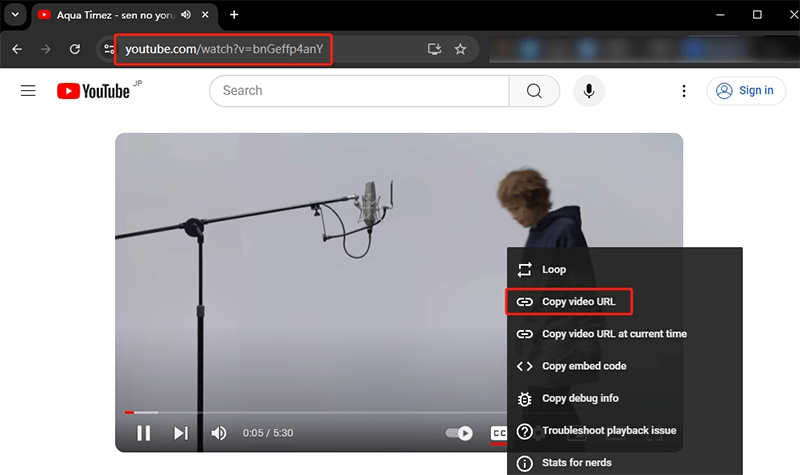
Step 3 Customize Your Download Settings
After clicking the download button, you will be prompted to choose the output format for your video. iDownerGo supports various formats such as MP4, MKV, and MP3. Select the one that best suits your needs.
You can also select the quality of the video you wish to download. Options may include standard definition, high definition, or even 4K resolution, depending on the original video quality. Once you’ve made your selections, confirm the settings to prepare for the download.
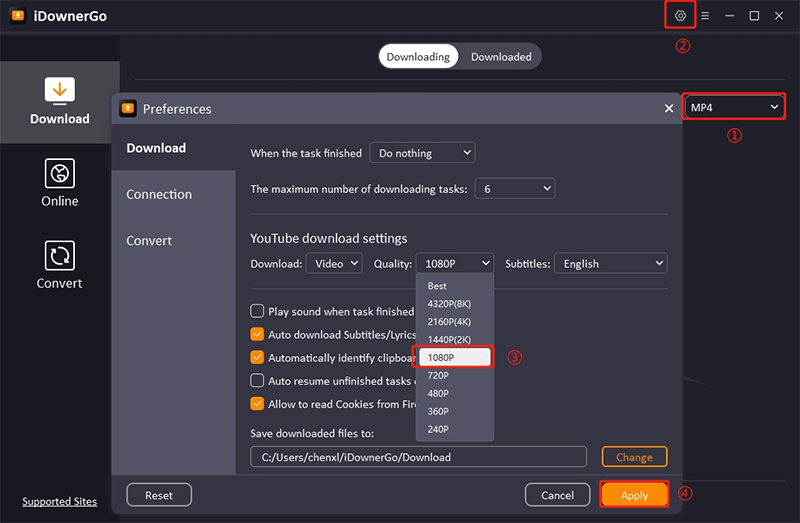
Step 4 Start the Download Process
With your settings configured, click the download button to start the process. You can view the download progress within the iDownerGo interface. The software will notify you once the download is complete.
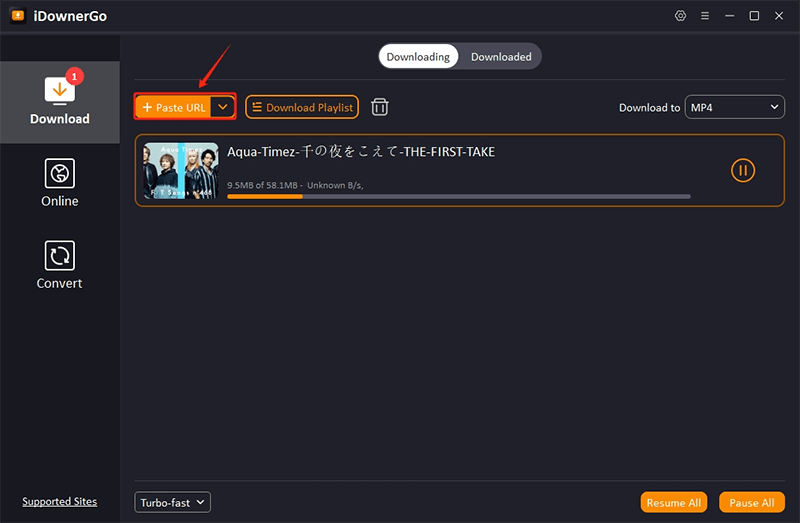
After the download finishes, you can find the video files in the designated downloads folder on your device. You can now watch them using your preferred media player.
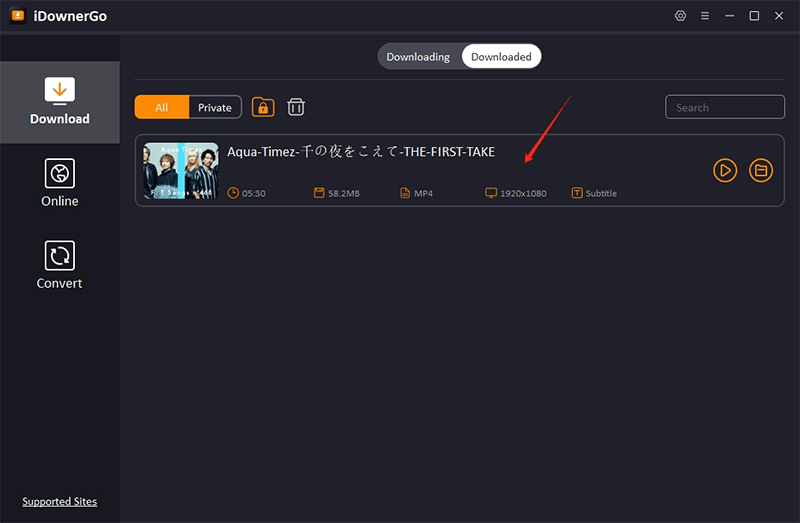
Is iDownerGo Video Downloader Worth a Try?
When it comes to video downloading tools, iDownerGo Video Downloader stands out among the competition. After using the software, I can confidently say that it is worth trying for several reasons.
First, the user experience is smooth and hassle-free. Unlike many other video downloaders that can be cumbersome or filled with ads, iDownerGo offers a clean interface that makes the downloading process straightforward. You can quickly find and download videos without unnecessary interruptions.
Second, the performance of iDownerGo is impressive. The software downloads videos quickly and efficiently, handling high-quality formats like 4K and 8K with ease. This is particularly beneficial for users who want to build an offline library of their favorite content, whether it’s music, tutorials, or entertainment.
Additionally, the flexibility of the software is a major plus. With support for multiple output formats and quality options, you can customize your downloads to fit your specific needs. This versatility makes iDownerGo suitable for a wide range of users, from casual viewers to serious content creators.
For those who are hesitant, the availability of a free version allows you to test the software before committing to a paid plan. This means you can experience its capabilities firsthand and determine if the premium features are worth the investment.
So, in conclusion, if you regularly consume video content and are looking for a reliable tool to help you download and manage it, iDownerGo Video Downloader is definitely worth a try. Its combination of speed, ease of use, and powerful features make it a standout option in the market.
- Does Afdah Still Work? New Domain and Best Afdah Alternatives in 2026
- AnyStream Review: It Is Down? and Best Alternative in 2026
- MovPilot Not Working: How to Fix and Best Alternative
- StreamFab Disney Plus Downloader Review, Features, Safety, and Best Alternative
- CleverGet OnlyFans Downloader Review: Features, Safety, and Alternative



