[2025 Update] What is Javplayer? How to Install and Use it
Many users have likely encountered mosaic-blurred videos while watching content. Since mosaic blurring significantly impacts the viewing experience, finding a tool to remove it is crucial. Javplayer is a dedicated mosaic removal tool that many users are familiar with. However, there are still many who are unaware of its specific usage and interface settings. Therefore, this article provides a detailed introduction to how to use Javplayer and important considerations.
What is Javplayer?
Javplayer comes in a trial version and a paid version. Its mosaic restoration feature uses AI-powered calculations leveraging the CPU and GPU to blur, sharpen, and interpolate the mosaic, thereby restoring the original footage. However, for effective restoration, it is essential that the original mosaic is lightweight.
A “lightweight mosaic” refers to a mosaic grid that is large with relatively few missing pixels. This reduces errors in interpolation and correction parameter adjustments, enabling higher restoration accuracy. For images with thin mosaics, Javplayer’s restoration success rate can reach up to 90%.
Installing and Configuring Javplayer
Installing Javplayer
First, locate the official Javplayer (Javski) account on Twitter. The homepage will display a download link. Clicking the link will reveal a download button.
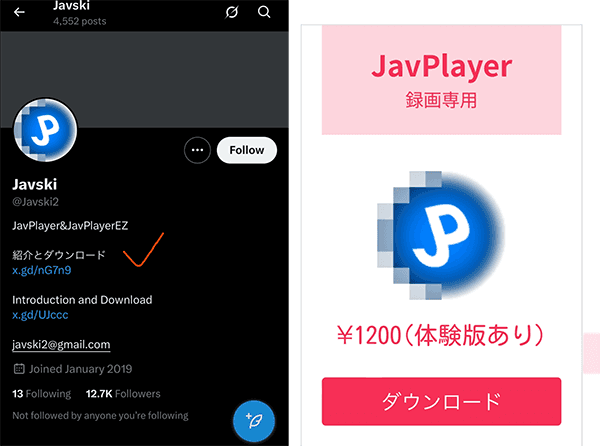
Configuring Javplayer
1. Basic Operations of Javplayer
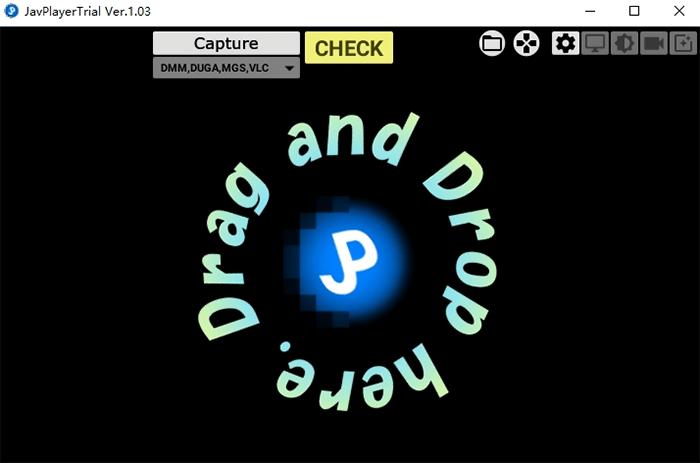
① Records videos during playback or capture.
② Captures screens in real-time from players like DMM Player.
③ Opens the file browser.
④ Performs descrambling processing (requires prior installation of DeepCreamPy).
⑤ Toggles VR mode (requires selecting a split pattern in the 3D-View settings panel beforehand).
⑥ Opens the key assignment panel.
⑦ Opens the preferences panel.
⑧ Opens the 3D-View settings panel.
⑨ Opens the screen settings panel.
⑩ Opens the color correction panel.
⑪ Opens the processing settings panel.
⑫ Pauses/resumes (same as double-clicking the screen).
⑬ Seeks by moving the handle (supports horizontal swiping).
⑭ Adjusts volume by moving the handle (supports mouse wheel).
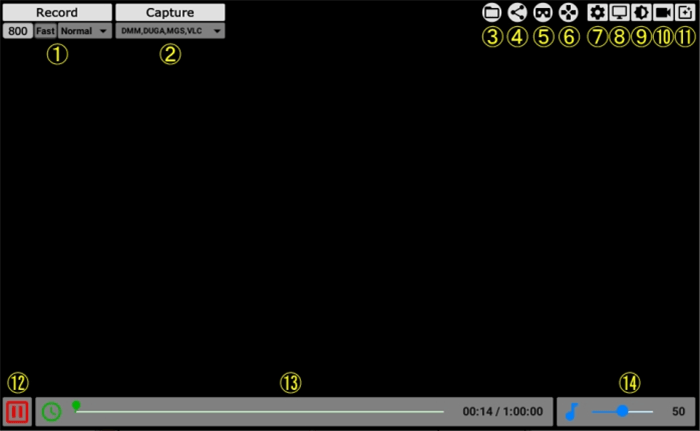
2. Preferences
① Setting to 30fps increases capture delay. For Oculus Rift and HTC Vive, use 90fps.
② Even if the toolbar is hidden, all operations can be performed using keyboard shortcuts.
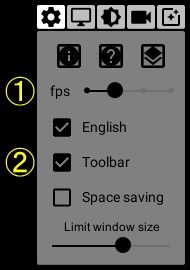
3. Screen Settings
① If the video contains black borders, press the measure button and then the apply button. Measuring on a bright screen usually sets the correct values.
If the capture target includes non-black borders (e.g., status bars), manual input is required.
② Select the screen aspect ratio.
This setting is ignored when playing VR videos in 2D mode.
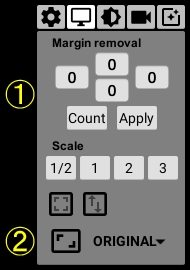
4. Color Settings
Holding the Shift key while adjusting R, G, or B allows brightness adjustments. Leaving these parameters at default slightly reduces load.
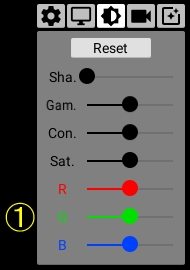
5. 3D View Settings
① Settings for detecting distorted or tilted mosaics. Typically set to 0.
② VR videos are displayed in “TopBottom” or “SideBySide” mode.
③ Sets the zoom ratio. The standard field of view follows the goggle angle.
④ In 3D mode, right-dragging (default key assignment) controls the camera orientation. For VR videos, configure mosaic processing in 3D mode.
The panel cannot be opened during capture or in non-3D states.
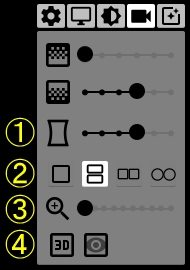
How to Use Javplayer?
Step 1. Upload the video from which you want to remove the mosaic.
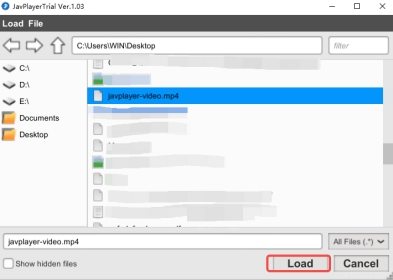
Step 2. Select the mosaic-blurred areas.
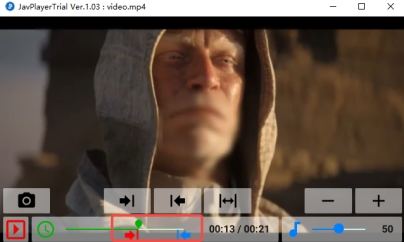
Step 3. Click the “Record” button to begin processing the mosaic-blurred video.
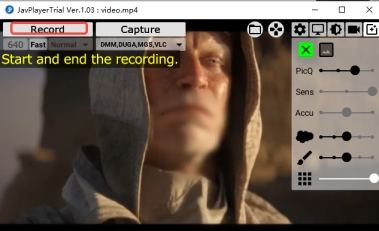
Step 4. Locate the processed video in the “Movie” file.
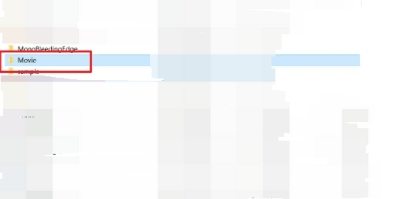
Important Notes About Javplayer
Below are key considerations when using Javplayer to remove mosaics, covering legal, hardware, and other aspects. Please exercise caution.
1. Legal Restrictions
Processing copyrighted videos (movies, TV shows, JAV, animations, etc.) for commercial purposes is prohibited and may constitute copyright infringement.
2. Hardware and System Requirement
① Graphics card: NVIDIA GPU (GTX 1060 or higher, 6GB+ VRAM).
② CPU: i3 or higher with AVX instruction set support.
③ Memory and storage: 16GB RAM + 50GB free disk space.
④ System: Compatible only with Windows 8/10/11.
⑤ CUDA 11.8 and cuDNN 8.8.1.3 (required for GPU acceleration) must be installed. Missing installations may cause errors or prevent GPU utilization.
3. Software Security and Installation
① Avoid cracked versions, as they may contain malware, risking GPU damage from overclocking or data leaks.
② Purchase the paid version from the official site. Open-source components like TecoGAN can be downloaded from GitHub.
③ FFmpeg and VC++2015 runtime libraries must be installed. Missing installations may prevent video processing or cause errors.
4. Video Processing Limitations
① Low-quality videos or special mosaics (grid patterns, thick codes) may not be effectively restored.
② Videos cannot be 100% fully restored.
How to Download Mosaic Video Using iDownerGo
iDownerGo offers convenient features for downloading and converting videos from various platforms. This tool makes it easy to remove mosaics, providing stable, safe, and ad-free viewing.
Step 1 Copy the link of the video from which you want to remove the mosaic.
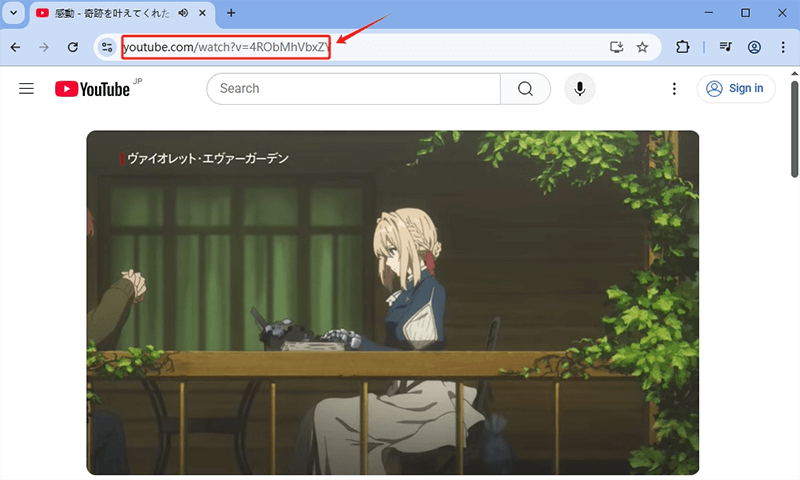
Step 2 Open the software settings section and select MP4 as the output format and the desired quality.
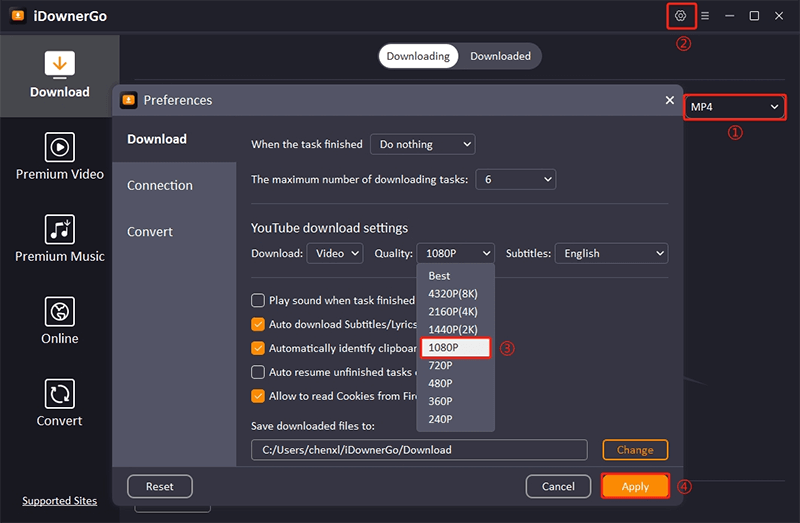
Step 3 Select the “Download” panel, click the “Paste URL” button, and the download will begin.
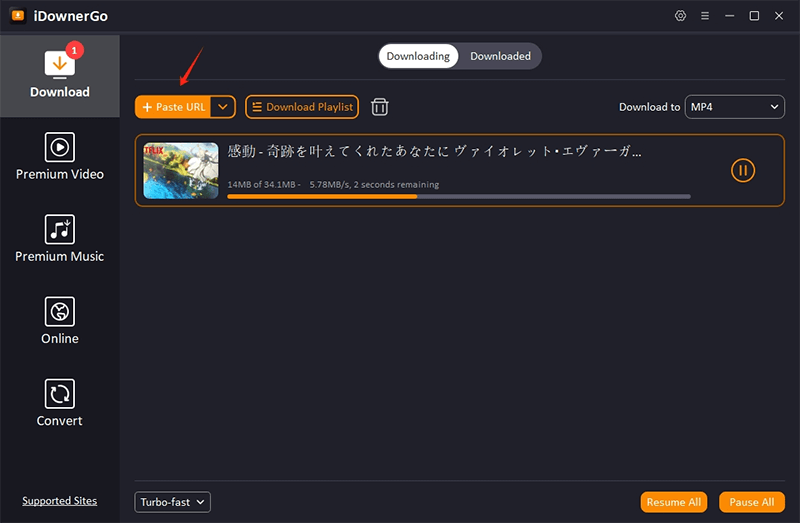
Step 4 Once downloaded, the video will appear in the “Downloaded” panel.
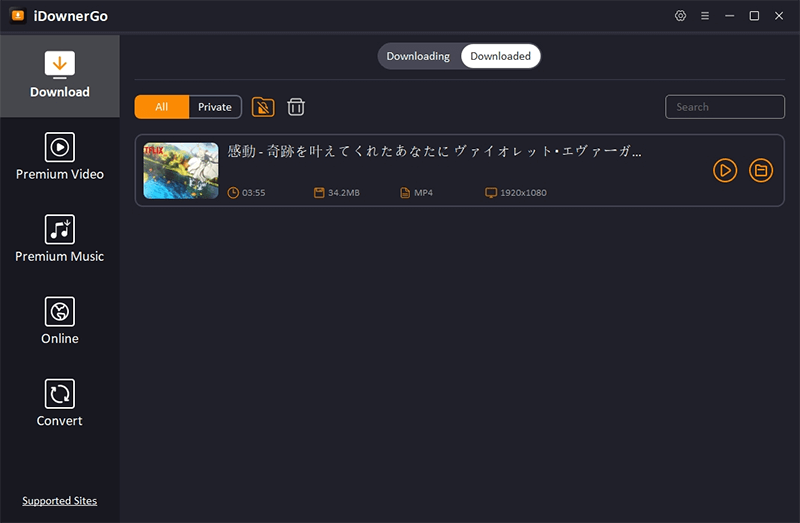
Conclusion
The above content provides a detailed explanation of Javplayer’s setup and mosaic removal process. If you are unsure about how to use Javplayer, refer to this article. Beginners, in particular, will find it helpful for mastering the tool’s setup and usage. Additionally, the dedicated software iDownerGo is recommended for its simple steps to remove mosaics. Give it a try!
- Does Afdah Still Work? New Domain and Best Afdah Alternatives in 2026
- AnyStream Review: It Is Down? and Best Alternative in 2026
- MovPilot Not Working: How to Fix and Best Alternative
- StreamFab Disney Plus Downloader Review, Features, Safety, and Best Alternative
- CleverGet OnlyFans Downloader Review: Features, Safety, and Alternative



