Freemake Video Downloader Review | Still Safe and Free?
Do you know the popular video download software called “Freemake Video Downloader”?
In this article, we will explain what is Freemake Video Downloader, how to use it, its safety and reputation! We will also introduce alternative software when Freemake Video Downloader cannot download videos. So if you are looking for video download tool, please read on this article.
What is Freemake Video Downloader?
Freemake Video Downloader is a free software developed by Freemake that allows users to download videos from various online platforms, including YouTube, Facebook, Vimeo, Dailymotion, and more. It supports downloading videos in different formats (MP4, AVI, MKV, etc.) and resolutions, including HD and 4K. The software also provides options to extract audio from videos and save them as MP3 files.
Freemake Video Downloader is known for its user-friendly interface, making it accessible even for beginners. It integrates with web browsers, allowing users to download videos directly by copying and pasting URLs.
Is Freemake Video Downloader Free?
Yes, Freemake Video Downloader is free to use, but it comes with some limitations:
The free version displays ads and may prompt users to install additional software (bundled offers).
Some advanced features, such as batch downloading and higher download speeds, may require upgrading to the paid version.
The software may occasionally prompt users to purchase Freemake’s premium products.
Despite these limitations, the basic functionality remains free, making it a popular choice for casual users.
Is Freemake Video Downloader Safe to Use?
Freemake Video Downloader is generally safe, but there are some concerns:
- Bundled Software
During installation, users must carefully opt out of additional bundled software (like toolbars or adware).
- Ads & Prompts
The free version contains ads, which may redirect users to promotional pages.
- Privacy Concerns
Some users report that the software collects usage data for analytics.
Safety Tips When Using Freemake Video Downloader:
- Download only from the official website (www.freemake.com) to avoid malware.
- Always select Custom Installation and uncheck unwanted bundled software.
- Use an ad-blocker to minimize intrusive ads.
- Keep your antivirus active while installing and using the software.
How to Install Freemake Video Downloader?
Follow these steps to install Freemake Video Downloader safely:
Step 1: Visit the official website: https://www.freemake.com, click on “Free Download” under Freemake Video Downloader.
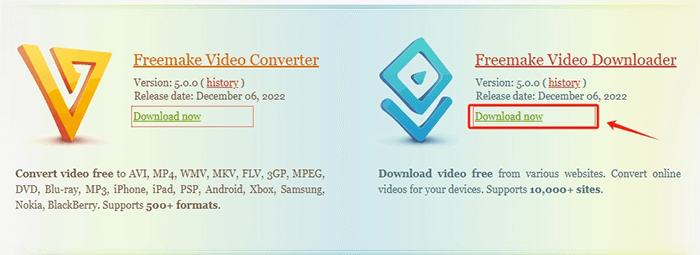
Step 2: Open the downloaded .exe file, select your preferred language and click OK.
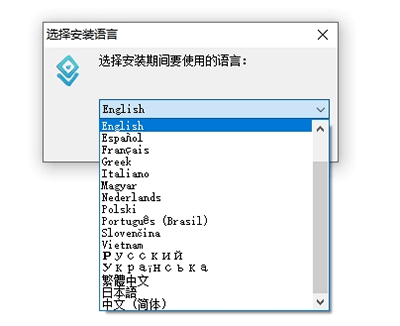
Step 3: The installer may try to add additional software (e.g., browser toolbars), uncheck all optional offers to avoid unwanted programs, then click “Decline” if prompted to install third-party software.
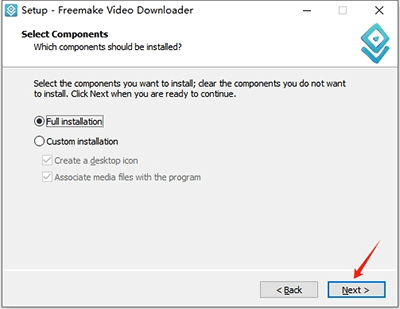
Step 4: Choose the installation directory, click “Install” and wait for the process to finish.
Step 5: Launch Freemake Video Downloader from the desktop shortcut or Start menu.
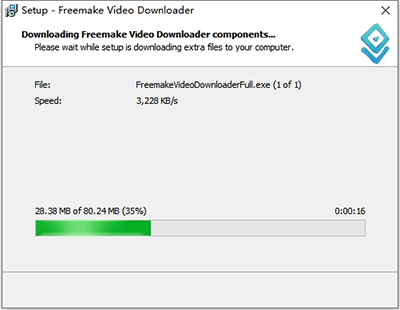
How to Use Freemake Video Downloader?
Freemake Video Downloader is simple to use, below are the steps:
Step 1: Go to YouTube (or any supported site) and copy the video link.
Step 2: Open Freemake Video Downloader, and click “Paste URL”.
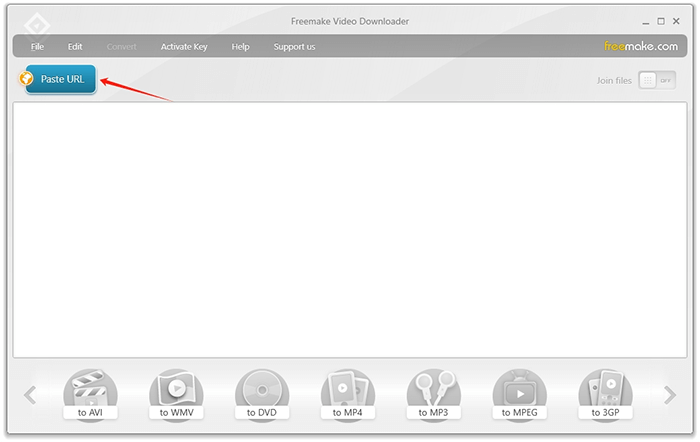
Step 3: Select the desired format (MP4, WebM, AVI, etc.), and resolution (360p, 720p, 1080p, etc.). For audio-only downloads, you can select MP3.
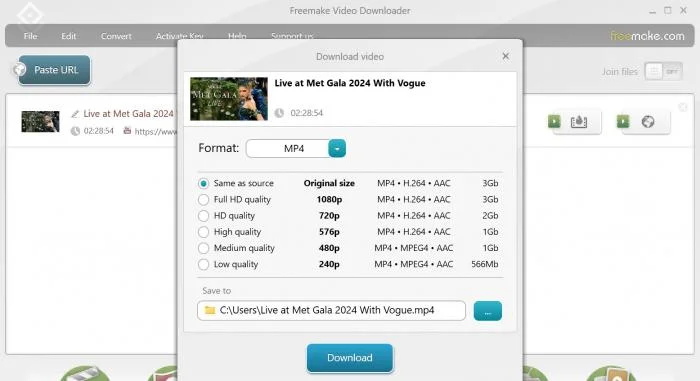
Step 4: Click “Browse” to choose where to save the file, then click “Download” and wait for the process to complete.
Freemake Video Downloader Review
When you search for the reputation of Freemake Video Downloader on the Internet, it seems that many people are attracted to this tool. Here, I have summarized the reputation of Freemake Video Downloader.
Pros:
- Free to use with basic features.
- Supports multiple websites (YouTube, Facebook, Vimeo, etc.).
- User-friendly interface.
- Allows downloading in different formats and resolutions.
- Can extract MP3 audio from videos.
Cons:
- Contains ads and bundled software.
- Limited batch downloading in the free version.
- Occasionally slow download speeds.
- Some users report crashes or bugs.
Overall Rating: 3.5/5
It’s a decent free tool but has some drawbacks compared to premium alternatives.
What to Do If You Cannot Download with Freemake Video Downloader?
When you try to download video with Freemake Video Downloader, an error may occur. First you can update Freemake Video Downloader to the latest version, the Freemake team will regularly maintain this product and fix the bugs, so this solution can solve most problems.
If Freemake Video Downloader still fails to download videos, you can check whether the video url that you are using is supported by Freemake, if the video site is supported but you cannot download the video, you can contact Freemake team to fix this bug. Or, try another video download software.
Best Alternative Tool to Freemake Video Downloader
If Freemake doesn’t work for you, you can try iDownerGo Video Downloader.
iDownerGo is a professional video downloader that allows you to download video/music from 10,000+ site, such as YouTube, Netflix, U-NEXT, Bilibili, Niconico, etc. It saves your favorite video up to 8K resolution or extract audio without any quality loss. It is also packed with practical features such as downloading playlist, removing ads, selecting languages, batch downloads, and more.
- Download videos from over 10,000 sites, including YouTube and Niconico Video.
- Download high resolution videos up to 4K.
- Bulk download multiple videos at the same time.
- High-speed download (10x faster) for efficient file retrieval.
Next, let’s look at how to use iDownerGo.
Step 1 Download and install iDownerGo on your PC/Mac, then launch the software.
Step 2 Select the “Online” panel, you can tap on the site logo and access the video site directly. Here, we choose YouTube site.
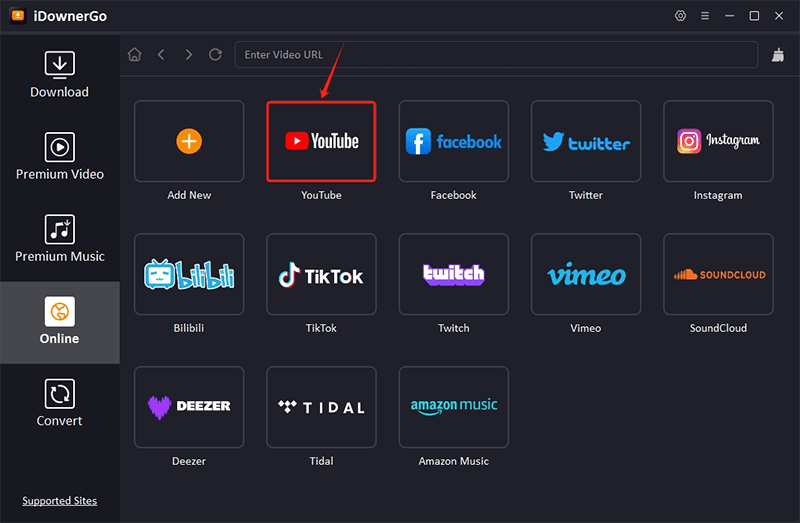
Step 3 Search for the video you want to download, then click the download button.
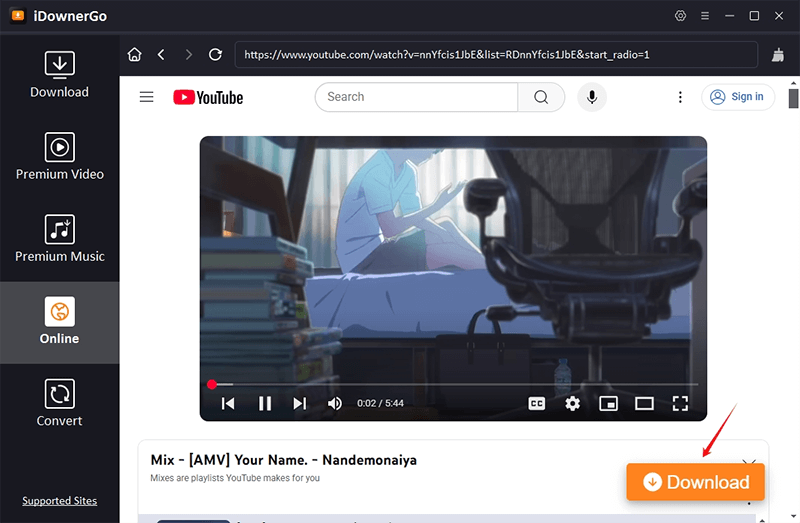
Step 4 Click “Downloading” to check the progress of your downloading videos and music.
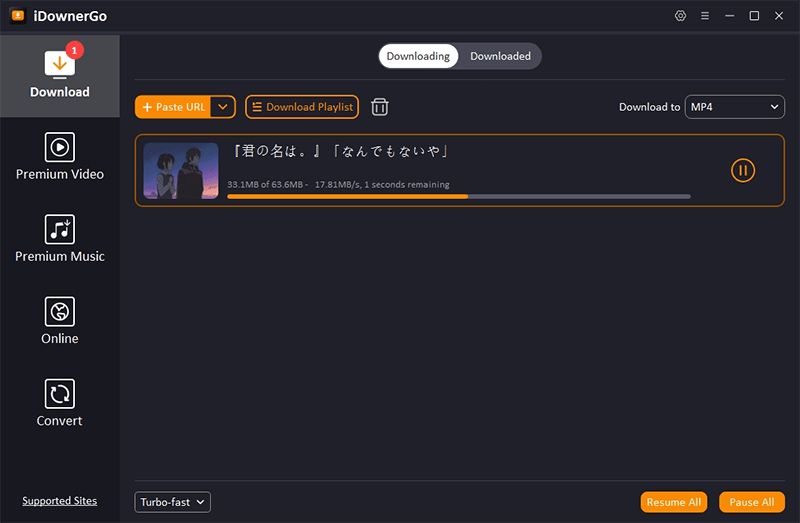
Summary
Freemake Video Downloader is a decent free tool for downloading videos, but it has ads and bundled software. If you encounter issues, try troubleshooting or switch to alternatives like iDownerGo Video Downloader. Always download from trusted sources to avoid malware.
For casual users, Freemake is a good choice, but power users may prefer more advanced tools.
Would you like recommendations based on your specific needs? Let me know in the comments!
- Does Afdah Still Work? New Domain and Best Afdah Alternatives in 2026
- AnyStream Review: It Is Down? and Best Alternative in 2026
- MovPilot Not Working: How to Fix and Best Alternative
- StreamFab Disney Plus Downloader Review, Features, Safety, and Best Alternative
- CleverGet OnlyFans Downloader Review: Features, Safety, and Alternative



