FlixiCam Netflix Video Downloader Review | Comprehensive Details 2025
The ability to download and enjoy content offline has become increasingly important for many viewers. Netflix offers a built-in download feature, but it comes with sigificant limitations, specifically, the fact that downloaded content gets expired after a certain period and can only be viewed within the Netflix app. Moreover, it can’t be transferred between devices. This is where third-party solutions like FlixiCam Netflix Video Downloader come into play.
This detailed review will explore everything you need to know about FlixiCam Netflix Video Downloader in 2025, including its features, pricing, usability, and top alternatives.
What is FlixiCam Netflix Video Downloader?
FlixiCam Netflix Video Downloader is specialized software designed to download Netflix content directly to your computer. It allows users to save movies, TV shows, and documentaries from Netflix for offline viewing without the limitations imposed by Netflix’s native download feature.
The software works by integrating a built-in Netflix web player, enabling users to browse their Netflix library, select content, and download it in universally compatible formats like MP4 or MKV. This means the downloaded videos can be watched on virtually any device without requiring the Netflix app or an active internet connection.
- Easy-to-use interface with built-in Netflix browser
- High-quality video downloads (up to 1080p)
- Preserves multiple audio tracks and subtitles
- Downloads can be saved permanently and transferred between devices
- Supports both Windows and macOS
- Relatively expensive subscription plans starting at $39.95 for one month
- The free trial is limited to downloading only the first 5 minutes of videos
- Restrictive licensing policy (limited to 3 registrations per license)
- Download speeds may not always match the advertised 5x faster rate
- Requires an active Netflix subscription
Is FlixiCam Safe to Use?
Safety is a significant concern when using third-party downloading software. Overall, FlixiCam appears to be safe from a technical standpoint. The software doesn’t contain malware, harmful viruses, or bundled software that could compromise your system security.
However, it’s important to note that while the software itself may be safe, downloading content from streaming platforms may violate Netflix’s terms of service. FlixiCam emphasizes that downloads are for personal use only, and users should not distribute or share downloaded content.
Is FlixiCam Free to Use?
FlixiCam is not free software, though it does offer a limited free trial. The trial version allows users to download only the first five minutes of any Netflix video, giving them a chance to test the software’s functionality before purchasing.
For full access, FlixiCam offers three subscription plans:
- Monthly Plan: $39.95 per month
- 2-day money-back guarantee
- Can be canceled anytime
- 1 license for 1 PC
- Yearly Plan: $49.95 per year
- 2-day money-back guarantee
- Can be canceled anytime
- 1 license for 1 PC
- Lifetime Plan: $79.90 (previously listed at $99.90)
- 30-day money-back guarantee
- 1 license for 1 PC
How to Use FlixiCam Netflix Video Downloader?
Using FlixiCam to download Netflix content is straightforward, even for those not technically inclined. Here’s a detailed step-by-step guide:
Step 1: Download, Install, and Launch FlixiCam
Visit the official FlixiCam website (https://www.flixicam.com/) and download the version compatible with your operating system (Windows or macOS). Install the software by following the on-screen instructions, then launch it.
Step 2: Log into Your Netflix Account
When you open FlixiCam, you’ll see a Netflix login screen within the application. Enter your Netflix credentials to access your account. This process is identical to logging into Netflix directly, as the software uses an embedded Netflix web player.
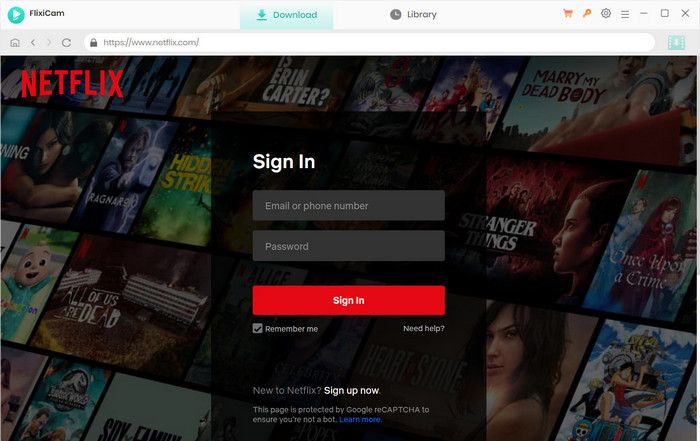
Step 3: Customize Download Settings
Before downloading, configure your preferences by clicking the “Settings” button in the upper right corner. Here, you can set:
- Output path (where downloaded files will be saved)
- Video quality (High, Medium, or Low)
- Output format (MP4 or MKV)
- Audio language preferences
- Subtitle options (language, format type)
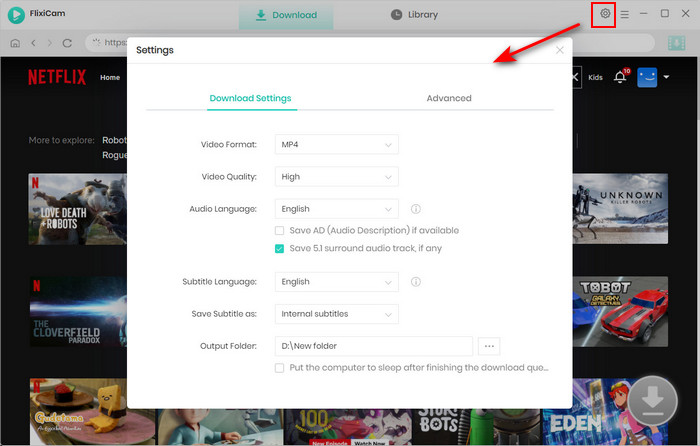
Step 4: Find and Select Content to Download
Use the search bar to find the movie or TV show you want to download. You can search by title or keywords. Once you find your content, click on it to select it.
Step 5: Choose Advanced Download Options
After selecting the content, click the “Advanced Download” button. This will allow you to make specific selections:
- For TV shows, select the season and episodes you want to download
- Choose specific audio tracks
- Select subtitle languages
- Adjust video quality if needed
Step 6: Start the Download Process
Click the “Download” button to begin downloading. You can monitor the download progress in the interface. FlixiCam allows you to add or remove videos from the download queue while downloading is in progress.
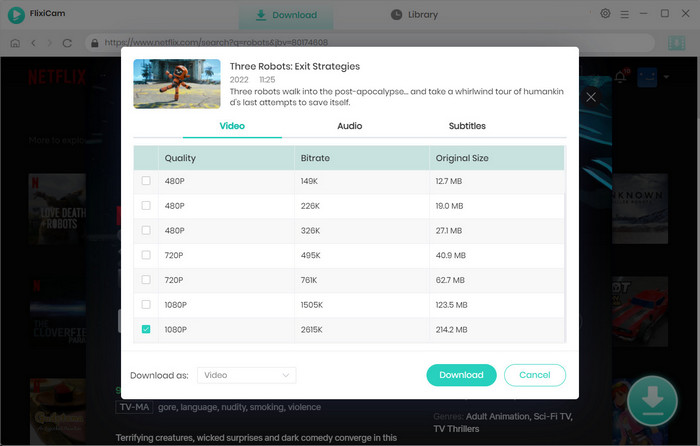
Step 7: Access Your Downloads
Once downloads are complete, you can access them by clicking on the “Library” section within FlixiCam. Additionally, you can navigate to the folder you selected as your output path to find the downloaded files, which can now be watched offline or transferred to other devices.
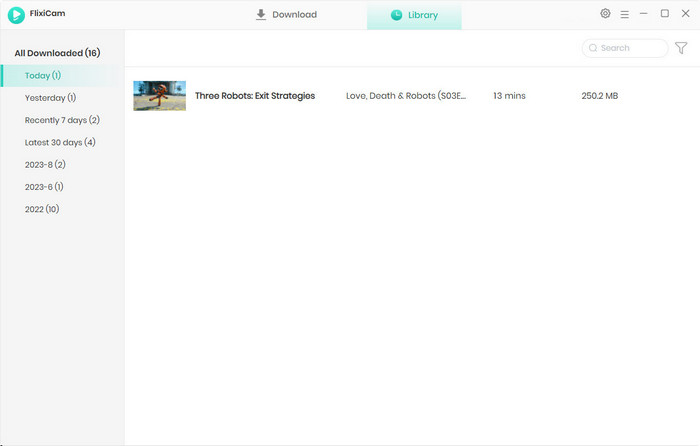
Best Alternative to FlixiCam Netflix Downloader
While FlixiCam offers robust features, its relatively high price point may deter some users. A notable alternative worth considering is iDownerGo Netflix Video Downloader.
iDownerGo is a comprehensive multimedia downloader that supports not just Netflix but over 10,000 websites. It offers similar functionality to FlixiCam but with some distinctive advantages.
- Download Netflix movies, TV shows and more locally
- Convert Netflix movies and TV shows to MP4 or MKV
- Save multilingual language and subtitles in two types
- Remove ads from Netflix and keep original video quality
Step 1 Access the Built-in Browser
Open iDownerGo and navigate to the Premium Video Section. Use the built-in browser to access Netflix and log in with your account credentials.

Step 2 Search for Netflix Content
Use the search functionality within Netflix to find the movie or TV show you want to download. Browse through the Netflix library as you normally would.

Step 3 Configure Output Settings
Before downloading, set your preferences in the pop-up window:
- Select your preferred output format
- Choose the video resolution (SD, HD, Full HD, or 4K if available)
- Select subtitle options
- Choose audio tracks if multiple are available

Step 4 Download Netflix Content
Click the Download button to begin the download process. iDownerGo will save the Netflix show or movie to your computer in the format and location you specified.

Conclusion
FlixiCam Netflix Video Downloader provides a reliable solution for those wanting to download and keep Netflix content for offline viewing without the restrictions imposed by Netflix’s native download feature. With its high-quality output, preservation of audio tracks and subtitles, and user-friendly interface, it serves the needs of most users looking to build a personal library of Netflix content.
However, the relatively high subscription cost and limitations of the free trial may make some users hesitate. Additionally, while the software is safe to use from a technical standpoint, users should be aware of potential terms of service implications.
For those looking for alternatives, iDownerGo offers comparable functionality with support for more platforms and higher resolutions, potentially at a better price point.
Ultimately, the choice between FlixiCam and alternatives like iDownerGo comes down to individual needs and budget considerations. Both offer viable solutions for downloading Netflix content, with FlixiCam focusing specifically on Netflix with optimized features, while iDownerGo provides a more versatile tool for various streaming platforms.
- Does Afdah Still Work? New Domain and Best Afdah Alternatives in 2026
- AnyStream Review: It Is Down? and Best Alternative in 2026
- MovPilot Not Working: How to Fix and Best Alternative
- StreamFab Disney Plus Downloader Review, Features, Safety, and Best Alternative
- CleverGet OnlyFans Downloader Review: Features, Safety, and Alternative



