CocoCut Video Downloader Review: Usage, Safety and Best Alternative
Watching videos online has never been a problem, but what if you want to download them? That’s where tools like CocoCut Video Downloader come in. CocoCut promises to offer a straightforward solution to downloading videos from many websites, right to your computer with a browser extension. But is it safe and reliable? Are there better alternatives?
In this article, we’ll take a closer look at CocoCut downloader, discuss its pros and cons, give a list of features, price, and limitations. We will also show you how to download and use it, and finally offer you a better and free alternative for video downloads. So, lets begin.
What is CocoCut?
CocoCut is a web video downloader that works right in your browser. It’s available as an extension for Chrome and Edge. CocoCut detects all playable videos on a webpage and allows you to download them to your computer without the need for any external programs. CocoCut detects the cached video clips on your device and combines them into a single MP4 file, entirely in your local browser. No personal data is processed by the server. CocoCut supports the most common video formats, including streaming formats like HLS/M3U8.
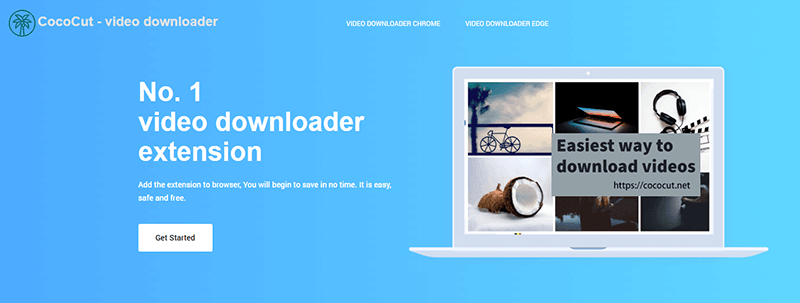
- Simple to use, just install the extension and begin downloading within minutes.
- Compatible with 99% of video formats. MP4, MP3, AAC, and HLS streams supported.
- Downloads are quick and use the cached data on your device.
- Downloads happen directly on your computer, keeping everything safe and local.
- Use the extension for free with no subscription required.
- Cannot download videos from certain platforms like YouTube due to copyright restrictions.
- The output quality is limited for some streaming videos.
- Browser extensions can be removed from stores or experience compatibility issues.
- Advanced features require time to learn and explore as they target casual users.
Is CocoCut Downloader Free?
Yes, CocoCut Video Downloader is completely free. After you install the extension on Chrome or Edge, you don’t need to sign up or pay to download videos and audio files. The free version already includes all basic functions. You can download videos and audio in multiple formats, including MP4, MP3, AAC, batch download multiple videos, and save streaming videos such as HLS/M3U8. In addition, there is a record function for videos that are hard to download.
CocoCut also provides a Pro version, offering advanced features. This includes much faster download speeds as well as some additional saving options. This unlocks benefits like faster download speeds, enhanced recording options, and additional convenience features. The official website of CocoCut doesn’t list the exact price for the Pro version.
How to Install CocoCut Video Downloader Chrome/Firefox Extension?
Here’s a simple guide to install the CocoCut Video Downloader extension on your browser.
For Chrome Browser:
Step 1: Open the CocoCut Chrome extension page.
Step 2: Click the “Add to Chrome” button.
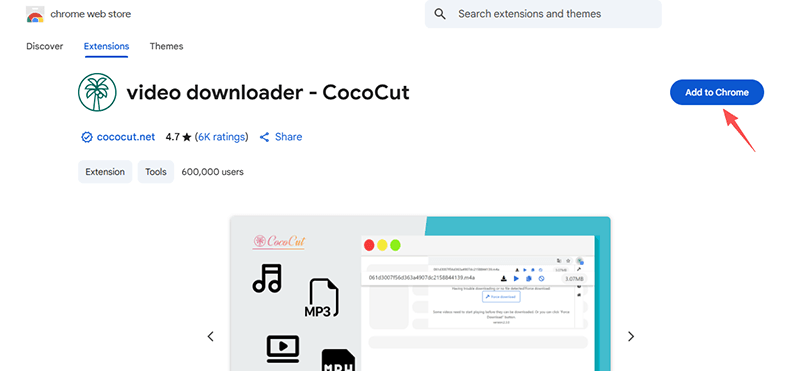
Step 3: Click “Add Extension” in the pop-up window to confirm.
Step 4: Wait a few seconds. After installation, the CocoCut icon will appear in the browser toolbar.For Firefox Browser:
Step 1: Go to the CocoCut Firefox extension page.
Step 2: Click “Add to Firefox”.
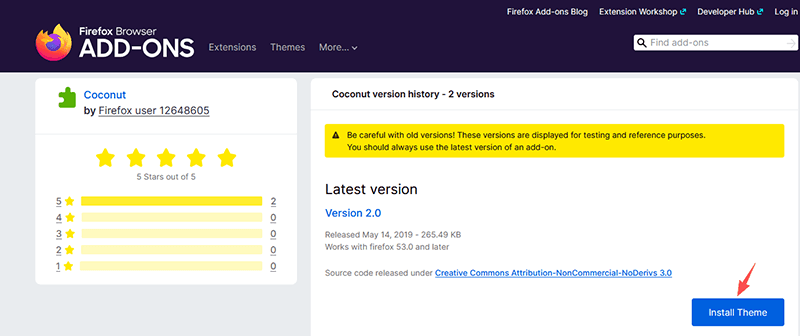
Step 3: If prompted, confirm that you want to add the extension.
Step 4: After it is installed, you will see the CocoCut icon next to the Firefox address bar.
The extension will now be ready for use, and you can click the icon when a video is detected to download.
How to Use CocoCut Video Downloader?
After installation, it is really simple and quick to use CocoCut to download videos. CocoCut is available as a browser extension for Chrome and Firefox browsers, and can identify most types of video and audio files and download them from the webpage. Here is a step-by-step guide on how to use CocoCut:
Step 1: Navigate to the webpage where the video or audio is located. CocoCut will automatically recognise whether the page contains playable content.
Step 2: Click on the CocoCut extension icon in the browser toolbar. A number badge will appear on the icon if there are videos or audios detected.
Step 3: Scroll through the file list and find the video or audio you’d like to download. Click the download icon next to your desired file. The download will open in a new tab.
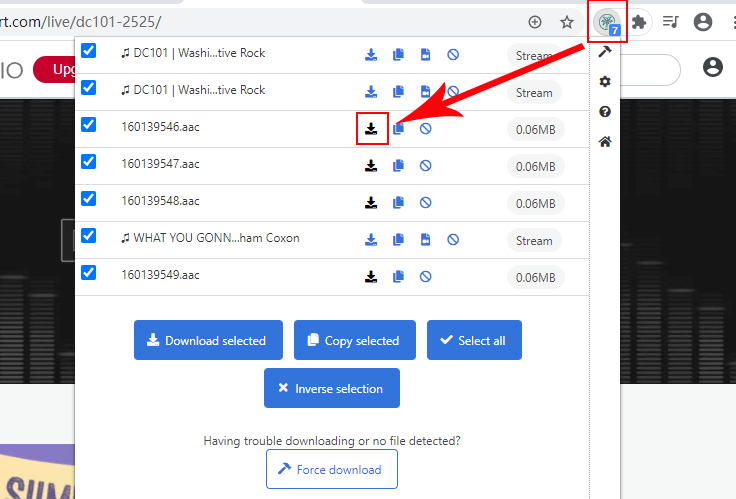
CocoCut is Safe to Use?
User reviews on Reddit and Chrome Stats provide a mixed view of CocoCut’s safety and functionality. Reviews by users on Reddit give a positive rating of CocoCut, they find it easy to use, universal and efficient. Users can download videos from many different sites without problems, as a reviewer states, “I found CocoCut/CocoFetch about a year ago and I’ve been using it to download videos from all websites with no problems”.
Chrome Store shows that CocoCut has received a rating of 4.7 out of 5 stars from more than 6,000 users. Users find CocoCut is easy to use, it downloads at a fast speed, and it can save videos in a wide range of formats.
As for safety, the official website is legit and can be used safely. The website has been awarded a good rating by ScamAdviser, and the website is not a scam website. But the Users should only download the extension from official sources.
Drawbacks of Video Downloader Extensions
Browser extensions such as CocoCut have some limitations and drawbacks as well, including:
- Copyright: Many extensions do not support downloading videos from services such as YouTube due to copyright restrictions.
- Removal from the extension store: Extensions can be removed from the Chrome Web Store or Firefox Add-ons site at any time, which can break functionality.
- Limited output formats and quality: Some extensions may offer limited video formats and resolutions, which may not be suitable for some users’ needs.
- Security: Extensions can sometimes pose security risks or be used to track users’ activities.
Due to these limitations and risks, users should be careful when using browser extensions for downloading videos. They should also explore other alternatives for downloading videos, especially if they are copyrighted content.
Best Alternative to CocoCut Video Downloader
If you’re looking for an alternative to CocoCut that is reliable and safe then iDownerGo Video Downloader is your option. iDownerGo is a powerful legitimate video downloader. It supports more than 10,000 websites, including Facebook, Instagram, TikTok, Vimeo, Dailymotion, Bandcamp and others. You can Download any video, even live or private, in high quality. It’s fast, reliable and never slows down your system. Unlike a common browser extension, it can download HD, 4K or even 8K videos, support playlists, download audio from videos, etc. and downloads will be absolutely private and ad-free. With the built-in browser and lightning speed, iDownerGo is the ultimate all-in-one app for everyone who desires a seamless downloading experience for videos across multiple platforms.
- Download from more than 10,000 websites, social networks and video platforms
- Download in HD, Full HD, 4K and 8K resolution without quality loss
- Download a whole playlist in one go
- Download and save live stream videos
- Save private or restricted social network videos
How to Download YouTube Videos on PC/Mac for Free?
Downloading YouTube videos on your PC or Mac is simple and completely free with iDownerGo. After downloading the tool, Just follow these steps:
Step 1 Open YouTube, locate the video you wish to download and copy its URL from the browser address bar.
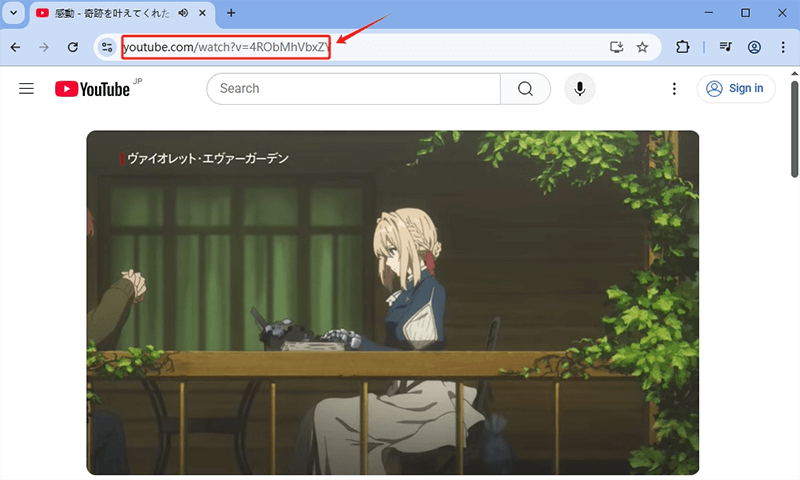
Step 2 Open the iDownerGo application on your computer and choose the format (MP4) and the resolution (1080p for example) you desire.
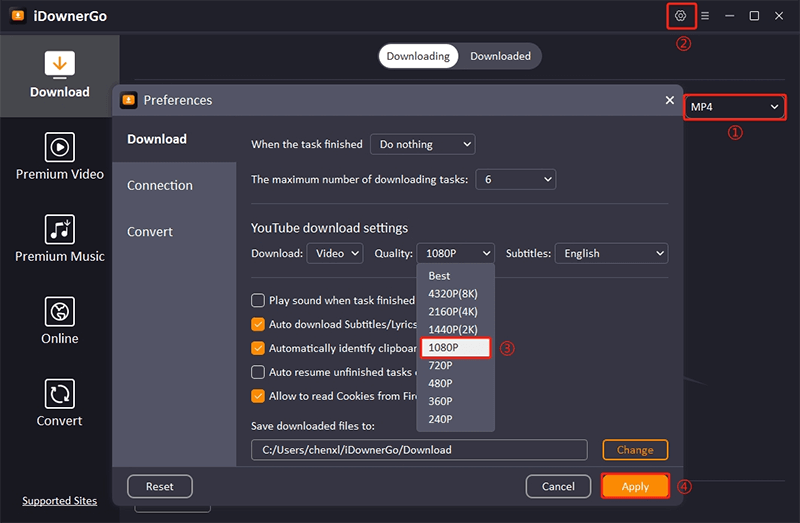
Step 3 Click the “Paste URL” button in the iDownerGo application and the software will automatically start the download.
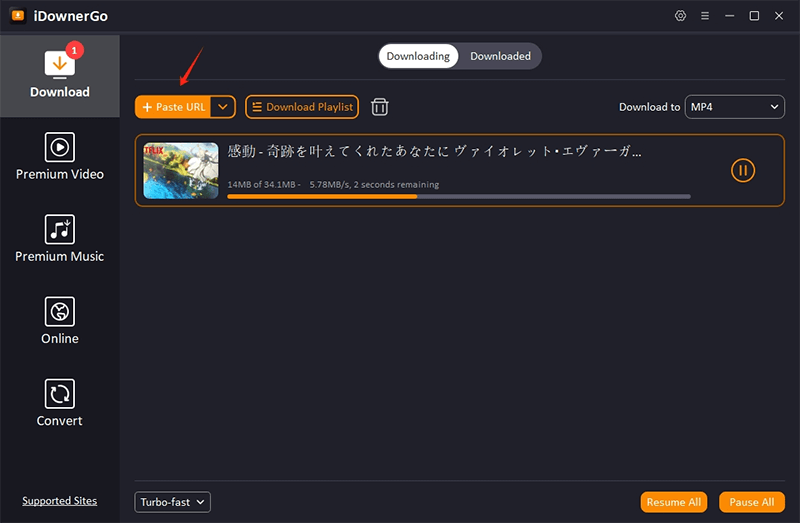
Step 4 After the download is finished, open the “Downloaded” tab in iDownerGo to locate and play your video anytime.
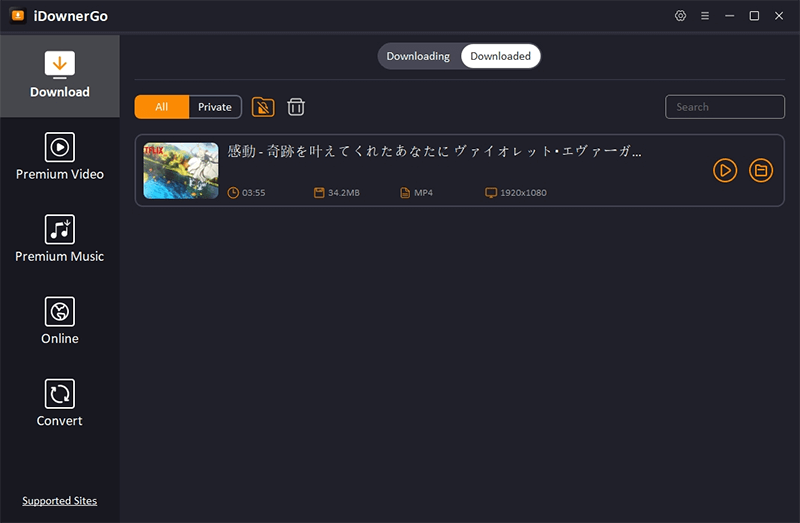
Saving your favourite YouTube videos with iDownerGo Downloader in high quality is just a few clicks away and you can enjoy them offline any time.
Conclusion
Downloading online videos need not be complicated or unsafe. Browser extensions like CocoCut can help with this, but often comes with significant downsides, including being slower, limited to certain formats or being unable to download private videos. A dedicated tool like iDownerGo Video Downloader is a better choice because it’s an all-in-one package that’s much more versatile, fast and safer. With iDownerGo, you can download videos from over 10,000 websites like YouTube, Facebook, Instagram, TikTok and more in high quality up to 8K. So, try it today and enjoy a quick and safe download.
- 6 Best Jdownloader Alternatives If Jdownloader Cannot Working
- Is TubeOffline Still Working? Free Alternative to TubeOffline
- TuneBoto Amazon Video Downloader Review: Price & Safety & Usage
- MovPilot Amazon Prime Video Downloader Review: Is It Worth Using in 2025?
- YT Saver OnlyFans Downloader Review & Best Alternative



