[2025 Update ]4K Video Downloader Review: Usage, Safety and Reputation
Do you know the popular video download software called 4K Video Downloader?
In this article, we will explain what is 4K Video Downloader and how to install and use it easily, as well as alternative software when it fails to use.
What is 4K Video Downloader?
4K Video Downloader is a popular software designed to download videos, playlists, channels, and subtitles from platforms like YouTube, Facebook, Vimeo, TikTok, and more. It supports high-quality resolutions, including 4K, 8K, 1080p, and even 3D videos. Additionally, it allows users to extract audio in MP3, M4A, or OGG formats.
- Download videos in 4K, 8K, 1080p, 720p, etc.
- Save entire YouTube playlists and channels.
- Extract audio in MP3, M4A, or OGG.
- Download subtitles and closed captions.
- Smart Mode for preset download preferences.
- Supports macOS, Windows, and Linux.
Is 4K Video Downloader Safe?
Yes, 4K Video Downloader is safe if downloaded from the official website (https://www.4kdownload.com). However, some third-party websites may bundle it with malware. Always download from trusted sources, and be aware of not to use cracked versions, which may contain malware.
How to Install 4K Video Downloader?
First, download 4K Video Downloader software from the official site or a reliable download site.
Step 1. Go to 4K Download Official Website: https://www.4kdownload.com/, click the “Free Download” to download the corresponding version program on your Windows, Mac or Linux computer.
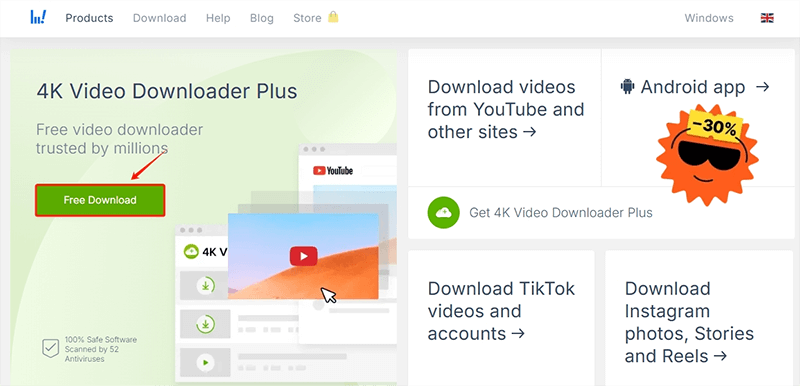
Step 2. Open the installation package, select “I agree to the license terms and conditions”, then press the “Install” button to star the installation.
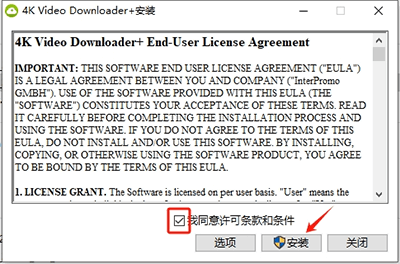
Step 3. Wait a few seconds and the installation will be complete. Press the “Launch” button to start downloading videos.
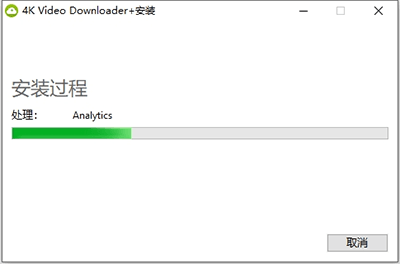
How to Use 4K Video Downloader
Next, let’s explain how to use it.
Step 1. Open the video playback page from youtube.com, copy the video URL from the address bar.
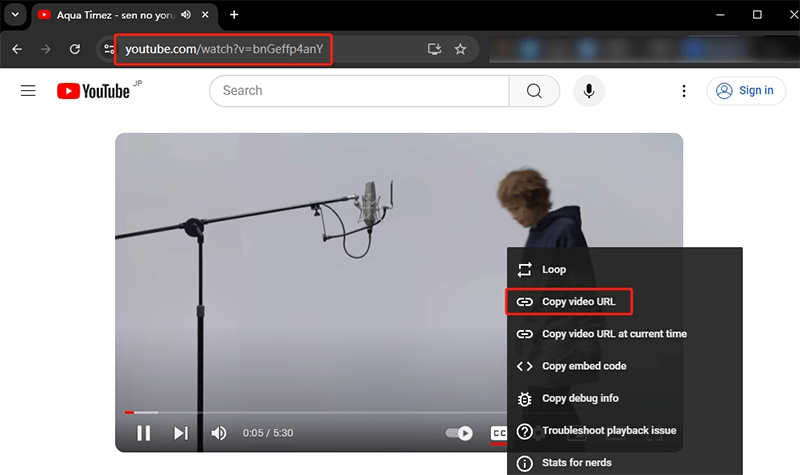
Step 2. Launch 4K Video Downloader and click “Paste Link”.
Step 3. Once you paste the URL, the video will begin downloading, and from the menu at the top you can set quality (e.g., 1080p, 4K) and format (MP4, MKV).
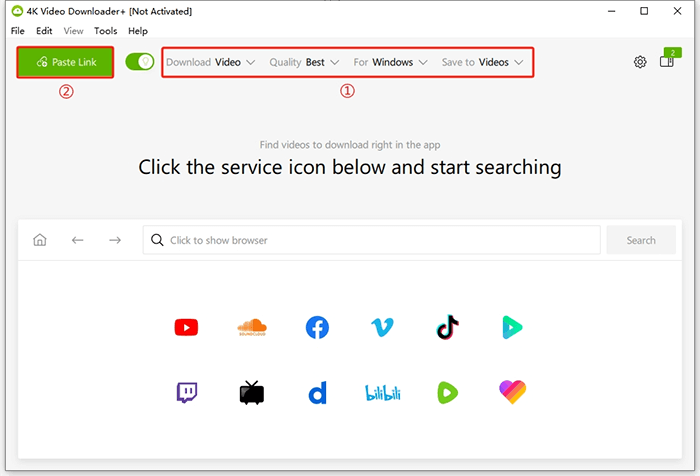
Step 4. Then wait until the video is downloaded.
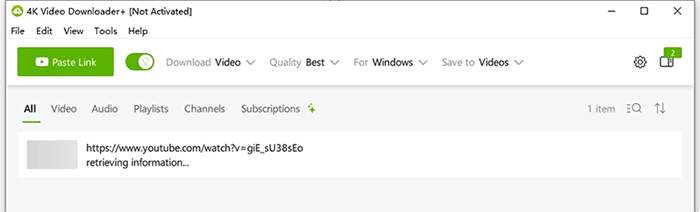
What to Do If 4K Video Downloader Cannot Download?
Sometimes you encounter these problems, you can refer to the solutions below:
Issue 1. Video unavailable
Try a different URL or check if the video is restricted.
Issue 2. Slow download speed
Check internet speed or change server (use VPN).
Issue 3. Cannot parse link
Update the app or try a different browser.
Issue 4. License error
Reinstall or activate the premium version.
Recommended Alternatives to 4K Video Downloader
4K Video Downloader is free and very easy to use, but if download fails happen to you, maybe you can try another powerful video download software: iDownerGo Video Downloader.
iDownerGo is a professional video downloader that allows you to download videos from YouTube, Netflix, Tver, Niconico, Bilibili, and other 10,000+ video sharing sites, and can extract audio from online video and download subtitles directly.
Video can be saved up to 8k resolution, and HDR & VR 360° video downloads are also supported. Best of all, the download speed is fast, and it doesn’t contain any annoying ads.
- Support 10,000+ video/music streaming sites
- One-click to download YouTube playlist and channel
- Save high-quality video in 1080p, 2K, 4K even 8K resolution
- Download YouTube Music as MP3 320kpbs
Steps to download YouTube video with iDownerGo Video Downloader?
Step 1 Install and Launch iDownerGo Video Downloader, select “Online” panel, click on the YouTube icon so you can go to youtube.com directly via its built-in browser.
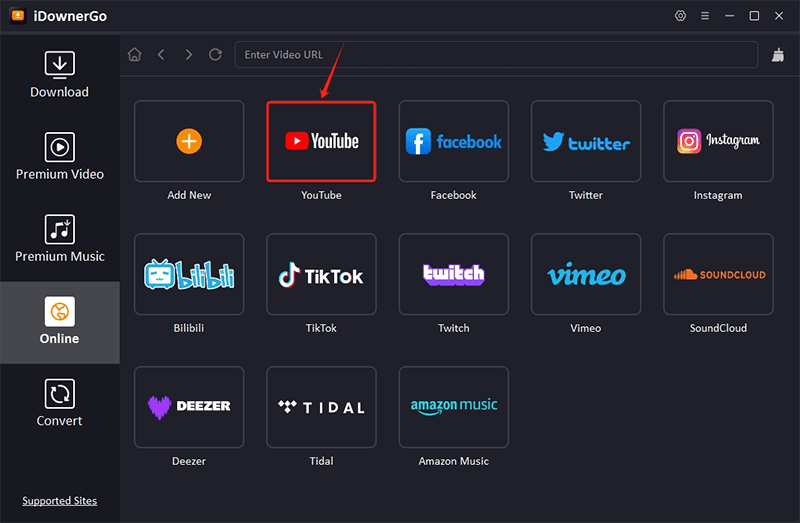
Step 2 Play the video page you want to download the video from, click on the “Download” button.
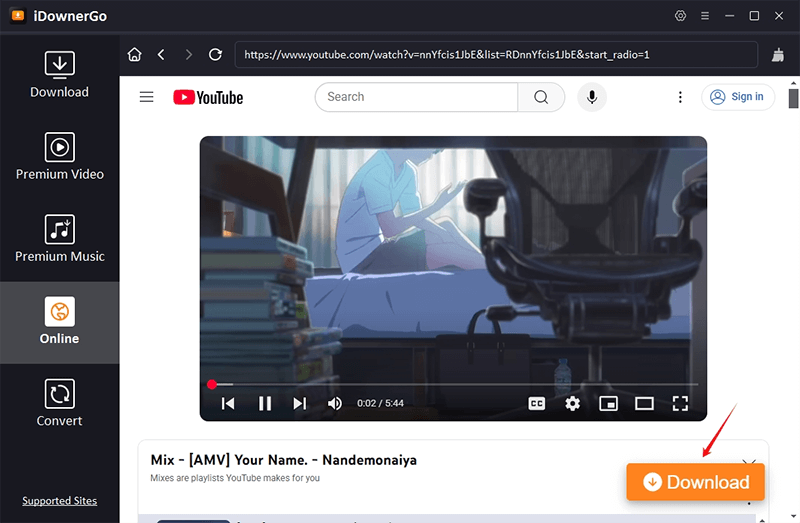
Step 3 Wait for the analysis completed, then download process will start automatically.
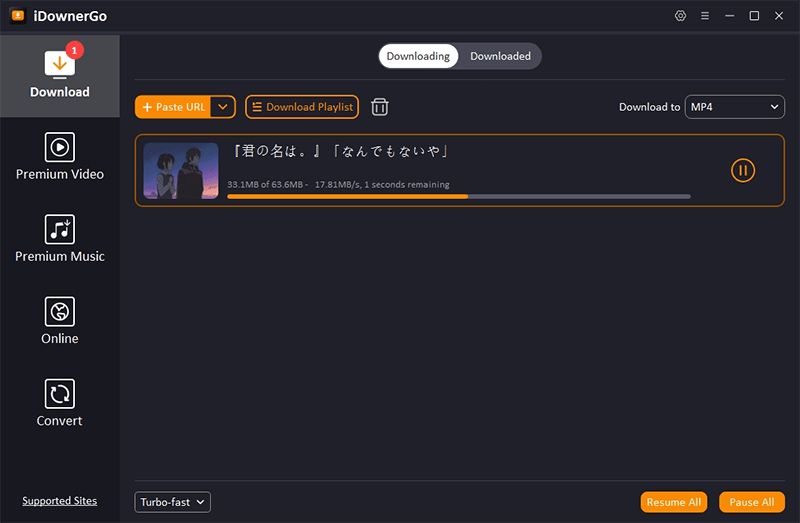
Conclusion
4K Video Downloader is a powerful, safe, and easy-to-use tool for downloading high-quality videos from YouTube and other platforms. If you encounter issues, updating the software, checking your connection, or using a VPN can help. For those seeking alternatives, an option like iDownerGo is a great choice.
- Does Afdah Still Work? New Domain and Best Afdah Alternatives in 2026
- AnyStream Review: It Is Down? and Best Alternative in 2026
- MovPilot Not Working: How to Fix and Best Alternative
- StreamFab Disney Plus Downloader Review, Features, Safety, and Best Alternative
- CleverGet OnlyFans Downloader Review: Features, Safety, and Alternative



