How to Watch Netflix Videos on PS4

Watching Netflix on your PlayStation 4 (PS4) is a seamless experience that transforms your gaming console into a comprehensive entertainment hub. Whether you’re a seasoned gamer or a casual viewer, this article will let you learn how to watch Netflix on PS4?
How to Watch Netflix on PS4?
Many people would love to watch videos via PS4 (Sony PlayStation 4)’s built-in video streaming services such as PlayStation Video, Netflix, Amazon Video, Hulu, etc. Here are the steps:
Step 1. Before accessing Netflix, ensure you’re signed into your PlayStation Network account.
Step 2. Navigate to the PlayStation Store from your PS4 home screen. Search for the Netflix app and complete the installation, then the app will appear in your “TV & Video” section.
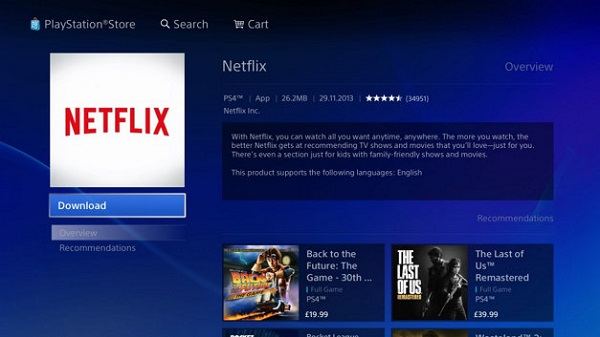
Step 3. Open the Netflix app and log in your Netflix account, search for the video you want to watch and play it.
As we introduced before, it is very easy to watch Netflix videos directly on your PS4, but you still encounter some playback restrictions depend on the Netflix plan, such as the poor video quality, devices limitation, etc.
For example, if you subscribe to the basic plan, you can only plan Netflix video on one device, your family member can not use this account, and also can’t play it on other device. So, if you don’t want to change your Netflix plan and still share your account with your family, you can download and save video from Netflix in advance.
How to Download Netflix and Transfer to Your PS4 for Offline Watch Permanently
Here we introduce a third-party tool like iDownerGo Netflix Downloader to download Netflix shows and movies on your PC and transfer them to your PS4. Let’s see the details:
- Easily download unlimited Netflix movies and TV shows.
- Preserve audio tracks and multilingual subtitles.
- Save Netflix video to MP4/MKV up to 1080p.
- Fully compatible with Windows and Mac.
▼ How to Download and Save Netflix Videos for Offline Viewing?
Step 1 Download and install iDownerGo Netflix Downloader on your PC, then open and log in your Netflix account via its built-in browser.

Step 2 Search for the video you want to download, the click on the Download button.

Step 3 You can customize audio and subtitle settings on the pop-up window.

Step 4 The app will let the video downloaded and saved to your PC automatically.

Step 5 Connect your PC to PS4, and transfer the downloaded Netflix videos, then you can watch Netflix on your PS4 forever.
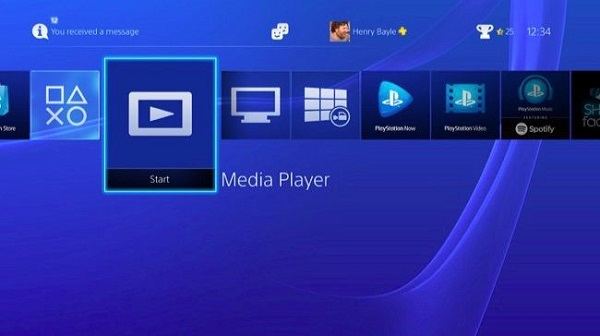
Conclusion
By following this guide, you can enjoy a vast library of movies and TV shows on Netflix through your PS4, enhancing your entertainment experience beyond gaming.
- How to Rip Movies and Shows from Netflix to MP4 in High Quality
- How Netflix DRM Works and How to Remove Netflix DRM Protection?
- How to Download Netflix Movies on iPhone & iPad: Step-by-Step Guide
- How to Transfer Downloaded Netflix Videos to Another Computer or Phone
- How to Download Movies from Netflix to Android Phone for Offline Watch



