[2025 Latest] How to Download and Save Netflix Videos to SD card

With the rising popularity of mobile streaming, Netflix has become a must-have app for users who love watching movies and shows on the go. While the app allows downloading content for offline viewing, many users face issues like limited internal storage, especially on smartphones and tablets. This brings up a common question: Can you save Netflix videos directly to an SD card?
In this post, we’ll introduce verything you need to know about saving Netflix videos to an SD card, from official app to alternative solutions.
Why Save Netflix Videos to An SD Card?
Most mobile devices come with limited internal storage, and downloading HD movies or complete seasons can quickly eat up space. Here’s why saving to SD cards can help:
- More Storage: Expand your device’s capacity without deleting apps or photos.
- Offline Viewing: Perfect for travel or poor network zones.
- Organized Storage: Keep all your downloads in one place.
- Device Performance: Free up internal memory, making your device faster.
Download Netflix Videos to Your Phone or Tablets SD Card
Netflix allows you to select your preferred storage location for downloads. Follow these steps:
Step 1. Open the Netflix app, and tap on your “Profile Icon”, then select “App Settings”.
Step 2. Look for the Download Location option, select SD Card instead of Internal Storage.
Step 3. After making this change, you can search for the netflix video you want to download in the app and download it, all downloads will be saved to the SD card.
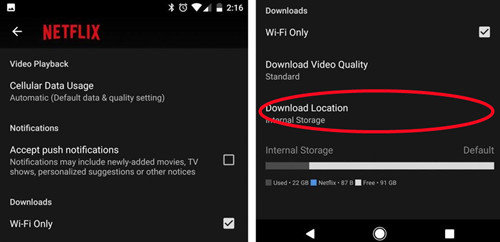
Download Netflix Movies to SD card on PC
The above steps can help you download Netflix videos directly to the SD card of your phone or tablet, but it cannot help if you use iPhone or PCs. Therefore, to solve the problem of not being able to download Netflix videos to the SD card on your iPhone or PCs, we recommend that you download Netflix videos from your computer and then put the saved files into the SD card.
- Easily download movies and TV shows available on Netflix.
- Preserve audio tracks and multilingual subtitles.
- High resolution (HD-1080p/720p) can be saved.
- Fully compatible with Windows 11/10/8/7.
Now, we will explain the steps to download movies and TV shows from Netflix to your PC/Mac using Netflix Video Downloader.
How to Save Netflix Videos to SD Card with iDownerGo Netflix Downloader
Step 1 Launch iDownerGo Video Downloader on your Windows or Mac computer, Choose “Premium Video”, tap on “Netflix”, then log in your Netflix account.

Step 2 Search for the movie or TV shows you want to download, then play it.

Step 3 A pop-up window will appear, where you can set the audio track and subtitle language, etc.

Step 4 After all settings are completed, click the download to start the saving file process.

Put Downloaded Netflix Videos onto SD Card
Step 1 Insert the SD memory card into the memory slot of your computer.
Step 2 Click “Downloaded” section of Netflix downloader, locate the downloaded video file and open the output folder.
Step 3 Right-click on the downloaded video file, select [Send (N)] from the pop-up menu, and click [SDCard] in the context menu as the destination to complete the process.
Conclusion
Saving Netflix videos to an SD card is an excellent way to manage limited device storage and enjoy content offline. While Android users have a built-in option, Windows users must rely on advanced methods. Here we recommend you to download Netflix movies on your computer and then transfer them to your SD card.
By using the Netflix Video Downloader above , you can easily download and save the movies and TV shows you want to download. Download it now and try it out!
- How to Rip Movies and Shows from Netflix to MP4 in High Quality
- How Netflix DRM Works and How to Remove Netflix DRM Protection?
- How to Download Netflix Movies on iPhone & iPad: Step-by-Step Guide
- How to Transfer Downloaded Netflix Videos to Another Computer or Phone
- How to Download Movies from Netflix to Android Phone for Offline Watch



