How to Download Movies from Netflix to USB Drive | 2025 Update

Watching Netflix on the go can be a great way to enjoy your favorite content during travel or when you don’t have access to WiFi. One of the most convenient ways to store Netflix content is on a USB drive. To store Netflix movies on a USB, you need to use a video downloader tool that can convert and save Netflix content in a compatible format for later transfer to your USB drive.
In this guide, we’ll show you how to download Netflix movies and TV shows to your laptop, convert them to MP4 format, and transfer them to a USB drive for easy access wherever you are.
How to Download Netflix Movie as MP4 to Laptop?
iDownerGo Netflix Video Downloader allows users to download movies, TV shows, and episodes from Netflix on both Windows and Mac without any quality loss. It supports high-definition (HD) and ultra-high-definition (UHD) downloads, and converts Netflix content to MP4 or MKV formats with Dolby Atmos 5.1 audio and multilingual subtitles.
This tool bypasses Netflix’s official download limitations, enabling you to save and watch content offline forever, with no expiration. Additionally, iDownerGo offers a fast download speed, batch downloading capabilities, and the option to choose between embedded or independent subtitles, making it a top choice for anyone looking to download and store Netflix content permanently.
- Download Netflix movies and shows in high-definition or 4K resolution.
- Access Netflix directly within the iDownerGo interface for easy browsing.
- Choose from several output formats like MP4, MKV, etc., to suit your needs.
- Download subtitles along with the videos for a complete viewing experience.
- Download multiple movies or episodes simultaneously to save time.
Step 1 Access Built-in Browser and Log In
Launch the iDownerGo tool and navigate to the Premium Video Section. Use the built-in browser to open Netflix’s website. Log in with your Netflix account credentials to gain access to the content you want to download.

Step 2 Search for Content
Once logged in, use the search bar or browse through Netflix’s categories to find the movie, TV show, or specific episode you want to download. You can search by title, genre, or explore trending content to find the perfect content to watch offline, then click the "Play" button.

Step 3 Choose Download Settings
After selecting your desired movie or TV show, a pop-up window will appear where you can configure download settings. Choose the output format for your download, such as MP4 or MKV, depending on your preference. Select the resolution for the video, such as HD or 4K, and decide if you want to include subtitles, choosing from languages like English, French, or Spanish.

Step 4 Download the Netflix Content
Once you’ve customized your settings, click the Download button. iDownerGo will automatically begin downloading the selected Netflix movie or TV show in your chosen format and resolution. The downloaded content will be saved to your laptop or PC, ready for offline viewing.

How to Transfer Downloaded Movies from Netflix to USB Drive?
Once you’ve completed the download steps, it’s time to transfer your Netflix videos to your USB drive. Follow these instructions to learn how to download movies to USB from Netflix:
Step 1: Insert your USB drive into an available USB port on your computer. Make sure the connection is secure and wait for your computer to recognize the drive, which should show up in your file explorer or desktop.

Step 2: Open the “Downloaded” tab in iDownerGo Netflix Video Downloader and click the folder icon to find your downloaded Netflix content on your computer.
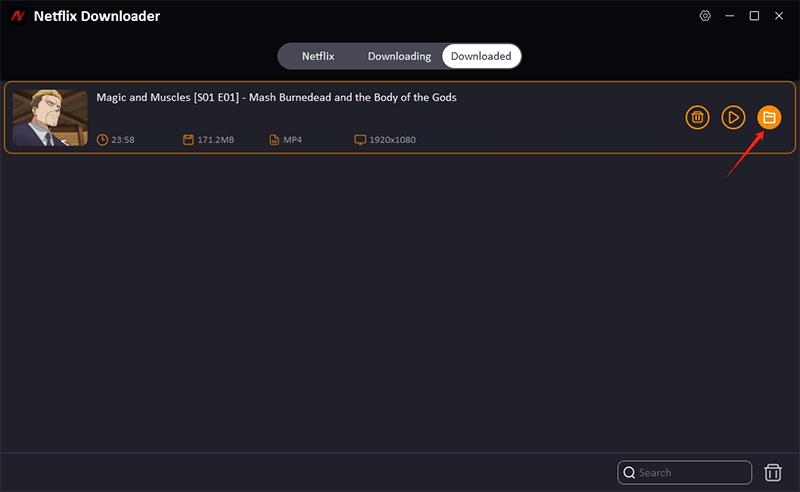
Step 3: Select the downloaded files and either drag them into the USB drive folder or use the copy-paste method to transfer them. Afterward, safely eject the USB drive. Your Netflix movies and shows are now stored on your USB drive and ready to enjoy anytime, anywhere.
Conclusion
iDownerGo is an excellent solution for anyone who wants to take their Netflix content offline and enjoy it on multiple devices, including a USB drive. Not only does it provide a seamless way to download movies and TV shows in high-quality formats, but it also ensures compatibility with a wide range of devices for playback, without the restrictions that Netflix’s official app imposes.
With this tool, you can bypass the need for an internet connection to watch your favorite shows or movies. Whether you’re traveling or simply prefer to keep your content in a portable format, iDownerGo lets you store and watch Netflix videos on any device that supports MP4 or MKV files. It’s a hassle-free way to ensure your Netflix content is always with you, even when you’re on the move or in places without Wi-Fi.
- How to Rip Movies and Shows from Netflix to MP4 in High Quality
- How Netflix DRM Works and How to Remove Netflix DRM Protection?
- How to Download Netflix Movies on iPhone & iPad: Step-by-Step Guide
- How to Transfer Downloaded Netflix Videos to Another Computer or Phone
- How to Download Movies from Netflix to Android Phone for Offline Watch



