How to Download Netflix Movies on iPhone & iPad: Step-by-Step Guide

Do you love watching Netflix on your iPhone or iPad, but hate it when you’re without Wi-Fi? We’ve all been there, on a plane, with slow internet, or trying to save data. That’s when it’s really useful to download your favourite movies and TV shows. You can download videos right from the Netflix app, which is very helpful. But here’s the catch: not every title is available, and those downloads can run out of time quickly. You’ll need a better way to keep them longer or move them to another device.
In this article, we will show you the official method for downloading Netflix movies to your iPhone or iPad. Then, we will show you an easy way to download Netflix movies on iPhone without any limitations.
Download Movies from the Netflix iPhone APP Directly?
The most straightforward way to save Netflix movies to an iPhoneis by using the official Netflix app. The built-in feature within the app provides an excellent option for iPhone users who need to store multiple TV series and movies for offline viewing. Here’s how you can do it:
▼ How to Download from the Netflix App on an Android Phone:
Step 1:Open the Netflix app on your iPhone and sign in to your account.
Step 2:Locate the movie or TV show you want to download and look for the Download icon (a small arrow pointing down).
Step 3:Tap on the icon, and Netflix will begin downloading it to your iPhone.
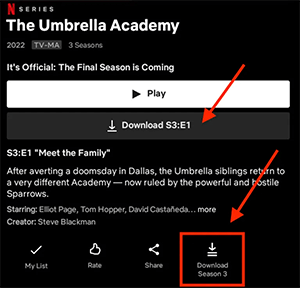
Step 4:You can then watch the video in the Downloads tab inside the app anytime, even without an internet connection.
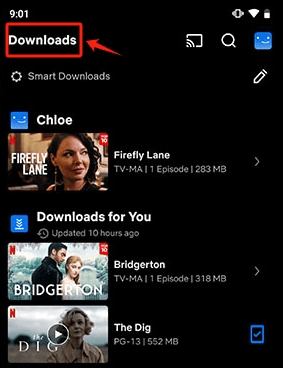
It’s a pretty straightforward process, but it does come with a few downsides:
- Not all Netflix titles are available for download.
- Downloads can take up a significant amount of storage space on your iPhone.
- Downloads expire after a set time or when the title is removed from Netflix.
- Videos are only available for viewing within the Netflix app; you can’t transfer them to another device.
Download Netflix Videos on iPhone/iPad for Offline Watch?
If you’re sick of Netflix downloads disappearing after a few days or being stuck in the app, there’s a better way to watch your favourite shows. With iDownerGo Netflix Video Downloader, you can fully control your Netflix content. You can save movies, TV shows, and even whole seasons to your computer in MP4 or MKV format without losing quality or needing the internet.
What makes iDownerGo stand out is how flexible it is. You can download in Full HD or even Ultra HD, keep Dolby Atmos 5.1 surround sound, and choose from a number of audio languages and subtitle options. You can even download a whole season in one click, and it will be 10 times faster than normal. The official Netflix app only lets you download certain things and watch them at particular times. iDownerGo, on the other hand, lets you keep your downloads forever. That means you can make your own Netflix library that you can use without being online and move it to your iPhone or iPad.
- Convert any Netflix video to MP4 or MKV to play on any player or device.
- Batch download multiple Netflix episodes with a single click
- Works with all languages and subtitles (both embedded and external SRT files).
- 10X faster download speed and download whole seasons with the batch downloader.
- Retain original metadata, such as title, cover and year, for easy library management.
▼ How to Download Netflix Videos with iDownerGo Netflix Video Downloader:
First, download and install iDownerGo Netflix Downloader. You can download it on Windows or Mac.
Step 1 Now, launch iDownerGo and select Premium Video. Enter your Netflix login information.

Step 2 Now enter the Netflix movie or TV show title you want to download.

Step 3 Select your desired video quality, audio track and subtitles in the pop-up window.

Step 4 Click the Download button to save the Netflix video to your computer.

Step 5 Once downloaded, you can now transfer the downloaded videos to your iPhone or iPad via a USB cable or a cloud service.
Related Reading ?How to Download Movies from Netflix to Android Phone for Offline Watch
FAQs About Downloading Movies from Netflix to iPhone
Q1. Why can’t I download Netflix on my iPhone?
It’s usually because your iPhone isn’t updated to the latest iOS version or your Netflix app is out of date. Check and make sure your iOS and Netflix apps are up to date. Keep in mind that some content on Netflix isn’t available for download. Some content might be restricted by licensing agreements.
Q2. Where does Netflix download go on iPhone?
The Netflix app stores downloaded videos in the app itself, not in the Files app or Photos. This means you can only access them within the Netflix app, and they’ll be gone once they expire or leave Netflix.
Conclusion
Downloading Netflix movies to your iPhone doesn’t have to be complicated. The official Netflix app works well for short-term downloads, but it has some problems, like expiration dates, storage space issues, and titles that you can’t download at all.
But if you want complete freedom to save your favourite shows and movies, try iDownerGo Netflix Video Downloader. Save your shows in MP4/MKV, keep them forever, and play them on your iPhone or iPad whenever you want, no internet, no restrictions. Travel with them, binge offline, or build your own Netflix library.
- How to Rip Movies and Shows from Netflix to MP4 in High Quality
- How Netflix DRM Works and How to Remove Netflix DRM Protection?
- How to Transfer Downloaded Netflix Videos to Another Computer or Phone
- How to Download Movies from Netflix to Android Phone for Offline Watch
- Is StreamFab Netflix Downloader Worth It in 2025? Full Review and Alternatives



