How to Download Movies from Netflix | Including Free Method

Netflix has more than 280 million subscribers all over the world. So, it is not surprising that a lot of people want to learn the Netflix movie download process to save money and also enjoy content offline without connectivity issues.
Downloading Netflix movies and TV series can also help you watch your favorite content when you are traveling or when there are internet outages in your area.
In this article, we will explore how to download movies from Netflix, including a free method that can transform the way you consume content.
Can I Download Movies from Netflix?
If you are wondering whether you can download movies from Netflix in the first place, the answer is yes! You can download movies, TV series, shows, and different types of content from Netflix to watch it offline.
However, the official process of downloading movies from Netflix has some download limitations:
- Content Availability: Not all movies and shows on Netflix can be downloaded. Availability depends on licensing agreements.
- Device Restrictions: Downloads are limited to compatible devices like smartphones and tablets, and there’s a cap on the number of downloads per account.
- Viewing Period: Downloaded titles expire after a certain period, and some may require re-downloading once started.
Considering these significant limitations, using third-party tools and methods to download movies from Netflix becomes vital.
Download Movies with Netflix App
Downloading movies via Netflix is only possible through Android, iPhone, and iPad apps. The streaming platform no longer provides the download option on the Windows app and does not have a dedicated Mac app made specifically for Mac users.
Here are the steps you have to follow to download movies with the Netflix app:
Step 1. Install and Log In
Download the Netflix app on your device and log in with your account.
Step 2. Search for Content
Browse or search for the movie/show you want to download.
Step 3. Look for the Download Icon
If the content is available for download, you’ll see a downward arrow icon. Tap it to start downloading.
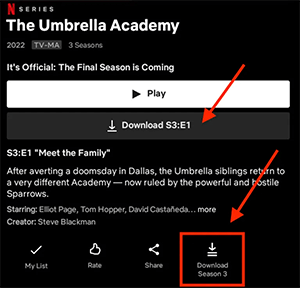
Step 4. Access Downloads
Go to the “Downloads” section in the app to watch your saved content offline.
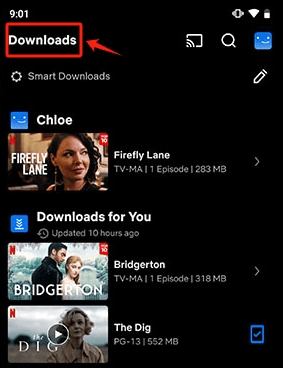
Download Movies from Netflix to PC/Mac via iDownerGo
If you’re looking for a way to download Netflix videos directly onto your computer, and keep Netflix downloads last permanently for offline viewing, iDownerGo is an excellent tool.
iDownerGo is a reliable Netflix Video Downloader that supports downloading Netflix movies and TV series on Windows and Mac, you can easily save the Nefllix videos in MP4/MKV at 1080p resolution for free. Moreover, it can bypass the platform restrictions and allow offline playback without the Netflix app, bringing you pure Netflix offline streaming experience.
iDownerGo – All-in-1 Video Downloader & Converter
- Download unlimited Netflix movies, TV shows, etc. without ads
- Convert Netflix videos to MP4/MKV up to 4K Losslessly
- 10X download speed to batch download Netflix videos
- Keep 5.1 Audio & AD Audio and preserve multilingual audio tracks
How to Download Netflix Movies/TV Shows on PC/Mac?
Step 1 Download iDownerGo Netflix Video Downloader and install it on your computer. Launch the software and choose “Netflix” from the “Premium Video” section, it will navigate to Netflix Downloader windows automatically.
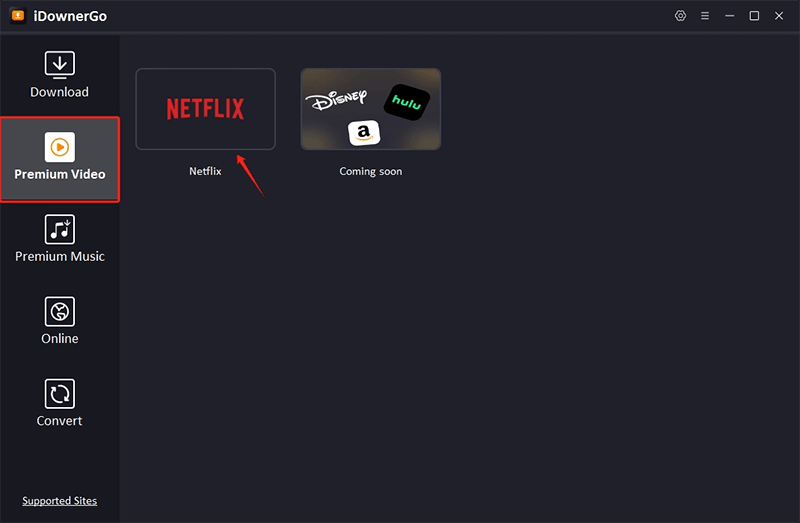
Step 2 Sign in to your Netflix account using the built-in browser within iDownerGo.

Step 3 Browse and locate the video you want to download from Netflix.

Step 4 Play the chosen video, and a download window will appear. Select your preferred options, such as Resolution, Language, Subtitle, and more.

Step 5 Click Download to initiate the download process and save the Netflix video for offline viewing.

Can I Download Movies from Netflix for Free?
Yes! You can definitely download movies from Netflix for free.
If you have access to a free Netflix membership (via promotions, shared accounts, or trials), you can use iDownerGo to save movies and shows without additional costs.
Steps to Download Netflix Movies for Free:
- Obtain a free Netflix membership or access.
- Follow the iDownerGo steps outlined above.
This method ensures that you can maximize the value of your Netflix membership while enjoying offline entertainment.
FAQs about Downloading Movies on Netflix
1. Why can’t I download movies from Netflix?
There could be several reasons:
- The title may not be available for download.
- You may have exceeded your download limit.
- Your device may not support Netflix downloads.
If you are facing any such issues, the best way to tackle them is by downloading Netflix movies using iDownerGo.
2. Can I download Netflix movies without an account?
No, downloading directly from Netflix requires a valid account. However, with tools like iDownerGo, you can log in once and download movies for offline use without repeated logins.
Conclusion
Downloading Netflix movies for offline viewing can be a lifesaver. While Netflix’s built-in feature is convenient, it has limitations. Tools like iDownerGo expand your options, allowing downloads to PCs and Macs with added flexibility and customization. Whether you’re traveling or conserving data, these methods ensure uninterrupted Netflix entertainment.
So, whether you’re using Netflix’s app or leveraging third-party tools, enjoy your favorite movies and shows anytime, anywhere!
- How to Rip Movies and Shows from Netflix to MP4 in High Quality
- How Netflix DRM Works and How to Remove Netflix DRM Protection?
- How to Download Netflix Movies on iPhone & iPad: Step-by-Step Guide
- How to Transfer Downloaded Netflix Videos to Another Computer or Phone
- How to Download Movies from Netflix to Android Phone for Offline Watch