How to Download Spotify to WAV in 5 Reliable Ways

It wouldn’t be wrong to say that music streaming has become an essential part of our daily lives. Platforms like Spotify offer millions of songs at our fingertips, which allow us to enjoy our favorite tracks anytime, anywhere. However, sometimes we want to take our music experience a step further. Whether it’s for better sound quality, editing, or simply for offline listening, converting Spotify tracks to WAV format can be a great solution.
In this article, we will explore 5 reliable ways to download Spotify songs as WAV files.
What is WAV & Can I Download WAV Files from Spotify?
WAV, which stands for Waveform Audio File Format, is a type of audio file that is known for its high quality. Unlike compressed formats like MP3, WAV files store audio in a way that preserves all the details and nuances of the sound. This makes them a favorite among music producers and audiophiles who want to hear music exactly as it was recorded. WAV files are larger than other formats due to their uncompressed nature, but many people find the sound quality worth the extra space.
Now, when it comes to how to download WAV files from Spotify, things get a bit tricky. Unfortunately, Spotify does not offer WAV as a download option, even for Premium subscribers. The platform streams and downloads music in compressed formats like OGG Vorbis (on most devices), ensuring efficient data usage without taking up too much space. Spotify aims to balance audio quality with file size for its vast user base, which is why WAV is not supported directly.
However, there are methods to convert Spotify music into WAV files, which we will discuss in this article. These methods typically involve using third-party software or online tools to capture the audio as it plays on Spotify and save it as a WAV file. While this process is not officially supported by Spotify, many users find it a helpful way to enjoy their favorite tracks in higher quality.
Way 1: Download Spotify to WAV with iDownerGo [Lossless]
When trying to download songs from Spotify using third-party tools, many users often face a common problem: the audio quality is downgraded. This can be frustrating, especially if you want to enjoy your favorite music in the best quality possible. If you’re looking to download Spotify songs to WAV format without losing any quality, iDownerGo is here to help. It is a specialized software designed to be a powerful Spotify converter. It allows you to easily download Spotify music in WAV format, along with various other output formats like MP3, AAC, and more.
With iDownerGo, you can download a single song, entire albums, or even playlists and artists—without needing a Spotify Premium subscription. This makes it a great choice for anyone who wants to access their favorite music without having to pay for a premium account.
✔️ Download Spotify music in lossless quality
✔️ Convert Spotify music to MP3, WAV, FLAC, AAC, and more
✔️ Remove DRM protection from Spotify tracks & Listen Spotify songs without limits
✔️ Save Spotify multiple songs, albums, or playlists at once
✔️ 10 times faster speed
✔️ Keep all-important ID3 tag information intact
Steps to Download Spotify to WAV Using iDownerGo
Step 1: Launch iDownerGo and Set the Output Format
First, open the iDownerGo Spotify to WAV Converter on your computer. Before you begin downloading, you need to set the output format. Click on the “Download to…” tab and choose WAV from the drop-down menu.
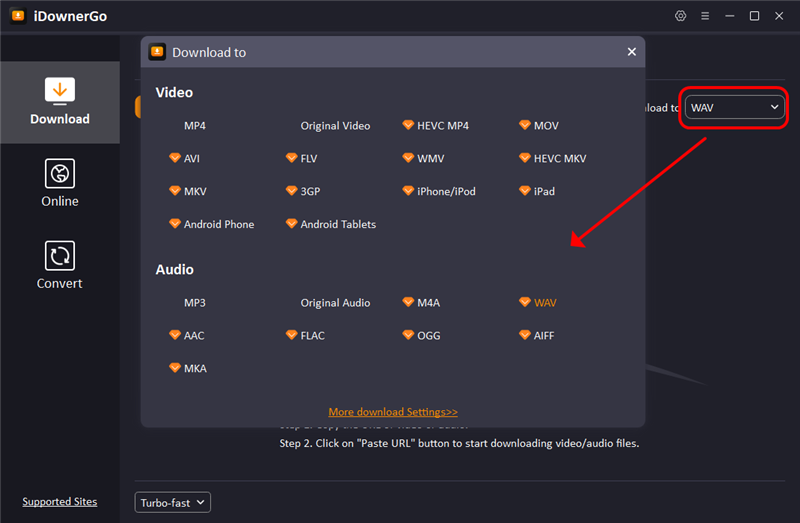
If you want to adjust the audio quality, click on the ”More download settings” tab to enter the Preferences panel. Here, you can set the output quality to your desired level, ensuring you get the best sound for your WAV files.
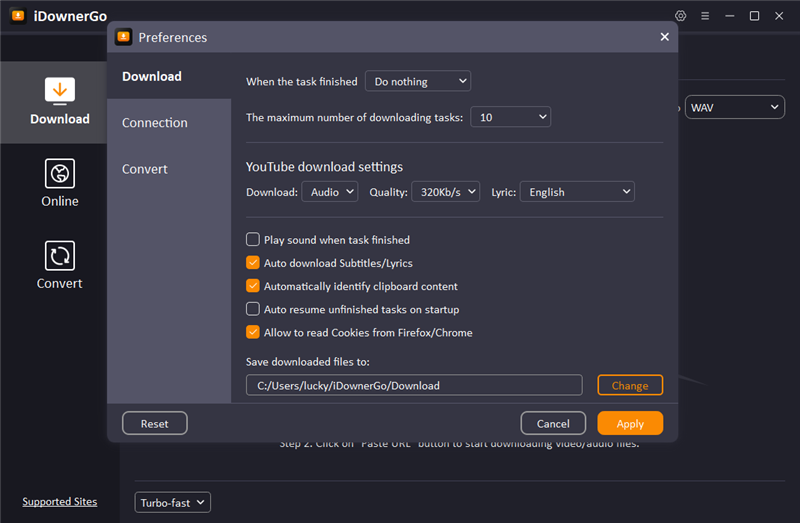
Step 2: Copy the Spotify Song URL
Next, go to the Spotify app or website and find the song you want to download. Right-click on the song title and select “Copy Song Link” or “Copy URI.” This will copy the URL of the song to your clipboard.
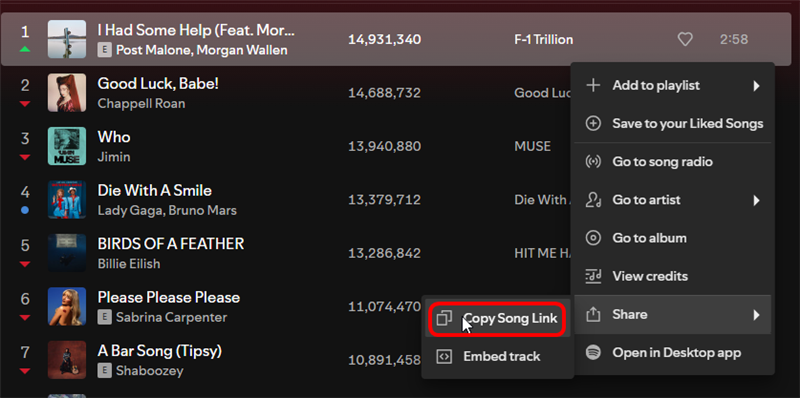
Step 3: Paste the URL in iDownerGo
Return to iDownerGo and click the “Paste URL” button. The software will automatically analyze the link you copied and prepare to download the song in the WAV format you selected earlier.
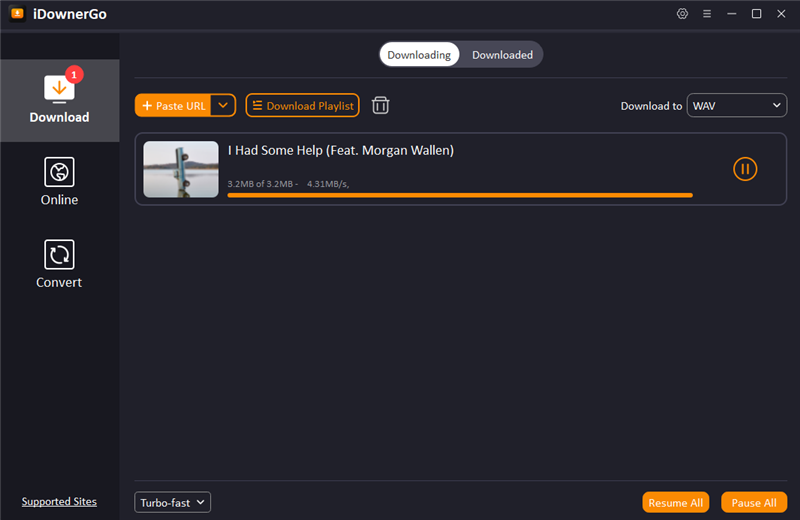
Once the analysis is complete, iDownerGo will start downloading the song. You can see the progress in the interface. The time taken will depend on your internet speed and the length of the song.
Step 4: Check the Downloaded Files
After the download is finished, navigate to the “Downloaded” section in iDownerGo. Here, you will find your saved WAV file ready for playback. You can now enjoy your favorite Spotify music in high-quality WAV format!
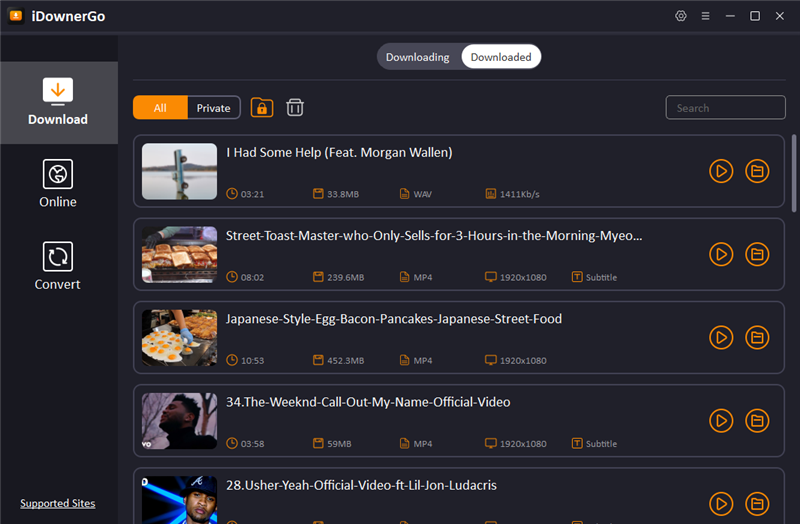
Way 2: Download Spotify to WAV with Online Tool
If you are one of those users who like to use an online tool to download music from Spotify, you can try SpotifyMate. This free tool allows you to download Spotify songs in MP3 format without needing to install any software or extensions. It’s fast, secure, and easy to use. However, keep in mind that SpotifyMate only provides MP3 files, so you will need to convert those files to WAV separately using another online tool like CloudConvert.
Download Spotify Music with SpotifyMate
Without any further ado, here are the steps to Download Spotify to WAV online with SpotifyMate:
Step 1: Open Spotify & Copy the Song Link
First of all, open the Spotify app or the Spotify website in your browser. Find the song, playlist, or album that you want to download.
Click on the three dots next to the song title. From the menu, select the “Share” option and then click on “Copy Song Link.” This will copy the link of the song to your clipboard.
Step 2: Visit SpotifyMate
Go to the SpotifyMate website at https://www.spotifymate.com. You will see an input field where you can paste the link you just copied.
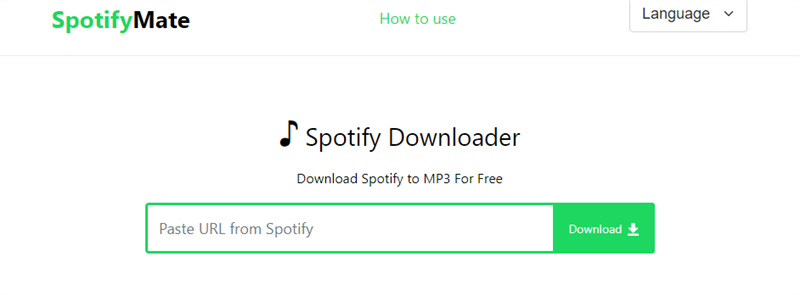
Step 3: Paste the Link
In the input field that says “Paste URL from Spotify,” paste the link you copied.
Step 4: Download the MP3
Click on the “Download” button next to the input field. You will be prompted to select the quality of the MP3 file. Choose your preferred quality and start the download.
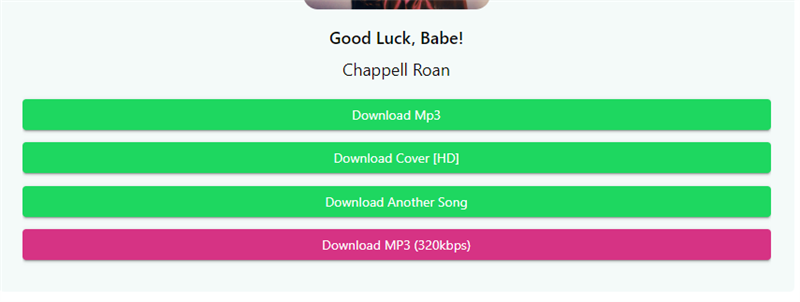
Convert MP3 to WAV
After downloading the MP3 file, you will need to convert it to WAV format. For this, you can use CloudConvert.
Step 1: Visit CloudConvert
Go to the CloudConvert website at https://cloudconvert.com/mp3-to-wav.
Step 2: Upload Your MP3 File
Click on the “Select File” button to upload the MP3 file you downloaded from SpotifyMate.
Step 3: Select WAV as Output Format
Choose WAV as the output format from the options available.
Step 4: Adjust Settings (Optional)
You can adjust audio quality and file size settings if needed.
Step 5: Convert the File
Click on the “Convert” button to start the process. Once the conversion is complete, you can download your WAV file.
Way 3: Download Spotify to WAV with Chrome Extension
Like the previously discussed methods, you can also use an chrome extension known as Spotiload – Music Downloader to download audios from Spotify. This free and user-friendly extension allows you to download music tracks from various platforms, including Spotify, Deezer, and SoundCloud. With Spotiload, you can easily save your favorite songs and share them with friends.
It is a convenient Chrome extension designed to help you download music from the web effortlessly. It detects music on the webpage and allows you to save it with just one click. This makes it a great choice for anyone looking to quickly grab their favorite tracks without any hassle.
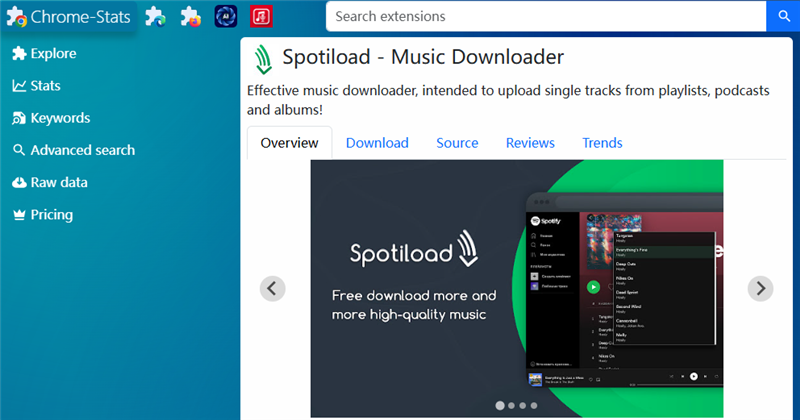
Steps to Download Spotify Music with Spotiload
Step 1: Install the Spotiload Extension
Start by opening your Chrome browser and going to the Chrome Web Store. Search for “Spotiload – Music Downloader” and click on the “Add to Chrome” button to install the extension. Once installed, you will see the Spotiload icon in the top right corner of your browser.
Step 2: Open Spotify Website
Launch the Spotify app or go to the Spotify web player in your browser. Navigate to the song, playlist, or album you wish to download.
Step 3: Detect Music on the Page
As you browse through Spotify, Spotiload will automatically detect the music tracks on the page. Look for the Spotiload icon to see if it is active.
Step 4: Download the Track
When you find the track you want to download, you will see a download button next to the song or artist. Click on this button, and Spotiload will start downloading the track for you.
Step 5: Check Your Downloads
After the download is complete, you can find the file in your designated downloads folder. The downloaded file will typically be in MP3 format.
Way 4: Download Spotify to WAV with Audio Recorder
If you prefer a more hands-on approach to capturing music from Spotify, you can use an audio recorder like VEED.IO. This online tool allows you to record audio directly from your computer, making it easy to save your favorite songs in WAV format.
Steps to Download Spotify Music Using VEED.IO
Step 1: Open VEED.IO
In the first step, you will need to visit the VEED.IO website in your web browser. This platform is user-friendly and does not require any downloads, making it convenient to use.
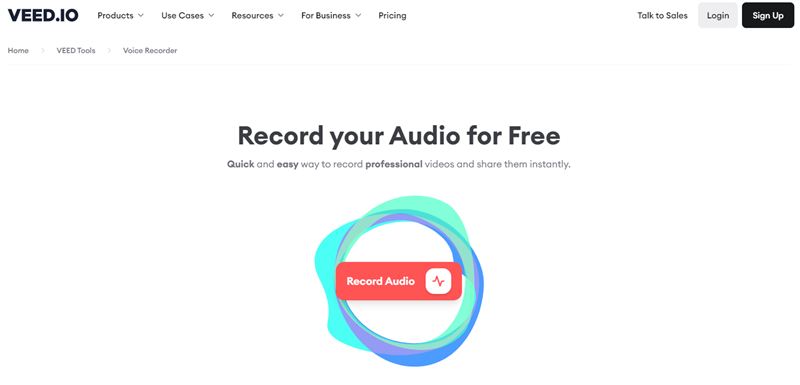
Step 2: Select ‘Audio Only’
On the VEED.IO homepage, look for the option to record audio. Choose the “Audio Only” option if you want to capture just the music from Spotify. This ensures that only the audio is recorded without any video.
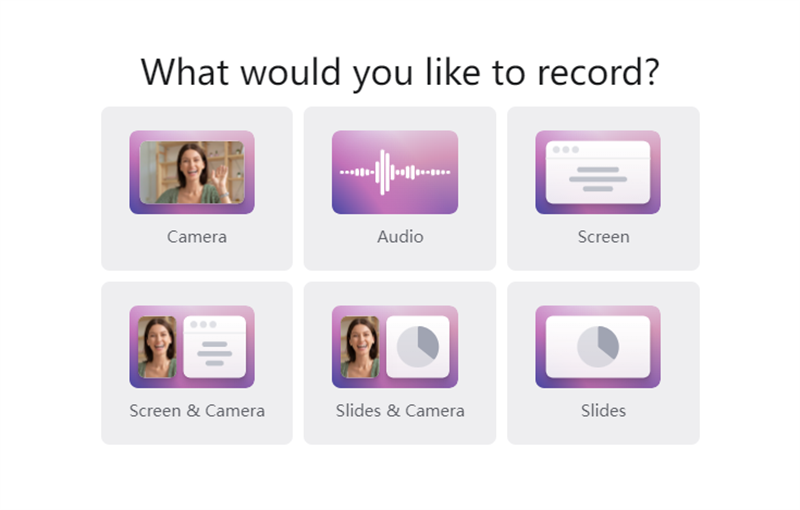
Step 3: Allow Microphone Access
When prompted, you may need to click “Allow” to give VEED.IO permission to access your microphone. This is necessary for the recorder to function properly.
Step 4: Prepare to Record
Open the Spotify app or website and navigate to the song or playlist you want to record. Make sure everything is set up and ready to play.
Step 5: Start Recording
Press the red recording button on VEED.IO. A countdown (3…2…1…) will appear, indicating that your recording is about to start. Once the countdown ends, begin playing the song in Spotify.
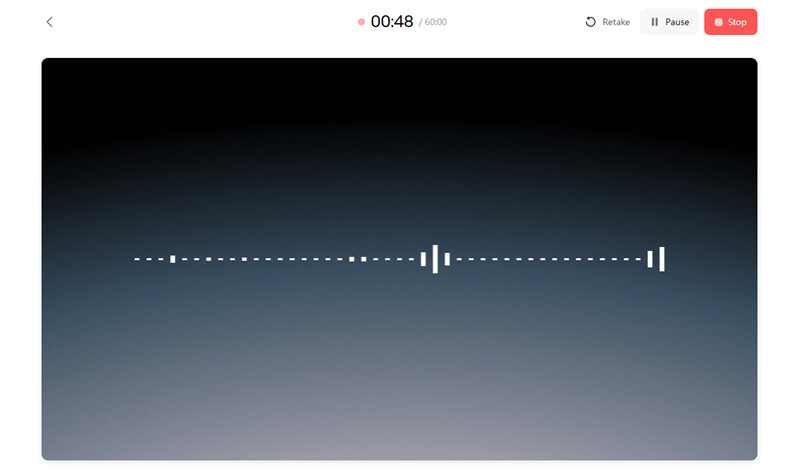
Step 6: Stop Recording
When the song has finished playing, simply hit the red button again to stop the recording. VEED.IO will process the audio, and you will be presented with options for what to do next.
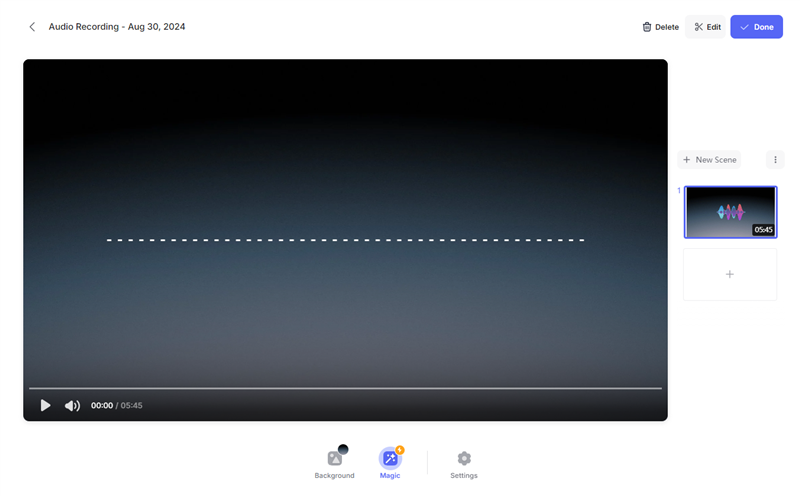
Step 7: Download Your Recording
After stopping the recording, you can choose to download the audio file. Click on the “Download” button to save the recording to your computer.
Way 5: Download Spotify to WAV with Spotify Premium
Last but not the least, if you have a Spotify Premium subscription, you can easily download music for offline listening. Although Spotify does not allow direct downloads as WAV files, you can still download your favorite tracks and later convert them to WAV format if needed. Here’s how to download music using Spotify Premium:
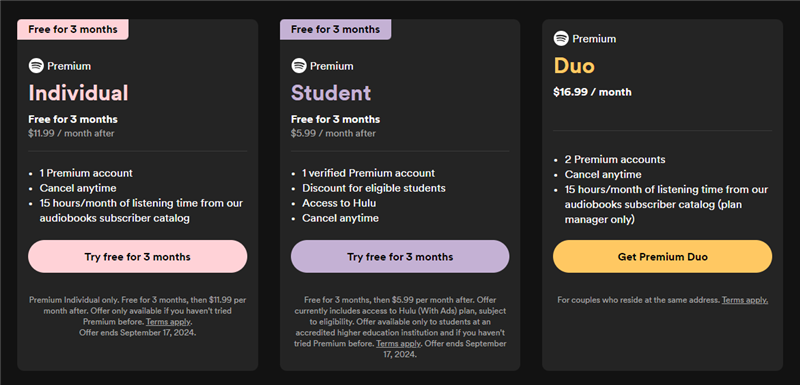
Steps to Download Spotify Music
Step 1: Adjust Your Settings
Before you start downloading, make sure you are connected to Wi-Fi if you prefer to avoid using mobile data. To do this, go to Settings > Music Quality > Download Using Cellular and ensure this feature is set to “off.” This will help you manage your data usage.
Step 2: Search for Content
Open the Spotify app on your smartphone, tablet, or iPad. Use the search function to find the playlist, album, or podcast you want to download for offline listening.
Step 3: Select Your Content
Once you find the playlist or album, tap on it to open the details page.
Step 4: Enable Download
Look for the download toggle switch. Turn it ON by tapping the toggle, which will turn green to indicate that the download process has started.
Step 5: Check Your Downloads
After the download is complete, you’ll see a small green arrow next to each song or podcast episode in your library. This indicates that the content is available for offline listening.
Step 6: Listen Anytime, Anywhere
Connect your headphones and enjoy your downloaded music, no matter where you are, even without an internet connection!
Comparison of 5 Methods to Download Spotify to WAV
| Features | iDownerGo | SpotifyMate | Spotiload | VEED.IO | Premium |
|---|---|---|---|---|---|
| Multi-Platform Support | Yes (Windows, Mac) | Web-based | Chrome Extension Only | Web-based | App-based |
| Audio Quality | High (up to 320kbps) | Not Guaranteed | Depends on source | Depends on playback quality | High (premium quality) |
| Ease of Use | Very Easy | Easy | Easy | Moderate | Easy |
| Limitations | None | Cannot Download WAV | Only detects music on page | Requires active playback | Cannot export to WAV directly |
| Free Version Available | Yes | Yes | Yes | Yes | No |
In summary, there are various effective methods for downloading Spotify to WAV format, each catering to different user needs. iDownerGo is a versatile option with direct downloads and built-in conversion features. For Spotify Premium users, while direct WAV downloads aren’t available, the service provides excellent streaming and offline listening options.



