3 Working Ways to Download Audiomack to MP3 for Free

Audiomack has become a popular platform for music lovers by offering a vast library of songs from independent artists, emerging talents, and unique genres. Unlike mainstream streaming services that focus on well-known artists, Audiomack focuses on fresh and diverse music and give users a chance to discover new songs and sounds.
However, one feature that many users are interested in is the ability to download songs from Audiomack and save them as MP3 files. This can be especially useful when you want to enjoy your favorite tracks offline, without relying on an internet connection.
In this article, we’ll walk you through 3 working ways to download Audiomack to MP3 for free, so you can easily save and enjoy your favorite music wherever you go.
How to Download Audiomack to MP3 320kbps on PC/Mac
If you’re looking for an easy and reliable way to convert your favorite Audiomack tracks to high-quality MP3 files, iDownerGo Music Converter is one of the best options available. This software is specifically designed to help users download and convert music from various platforms, including Audiomack, into high-quality MP3 files.
- Convert Audiomack music into MP3 files at a high bitrate of 320kbps
- Supports a wide range of audio and video formats, including MP3, MP4, AAC, FLAC, etc.
- Convert an entire playlist or album in one go
- Compatible with 10,000+ video/music sites, including YouTube, Spotify, Audiomack, etc.
How to Download Audiomack Track to MP3 320kbps for Free?
Step 1 Copy the Audiomack Song URL
Open the Audiomack website and locate the song you’d like to save. Once you have the song open, copy its URL from the address bar at the top of your browser.
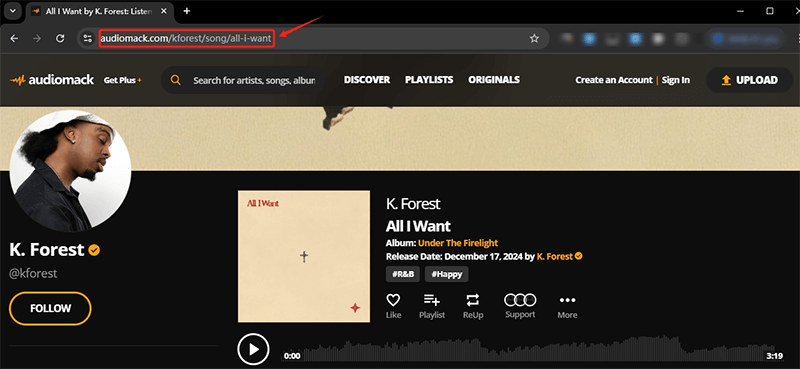
Step 2 Open iDownerGo and Set the Output Format
Next, launch the iDownerGo Music Converter on your PC or Mac. Once the program is open, you’ll need to select your desired output format and sound quality.
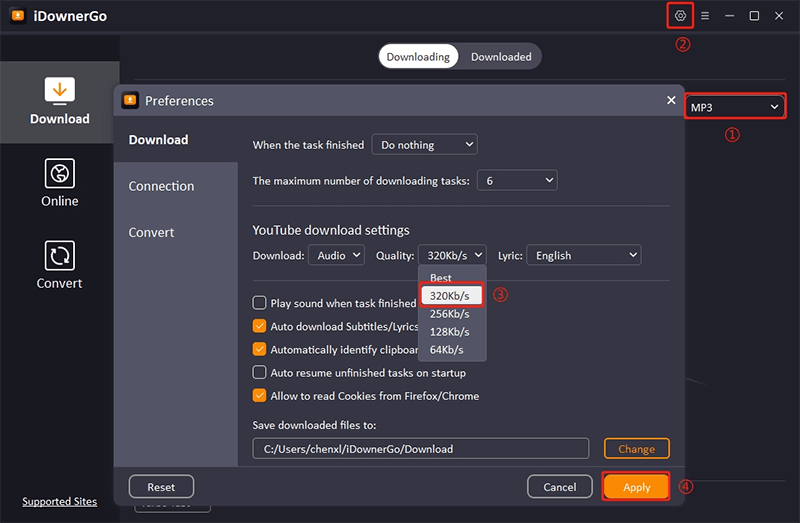
Step 3 Paste the URL and Start the Download
Click on the “Paste URL” button in the iDownerGo interface. The song will start downloading and converting into an MP3 file at 320kbps.
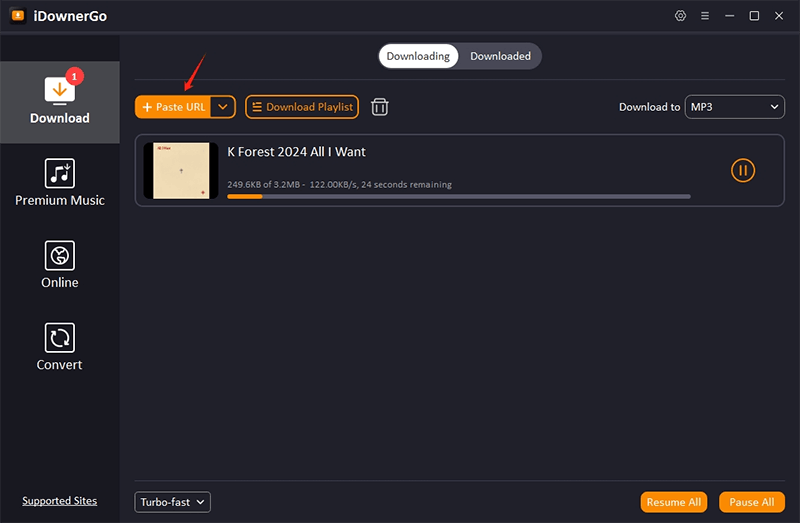
Step 4 Find and Enjoy Your Downloaded Track
After the conversion is complete, you can find your downloaded MP3 file in the “Downloaded” tab within iDownerGo.
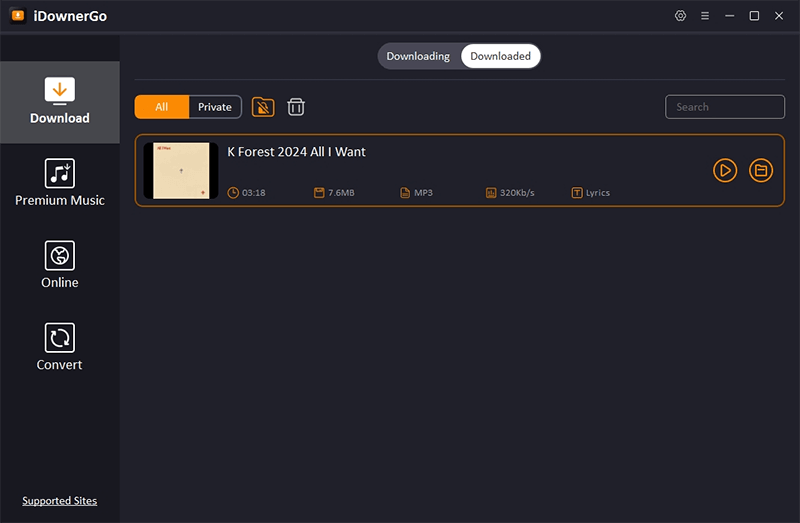
How to Download Audiomack to MP3 Online for Free
In any case, if you’re looking for a convenient way to download Audiomack tracks without installing any software, an Audiomack MP3 Downloader online is the perfect solution.
One such tool is the Audiomack Downloader, which allows you to quickly convert and download music from Audiomack directly to MP3 format. This online tool works directly from your web browser, which makes it incredibly easy to use, without the need for any downloads or installations.
How to Use the Audiomack MP3 Downloader Online
Step 1: Find the Audiomack Song or Playlist You Want to Download
Start by opening the Audiomack website or app on your browser or mobile device. Search for the song, album, or playlist that you want to download. Once you’ve found the track, you’ll need to copy the URL link.
Step 2: Copy the Link
On the Audiomack website or app, click on the “share icon” (usually represented by a small arrow or three dots) next to the song or playlist. Then, click on the “Copy Link” option to copy the URL of the track.
Step 3: Paste the Link into the Audiomack Downloader
Now, open the Audiomack MP3 Downloader online in your web browser. You will see a field where you can paste the URL. Simply paste the link you copied earlier into this field.
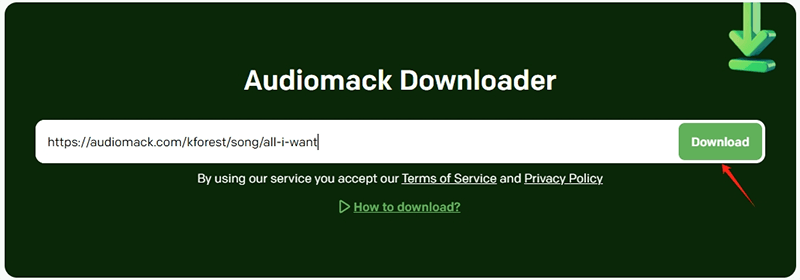
Step 4: Convert and Download the Track
Once you’ve pasted the link, click on the “Download” button. The Audiomack Downloader will process the URL, convert the song to MP3 format, and give you a download link. All you need to do is click on the “Download” button again, and your MP3 file will start downloading to your device.
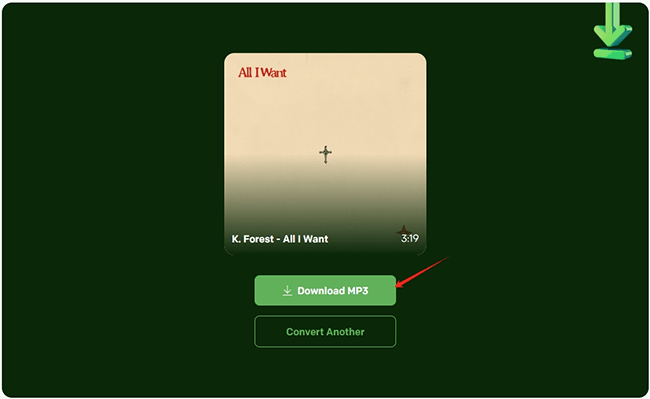
Step 5: Enjoy Your Music Offline
After the download is complete, you can open the MP3 file on your device and enjoy your music offline, anytime and anywhere.
How to Download Music from Audiomack on Android/iPhone
You might be surprised to know that downloading music from Audiomack to your Android or iPhone has become a lot easier with the Audiomack mobile app. The app allows users to save their favorite tracks for offline listening and make sure that you can enjoy music anytime, anywhere, even without an internet connection.
In this section, we’ll walk you through the steps to download music from Audiomack and convert it to MP3 on your phone.
How to Get Audiomack Download to Phone
The Audiomack app offers a straightforward way to download songs directly to your phone. While the app does not natively convert music to MP3, it allows you to download songs for offline listening within the app. If you’re looking to save your music offline on your phone, here’s how to do it:
Step 1: Install the Audiomack App
First, you need to download the official Audiomack app. To do this:
- For Android users, go to the Google Play Store and search for “Audiomack.” Once you find the app, click on the “Install” button to download it to your device.
- For iPhone users, open the Apple App Store, search for “Audiomack,” and tap on the “Get” button to install the app on your iOS device.
Once the app is installed, open it and sign in to your Audiomack account, or you can explore without signing in.
Step 2: Find the Song You Want to Download
Use the search bar at the top of the app to look for your favorite tracks, albums, or playlists. Once you find the song, album, or playlist you want to download, tap on it to open the track details.
Step 3: Tap the “Download” Icon
To download a song for offline listening, look for the download icon—usually a downward-facing arrow located below the song or album artwork. This icon allows you to save the track to your phone.
Tap the download icon next to the song you want to save. The app will start downloading the song to your phone’s storage.
Step 4: Enjoy Your Music Offline
Once the download is complete, you can access the songs directly from the “Library” or “Offline” section in the Audiomack app.
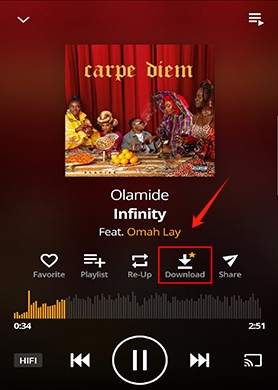
Frequently Asked Questions about Audiomack to MP3
1. How to Convert Audiomack to MP4 for Free?
While many people look for ways to convert Audiomack music to MP3 format, some users may want to convert their Audiomack music to MP4, which is commonly used for videos. Audiomack primarily focuses on audio content, but you can still convert the music to MP4 format by using iDownerGo Music Converter just we introduced before.
2. How to Transfer Music from Audiomack to SD Card?
If you’ve downloaded your favorite tracks from Audiomack and want to transfer them to your SD card for better storage management or offline playback on a different device, you can use iDownerGo to download your favorite Audiomack music, and then transfer them to SD card via your Android’s File Manager or My Files app.
Conclusion
In this post, we’ve explored 3 effective ways to download music from Audiomack to MP3 for free, each offering a unique method to get your favorite tracks onto your device. Whether you prefer using desktop software, online tools, or mobile apps, there’s a solution for everyone looking to enjoy offline music from Audiomack.
However, if you’re looking for the best overall option that combines ease of use, high-quality downloads, and a fast conversion process, we highly recommend iDownerGo Music Converter. This powerful tool is the ultimate solution for anyone who wants to Audiomack to MP3 in the best possible quality.



