6 Best Tools to Convert YouTube to WAV Format for Free

 Are you looking for the best way to convert YouTube videos to WAV format? You’re not alone!
Are you looking for the best way to convert YouTube videos to WAV format? You’re not alone!
Introduction
WAV files are perfect for high-quality audio, making them a favorite form of audio files for music lovers, podcasters, and audio editors.
Luckily, there are free tools, including YouTube to WAV converters, that make this process quick and easy.
In this guide, we’ll share the six best tools to convert YouTube to WAV. Whether you’re working on a project or just want crisp audio, these tools have got you covered. Let’s dive in!
Why Do We Need to Convert YouTube to WAV?
Converting YouTube to WAV is a way of downloading content from YouTube and saving it in a high-quality format so you can enjoy listening to your favorite music. Here’s why you should convert YouTube to WAV:
#1. Unmatched Audio Quality
WAV files are uncompressed audio files in nature. It means you get every detail of the sound in its optimum quality on WAV. So, if you are an audiophile, podcaster, or music editor, saving music in WAV is a must for you.
#2. Ideal for Editing
It is vital to know that WAV files are significantly different from MP3 files. WAV files retain all of the data required for detailed audio editing. As a result, professionals tend to prefer WAV over MP3 while working on soundtracks or mixing music.
#3. Versatility
WAV files are also versatile with respect to their compatibility with a variety of audio software and devices. Therefore, WAV files ensure smooth playback and editing without any compatibility or quality issues.
#4. Offline Access to Favorites
Converting YouTube content into WAV files and saving them is a quick and reliable way of enjoying your favorite audible content without any quality loss.
So, whether you are creating a masterpiece or simply enjoying high-quality audio, converting YouTube to WAV is the smart choice.
Best YouTube to WAV Converter Recommended
When it comes to converting YouTube to WAV, iDownerGo is a standout choice. This tool combines ease of use with powerful features, making it perfect for both beginners and professionals.
iDownerGo – All-in-1 Video Downloader & Converter
- Download music from multiple platforms, including Spotify, Apple Music, Tidal, etc.
- Save songs, albums, playlists, podcasts, and more with up to 320kbps audio quality.
- Retain ID3 tags, such as title, artist, track ID, and album artwork, for easy organization.
- Download entire playlists and channels from YouTube, Bilibili, Dailymotion, etc.
- Convert media to 20+ output formats, such as MP4, MP3, WAV, AAC, etc.
- Export files in high-quality formats for an immersive experience.
How to Download YouTube Videos in WAV Format on PC/Mac for Free?
Follow these simple steps to convert and download YouTube videos as WAV files using iDownerGo:
Step 1 Open YouTube and copy the link to the video you want to convert.
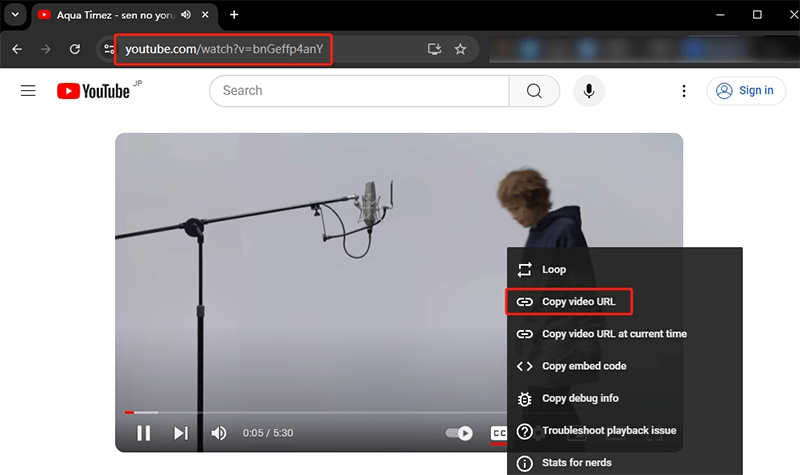
Step 2 Launch iDownerGo Video Downloader on your PC or Mac. Select the output format (like MP4 or WAV) and the desired quality.
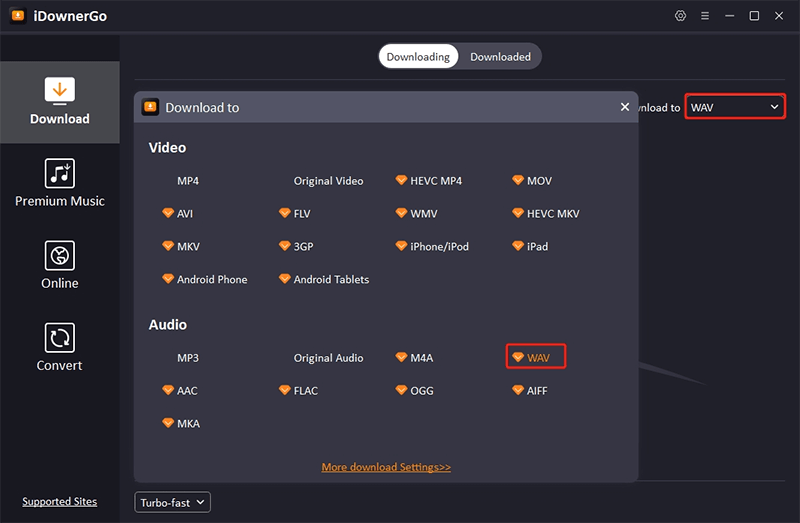
Step 3 Click the “Paste URL” button in the software. The video will begin downloading automatically.
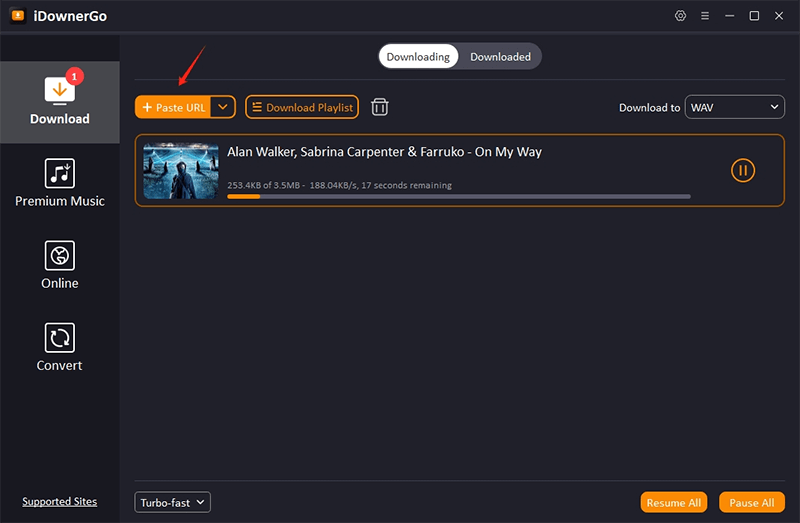
Step 4 Once completed, locate the file under the “Downloaded” tab in the software.
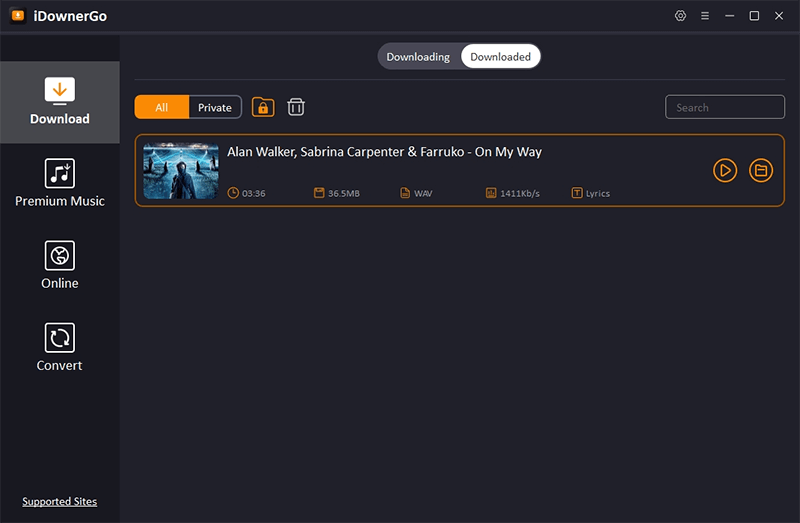
With iDownerGo, converting and downloading YouTube videos as WAV files is fast, easy, and high-quality. Whether you need audio for personal projects, offline listening, or professional editing, this tool ensures the best results every time.
Top 5 Working Free YouTube to WAV Online Tool
While iDownerGo is a comprehensive way of converting YouTube to WAV to download content, there are several other online methods and tools available you can use to save the files on your computer.
Let’s explore each of these YouTube to WAV converter online tools in detail:
- 1. 4kdownload
- 2. YouTube to WAV Converter
- 3. HireQuotient’s YouTube to WAV
- 4. Trollishly’s YouTube to WAV Converter
- 5. YouTube to WAV
#1. 4kdownload
4kdownload is a versatile online tool that lets you download YouTube videos and convert them into various formats, including WAV. It’s perfect for users who want high-quality audio.
- Supports downloading entire playlists or channels.
- Allows selection of audio types and video quality.
- No ads or interruptions.
- Lack of selection in audio qualities.
- Does not support downloading complete playlists with a few clicks.
How to Use 4KDownload:
Step 1. Copy the YouTube video URL.
Step 2. Open 4K Video Downloader and Paste Your URL.
Step 3. Select WAV as the output format and click “Download” to start the process.
Step 4. Locate the WAV file in the specified output folder.

#2. YouTube to WAV Converter
Need a quick and reliable way to convert YouTube videos into high-quality WAV audio? The YouTube to WAV Converter offers fast processing, a user-friendly design, and no registration required, you can extract audio with crystal-clear 1536Kbps bitrate in just a few clicks.
- Free to use with no hidden fees
- Unlimited conversions
- Supports multiple audio and video formats
- Works on all devices
- No account needed
- Requires an internet connection
- Not designed for batch processing
How to Use YouTube to WAV Converter?
Step 1. Select your desired video and copy its URL.
Step 2. Insert the copied link into the converter’s input box.
Step 3. Hit the “Convert” button to proceed.
Step 4. From the format menu, select WAV.
Step 5. Click “Download” to save your WAV file.
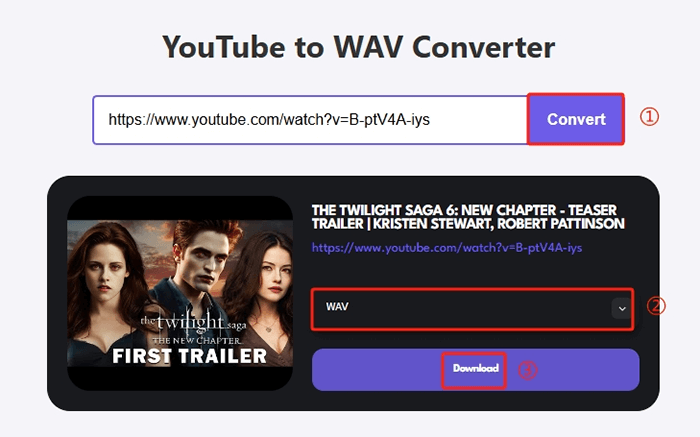
#3. HireQuotient’s YouTube to WAV
HireQuotient’s YouTube to WAV Converter is another tool to download from YouTube to WAV files. It allows you to effortlessly extract high-quality audio from YouTube videos and save it as uncompressed WAV files.
- Download uncompressed audio that retains all original details, perfect for professional applications.
- User-friendly interface, so you don’t need any technical skills to operate it.
- WAV files are compatible with most audio editing tools, making them versatile for podcasts, music editing, and more.
- Convert your videos without creating an account or signing up.
- Limited playlist conversion support
How to Use HireQuotient’s YouTube to WAV?
Step 1. Copy the link to the YouTube video you want to convert.
Step 2. Paste the URL into the converter’s input box.
Step 3. Press the “Convert” button to start the process.
Step 4. Once the conversion is complete, click “Download WAV” to save your high-quality WAV file.
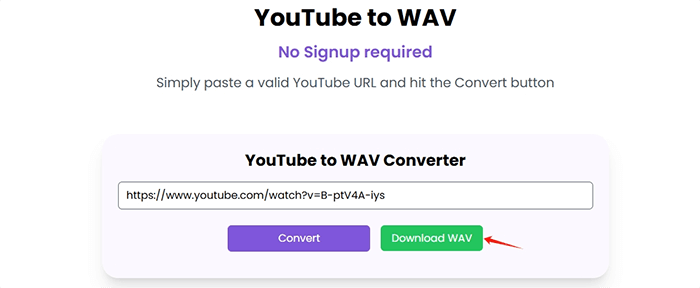
#4. Trollishly’s YouTube to WAV Converter
With Trollishly’s YouTube to WAV Converter, you can now capture every detail of the original audio and enjoy it exactly as it was shared. Whether it’s a podcast, music track, or an interesting talk, Trollishly ensures you get the best audio quality—preserved in the high-fidelity WAV format.
- Enjoy lossless WAV audio that retains the original quality with no compromise in sound fidelity.
- User-friendly design allows anyone to convert videos into WAV with ease, with no technical knowledge required.
- Convert as many videos as you like, without restrictions, to build your custom playlists or collections.
- WAV files work seamlessly across all devices—smartphones, tablets, and computers—ensuring you’re ready to play anytime, anywhere.
- Download audio quickly, with no delays, and get your files within moments after conversion.
- The converter does not include editing options—just straightforward conversion.
- WAV files are large compared to compressed formats like MP3, requiring more storage space.
- You can only extract audio in WAV format. If you need other formats, you may need to use a different tool.
How to Use Trollishly’s YouTube to WAV Converter?
Step 1. Copy the URL or link of the video you want to convert and download.
Step 2. Visit the Trollishly site and paste the copied URL into the YouTube to WAV converter input field. Hit the “Download” button to begin.
Step 3. Once the conversion is complete, your WAV file will be saved directly to your device. You can now enjoy your content offline anytime!
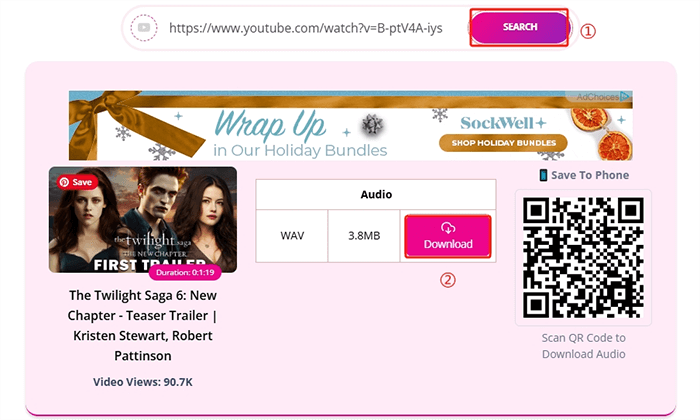
#5. YouTube to WAV
YouTube to WAV Converter allows you to easily convert copyright-free YouTube videos into WAV files for free. It’s fast, simple, and works on all devices without any need for registration, making it an efficient way to convert YouTube videos to WAV.
- The tool is completely free to use, with no hidden fees or charges.
- You can download as many WAV files as you want with no daily limits.
- The interface is intuitive, making it easy for anyone to use.
- Convert and download the best quality WAV files directly to your device.
- Whether on mobile, tablet, or desktop, this tool works on any device with a browser.
- No personal information is required, and no data is stored on your device.
- You cannot download copyrighted content legally using this tool.
- The tool is focused purely on downloading WAV files with no editing options.
How to Use the Online YouTube to WAV Converter?
Step 1. Go to YouTube, find the video you want to convert, and copy its URL (from the address bar or the share button).
Step 2. Open the website and paste the copied YouTube video link into the provided text box.
Step 3. Click the “Download” button, and the system will fetch the video. Wait for a few seconds.
Step 4. Once the conversion is complete, click the “Download” button to save the WAV file to your device.
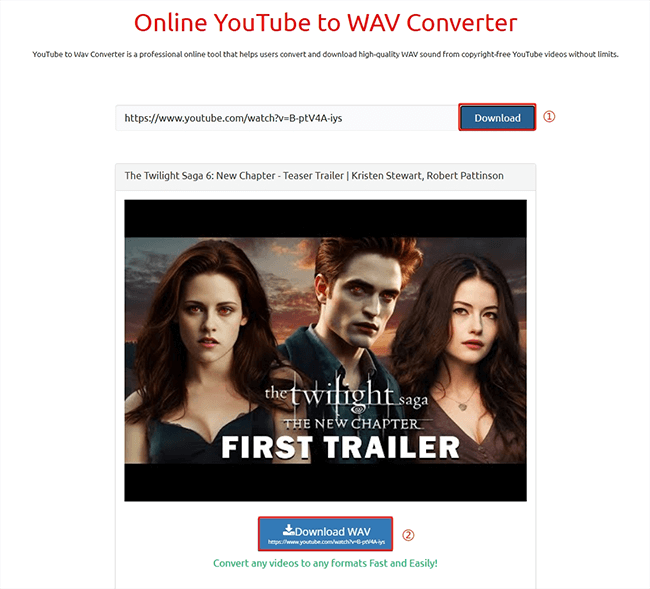
Conclusion
Converting YouTube videos to WAV format doesn’t have to be complicated. Whether you’re looking for a simple, quick conversion or a more feature-rich solution, the tools listed above offer a variety of options to suit your needs.
From fast online converters to robust software like 4K Video Downloader, you can find the right tool to get top-notch quality music or audio content.
However, if you’re after a complete, hassle-free experience, iDownerGo stands out as a powerful all-in-one tool. It’s not only perfect for converting YouTube videos to WAV, but it also supports music downloads from multiple platforms like Spotify, Apple Music, and Tidal, all while retaining ID3 tags for easy organization.