3 Free Ways to Download Amazon Product Video on Laptop
In the modern digital marketplace, product videos on Amazon are essential for assisting customers in making informed purchasing decisions. Whether you’re an online shopper looking to save product videos for future reference or a seller aiming to archive promotional content, having the ability to download Amazon product videos can be incredibly beneficial. Luckily, there are various free methods available to do this on your laptop. This article will outline three effective ways to download Amazon product videos, complete with detailed steps for each method.
How to Download Amazon Product Video to PC/Mac
One of the simplest methods for downloading Amazon product videos is through the iDownerGo Video Downloader, which boasts impressive features to enhance your downloading experience. With 10X faster download speeds, you can adjust the speed according to your needs, ensuring quick and efficient downloads. The software includes a built-in browser that allows you to easily navigate video and audio sharing sites and download content directly from within those websites. For added security, the private mode feature hides and protects your downloaded videos with a password, safeguarding them from unauthorized access and ensuring they remain safe from curious children.
How to Download Amazon Product Video with Link for Free?
Step 1 Navigate to the Amazon product page containing the video you want to download. Right-click on the video and select “Copy video URL,” or copy the URL from the address bar if it’s a direct link to the video.
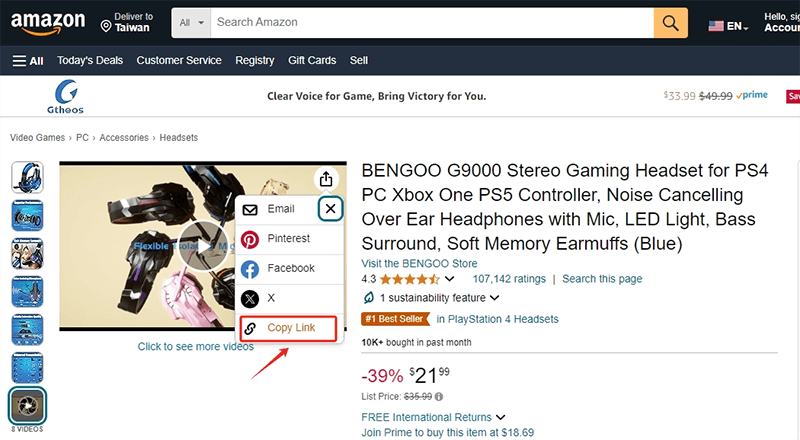
Step 2 Download and install the iDownerGo Video Downloader from iDownerGo’s official website. Launch the software on your PC or Mac.
Step 3 Within iDownerGo, you can select your desired output format. For most users, choosing MP4 is a great option due to its compatibility with various devices. Select the video quality, such as 1080p, to ensure you get the best resolution available.
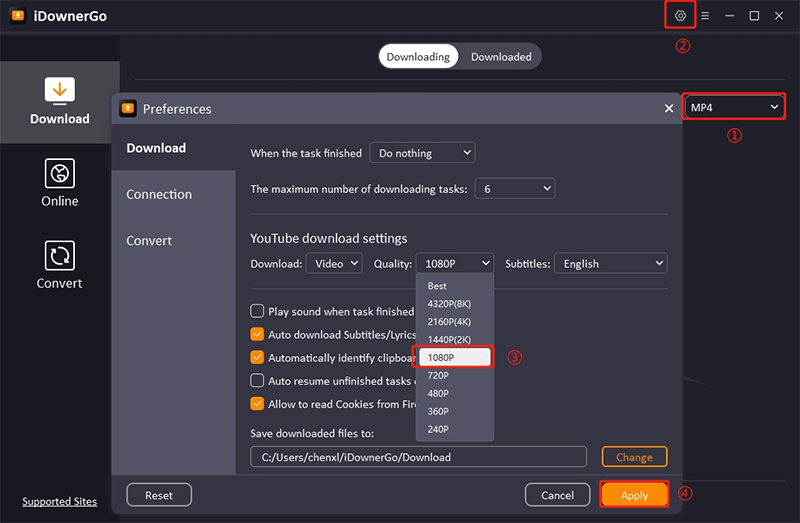
Step 4 Click the “Paste URL” button within the software. The software will automatically detect the video and start downloading it. You’ll see a progress bar indicating the download status.
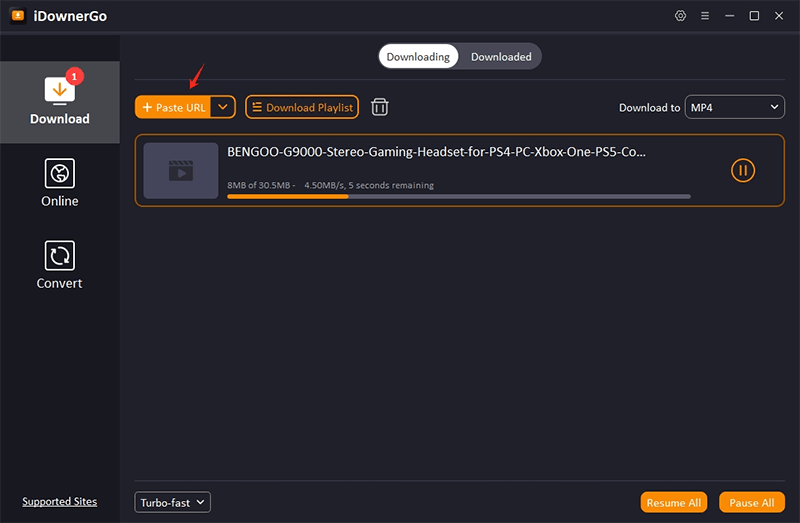
Step 5 Once the download is complete, navigate to the Downloaded tab within iDownerGo. You can find your Amazon product video there and play or transfer it as needed.
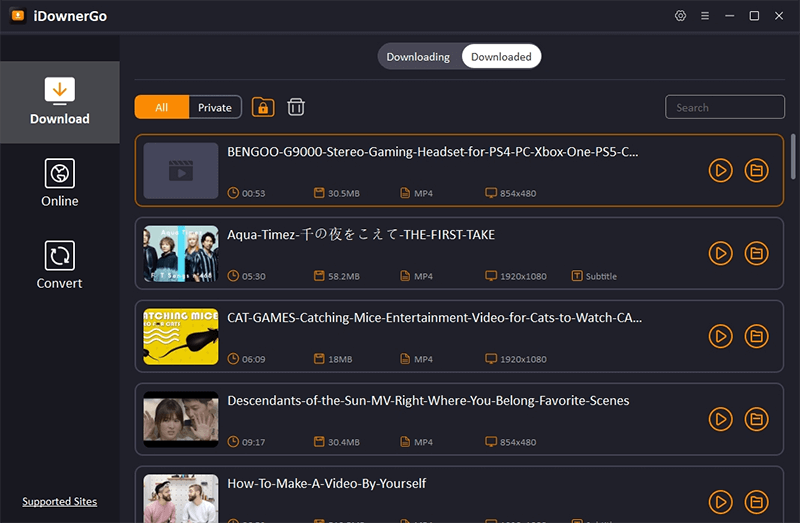
How to Download Amazon Product Video Online via Chrome Add-on
#1. AMZ Downloader
AMZ Downloader is a powerful tool designed to facilitate the downloading of images and videos from Amazon product listings. With AMZ Downloader, you can effortlessly download all images and videos of a product and its variations with just one click. The tool not only allows you to save media files directly to your device but also enables you to export the URLs of these files to a CSV format for easy access and management. While the tool offers unlimited image downloads for free, video downloads are limited to three per month in the free version. For users who require more flexibility, an unlimited download Amazon product video option is available for a small fee of $2.99 per month.
How to Download Amazon Product Vidoe Using AMZ Downloader?
Step 1: Install the Extension
Go to the Chrome Web Store, search for AMZ Downloader, and click Add to Chrome to install.
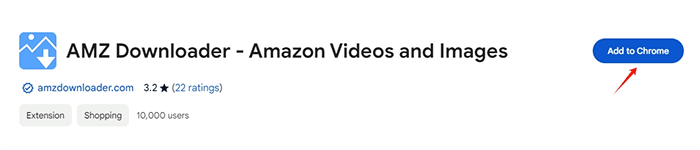
Step 2: Navigate to the Product Page
Open the Amazon product page with the images and videos you want to download.
Step 3: Activate the Extension
Click the AMZ Downloader icon in your Chrome toolbar to open the extension.
Step 4: Preview Media
In the AMZ Downloader interface, preview all available images and videos, reviewing file sizes and durations.
Step 5: Download Media
Click the button to download all images and videos at once. Note the monthly limit on video downloads in the free version; consider the $2.99 subscription for unlimited acces.
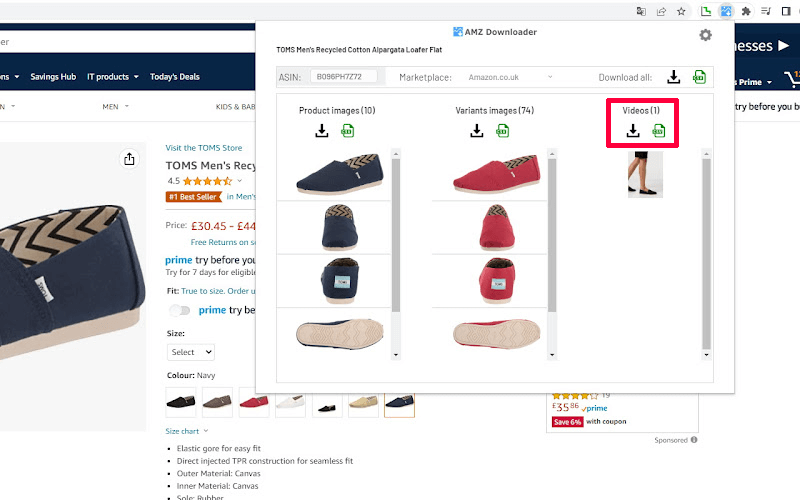
#2. Video DownloadHelper
Video DownloadHelper is a powerful amazon product video downloader online free browser extension that simplifies the process of downloading videos from the web. Supporting over 1,000 websites, including popular streaming platforms, this tool allows you to download videos effortlessly, making it a go-to solution for users seeking to save their favorite content for offline viewing. With features like live stream support, you can enjoy real-time content without being tethered to your device. Furthermore, it allows you to extract audio from videos, converting them into MP3s or podcasts for convenient listening on the go.
Step 1: Install the Extension
Visit the Chrome Web Store and search for Video DownloadHelper. Click on Add to Chrome to install the extension.

Step 2: Navigate to the Video
Open the webpage containing the video you want to download.
Step 3: Activate the Extension
Click the Video DownloadHelper icon in your Chrome toolbar. The extension will detect available videos on the page.
Step 4: Choose Your Download
Select the video you wish to download from the list provided by the extension. You can also choose the format and quality based on your preferences.
Step 5: Start the Download
Click the download button to begin downloading the video. The extension will show the progress of your download.
Step 6: Access Your Downloaded File
Once the download is complete, locate your video file in your browser’s download section or the specified folder on your computer.
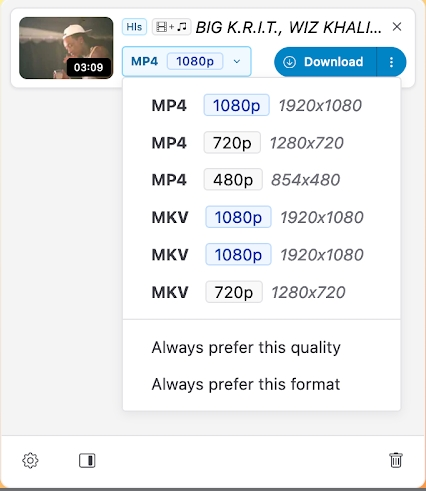
FAQ About Downloading Amazon Product Video
- 1. How to download Amazon product video in mobile?
- Downloading Amazon product videos directly to mobile devices can be tricky. However, there are several video downloader apps available for Android and iOS that enable you to enter the video URL and download it directly to your device. Some popular options include Documents by Readdle for iOS.
- 2. How to download Amazon product pictures?
- To download Amazon product pictures, right-click on the image and select “Save image as…” from the context menu. You can also use screenshot tools to capture images if you want higher resolution or specific parts of the images.
- 3. Can I download Amazon Prime videos to watch offline?
- Yes, you can download Prime videos for offline viewing. Amazon permits Prime members to download videos on compatible devices, including Android, iOS, Windows 10/11 PCs, and macOS 11.4 and later. However, keep in mind that downloaded content can only be played on the device it was downloaded to and cannot be streamed using Chromecast or AirPlay.


